Hi @humpelpuber ,
thank you for your report. From your screenshot, it looks like you aren’t using the DUET method and its UEFI Shell as described in the article, but it seems like you’ve somehow gotten into UEFI shell of your ASUS Q87T mainboard (the first line clearly says it) …
But your new ASUS Q170T should work fine with your EVO, and even make it correctly bootable.
This is a great and not to difficult solution for older builds that can definitely benefit from an NVMe boot device. I am sure if nicely packaged and fully debugged it would sell like crazy and be licensed by all the PCIe NVMe manufacturers. I successfully used it to boot my Lenovo D30 4229 Workstation with a Toshiba OCZ RD400 Series Solid State Drive PCIe NVMe M.2 512GB & Add In Card (RVD400-M22280-512G-A). It does seem to be quite sensitive to the exact specifications of the install medium. I went through several possibilities on a Rufus boot usb flash drive with a Windows 10 installation iso from Microsoft before I found exactly the right specs to get the windows usb to start up.
I decided I’d try it also with my HP Z800 but ran into a snag. No matter what I do I can’t get the Windows 10 installer to start up. I always get an error screen starting with !!! X64 Exception Type. I’ve read elsewhere that this type of error comes from an AMD CPU but the HP Z800s use Xeon CPUS. I do have an AMD Sapphire R9 280x video card but that is in the GPU not the CPU. Any suggestions will be appreciated! I am a novice to Clover Linux etc but have been around PCs since they were invented.
A reply to humpelpuber
I get the same screen as you. With my windows 10 install iso on a usb flash prepared by Rufus I generally get three options for the one flash drive: 1. windows boot manager on the flash 2. CD installer on the flash and 3. efi. For me, the efi worked (D30 workstation) with the efi MBR on the flash (2nd option of 3 on Rufus installer.
Strangely it seemed to take several tries with everything right…I suspect that somehow Clover is interacting with the windows usb flash and sets things up over several tries…at least it seemed that way to me.
Hi Mate.
I am doing this method with a notebook and \i have run across a problem. I had installed the clover boot manager on a 8gb usb 3.0 disk and windows 10 64bit installer on another usb 3.0 stick using rufus with uefi gpt partition. Anyway the clover utility boots into the options and I am given a few options. I can either boot with bootmgr efi or with cd something or boot straight from the disk. I have tried all three option and all three do not work the bootmgr method the screen freezes for a while on clover then the screen goes black and nothing happens. With the CD option a lot of code comes up and then the screen goes blank. Finally, the last option, booting straight from disk just does exactly what the bootmgr method does.
I am not sure what I am doing wrong. The usb stick works fine installing windows without clover…
Any help would be appreciated.
I have an Optiplex 390, H61 express chipset and apparently is stubborn as far as booting from SSD. I have acquired a pcie sata card and am running my SSD through that (PNY 240 gb). It is not an option to boot form in the bios, and in UEFI mode, it simply does nor see anything. I would like to try this method to get things going and I will report back with results. I wonder though, will this work just as well with a pcie card that has a sata ssd attached? or is it NVM only?
I’d give the second rufus partition scheme a try "MBR partition scheme with UEFI". You might include some info on the notebook: Make, model cpu etc.
@mireque
Hello All,
Perhaps this question has been answered already, but I’m trying to make an Intel P600 series SSD (NVME) a boot drive for Windows 7 on a p6x58d-e motherboard. I’ve made the Clover USB boot disk, and can see the Windows 7 USB installation drive as well as the Intel SSD. However, I can’t seem to boot from the Windows install USB as a get the following error, “A disk read error occurred”,. I can see three different “drives” corresponding to the Windows 7 USB. They are “boot Microsoft EFI mgrboot”, “boot Microsoft EFI cdboot” and “Boot Windows from…”. I’ve tried all the options, but I am assuming the Boot Windows option is the correct one, and also the one I get the disk read error from. I’m a total noob to this so, more than likely I’m doing something wrong, but haven’t figured out what it is yet. I can boot Windows 7 off of the USB drive if I don’t go through Clover first. Any help would be greatly appreciated!
Thanks,
Andrew
@AndrewCH :
Hello Andrew,
welcome at Win-RAID Forum!
Since your problem has nothing to do with the "BIOS Modding" section of this Forum, I have moved your post into this absolutely matching thread.
Good luck!
Dieter (alias Fernando)
Much appreciated! Hopefully someone will be able to help me out.
Hello,
Thank you for your guide and that awesome method!
I have a problem with legacy bios booting. Either the BIOS tells me, that there’s no bootable device available if I try to boot from the usb stick, or it doesn’t boot at all. Instead of booting the number 6 appears and then nothing more happens.
So how should I format or partition or whatever the usb stick to get it bootable?
In UEFI mode everything works perfectly. But I have to switch to legacy bios because i want to restore a windows installation which was created under BIOS.
Please let me know if you need some further information. Thanks!
No matter what I do I can’t get the Windows 10 installer to start up. I always get an error screen starting with !!! X64 Exception Type with my HP Z800…but it uses Intel Zeon processors. Any ideas?
Hey, so I’m struggling with my p8p67 evo and a samsung 960 evo via pcie adaptor card. I can access it perfectly when windows is booted on another drive but I want this drive bootable.
Clover method problem: I can see the Nvme drive in UEFI shell page, but do not know how to access my windows install media from there…step 6a. I have a MBR optical disk or a rufus GPT usb3.0 both with windows 10 pro i can use.
Duet method: I boot the duet uefi shell, everything looks fine. When trying to install the Nvme drivers It can find them in fs0:… says success, then hangs. Same thing if I try to install the usb 3.0 driver in this method.
Am I missing something? First time using these UEFI shell things.
To you guys that are struggling to get your nvme drive bootable I would advise you use Audiocricket’s method using Duet if your not hackintoshing because Clover as a great bootloader that it is can be complicated to use for the Newbie. I know I had recommended Clover in the past but I remember when I was first introduced to it there were prerequisite bios settings necessary. I now recommend the DUET installer if your not hackintoshing. Its a lot simpler and I bet it uses less memory too.
Only issue I have with it is cosmetic as you get that ‘Welcome to EFI World’ message at boot and the Tianocore logo being displayed. Been working on getting rid of that though at least with Clover you can configure it for a silent no display output if you wanted as mentioned in this guide but be aware if you have more than one hard drive installed your going to have to tell Clover in the config.plist what drive you want to boot first using its GUID for automatic booting or just do it manually.
@stuckatmarine So you can boot into Windows from your NVME using Duet? Are you hanging when you try to install the Samsung driver? As far as Clover is concerned you need to put the NvmExpressDxe efi driver in the appropriate Clover EFI folder. I assume you have done that. Nycto’s method I think requires that you have two usb keys attached to your system where you boot Clover and then boot the Windows installer from there but probably on your system I’m not sure you could install Windows from your usb 3.0 port. You may need the appropriate EFI driver for it installed in the Clover Drivers64 folder. Stick with usb 2.0 and also advised to unplug any extra sata drives when your installing. Windows installer gets confused sometimes if you have other sata drives attached. Just a guess.
Good luck
Corrupted USB key possibly. Try ‘Unibeast’ USB installer with the Legacy selection. This should get you installed.
This is where im too right now. Clover has the nvme drivers put in the folders but i don’t see it in the uefi shell list now. And do not know where to go to boot my windows usb from when in clover. Ie 6a.
If you guys think it my work better i will start duet from scratch and update with screenshots. I am new to this so any specific what to do advice is appreciated.
Pics
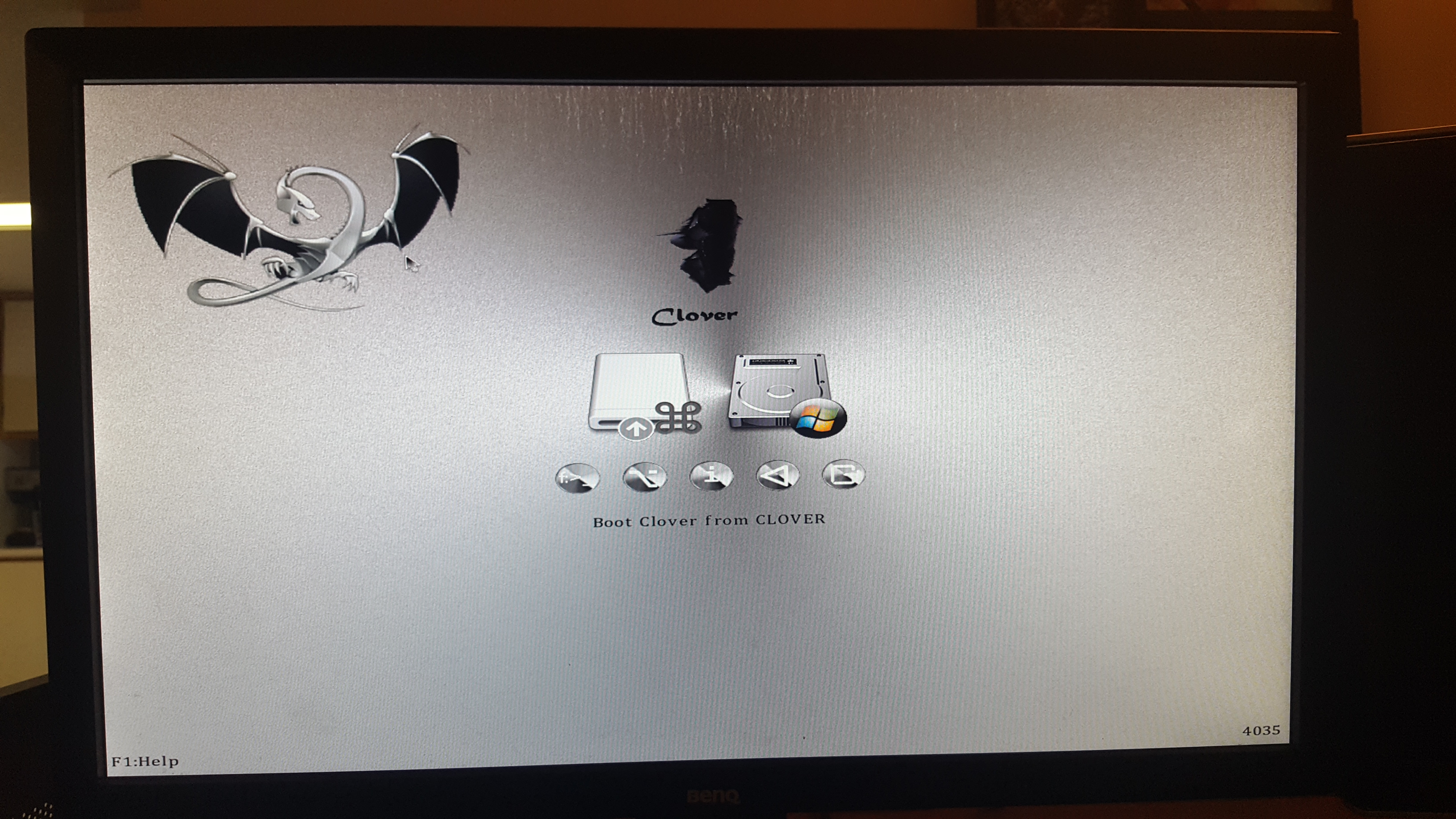
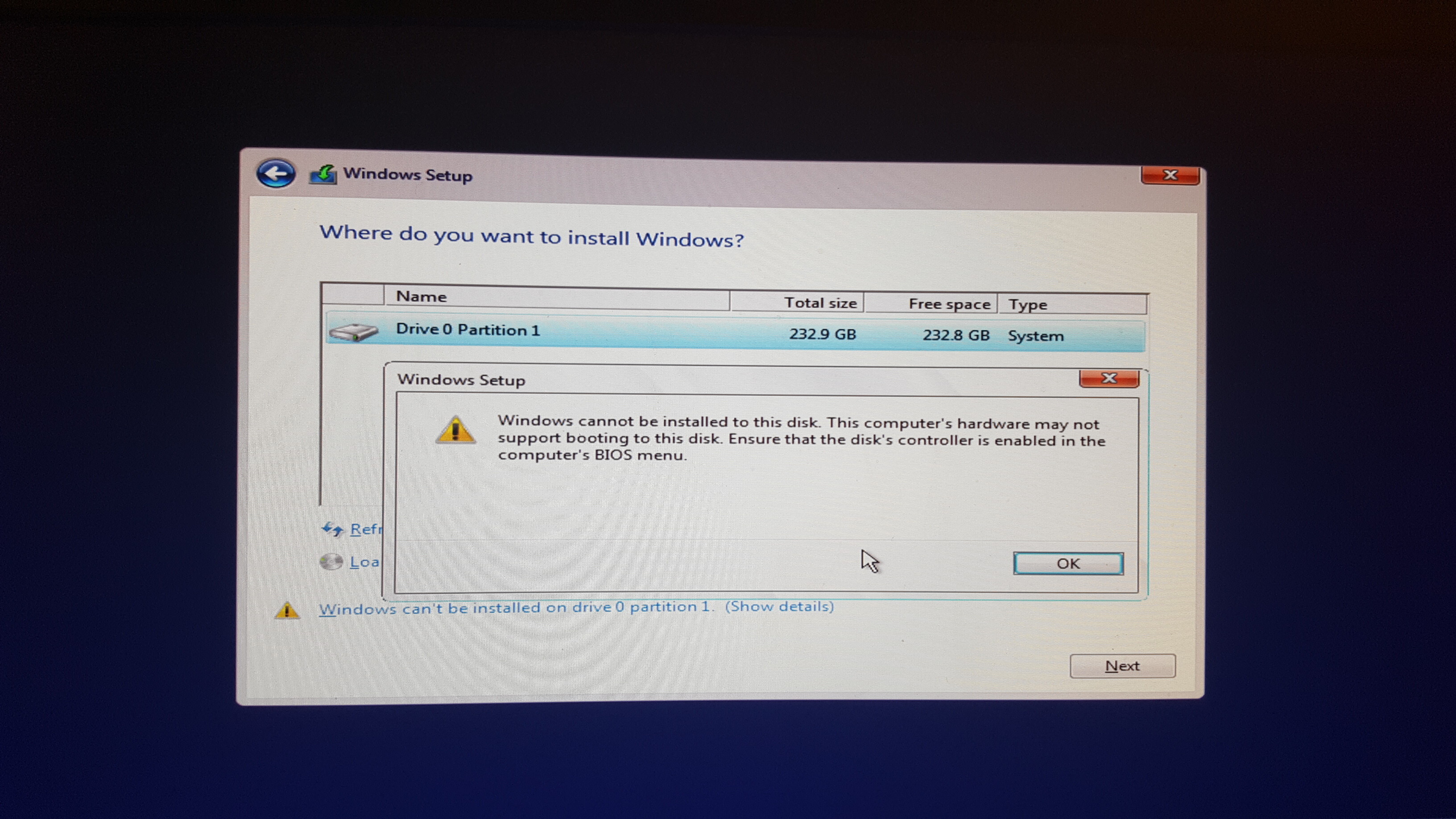
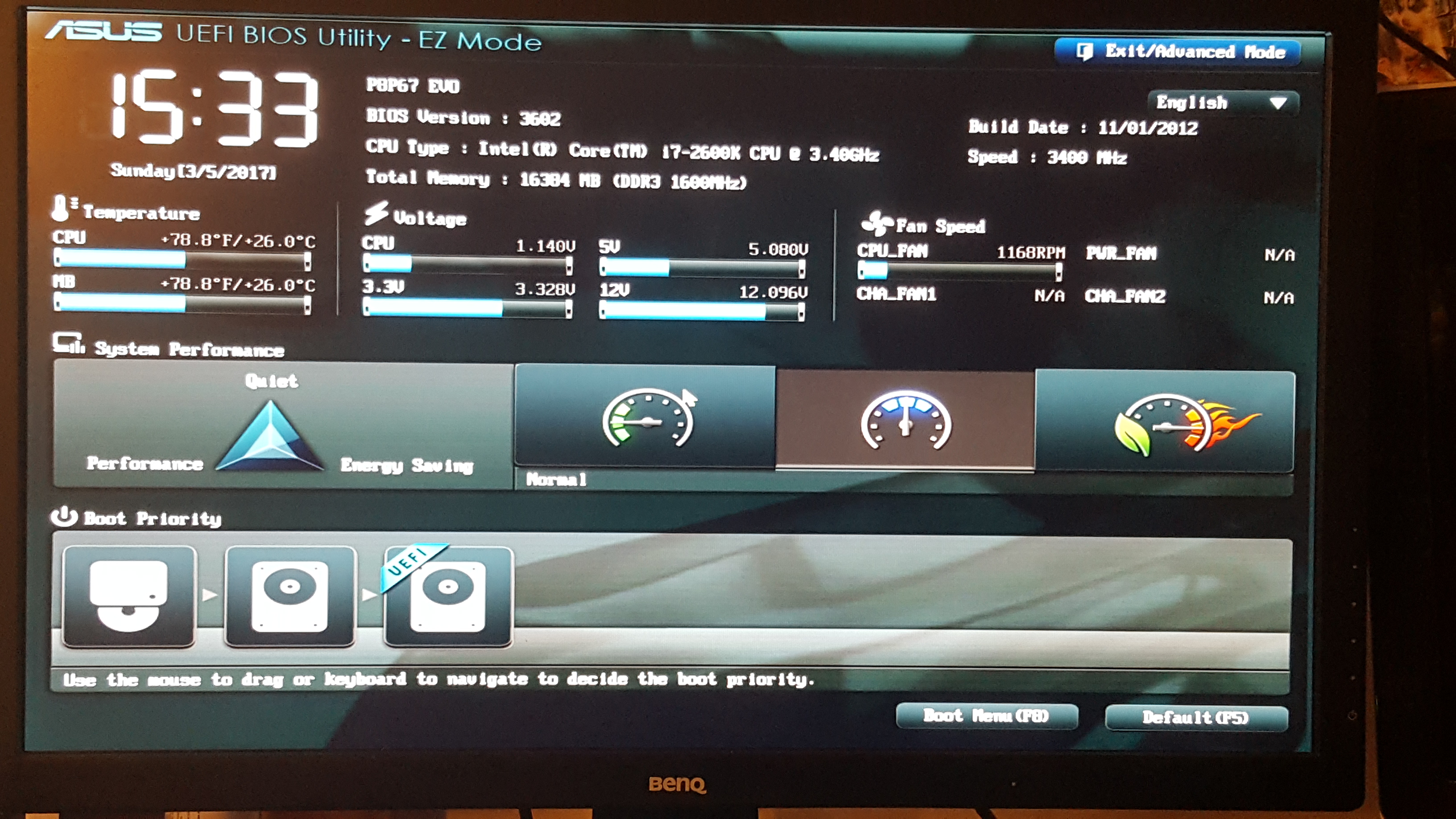
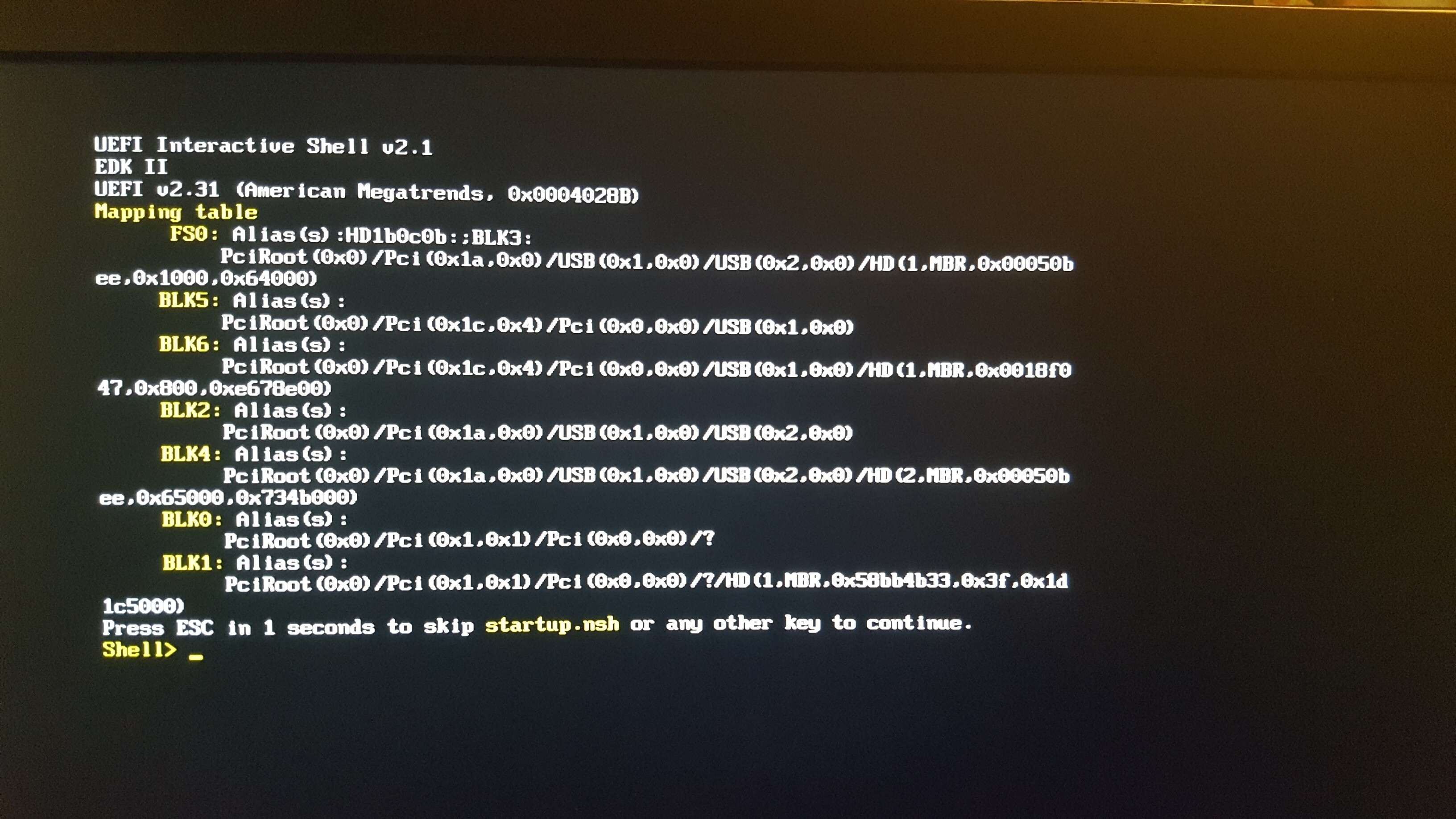
@davidm71 , I’m trying the DUET method again, and when on the UEFI Shell installing the NvmExpress-64 driver it finds the file, says sucess then hangs. Exact same thing if I try to load the other file for usb 3.0 support.
Any idea what to change?
AS of now I cannot install windows on my nvme drive the traditional way, because it says my computer MAY not be able to boot from the drive. Hoping if I can get the duet method working it might be able to put windows on? Or I could clone windows on and find it through the UEFI shell then boot it? I have no real idea where to go, hoping forums will help!
stuck
Did you type ‘Load NVMExpressDxe.efi’ ?? It hangs right after?? If you can see your drive with out the NVMExpress.efi driver from another Windows install you could start off my cloning it. Also I recommend trying to load different versions of the NVMExpress.efi file and see what happens. I started off with an Asus Z68 board similar to yours. On that board I remember the bios settings made a difference. Your going to have to experiment. Make sure raid and any other device is turned off in bios that you dont need.
@davidm71 SO Ive used the shellv_1.efi file in tools, renamed it Bootx64.efi and replaced it over the boot file in the boot folder. Using this version of shell I can load the drivers. However after re-mapping I get 
so it can sort of see my nvme drive, but has a “?” where the nvme should be I believe, and also there is no addition file system for my windows boot usb drive.
My plan is to load windows on my nvme drive using my buddies newer computer tomorrow, then hopefully if already installed it may be picked up by the DUET shell. I’ve been following this specifically https://audiocricket.com/2016/12/31/boot…t-se-mainboard/ but am stuck here.
Any thoughts?
No you’ve got it wrong. For one thing don’t bother with USB 3 and that xhci driver until you actually see your drive. Use USB 2.0. You should have fs0 and fs1 where one is your USB drive and the other is your nvme drive. That’s assuming your drive is formatted ntfs. If you also have your Windows installer USB connected at the shell it should be either fs0 or fs1 and you’ll be able to manually load its bootloader as Audiocricket described.