Hey, so I’m struggling with my p8p67 evo and a samsung 960 evo via pcie adaptor card. I can access it perfectly when windows is booted on another drive but I want this drive bootable.
Clover method problem: I can see the Nvme drive in UEFI shell page, but do not know how to access my windows install media from there…step 6a. I have a MBR optical disk or a rufus GPT usb3.0 both with windows 10 pro i can use.
Duet method: I boot the duet uefi shell, everything looks fine. When trying to install the Nvme drivers It can find them in fs0:… says success, then hangs. Same thing if I try to install the usb 3.0 driver in this method.
Am I missing something? First time using these UEFI shell things.
To you guys that are struggling to get your nvme drive bootable I would advise you use Audiocricket’s method using Duet if your not hackintoshing because Clover as a great bootloader that it is can be complicated to use for the Newbie. I know I had recommended Clover in the past but I remember when I was first introduced to it there were prerequisite bios settings necessary. I now recommend the DUET installer if your not hackintoshing. Its a lot simpler and I bet it uses less memory too.
Only issue I have with it is cosmetic as you get that ‘Welcome to EFI World’ message at boot and the Tianocore logo being displayed. Been working on getting rid of that though at least with Clover you can configure it for a silent no display output if you wanted as mentioned in this guide but be aware if you have more than one hard drive installed your going to have to tell Clover in the config.plist what drive you want to boot first using its GUID for automatic booting or just do it manually.
@stuckatmarine So you can boot into Windows from your NVME using Duet? Are you hanging when you try to install the Samsung driver? As far as Clover is concerned you need to put the NvmExpressDxe efi driver in the appropriate Clover EFI folder. I assume you have done that. Nycto’s method I think requires that you have two usb keys attached to your system where you boot Clover and then boot the Windows installer from there but probably on your system I’m not sure you could install Windows from your usb 3.0 port. You may need the appropriate EFI driver for it installed in the Clover Drivers64 folder. Stick with usb 2.0 and also advised to unplug any extra sata drives when your installing. Windows installer gets confused sometimes if you have other sata drives attached. Just a guess.
Good luck
Corrupted USB key possibly. Try ‘Unibeast’ USB installer with the Legacy selection. This should get you installed.
This is where im too right now. Clover has the nvme drivers put in the folders but i don’t see it in the uefi shell list now. And do not know where to go to boot my windows usb from when in clover. Ie 6a.
If you guys think it my work better i will start duet from scratch and update with screenshots. I am new to this so any specific what to do advice is appreciated.
Pics
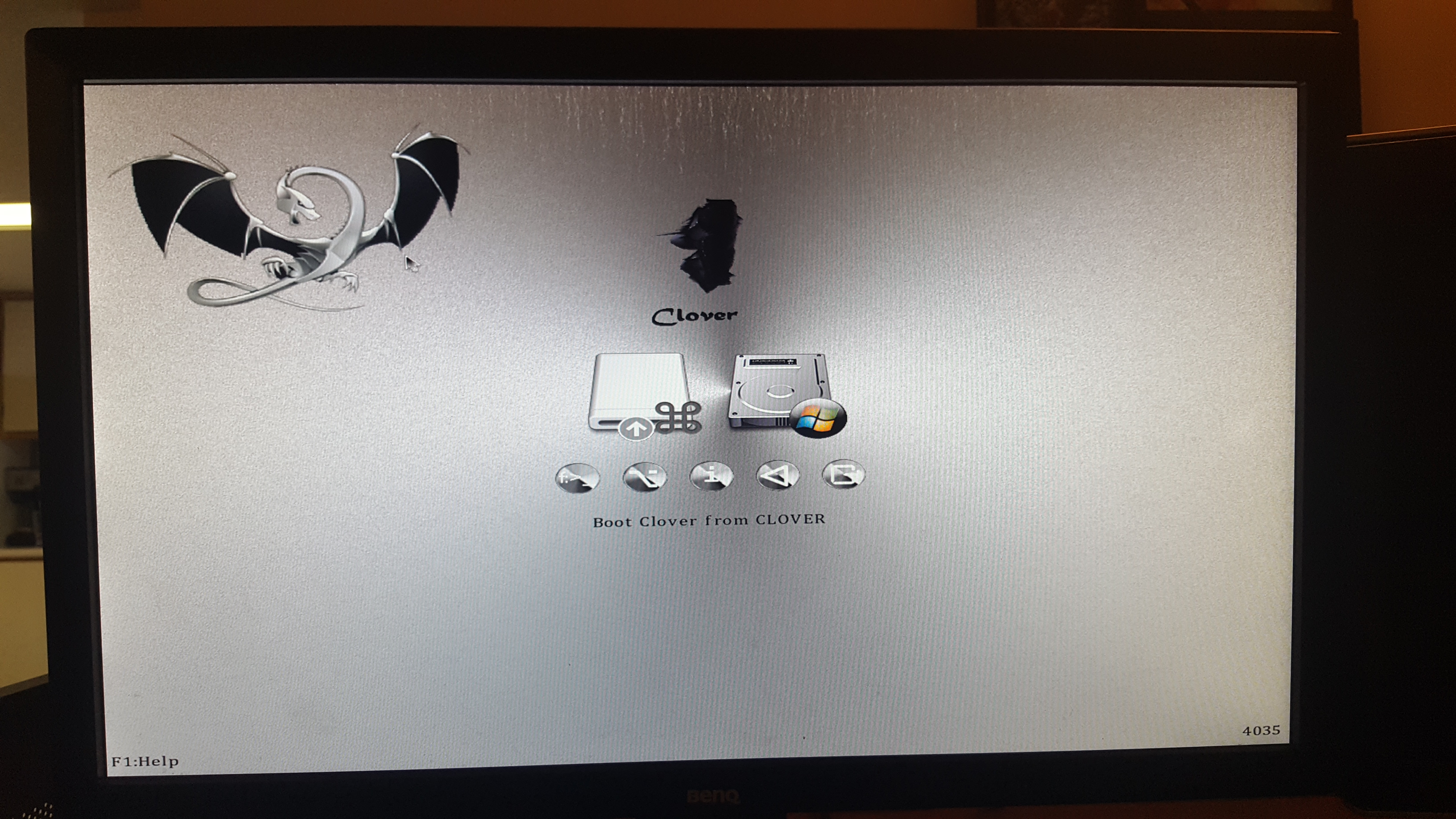
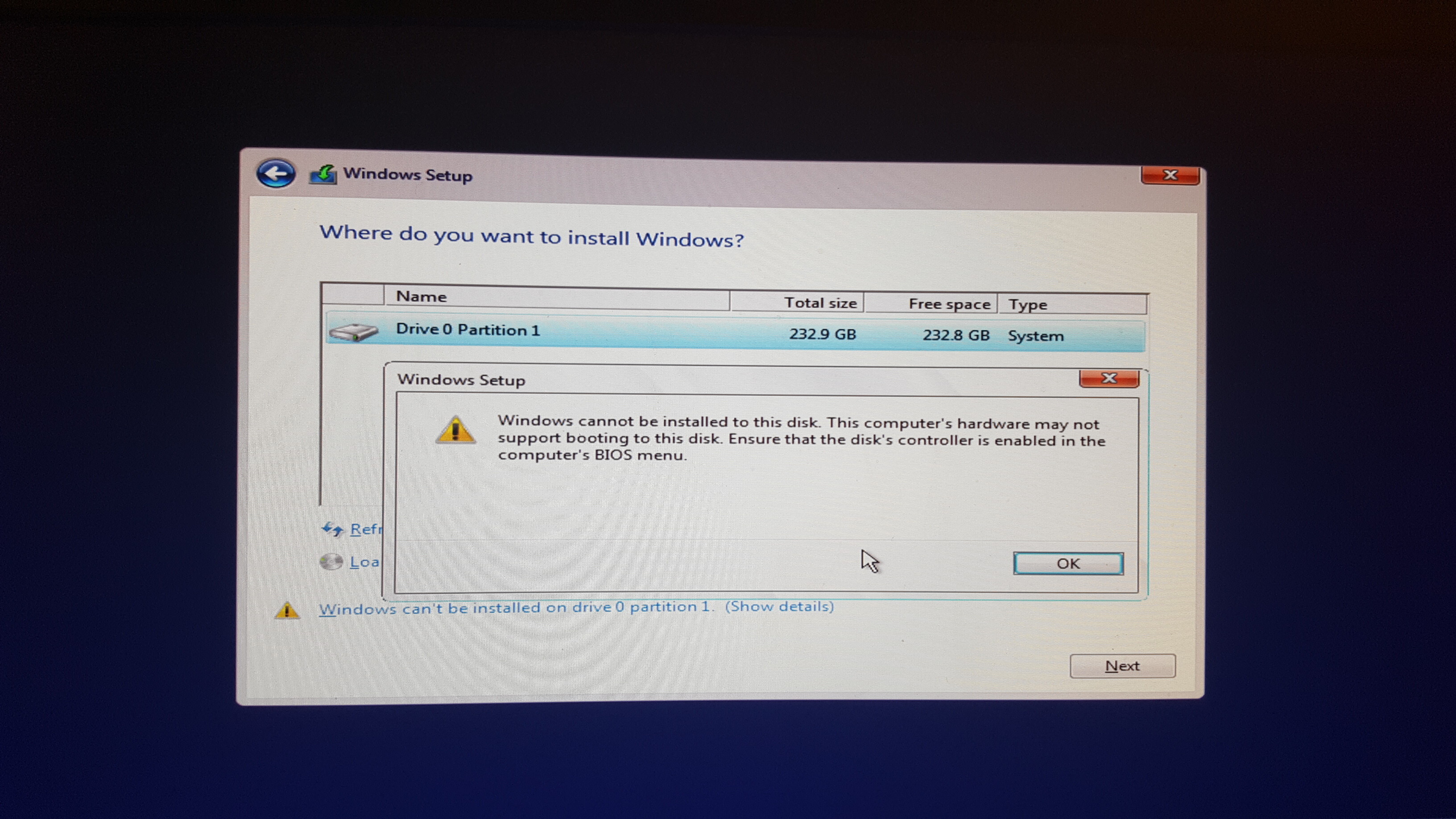
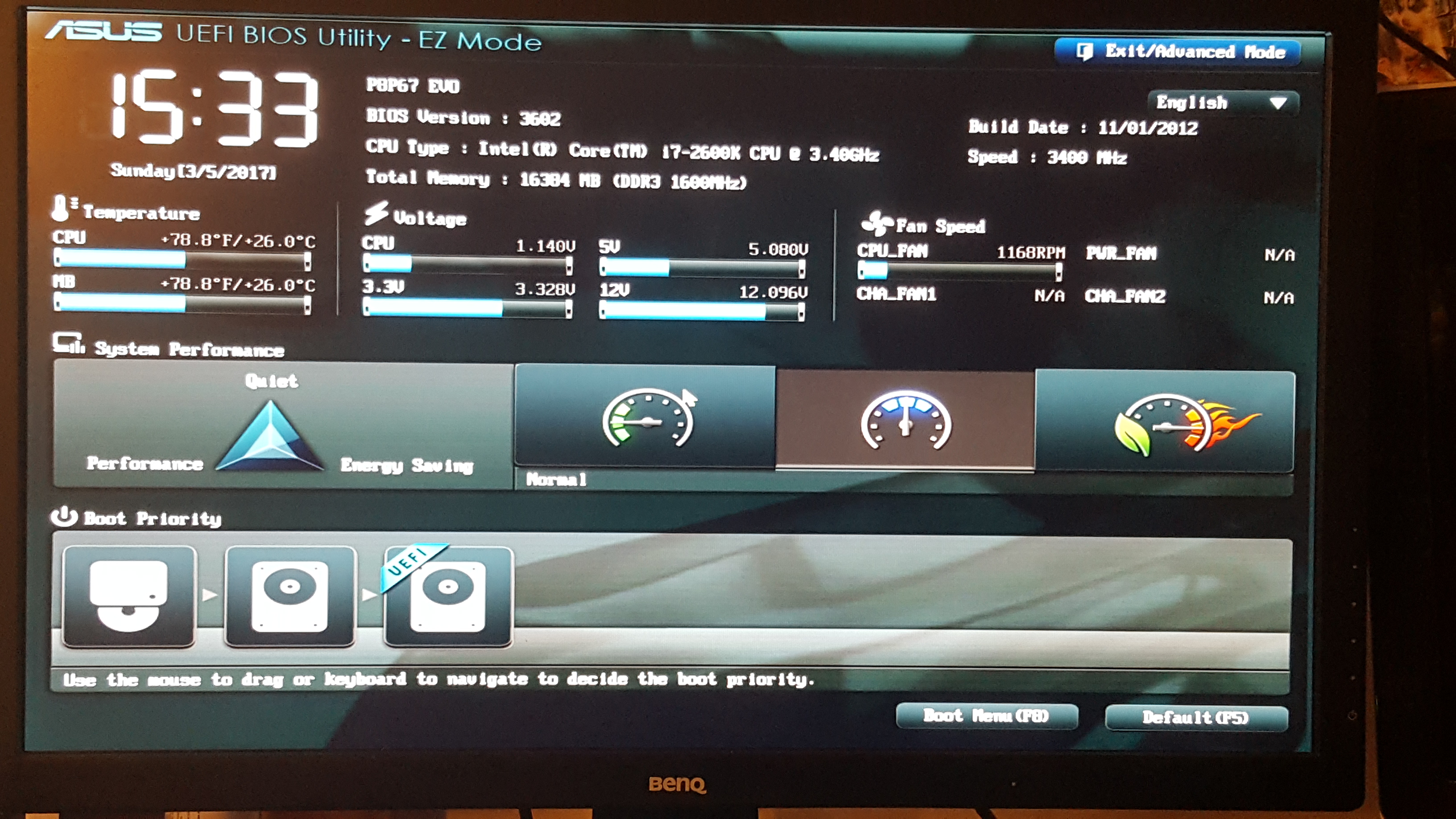
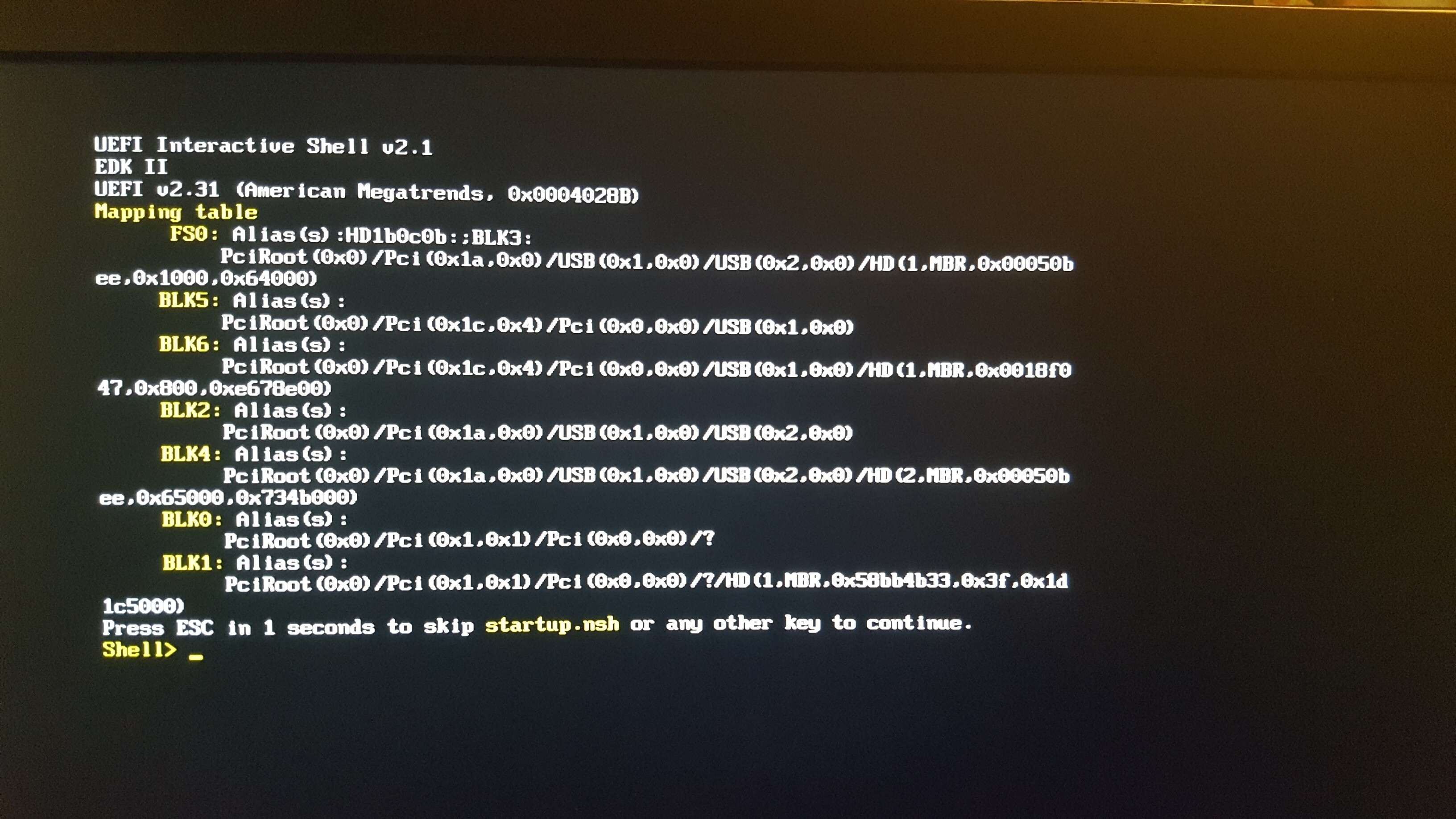
@davidm71 , I’m trying the DUET method again, and when on the UEFI Shell installing the NvmExpress-64 driver it finds the file, says sucess then hangs. Exact same thing if I try to load the other file for usb 3.0 support.
Any idea what to change?
AS of now I cannot install windows on my nvme drive the traditional way, because it says my computer MAY not be able to boot from the drive. Hoping if I can get the duet method working it might be able to put windows on? Or I could clone windows on and find it through the UEFI shell then boot it? I have no real idea where to go, hoping forums will help!
stuck
Did you type ‘Load NVMExpressDxe.efi’ ?? It hangs right after?? If you can see your drive with out the NVMExpress.efi driver from another Windows install you could start off my cloning it. Also I recommend trying to load different versions of the NVMExpress.efi file and see what happens. I started off with an Asus Z68 board similar to yours. On that board I remember the bios settings made a difference. Your going to have to experiment. Make sure raid and any other device is turned off in bios that you dont need.
@davidm71 SO Ive used the shellv_1.efi file in tools, renamed it Bootx64.efi and replaced it over the boot file in the boot folder. Using this version of shell I can load the drivers. However after re-mapping I get 
so it can sort of see my nvme drive, but has a “?” where the nvme should be I believe, and also there is no addition file system for my windows boot usb drive.
My plan is to load windows on my nvme drive using my buddies newer computer tomorrow, then hopefully if already installed it may be picked up by the DUET shell. I’ve been following this specifically https://audiocricket.com/2016/12/31/boot…t-se-mainboard/ but am stuck here.
Any thoughts?
No you’ve got it wrong. For one thing don’t bother with USB 3 and that xhci driver until you actually see your drive. Use USB 2.0. You should have fs0 and fs1 where one is your USB drive and the other is your nvme drive. That’s assuming your drive is formatted ntfs. If you also have your Windows installer USB connected at the shell it should be either fs0 or fs1 and you’ll be able to manually load its bootloader as Audiocricket described.
@stuckatmarine My feeling is that the Shell version your using isn’t compatible with your system specs. Your going to need to google search for different
versions of Shell.efi on the internet using google. The EDK/UDK site is a good place to start. Even the Clover shell might work to let you load those drivers
without crashing. The reason I bring this up is that I remember when working on my Asus Z68 board I had problems with the shell crashing on me. Good luck.
@davidm71 I haven’t had a hang on the shell v1 as my bootx.efi file so I think that is stable now, and to clarify I’ve deleted shellv2 from the tools folder, and renamed shellv1 as bootx and put that in the boot folder, is that correct? The NVME drive is ntfs, I’ve cloned my current windows on it and can see the individual partitions in MBR but still no recognition of the NVME as a FS just blck’s.
[[File:17193821_10158289672480521_348167844_o (1).jpg|none|auto]]
I tried to load the driver while in the clover shell and did get a crash however.
The frustrating thing about all of this is back when I originally tried this clover method I could see the NVME drive in the shell in my first attempt, but cannot replicate it for the life or me, plus clover always hangs with a cursor in the top left corner when I try any of its main boot options.
Attached are my current settings, I’m not trying to hijack the thread so will stop if nothing works here for now.
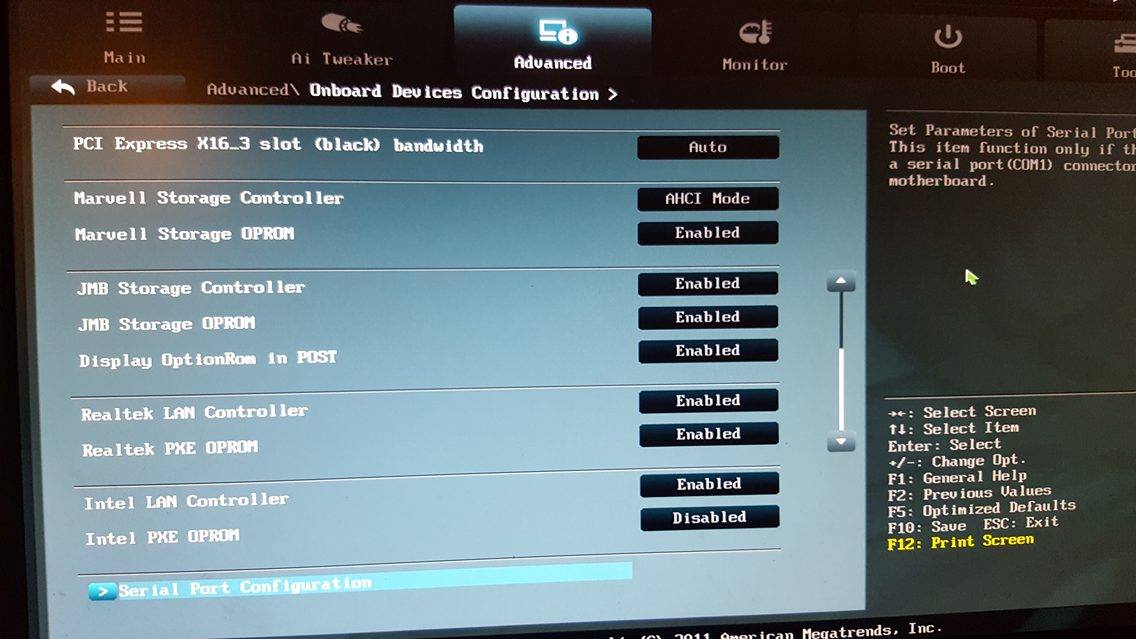
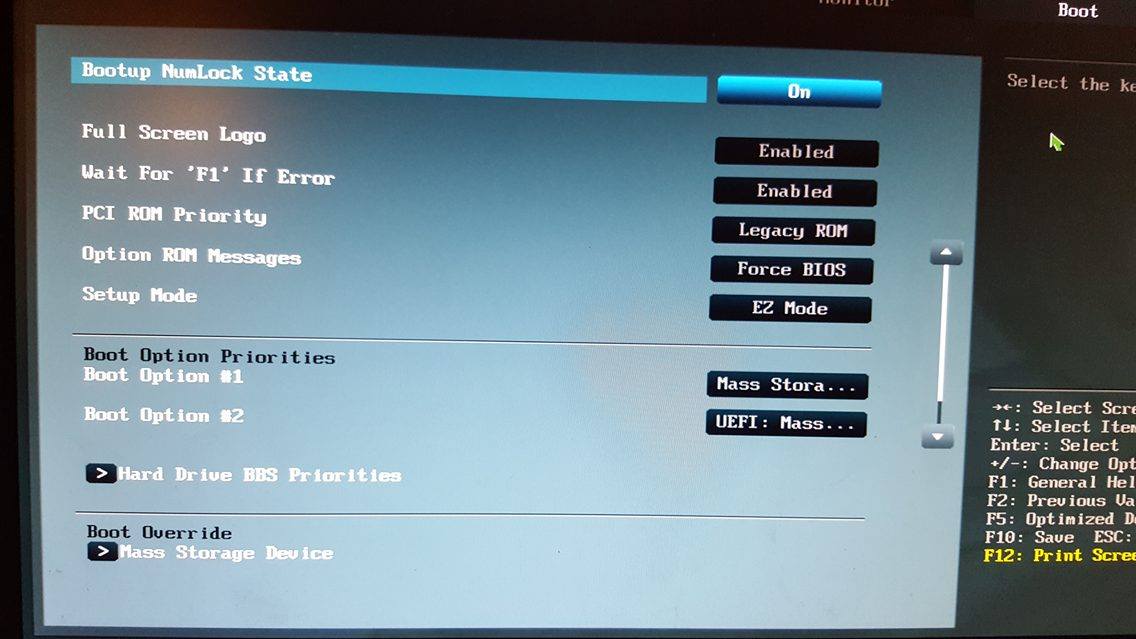
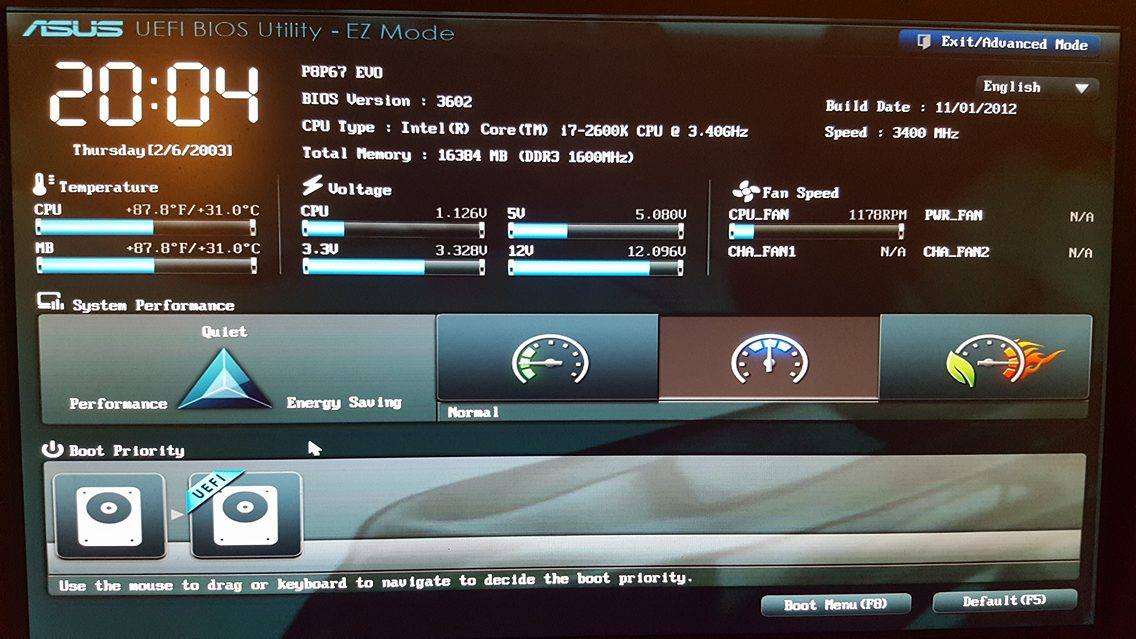
On a side note, any Idea on if this will work? [OFFER] P8P67 (Non pro) BIOS to support booting from NVME
I’ve tried to Asus EZ flash but it says its not EFI and wouldnt work so if you know a way to flash that it would be appreciated.

How would one completely wipe the disk of every trace of Clover? I know it’s an odd question in a thread dedicated to getting it there, but my Dell 5510 laptop is having issues and I need to try a totally clean Win 10 install.
Will booting to a Win 10 USB installer, deleting all partitions on the drive (Evo 960), and starting fresh remove the Clover bootloader?
You would have to wipe the disk. Use diskpart - select disk - clean or clean all. If not work there are disk wiping utilities out there. Point is the Boot sector or mbr needs to be wiped. You would want to back up your main windows partition prior even clover was installed because after you would have to recreate to the hidden system partition using the windows emergency disk. Anyhow heres a link:
https://www.sevenforums.com/tutorials/52…rt-command.html
Anyhow it would be simpler just to delete the efi partition and have windows emergency disk recreate it. Also if you have Clover files on just the Windows System partition to just mount the system partition and delete the clover stuff. Thats the easy way assuming you copied the clover boot files to the window system partition.
Hi,
I just bought a HP z620 this week after seeing some posts about people adding Samsung nvme drives as boot drives. Since then I realized the rabbit hole was deeper then I thought. Is there a guide about how to handle the boot issue?
I already switched to GPT file structure and then loaded windows 10 via a uefi boot. I also updated the bios to 3.91.
System:
2 e5-2680s
64 gb ecc ram
LSI 9212 sas controller
1 samsung 960 pro 1tb nvme (asus m.2 adapter mini for both)
1 samsung 960 evo 500gb nvme
1 sas toshiba 200gb ssd
1 hgst HE10 10tb
1 nvidia quatro 2000
Any help or suggestions is greatly appreciated.
Thank You Nyctophilia for the work and commitment you had attributed. After hours of troubleshooting, I managed to get this method working. I am using the Sony Vaio Pro 13 with a 960 Evo. I do have a concern with the USB always have to be plugged whenever I have to boot the laptop. Is there an alternative to this?
Hello:
I have a laptop gl752vw, and samsung 960 evo M.2.
Firstly I tried to modify the bios with NvmExpressDxE_2.ffs, because my bios uses native nvme, Fernando recommend using Uefi to use ssd.
I have tried using the Clover method, starting from USB and using NvmExpressDxe-64.efi.
Inciando efi mgrboot on my windows 10 startup, it starts but no drive appears to install.
Any more suggestions to install.
Thank you so much.
Hello
Thank you Nyctophilia for your wonderful tutorial, which had inspired me to install Intel 600p Nvme through PCIe adapter on my 7 years old desktop PC (Gigabyte GA-MA78LMT-US2H socket AM3 motherboard, AMD Phenom II x6 1045T processor, Windows 8.1). Now it works like a charm, although I had several serious challenges. So I’d like to share my experience - maybe someone can find it helpful.
I followed exactly the steps of your guide up to the step 6a, where I encountered my first serious difficulties. At that point I had -
1) Clover boot USB flash drive, prepared as described in the previous steps of your tutorial, plugged in into USB2 socket and
2) GPT formatted Windows 8.1 installation USB flash drive, plugged in. I used Rufus to prepare that flash drive from windows 8.1 installation ISO as described in this nice tutorial here http://www.windowscentral.com/how-create…sb-installation
Unfortunately, when Clover boot screen appeared, none of the displayed drives worked (Clover from Clover, Windows from EFI, etc.). I was not able to start windows installation from the USB flash drive. I tried several combinations, but nothing worked. I also noticed that when I exited Clover, I was sent to another boot screen, which I found is the DUET boot screen.
So through the next several days I was digging internet for answers, while trying to find a way to start windows installation. At the end I was lucky to find this tutorial here http://www.rodsbooks.com/bios2uefi/index.html (esp. helpful was “Using DUET” section) and I realized that I can start windows installation using DUET boot menu. Here is how -
1) After loading of Clover boot screen, I exited it and was redirected to DUET boot screen. I also noticed that if I had installed Clover on a hard drive instead of USB, DUET boot screen loaded first, but not Clover. That also happened to some of my USB Clover installations - I don’t know why.
2) On DUET boot screen, I selected (select and press Enter) “Boot Maintenance Manager” menu item.
3) Select “Boot From File” on the next screen, and you’ll see a list of disk devices. In my case, I saw just one entry, which was my UEFI Windows installation USB flash drive.
4) I selected the drive and I was able to browse and open the directories containing .efi files. I found BOOTX64.efi inside (as far as I remember it was inside the root “EFI” directory).
5) I selected BOOTX64.efi and Windows installation started. I think it is also possible to start it through bootmgfw.efi file instead.
6) Later when Windows installation initiated reboot, I was brought back to Clover boot screen, but this time my new Intel 600p drive appeared as first boot entry and I was able to boot Windows from it. From that point on, everything worked fine and I was able to use 600p as my OS drive.
Later I found a way to get rid of the useless default drives on the Clover boot screen, setting the “Legacy” option to false in the “GUI” section of the \EFI\CLOVER\config.plist file and, as a result, just my 600p Nvme drive remained on the Clover boot screen.
I hope my experience can help and save time to any of you who are still struggling to find a way to use new Nvme drives on your old motherboards.
P.S. I am attaching pictures of Clover and DUET boot screens for illustration purposes.
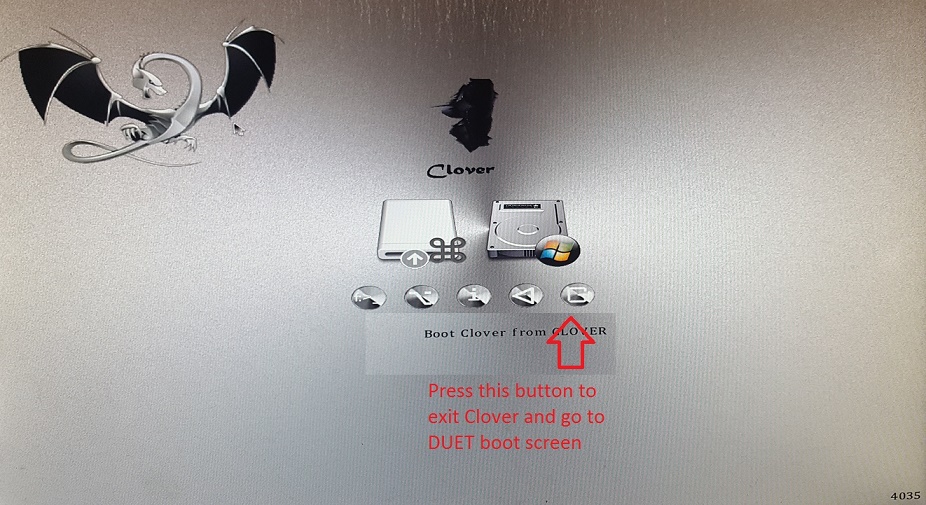
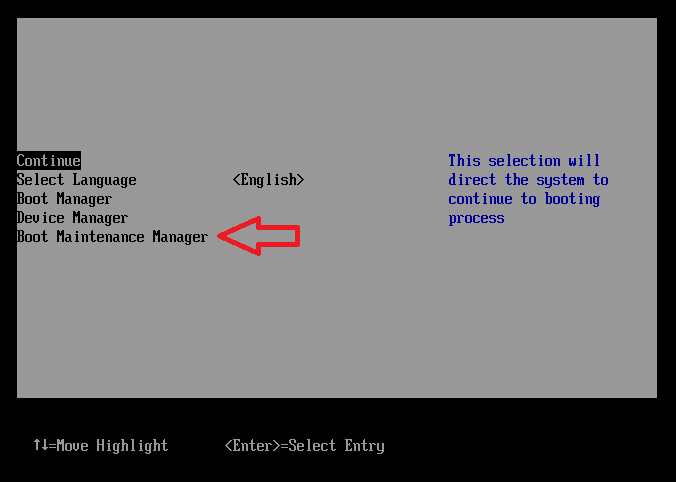
Hello everyone
First : I would like to thank for this thread (and few other ones).
Second : I was able to do this on my test LGA 775 rig - LINK ![]()
Exact platform : http://valid.x86.fr/jqkk9z
Basics/How to :
I used Clover guide from here, but NVMe driver from : LINK
Then I checked if Hirens Boot’s Windows XP Mini works with BDU… and it does.
Thanks to that, I installed Clover on HDD (“Options” Tab => Configuration => Enable Fxied Disks on the bottom), which bypasses any USB related problems when booting (Clover drive is MBR).
Only catch : BDU needs Clover in ISO file (because downloader didn’t worked for me under Windows XP mini :/).
Solution : Just make ISO with BDU on another PC, and copy it that to pendrive - this method worked for me.
After that, I used Rufus to install on pendrive a pre-done Win 7 SP1 ISO instalation from here : LINK (Win 7 with Win 10 boot menu/USB3.0/NVMe drivers and most Updates already baked in [no need for nLite :D]).
After it booted, I could apply NVMe drivers from Lenovo (NVMe drive was visible without them), and rest is history ![]()
Don’t know how Clover on HDD would like company of Windows instalation, tho… maybe no format install of Clover could enable that (?), but for now I’m happy with what I achieved.
Picture of my NVMe drive and PCI-e card combo : LINK
Again, Huge THANK YOU for this and other toturials !
NVMe drives can give old platforms without SATA3 support another lease on PC life (if they can work with PCI-e M.2 expansion cards).
EDIT : I checked on more budget board : LINK ![]()
Exact platform : LINK
Still works as intended, even with PCI-e 1.1 slot (slower but still WAY faster than SATA2 this board offers).
Last thing : Motherboards that can’t support PCI-e 3.0 GPU’s, won’t support PCI-e 3.0 NVMe drive 
@agentx007 :
Welcome at Win-RAID Forum and thanks for your report!
Enjoy the performance of your NVMe SSD with an old LGA 775 socket mainboard!
Regards
Dieter (alias Fernando)