I want sooo badly to make this work, but after 3 full days of cursing at it, I have so far been unsuccessful. Sigh! 
I recently acquired a used HP Z600 workstation from 2011 with a legacy BIOS. But despite it’s age, its a real beast  , with dual 6-core Xeon 5690s and 48GB of ECC RAM! The drive however is the big bottleneck. The built in SATA ports are only SATA II 3GB/s, and although I got a SATA III PCIe controller to work, it still only allocates 1 lane limiting it to under 4 GB/s. I bought a Samsung 970 Pro Nvme M2 drive and a PCIe adapter knowing ahead of time that it would not work out of the box, that some hacking would be required. I had already found and bookmarked this page and some others.
, with dual 6-core Xeon 5690s and 48GB of ECC RAM! The drive however is the big bottleneck. The built in SATA ports are only SATA II 3GB/s, and although I got a SATA III PCIe controller to work, it still only allocates 1 lane limiting it to under 4 GB/s. I bought a Samsung 970 Pro Nvme M2 drive and a PCIe adapter knowing ahead of time that it would not work out of the box, that some hacking would be required. I had already found and bookmarked this page and some others.
I have gotten Clover successfully put onto a USB stick, and it boots just fine. But it does not see the NVMe drive. If I go to the EFI shell and type “drivers”, the NvmExpressDxe-64.efi driver is listed (last) as being loaded. If I type fs0: I can get the Clover USB drive. but if I type fs1:, fs2: etc. it does not find a drive. The NVMe drive has several partitions, but the first one is 500MB, FAT32, Active, and should be bootable. I’ve run BCDBoot and BootRec on it. The next partition is 220GB, NTFS, Active, and has Windows 10 Pro on it. It should be bootable as well. In addition to Clover, I’ve also tried Duet. I consider myself very computer literate, although this is a bit out of my area of expertise. I have followed all the instructions to a “T” and gone thru all the steps numerous times. Could someone please provide some troubleshooting and diagnostic assistance  ?
?
Other info: Being a dual Xeon machine, the chipset is Intel 5520. It has the most recently released BIOS v3.60 Rev.A, Apr 14, 2016. It’s the C2 version with the 1/07/10 boot block. If I boot Windows 10 from the SATA SSD, I can see, read, and write to the NVMe as a secondary drive, no prob. Likewise if I boot from a Windows PE boot disk such as Gandalf’s Redstone Utilities, I can (and have) clone to it. Likewise, Windows 10 Install media sees the drive, but can’t (won’t) allow me to install to it since it doesn’t have boot support from the BIOS.
Help! Please! (Thanks in advance and good Karma to you!)
Hi, my friend had as a ASUS Evo2 board and a PAtriot Scorch M.2 Drive. The problem he is having is that Clover gets stuck at scan entries please help!
hi, I am new here.
I am excited to hear these nvme ssd can boot and run in legacy bios! So I tried but not successful. Need help
The nvme 970 evo ssd works fine in windows 10 as storage: read ~1600MB/s, write ~1400MB/s in 2nd pcie slot x16 (x8). However, the adapter is running at x4
1/ I tried the link in Tony54 #188 but after extracting from RAR to usb. That usb could not boot into CLOVER (I know how to set boot order in bios). So please check that file again.
2/ I went back and followed the guide from beginning. Download file BDU from the link #1 and followed all the steps (except edit plist). NOTE: you must have internet in order to download and extracting files! I made the usb boot into CLOVER. In CLOVER I can see my NVME ssd, the usb with windows 10 installer. But when click on the "icon hd of usb windows 10 installer", it says drive error. Hang without installation.
3/ I suspected I need to make new bootable windows 10 installation (for new uefi). Search on internet, I found it can be made by Rufu or directly from MS. I make both USBs.
4/ Boot into CLOVER, I see my icon NVME ssd on the right, icon USB legacy, icon USB efi. Click on icon USB efi, the red letter x64! and other marks appear on the screen!!!.
5/ Restart, boot into CLOVER. Click on icon USB legacy, drive error.
Help please.
My system GA-ep45-ud3p
Cpu QX9650 running at 3.8ghz
16gb ddr2 , Radeon HD 7750
Samsung 970 evo 250GB with adapter in 2nd pcie 2.0 x16 (x8)
The Tony file. When you extract
It to the USB it’s extracted into a folder. You have to manually move all the files from the folder to the root of the USB.
I tried both ways. 1st just extract and copy those files into usb, NOT working. 2nd make bootable usb and copy those files, NOT working.
@Caferhum What version of rufus do you use ?
Have you seen/tried my method (YT video from post #129) ?
@agentx007 I downloaded the newest version of Rufus and use how to https://www.windowscentral.com/how-creat…ia-uefi-support
* I saw the video, but “sorry” I felt asleep. I will try to see it again sometime (it’s too long and with too much un-needed info.)
@Caferhum That’s why I added timestamps in the description ![]()
Just check part with creating USB ISO.
Pretty sure, that’s where the problem is.
If problem persists however, I recommend changing Clover version.
You can also try the one I used (can be downloaded from google drive).
@agentx007 Thank you. I will follow your instruction and try again if this weekend I don’t have to work OT.
The last effort is going with Samsung 950 pro which has option ROM, but it has been outdated and very expensive. I saw a guy put Samsung 950 pro in his GA-ep45-ud3p (same as mine) and it is shown is bios normally.
Well, Clover works beyond BIOS.
It’s BIOS => Clover => NVMe/PCI-e.
For normal NVMe to be working/visible under BIOS, you need EFI boot loader in BIOS.
950 Pro is exception to that rule (like you said - it has Legacy Op-Rom build-in).
@agentx007 I tried to watch through your video with "scan-pass"; however, your version is old and for windows 7. It is not the same as windows 10. I skipped your video and search for the cause. I found the problem. Somehow the new version of BDU downloads and extracts clover into USB then manages to boot from CD/DVD ! NOT from USB. After searching the cause, I found one person suggested to use command from the Shell> fs0:\EFI\boot\bootx64.efi (or fs1:\EFI\boot\bootx64.efi depends on which is your USB installation)
Finally, I have SUCCESSFULLY installed windows 10 into nvme sdd and made nvme 970 evo boot into windows 10.
For now, every time I boot my computer, it goes into clover first. I have to manually choose nvme ssd hd to boot into windows 10. I remembered some member configured plist to auto boot into windows.
Hi, guys!
Very interesting theme and forum. Several times I re-read it. And here the same I did all necessary with Clover and it turned out on my 6th summer computer with Legacy BIOS to make my NVMe SSD as a boot drive.
Thanks to all who took part.
p.s. Sorry for my english.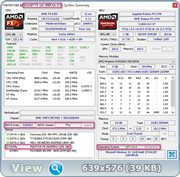

Good evening and sorry for my English but I use a translator because I do not know him.
After months and months of searching by mistake I found this forum, and this page, I have a 2008 workstation with a UEFI embryonic bios, but following this guide I managed to install NVMe with boot, thanks for your work.
Soon I will take pictures.
I have a problem, my is a PCI-e 2.0 but it is revealed as 1.1, and I have not automate the start yet, but I have no hurry.
Good evening, I have not had time to take pictures and more, but I have to thank you for the opportunity that you shared, the system now seems reborn, travels smooth as oil, made tests disabling in my UEFI (2008) and works great I hope to find the material time to share a positive experience with an old PC of 2008, and that serves others.
PCIE 1.1 is often due to down-clock power-saving like features @by_xfile� if you didn’t already figure that out. Put a load on the graphics card and check it again with GPU-z, I bet it then goes up to 2.0. If not, this can sometimes be fixed by removing the card and plugging back in, or by updating or downgrading drivers sometimes too
I joined this forum to thank OP, this post and all the contributors. Though my questions and inquiries were not addressed by any single post, I was able to piece together enough information to get this working on my HP Z800. I had a summary written here first but lost it. I ended up writing it out on steemit but I’ll paste it here.
Load & Boot from Win10 on NVME/PCI-e on HP Z800
https://steemit.com/hp/@fobio/load-win10…ci-e-on-hp-z800
This will be part one of a multi-part series [fingers crossed] covering my attempt to modify a HP Z800 workstation into file, plex and web server housed in a XL-ATX full size tower with 14 drives. I have been dabbling in hardware and software mods for around 20 yrs and I know this is by no means difficult but as a DIY’er this is one of the more daunting yet doable mods at a low price and I believe the bang-for-buck is right up there for an hobbyist looking for something to do over the winter.
A little more background. I have a home lab server running a AMD FX8320 w/ 32GB ram, a M1015 crossflashed to LSI 9211-8i HBA IT mode hosting 13 drives for around 36TB or 24TB usable under Parity mode. This is all managed under Win10 Pro and Windows Storage Spaces. I’ve spent quite a bit of time reading about it over the past couple of years and despite its slow write speeds, it serves its purpose as a Plex Media Server and NextCloud host. After the recent Win10 1809 update, I started to notice the system starting to hiccup and I noticed a lot of errors within Event Viewer. Some I fixed thru tutorials and regedit, but others just won’t go away…namely, IO and write errors to my array which is being updated with Seagate 8TB backup/SMR drives that are cheap TB-per-$ but slow as hell in write performance. Again this is not an issue for my media library mainly for Plex. So I started looking at upgrades.
I always wanted to try server grade equipment but was always put off by their price and footprint; you don’t get much room to install racks in a condo. Anyway, I came upon these HP workstations that have server innards but in workstation form factor. The Z600 and Z800 offers dual Xeon’s and room for lotsa ram and there’s a batch on sale locally. Initially, I only needed a Z600 in its small form factor to play with but I kept reading about the slightly sexier Z800. Being blinded by the prospect of playing with new hardware, I didn’t consider some important specifics, like UEFI vs legacy BIOS on these systems. But by this time, my mind was already going a mile a second and I’ve already plunged into this project.
First off, I was inspired by this post to attempt this.
Hacking the HP Z800 Xeon motherboard into a standard case
http://andybrown.me.uk/2intergrate014/11/01/z800/
Much smarter guys have done this awhile back and I’m just catching up. But not being an IT professional, I don’t get access to this level of equipment until they come cheap on the used market. I ended up with a full system with its OEM case for around $600 CDN:
HP Z800
Dual Xeon X5680 @ 3.33 GHz [12 cores/24 threads total, 130w TDP each]
48GB DDR3 ECC 10600 RAM [upgradeable]
I got a barebones system and needed to add my own GPU and drives. I added a GTX 1060 3GB and a WD 256 NVME SSD on a PCI-e adapter. This is where it gets …interesting. As the updated BIOS doesn’t support NVME storage, I had to get creative with my kiddy-scripting, read: combining best practices and trial and error them into a workable solution. The following is after around 10 to 12 hrs of research:
Step 1:
[Guide] NVMe-boot without modding your UEFI/BIOS (Clover-EFI bootloader method)
[Guide] NVMe-boot without modding your UEFI/BIOS (Clover-EFI bootloader method)
[Looking back now, I imagine that Clover is either missing drivers to read a GPT USB in UEFI or that the USB key isn’t formatted correctly as GPT for Clover to see it. We re-visit this down below]
There are 2 posts in this thread that I need to acknowledge.
First, this post by Charlie confirming that it can be done:
[Guide] NVMe-boot without modding your UEFI/BIOS (Clover-EFI bootloader method) (11)
Second, circling back, we have this post by Plawerth that actually summarizes how to structure the Clover USB:
[Guide] NVMe-boot without modding your UEFI/BIOS (Clover-EFI bootloader method) (10)
I encourage anyone reading this to read and read Plawerth’s post as using his file structure helped me narrow down where to copy the NvmExpressDxe-64.efi file. I originally got my transplanted NVME working by just copying NvmExpressDxe-64.efi from \EFI\CLOVER\drivers-Off\drivers64\drivers64UEFI\ to \EFI\CLOVER\drivers64\ and \EFI\CLOVER\drivers64UEFI.
Step 2:
https://support.microsoft.com/en-ca/help…indows-7-and-wi
Specifically:
"Method 2
Restart from media, and install Windows 7 from media to a disk that attaches other storage controllers (such as SATA).
Press Ctrl+Shift+F3 to enter audit mode during the Out-of-box experience (OOBE) process.
Install the hotfix package, and then restart the computer.
Reseal the system by using the sysprep - generalize - shutdown options.
Capture and move the generalized image to the disk that attaches the NVMe controller."
I realized that I might as well clone the WinX install over to the NVME, like what had happened originally with the transplanted NVME from the AMD rig. But Win7 doesn’t support NVME natively.
Step 3:
After Win7 is installed on a SSD and activated, I proceeded with upgrading it to Win10 1809. A sidenote about 1809, it’s buggy as hell, but my server updated automatically and the Storage Spaces got upgraded as well and it can no longer be recognized or read by earlier versions. You can easily get this media off of Microsoft’s Media Creation Tool. However, since 1809 is so buggy, it’s actiually been pulled by M$ as of this writing, so I had to figure out how to get it to download. I found this:
How to download Windows 10 version 1809 right now
https://www.ghacks.net/2018/09/26/how-to…1809-right-now/
After the download, I flashed the ISO using Rufus onto a USB key and inplace installed within Win7.
Step 4:
Step 5:
Shifting from BIOS to UEFI with the Windows 10 Creators Update MBR2GPT disk conversion tool
https://techcommunity.microsoft.com/t5/W…date/td-p/60064
I got the original tip from here:
https://audiocricket.com/2016/12/31/boot…ment-3550482711
"takis Audio Cricket • a year ago
I managed to boot after cloning.
You need to:
clone windows with your favourite tool
convert your CLONED drive to UEFI using the new windows 10 command:
mbr2gpt /convert /disk:2 /allowfullos
—PLEASE REPLACE DISK NUMBER WITH THE CLONED PARTITION!!!
boot as normal using your instructions."
However, this is not all of it.
Step 6:
Windows 10: Windows Recovery Environment
https://www.tenforums.com/installation-u…nvironment.html
I ran these commands and was able to confirm in DiskPart that the ~500mb partition is now set as recovery:
reagentc /disable
reagentc /setreimage /path R:\Recovery\WindowsRE [this line might have errored out for me]
reagentc /enable
reagentc /info
This set of commands in an admin CMD window created the Recovery Partition. You can confirm this thru DiskPart:
diskpart
list disk
select disk #
list partition
Step 7:
[key]DefaultVolume[/key]
[string]EFI[/string]
and
[key]Timeout[/key]
[integer]2[/integer]
This boots into Clover and gives me 2 seconds to choose or stop Win10 boot. However, I followed Plawerth’s post and pared the config.plist file down to its bare essentials for Windows boot using the above substitutions and now it boots almost immediately into windows after POST.
Great success!
If you’ve read this far, I thank you. If I’ve missed something please let me know. The next step is to replicate the functions of the old server and migrating cards over. I’m already running into the next set of issues! And this is all before I test fit the mobo to the case I chose. Stay tuned!
tl;dr
1. Follow NVME/Clover thread to set up Clover USB.
2. Install Win7 on SSD thru legacy BIOS.
3. Upgrade Win7 to Win10, in-place within Win7.
4. Install cloner and clone Win10 SSD to NVME
5. Log into Win10 on SSD and convert NVME from MBR to GPT.
6. Use Clover USB to boot into Clover and choose, start Windows EFI to boot into NVME.
7. Use reagentc.exe commands to rebuild Recovery Partition on Win10 NVME.
8. Clean up Clover boot USB files and leave the USB key in for every boot.
I hope this helps someone like myself.
EDIT by Fernando: To save space and for a better readability I have put the steps of your guide into “spoilers”.
Just to say Thanks, my old system is now booting off NVME, life in the old dog yet! (HP Compaq 8200 elite CMT).
Its not all cream cakes and coffee though but I guess its not bad considering its i7 2600, Sandy Bridge, 24Gb RAM.
I had thought that I should be able to leave win10 on my SataSSD (leaving the EFI partition there) and do a fresh install of win10 on the NVME. I did that and it will set up no problem but I never got it to boot to the NVME from Win10 dual boot screen.
I am going to upgrade at some point soon anyway but thanks for exercising my brain!
Surely I can put the clover boot thing onto one of my SATA drives instead of having the USB key in?
Maybe that is possible, make a bootable NTFS partition on your drive instead of USB, copy USB Contents there, and then point to that instead of USB?
Could someone help?
Short Description ox my Problem Case:
1. OS W10 PRO 64 bit installed on SATA-SSD (Samsung EVO 850, SATA 6GB/Interface, AHCI Protocol. Huge Software-Installation, everything works 100% reliable. W10 new Installation from Scratch to much work/effort.
2. HP Z420 WS, AMI BIOS, Intel C600/X79 Chipset, 4 Core Xeon Processor E5-1603 @ 2.80GHZ
3. BIOS Flashing regularly procedure OK, latest BIOS: J61_0394 flashed. Mods BIOS Flashing (NVMe Insert) not possible for sure, because of HP/AMI integrated Checksum protection.
4. Bought an EVO 970 M.2 NVMe SSD, installed it on a DeLOCK M.2 NVMe PCIe x4 Apatper. Build in a free PCIe Slot x4. EVO 970 recognised at W10 OS level as a data storage device. Automatically Microsoft NVMe Driver installation, in addition manual installation of Samsung EVO NVMe Driver. Benchmark at Samsung MAGICIAN Controller-Software, seq. read speed EVO 850 app. 500 MB/sec., EVO 970 3.500 MB/sec. (!).
5. 1:1 Clone EVO 850 to EVO 970 NVMe OK via Samsung Data Migration Tool, or Acronis 2019 Clone option.
6. Using an W10 USB installation Media (Setup via Microsoft Creation tool), new W!0 Installation works without any trouble.
7. Using the in the forum mentioned great Clover methodology to boot an NVMe storage device without a mod BIOS Version, even the booting of the fresh installed W10 environment is functionally working, without any problems!
8. As described at “5.”, unfortunately I´m not able to come to the wished stage, to boot the NVMe EVO 970, after cloning the existing W10 on my 850 EVO to the EVO 970 NVMe. The Device is recognised in the Clover Shell, the booting starts with a Microsoft circle symbol, but it then stops, with a blue screen error and the message “can´t find a booting device”.
Although I tried to find a solution description for this case, I´m at the point now, of personally having no ideas know anymore what to do further to cover this final boot problem issue.
Why not to stay at the EVO 850 as the working boot device? If I think about to renew my HP Z420 lets say in two or three years, my W10 software platform won’t be smaller then. The hardware at that time will be changed to M.” NVMe interfaces and SSD Gadgets in regularly use. Norma HDDs/NAS will only be used as mass data storage devices. So, I have to solve this case anyway in advance, to be prepared using an OS on a NVMe device.
I´m sure that there is a solution procedure, on an expert level, so I ask you, does Somebody of you has an Idea, knowing a solution to fix my problem case, I would be glad about.
Thank you in advance, Heinz