I was so happy to find this forum because I have a few systems with older UEFI BIOS’s that do not have NVME support and it would be nice to upgrade to NVME PCIE SSD. I prepared the latest Clover USB, making sure NvmExpressDxe.efi is in \EFI\Clover\drivers\UEFI directory, but unfortunately I am unable to install Windows 10 to the NVME on these systems:
First off, when running Windows 10 from a regular SATA drive, the NVME Pcie drive is recognised on the motherboard, and I have formatted it. When I run the Clover drivers command, NvmExpressDxe.efi is listed at the end, so I assume Clover has loaded it.
Second, when booting from Clover, the formatted NVME drive is not shown, not even by pressing F3.
Third, when I try to boot a Windows 10 install USB (prepared using Rufus) through Clover, I get a black screen with a flashing cursor at the top and nothing happens.
After spending so many hours trying many different things, I am ready to give up.
Both systems have Gigabyte motherboards:
Gigabyte Z87-HD3 (Intel CPU)
Gigabyte 97A-D3P (AMD CPU)
Would anyone have any further suggestions?
Indeed clover does support adding additional bios roms and drivers for raid and the likes typically the BDU automatically generates the clover config and includes ahci if it is in use on the system where the BDU is run.
The BDU always assumes it is running on the same machine you intend to clover boot.
Often it is simply enough to put the required drivers files in the respective driver directories.
Firstly welcome to the forum, we will get you running shortly.
It seems clover is infact running correctly on your system so a couple of things to mention;
1. When installing windows 10 use only a bootable usb made with the windows media creation tool which is free and obtainable from the windows website… rufus does not seem to correctly image the drive to boot.
2. Here is a tip that i found most useful when you go to install windows don’t boot into clover instead boot directly to usb at first run the installation windows installer has it own drivers and will see and install to the nvme. Clover is not required until part way through the install when the installer goes to reboot the system a few times as it needs clover to be able to boot back into the installer to continue with the installation.
Please report back how you go with this and if you need further assistance please do ask.
Thanks Sibliss. I remember there was a poster further up who had the same problems I have and he also had a Gigabyte motherboard. But he was able to solve his problem by exiting Clover which brought him to DUET boot manager and from there he was able to install Win 10. In my case on the AMD Gigabyte motherboard, I just got a black screen when I exited Clover.
Here is the situation now. I managed to free up another old UEFI computer, this one with a ASUS M5a97 motherboard. I finally am getting somewhere. However, I cannot install Windows 10 Enterprise onto the NVME PCie through Clover. It gives me the message “Windows cannot be installed…The hardware may not support booting to this disk… Assure disk’s controller is enabled in BIOS.” I get this same message if I try to install Win 10 Enterprise directly to NVME without Clover. WIN 10 Enterprise has too many security features so I think it cannot be installed through Clover. I borrowed A WIN 10 Pro .iso and using Rufus made a USB, and it installed onto the NVME through Clover. I managed to install it and it now runs fine through Clover boot. I will see if it is detected by Clover on the Gigabyte motherboards later.
However, I want to install Win 10 Enterprise. I do not think you can use Windows media creation tool with Windows 10 Enterprise.
So here is my conclusion so far:
Forget about Win 10 Enterprise. It will not install through Clover or probably even through DUET.
Gigabyte old-UEFI motherboards are problematic, and the ones I have will not accommodate Clover.
When I free up a computer with a new UEFI motherboard that supports Nvme PCie on the weekend, I will install Win 10 Enterprise on this SSD directly and then put it into one of these old-UEFI machines to see what happens when booting through Clover.
moving the drive to another computer after install will generally guarantee that it won’t boot due to the hardware id issue however does enterprise even use hardware id’s ?
was there a reason you specifically want enterprise and pro just won’t do ?
on that thought enterprise windows 10 is aimed squarely at large organizations and businesses in which this kind of boot hack via clover is highly not recommended for business machines as these should always only be running supported hardware and the obvious security issues the use of clover may create.
I sometimes do programming for an organisation that uses Win 10 Enterprise on its machines so I want to make sure there are no OS compatibilty issues. But my curiosity with Clover and NVME is that organisations need to upgrade and instead of upgrading the whole computer they could use SSDs, and was wondering about the possibilities of NVME PCIe drives on older machines.
I put the NVME drive with Win 10 Pro I created on the Asus AMD motherboard into the Gigabyte AMD motherboard and Clover now detects it, and I am able to boot it successfully. Haven’t tried the Gigabyte Intel motherboard, but I suspect there could be CPU issues. Theoretically, then, one can clone WIN 10 hard drives on machines whose BIOS supports NVME PCIe BOOT drives and then transfer the bootable NVME to machines that do not and then boot using Clover. I will try all this with Win 10 Enterprise on the weekend.
Update: I managed to install Win 10 Enterprise on the PCIe NVME using the Asus motherboard and it works fine. Since I already had Win 10 Pro installed on it, it was a matter of simply upgrading it to Enterprise. It wanted quite a few reboots though, so I had to keep an eye on it. I will eventually set up a data hard drive with a little partition that has Clover on it to start the boot process.
[quote="krasnit, post:427, topic:31665"] Update: I managed to install Win 10 Enterprise on the PCIe NVME using the Asus motherboard and it works fine. Since I already had Win 10 Pro installed on it, it was a matter of simply upgrading it to Enterprise. It wanted quite a few reboots though, so I had to keep an eye on it. I will eventually set up a data hard drive with a little partition that has Clover on it to start the boot process. [/quote]
I am actually surprised it worked you got extremely lucky with that (i'm guessing same chipset ? ), i will be even more surprised though if the amd to intel switch works.
I am glad you got it working.....
that said it is my opinion and maybe the costs there are different to those here in Australia, but unless you can specifically justify the need for an ssd drive that fast (nvme) in business machines cost wise you're probably better off just going with decent sata ssd's with windows boot times the difference of nvme vs sata ssd tends to be a matter of seconds at most normally anyway. but the cost difference is that nvme drives are about 3 times more expensive than sata ssd's so on a business deployment scale upward of 50 machines the cost vs the time and money savings between that and the hardware support and security issues mentioned previously it is hardly viable here.
Hello,
I would like to install the Windows 7 Home Premium on new SSD PCie Plextor M9Pe(Y) 512GB with Asus M4A87TD EVO - old motherboard without uefi, only bios. No nvme boot support.
I made a windows install disk for usb from an iso file with rufus program. I tried the MDR and GPT versions.
I added the nvme driver with the Windows USB Installation Tool.
With regular installation from usb windows began to see the disk, I could create partitions, format it. But I could not install the system because the nmve disk could not be a boot disk.
I created the boot usb Clover by BDU.
Motherboard bios do not display both flash drives in boot settings. There is always only one to choose from, so either the usual windows installation starts or a clover appears with a disk to choose from, where after selecting the disk a disk read error occurs.
I will be grateful for your help.
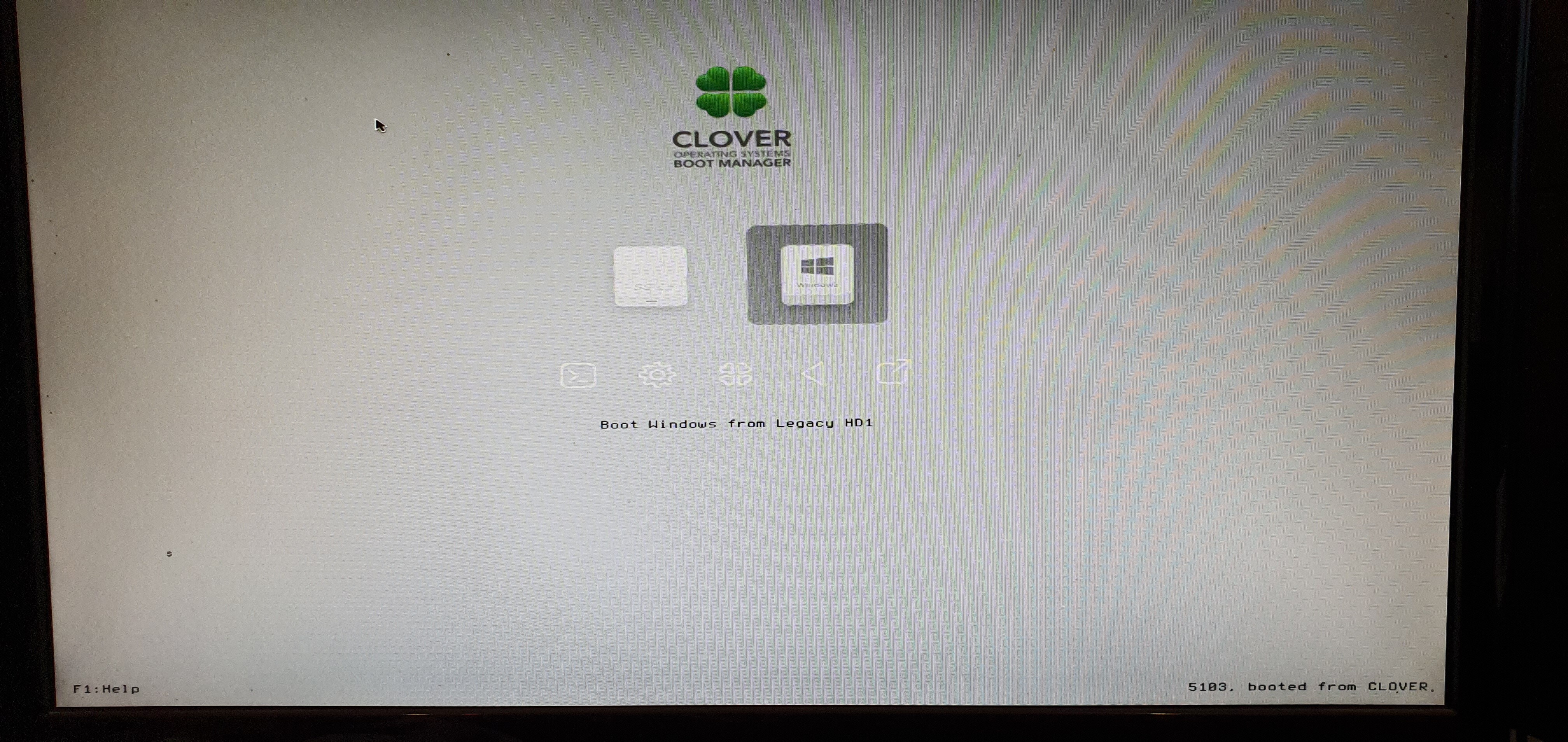
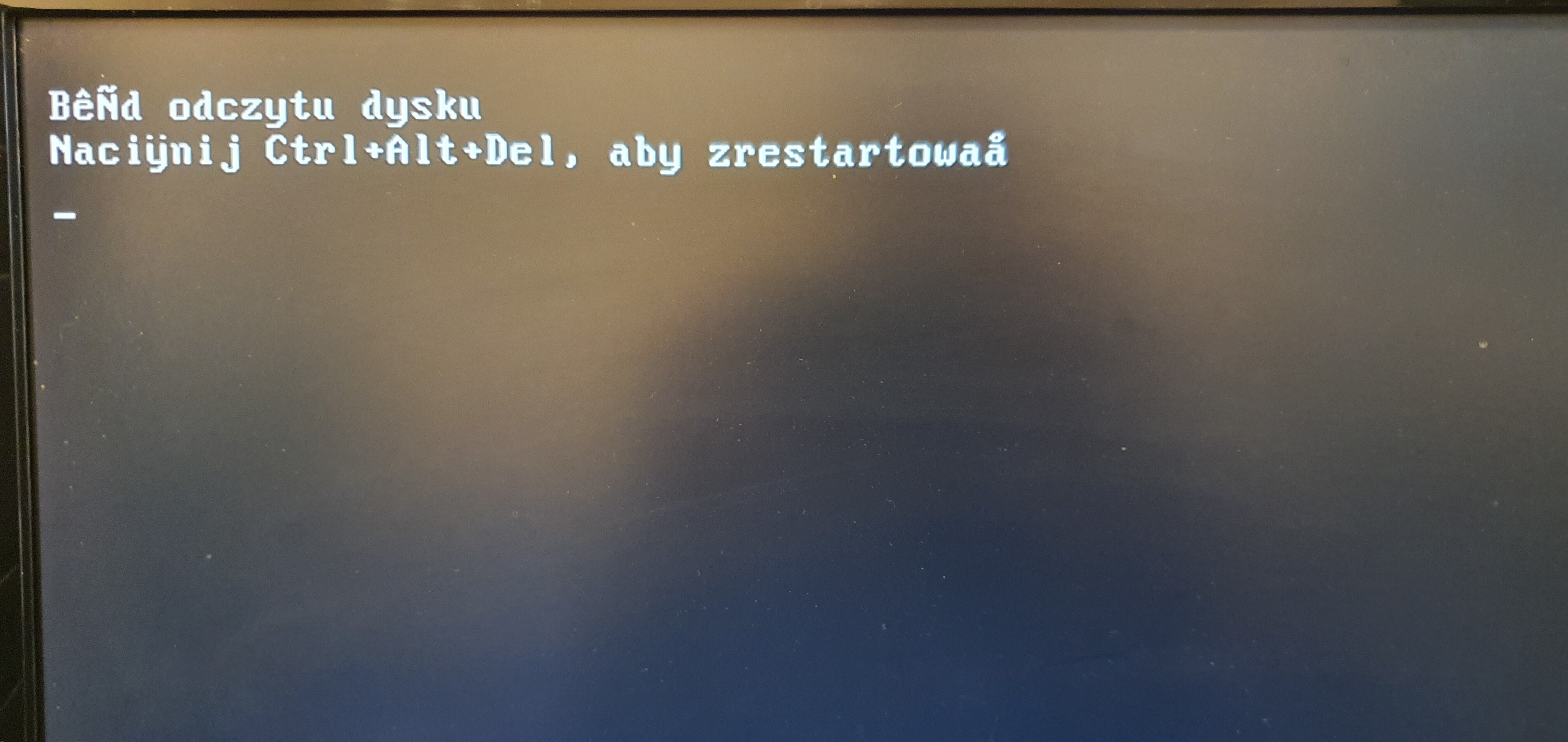
@lukaszwojcik You have to boot Clover from bootx64.efi or bootmgfw.efi file (assuming Clover can’t or don’t want to boot from your pendrive).
Also, to boot Windows 7 you have to format NVMe drive to GPT. MBR to GPT conversion might be needed if you tested the drive earlier in MBR.
Clover boots from pendrive without a problem. However, then you cannot see the second windows flash drive in bios. I don’t know how to run the system installation by clover then?
How to format a nmve disk in GPT? Through the clover command line?
Clover boots from pendrive without a problem. However, then you cannot see the second windows flash drive in bios. I don’t know how to run the system installation by clover then?
How to format a nmve disk in GPT? Through the clover command line?
1. as mentioned at the start of this thread you need to ensure that you have inserted the correct nvme driver into your installation media for windows 7 see the section about the hot fix … further you do indeed need gpt on your ssd.
2. please remember to add the nvme dxe driver to both the uefi and bios folders in clover this will ensure the driver will always be loaded by clover regardless of how the system boots.
3. you don’t need to see the windows install usb in bios as long as you can boot into clover first this is because clover should show your installation usb as a bootable option along with any other bootable media it finds, then simply boot to your installation media and proceed with the installation.
4. to format the ssd to gpt try using a bootable tool like gparted.
5. i want to add that you should have used this tool instead of rufus https://www.microsoft.com/en-us/download…s.aspx?id=56485 as rufus does not play nice with windows iso’s
First this is absolutely not true and second the MS-Tool has a problem with a lot of USB Flash-Drive!
Has anyone ever managed to install Clover boot manager on a GPT hard drive? For those that have a UEFI BIOS which does not support NVME it would be useful if the Clover boot is on a hard drive larger than 2tb. That way, you can use the remaining portion of the Clover drive as a large data drive while using a NVME PCIE for the system and main Windows OS drive.
You boot Clover to get (among other things), GPT boot support on non-EFI boards.
Getting Clover to boot from GPT is counter intuitive for Legacy boards.
I prefer to put it on CompactFlash card with IDE adapter (those older boards always have IDE ports).
one issue to that idea is that every time we update clover via the BDU it will wipe the drive, with that said i run it from my sata hdd in gpt without an issue.
So I must be doing things wrongly to make the Clover boot hard drive. When I use BDU to make the Clover on a GPT hard drive I click format, but that wipes everything and changes the hard drive back to MBR. Is there another procedure to make the Clover drive that would retain the GPT on the drive?
It works !
Sorry for a long time, I had no time to write back.
It turned out that the main problem was a poor USB stick with Windows, I checked on another computer and had bad sectors.
I added the nvme driver with the Gigabyte Windows USB Installation Tool.
In addition, when booting through a Clover disk from BTU, you need to press F3 and then a hidden disk appeared.
I found a much better way of installing Clover for my needs under Windows than using BDU:
https://www.aioboot.com/en/clover-bootloader-windows/
With this way, you can update Clover without wiping your whole disk, and it works for GPT drives.
Remember Clover is designed for fooling macOS that its running on Apple hardware when in fact its running on a PC.
So given this thread is about Windows, any driver loading is purely for Clover (like the NVMe driver) as option roms loading and the rest of Clovers features are purely for Apple macOS.
I have successfully (and simply) installed a fresh Windows 10 and got it working through Clover BUT I spent a day last week trying to get a legacy Windows system to boot via NVMe and nothing worked. I was trying to clone an existing Windows 10 installation on the NVMe using the normal tools.
What I think I have discovered (correct me if I am guessing wrong) is that Windows 10 will only boot on an NMVe drive if its called from an UEFI and the drive must subsequently be formatted as GPT (not MBR). You can’t clone an existing MBR partition onto a GPT partition. No matter how hard I tried (and I tried!) I couldn’t get Windows 10 to boot from the Clover legacy boot options.
Clover appears as a UEFI boot device to Windows, so thats OK, and if you wipe the NVMe and install a fresh copy of Windows 10 on it, Windows will use GPT and all works via EFI Boot. If you want to Clone an existing Windows 10 install from an MBR partition then…
1) Install a fresh copy of Windows 10 on the NVMe drive and get Clover to boot into it.
2) Backup your old Windows 10 installation and then convert it from MBR to GPT using the Windows tool designed for that purpose. You can do this by booting the fresh install of Windows 10 but you may also be able to do the conversion directly too (to the same drive you are booting from).
3) Then Clone the main Windows partition only (the big one) from the old drive to the NVMe drive.
Thats how I managed to Clone an MBR Windows 10 onto a legacy BIOS machine through Clover…Phew…