@meakcey
This could be a result of the hardware emulation being performed by clover. apparently this sound device is for audio on the hdmi port.
I find i am repeating myself yet again do not use rufus to create your bootable installation media usb. rufus sets up the boot environment differently to how microsofts media creation tool does this is why much of the time usb installers made with rufus will not boot from clover. even if they do boot outside of clover.
please for the sake of sanity both yours and mine use the microsoft usb media creation tool NOT rufus it will give you less problems.
Hi,
I’m new here.
I recently knew about Clover after I installed my NVMe.
I installed Clover into USB using BDU and copied the NVMedriver to both BIOS and UEFI folder.
I already followed the steps to boot Clover through USB but my BIOS cannot detect FAT32 USB. When I changed it to NTFS, my BIOS can detect the same USB.
How to solve BIOS not detecting the USB in FAT32?
Can we use Clover for BIOS or not? Or this method is only for UEFI?
Thanks
@darkstar_86
Hi and welcome to the forum this clover method is for both uefi and legacy bios.
most modern bios have an option to enable support for legacy boot devices such as what clover uses, please enable this setting to boot to clover.
NTFS is a proprietary windows file system and as such cannot be used for clover.
I hope this helps.
If you need further help report back here with more details such as computer or motherboard model, the brand and model of your nvme drive and whether or not you are using an adapter card for your nvme drive.
Hi Sibliss,
Just an update:
After I change my USB, I managed to get BIOS to detect Clover (FAT32).
For some reason, BIOS only detected my Kingston USB.
However, I run into these problems. Please refer to images attached.
Questions:
1. Do I have to install the Windows in the USB? Can I just clone my current windows directly to the NVMe drive ?
2. How to solve the problem on the DSC_0071JPG?
3. In DSC_0072JPG, which boot should I use? Why there are so many options to choose.
4. DSC_0073JPG, is one of the boot options that I choose from Clover boot page in DSC_0072JPG
My current setup:
Processor: i5 750
Mobo: ECS P55H-A
NVMe: XPG SX8200 Pro 1TB (with Adapter card)
Thanks for your help
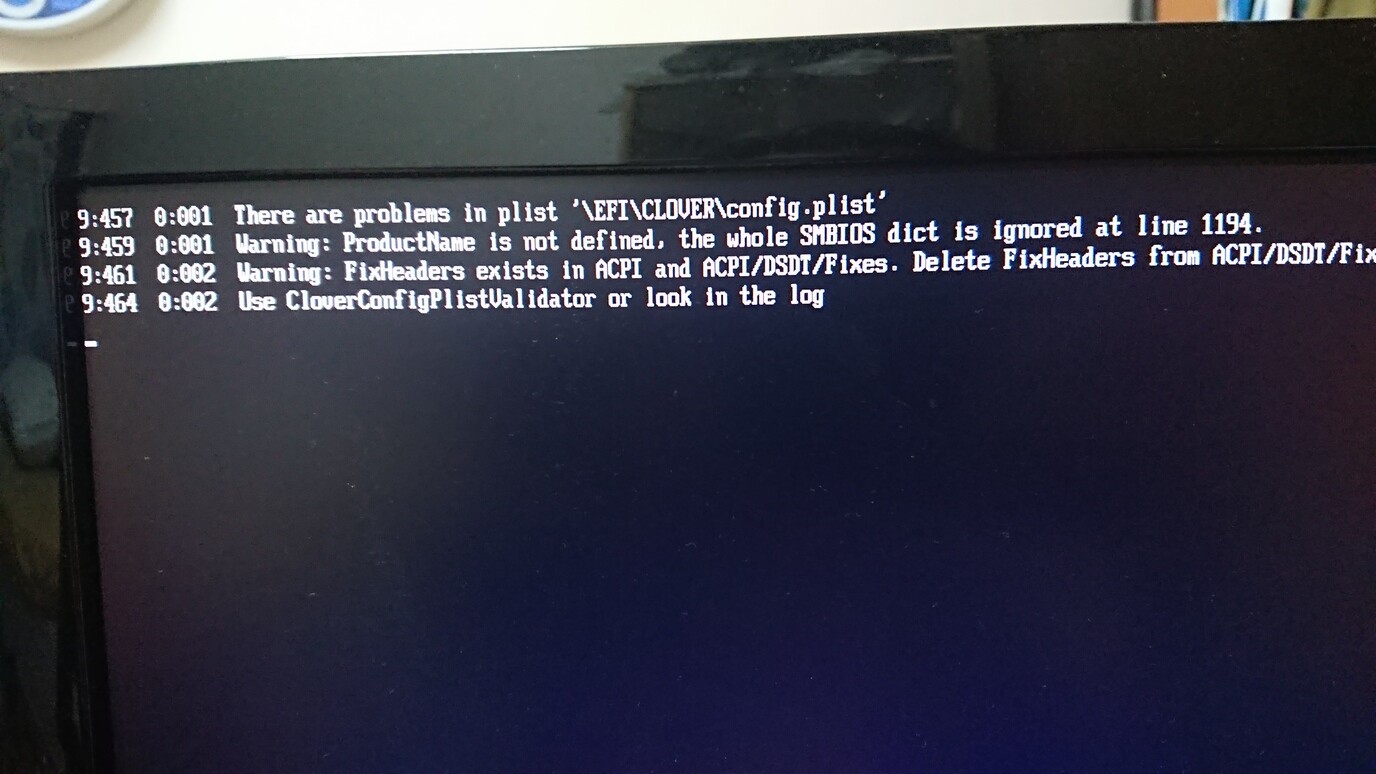
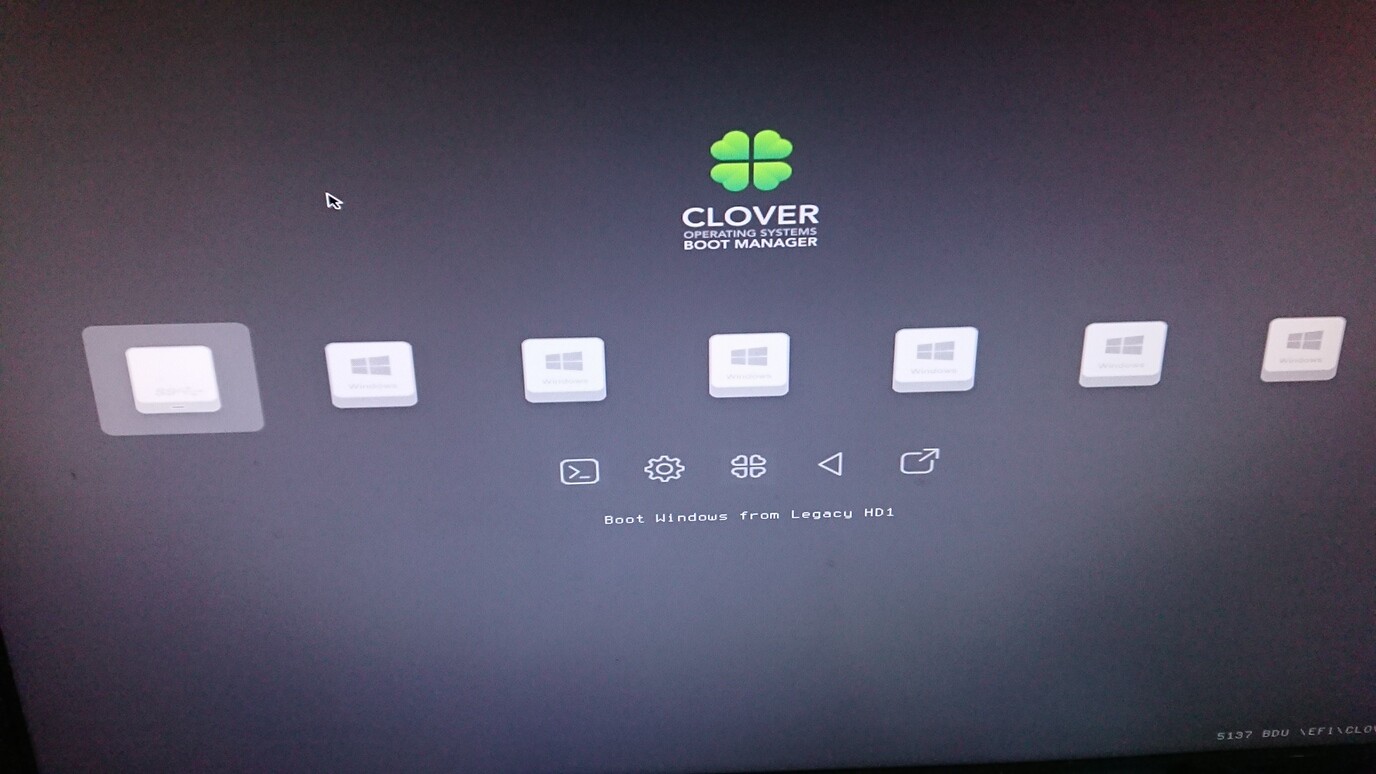
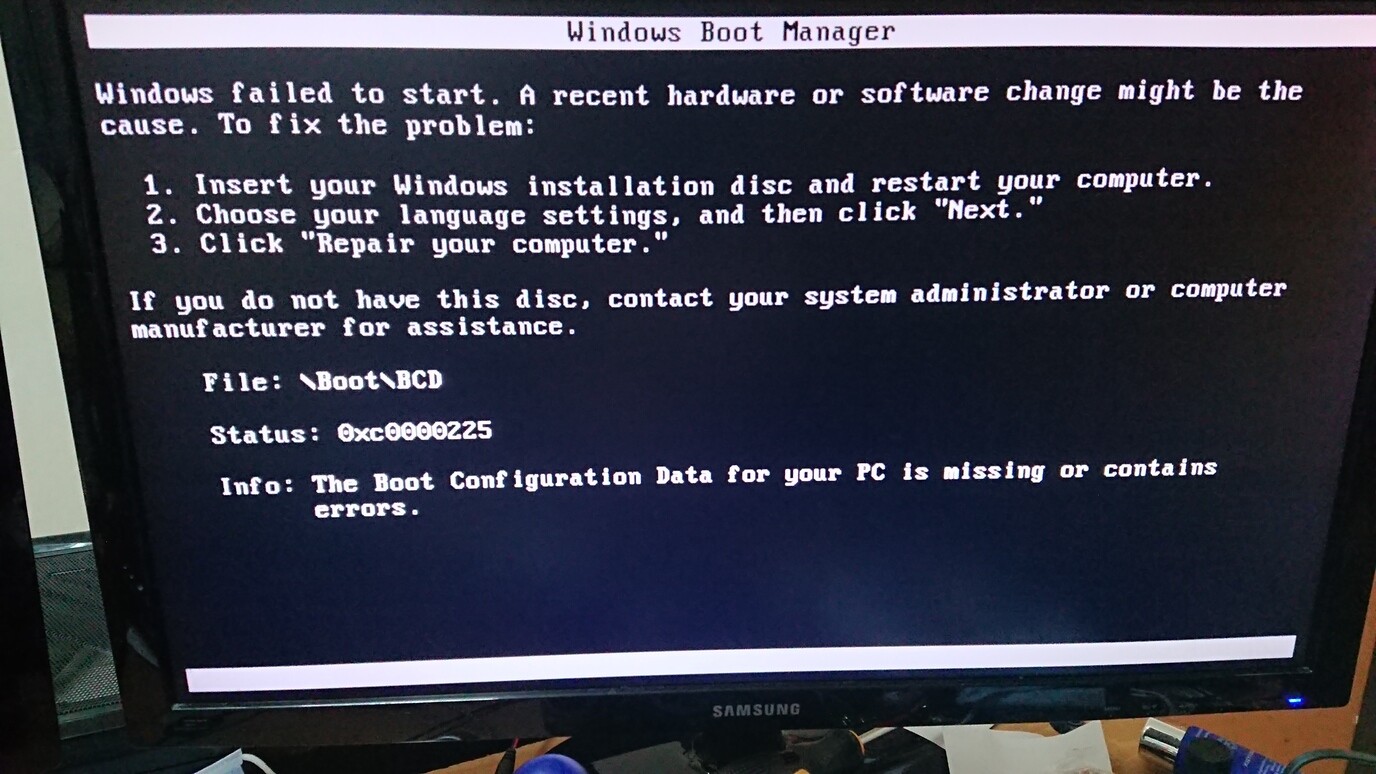
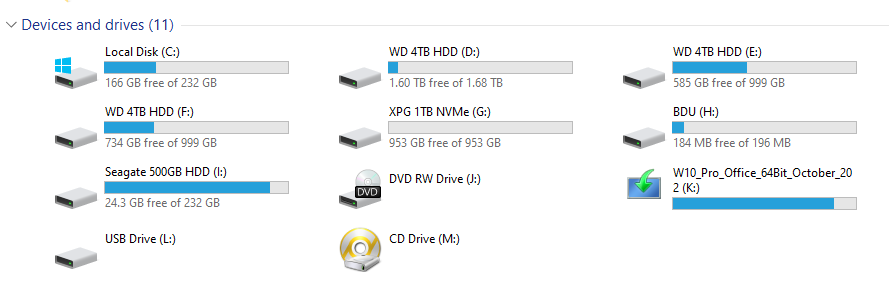
Hi I have Dell 7559 laptop with i7-6700HQ processor and Intel Skylake HM170 motherboard . It has m keyed M.2 port. It has PCIE as well. Hardware wise it has everything to support M.2 SSD NVME. But it only supports M.2 SATA.NVME SSd’s doesnt work in this.It seems Delll locked that for M.2 SATA only through software. No option in Bios to change that. So can
I get NVME SSD’s to work in that port using this? Is there any other workaround as well for my problem?
Also have some doubts please clear.
Affter this will my windows still be genuine as it came with laptop?
Will every other thing like window updates and all other software work the same way?
Can I revert back to old configuration having hard disk and window installation like it came originally?
@darkstar_86
1. even if you do clone windows it will not boot due to the different hardware configuration that is intended behavior because Microsoft doesn’t want you to clone windows ever. the do this because they would much prefer that you use their proper deployment tools like WDS and although there are ways to get it working again and that is well beyond the scope of this thread however having successfully cloned it myself my advice is to sysprep the os before attempting to clone it for the best chance at success.
2. i’m not entirely sure how to fix this one normally the bdu won’t generate broken config files. the issue here is that the config file you have doesn’t correlate to your emulated hardware.
3. i assume you are trying to boot to the installation media ? normally i look for something like windows esd or something (ie not legacy from hard drive) you can hide the other entries via the config.plist once you have windows up and running. note you have alot of entries because it is detecting all the partitions from the other hard drives you have installed aswell.
4. that can happen best try a different boot entry, are you sure the installation media was made correctly via the microsoft windows media creatiion tool ?
I hope this helps
@FindingAns
To get NVMe working the hardware MUST support NVMe, m.2 alone is not enough!
To get Windows booting from NVMe BIOS/UEFI MUST support booting from NVMe!
Windows will stay genuine, because the Key is in the BIOS/UEFI and changing the hard disk is not a big hardware-change, that blocks the activation.
one caveat of this is that cloning your working windows install to the nvme is no easy process but it can be done.
it seems in your instance you cannot use nvme but you can use sata based m.2 drive.
the m key can be used for either pcie or sata bus, in your particular instance it seems the m.2 port is connected to the sata bus not the pcie bus 
one caveat of this is that cloning your working windows install to the nvme is no easy process but it can be done.
it seems in your instance you cannot use nvme but you can use sata based m.2 drive.
the m key can be used for either pcie or sata bus, in your particular instance it seems the m.2 port is connected to the sata bus not the pcie bus
Thanks for the reply everybody. As far as I know m2 is connected to PCIE bus in my model. Is there anyway to 100% confirm this?
If its confirmed what’s the best way to get it working for NVME drives?
@FindingAns
https://www.dell.com/community/Inspiron/Will-NVMe-M-2-work-in-Inspiron-15-7559/td-p/7439467
based on this without atleast a motherboard firmware modification and even that may not work since there has to be a sata controller in this mix somewhere (presumably between the pcie lane and the port) the best you can hope for is sata.
or if you are lucky find a 950 pro with option rom as discussed here https://www.win-raid.com/t3416f13-Samsung-NVMe-legacy-BOOT-ROM-present-on-Pro.html
1.Are there any chances that it supports both and dell has permanently switched it to Sata controller through software and we can tweak that?
2.Other thing if there is sata controller permanently ,can it be removed physically and then port connected to PCIE permanently?Will it work?
3.This thing 950 will be available in market I think.But how will it help if Port is connected to SATA?
4.Is there any other way I can install NVME?By removing WLAN or any other ports?
I’m glad someone else with a 7559 is chiming in! I’ve tried almost everything besides BIOS modding to get the internal M.2 slot to see PCIe SSDs. I’ve tried the 950 pro as well. What DOES work though is an a+e to b+m adapter in the WiFi card’s slot… with a couple caveats. It is only a x1 gen 3 slot so that limits to ~1GB/s. BUT, at least in my testing if you go read my last few posts is after using the EFI loader to boot from the NVMe it SEVERELY hampers 4k speeds for some unknown reason. If you decide to do go this route I’d like to see your results. [Guide] NVMe-boot without modding your UEFI/BIOS (Clover-EFI bootloader method) (47)
@FindingAns
1. no the port can be wired for either pci or sata but not both.
2. this circuit is built into the motherboard you would need to create a whole new motherboard … even if you found someone that could manufacture a motherboard the price would be not worth it, you would be cheaper to get a newer computer.
3. the 950 pro rather old now and very expensive, but it is one of only a handful of nvme ssd’s with option rom built in allowing it to present itself to the bios as a legacy drive. if the port is wired for sata only you are stack with a sata based ssd only no nvme for that port.
4. Black6spdZ pretty much answered this since the wifi card will be pci bus not sata bus if you are willing to not have wifi you could use the wifi cards port with an adapter but there are limitations including speed as mentioned by Black6spdZ.
Hey nice to meet you.Is it confirmed it has m.2 connected to PCIE?
@sibliss if m.2 is connected to PCIE ,will 950 pro or this clover bootloader method work?why not?
Hello,
I have a warning when clover booting.
0:104 0:000 Warning : ProductName is not defined, the whole SMBIOS dict is ignored.
The productName is defined a "Imac 13,2" but i used only windows and i think SMBIOS is not used.
How i can deleted this warning ?
Thanks
System: Vaio SVP Pro 1322 - Old SSD - XP941 AHCI 256GB:
Hallo everyone,
I thought about making this move last year ([Guide] NVMe-boot without modding your UEFI/BIOS (Clover-EFI bootloader method) (31)) but didn’t get round to it.
Now I am having to make the move because the original SSD is starting to cause crashes.
Being generally over cautious(!) I took the “precaution” of buying a 950Pro 512 GB last year (2nd hand, “just in case”). My idea was to have an SSD the bios would recognise - if clover etc. did not work out for any reason.
However, with the new SSD installed, whether I boot the machine with UEFI or with LEGACY the bios always shows the hard drive as “None”. Is there another setting in bios I need to set/reveal?
BTW the SSD does work! (I can see/browse it from the WinPE USB made in macrium reflect)
Yes i do remember this and i still suggest going the bios route if you can… however it has been bought to my attention that not all the 950pro’s have the legacy chip so that may be the reason it doesn’t show up for you.
I will note that with my modded bios my 970 does not show up as a hard drive but does show up in the bootable devices list within bios. you might also try toggling secure boot off in your bios and see if it helps.
@sibliss
Thanks for your reply.
Being over cautious I am quite hesitant to go down the bios mod route, but the advantages are clear.
Reading and re-reading the bios mod thread
it seems success depends on exact model and bios version.
Vaio svp 1321 has r1045v7 - mod works
Vaio svp 1322 (later model) has r2092v7 - mod does not work. See [Sony VAIO] BIOS modding/hacking/unlocking - Some Questions (6)
(I actually have bios r2091v7…)
I have left a question on that thread about this. Maybe someone has succeeded with a similar model/bios to mine.
I’ll check my bios for boot devices later - but as I recall that list just says internal drive or external usb… i.e. it’s a priority list only (to be checked)
I
@sibliss
Just to report back on this(!) - it may be useful to others:
Long story short - the Samsung 950Pro SSD is “transparently” recognised by the bios on the Vaio - svp1322, there is no need to make any changes in the bios!
_
Long story:
As mentioned I have the svp 1322 Vaio with the AHCI 256GB.
There is an unofficial bios mod for NVMe but it looks risky (to me) and there is some doubt about it working with my model and bios version (to my mind at least - I am not a hardware person)
So I figured I’d go down the clover route - but just to be “sure” I bought a 950Pro 512GB second hand last year - for around 50USD (the 950Pro SSD is recognised in bios even though it is NVMe - because it has an “optionRom”)
I imaged my old install using free macrium reflect (on the off-chance a clone might work).
I created a WinPE rescue USB using macrium.
I also created a clover USB using the latest 5138 BDU.
After replacing the SSD, I checked the bios, BUT sadly I could not see the hard drive there (the original SSD would show) - I even switched to Legacy boot - but still the hard drive was listed as “none”.
This being the case, I immediately resorted to the clover solution. And this “worked” immediately in that it booted fine and all partitions were recognised, but the windows boot had problems - did not complete… just rebooting (I had done the “FixBoot” from the macrium rescue media).
What to do next?
Today after chatting with sibliss above, he gave me the nudge I needed → The new SSD may not actually appear in the bios!
So I just tried booting without clover!
And, I got further -
1 - Boot failed but a windows dialog appeared “Windows could not boot after X attempts”
2 - here I selected F8 - “Startup repair” or “Startup settings” (I think - working from memory here) and then
3 - in this menu I selected “4 - Safe Boot”.
The machine rebooted, and (drum roll) booted to my old windows ![]()
I may still go down the clover or bios mod route.
Big thanks to sibliss for the nudge ![]()