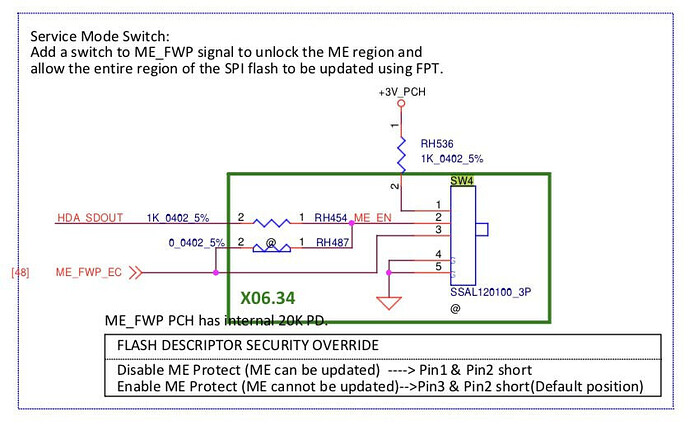Regarding the recovery file for the 5520 you could’ve found out yourself. The file unpacks with Dell_PFS_Extract and its content has the same structure as a normal update. You can simply check the ME binary with MEA and found out that it’s ‘unconfigured’ (and it has ‘update’ in it’s name). I haven’t seen this changing for newer ME versions where update and region have a different structure.
.
Corruption:
If you had checked MEInfo output once you’d have found a line that says “ME File System Corrupted Yes/No”. if it says ‘yes’ you can be quite sure that there’s corruption, but if it’s no you can’t be completely sure that there’s no corruption.
If you had checked ME tools set more thoroughly you’d have found a tool called MEManuf which checks the ME and - run with ‘-verbose’ switch - gives some information about the ME state, se output for ME 14
MEManuf64 -verbose (ME 14)
LPC Device Id: 687.
Platform: Cometlake Platform
General FW Information
FW Status Register1: 0x94000245
FW Status Register2: 0x38850106
FW Status Register3: 0x00000030
FW Status Register4: 0x00004000
FW Status Register5: 0x00000000
FW Status Register6: 0xC0400000
CurrentState: Normal
ManufacturingMode: Disabled
FlashPartition: Valid
OperationalState: CM0 with UMA
InitComplete: Complete
BUPLoadState: Success
ErrorCode: No Error
ModeOfOperation: Normal
SPI Flash Log: Not Present
Phase: BringUp
PhaseStatus: CM0_MKHI_HANDLER_STOP
ME File System Corrupted: No
FPF and ME Config Status: Committed
RPMC status: OK
FW Capabilities value is 0x7DF6D147
Feature enablement is 0x5DF6D147
Platform type is 0x42001492
No Intel Wireless device was found
Feature enablement is 0x5DF6D147
ME initialization state valid
ME operation mode valid
Current operation state valid
ME error state valid
MFS is not corrupted
PCH SKU Emulation is correct
Request Intel(R) ME BIST status command… done
Get Intel(R) ME test data command… done
Get Intel(R) ME test data command… done
Get Intel(R) ME test data command… done
Total of 19 Intel(R) ME test result retrieved
Policy Kernel - Power Package : Live Heap Test - Passed
Common Services - LAN : Connectivity to NIC in M3 - Passed
Policy Kernel - Boot Guard : Self Test - Passed
VDM - General : VDM engine - Passed
GFX - General : Sampling engine - Passed
USBr - General : Storage - Passed
USBr - General : KVM - Passed
Common Services - LAN : Connectivity to NIC in M0 - Passed
AMT - KVM : Compression engine - Passed
AMT - KVM : Compare engine - Passed
PAVP - General : Verify Edp and Lspcon Configurations - Passed
PAVP - General : Set Lspcon Port - Passed
PAVP - General : Set Edp Port - Passed
IP Loading - TCSS IPL Tests : TCSS IPL Health Test - IOM - Passed
Policy Kernel - ME Password : Validate MEBx password - Passed
Common Services - EHBC State : EHBC and Privacy Level states compatibility - Passed
Common Services - EHBC State : Valid Embedded Host Based Configuration (EHBC) state - Passed
Common Services - Privacy Level : Valid Privacy Level settings - Passed
AMT - Power : Valid LAN power well - Passed
Clear Intel(R) ME test data command… done
MEManuf Operation Passed
If ME updates by FwUpdLcl don’t run you can be quite sure that there’s corruption. So if you have a machine where the firmware updates contains a ME update binary (like many Dell) and the bios region get’s updated but ME doesn’t you can be quite sure, too.
All other cases it’s on a ‘might be worth a try’- base
plutomaniac earlier asked users to run MEInfo and MEManuf, but there’s a lot of cases where you can’t come to a conclusion. So if in doubt about firmware, reset your firmware (NVRAM and re-initializing ME) to come as close to a stock ‘new’ firmware. If this is done properly and you still have problems with your machie you can rule out firmware issues for good.