The thing is this is after inf is used and then manualy using Divice manager to update drivers where winows found new drivers.
we are comparing to se if there actually is a new driver hiden on the online MS driver section. since when i used the update drivers on the device manager windows found new ones.
@Jerok :
Believe plutomaniac. What he has written, is absolutely correct. Unless the Device Manager shows yellow flagged devices, there is no need to install any Intel Chipset Device Software or to ask Windows Update for newer drivers regarding the Intel Chipset Devices.
Windows didn’t find new drivers (= *.sys files), but just text files (= Intel Chipset Device INF files v10.1.1.38), which
a) don’t have any real function except giving the related devices another name and
b) are not new at all.
@Fernando
I am not arguing that, and for me its just great since you know less to Fidddle With After My re install is great.
There is just one thing that starter all this and is the to me missleedong info MS and intel brought up concerning a issue on Windows 8
That a friend Asked me about.
https://support.microsoft.com/en-us/help…evices-after-yo
*********
Issue
When you update your computer through Windows Update, some Intel SMBus Controller device drivers are unexpectedly overwritten with Intel Chipset Device software. This causes loss of functionality for some affected Intel SMBus Controller devices. This issue applies to the following Windows operating systems:
*******
Cause
The existing Intel SMBus Controller device provides the operating system with information about the device and hardware. This enables the operating system to display the correct product name for that piece of hardware in Device Manager.
The Intel Chipset Device software does not install device drivers for the Intel SMBus Controller. This causes a loss of device functionality.
And here is the confusion
Method 3 (optional): Install the updated Intel Chipset Device software or the Intel Server Chipset driver from Windows Update. To do this, follow these steps:
Open Device Manager. To do this, click Start, click Control Panel, and then click Device Manager.
Select View, choose Devices by Type, and then expand System Devices.
Double-click the Intel chipset device from the list.
Click the Driver tab, and then click Update Driver.
Method 4 (optional): Install the updated Intel Chipset Device software or the Intel Server Chipset driver from the Intel Download Center. To do this, follow these steps:
So I guess that’s why the chipset 10.1.2.86 will not be installed because you say it’s the oldest date, well I’ll wait for Fernando to modify it to update it.
Regards, thank you.
Zitat von Jerok im Beitrag #363This is nonsense. The Intel SMBus Controller does not need any real driver (= *.sys file) and the Intel Chipset Device Software doesn't contain any real driver.
There is just one thing that starter all this and is the to me missleedong info MS and intel brought up concerning a issue on Windows 8
The only Intel Chipset Devices, which need a real driver (*.sys file), are the Intel SATA Controller and the Intel Management Engine. The Intel Chipset Device Software/INF files can not interfere with the related drivers (Inttel RST resp. Intel ME), because they do not contain any real driver.
[quote="salva_vts, post:364, topic:30920"] So I guess that's why the chipset 10.1.2.86 will not be installed because you say it's the oldest date, well I'll wait for Fernando to modify it to update it. [/quote] Here we are:
Update of the Start post
Changelog:
- new: "Latest Intel Chipset Device INF Files v10.1.x.xx WHQL" composed at 06/13/2017 (= AIO package with the "pure" original Intel Chipset Device INF files v10.1.1.44 resp. v10.1.2.86, all compiled by Intel in April 2017, but shown with the wrong date 07/18/1968)
- new: "Latest Intel Chipset Device INF Files v10.1.x.xx mod+signed at 06/14/2017 by Fernando" (= AIO package with the "pure" Intel Chipset Device INF files v10.1.1.44 resp. 10.1.2.86, but correctly dated 04/19/2017 resp. 04/03/2017)
Any feedback is much appreciated.
If you should find any Intel chipset device, which is not supported by my original resp. modded "All-in-One packages", please let me know it.
Regards
Dieter (alias Fernando)
Hi Fernando,
i bit noob in installing drivers manual …Where i shoul import your drivers?
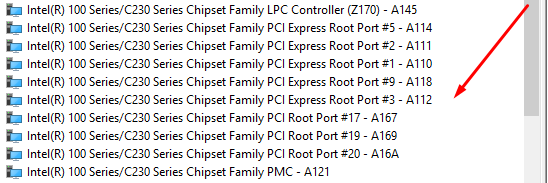
@Cimii :
To be honest, I don’t understand your question. What do you mean with “import”?
Why do you want to install/update the Intel Chipset Device INF files at all? It only makes sense, if you see any “unknown” or yellow flagged device within the “System devices” section of the Device Manager.
Hello the Latest Intel Chipset Device INF Files v10.1.x.xx WHQL driver i can’t install all devices.
I have a Intel i 4790k and used Haswell
Working with manual install:
Intel(R) Xeon(R) processor E3 - 1200 v3/4th Gen Core processor DRAM Controller - 0C00
Intel(R) Xeon(R) processor E3 - 1200 v3/4th Gen Core processor PCI Express x16 Controller - 0C01
Not in the inf:
Intel(R) 9 Series Chipset Family SMBus Host Controller - 8CA2
Intel(R) Z97 Chipset LPC Controller - 8CC4
What Driver must i choose?
|addpics|gnu-1-a21b.jpg|/addpics|
@masterload :
Welcome at Win-RAID Forum!
You have used the correct package.
The INF file for both devices (DEV_8CA2 and DEV_8CC4) is named Lynxpoint-HRefreshSystem.inf and can be found within the subfolder named Lynxpoint-HRefresh.
Regards
Dieter (alias Fernando)
why this old date in 10.1.2.86?
The answer can be found >here<.
Hello everyone,
I have just joined this Forum because I was impressed by how clear, direct and helpful the explanation about the opportunity (or not) to install Intel IRST software is. I am deeply grateful because it made me realize once and for all that I simply do not need it on my HP ProDesk 400 G1 MT.
Talking about Intel Chipset Device Drivers, I am facing a rather puzzling issue:
1. I clean installed Windows 10 (1703) on the above mentioned machine and Device Manager\System devices looked like this after a complete Windows Update:
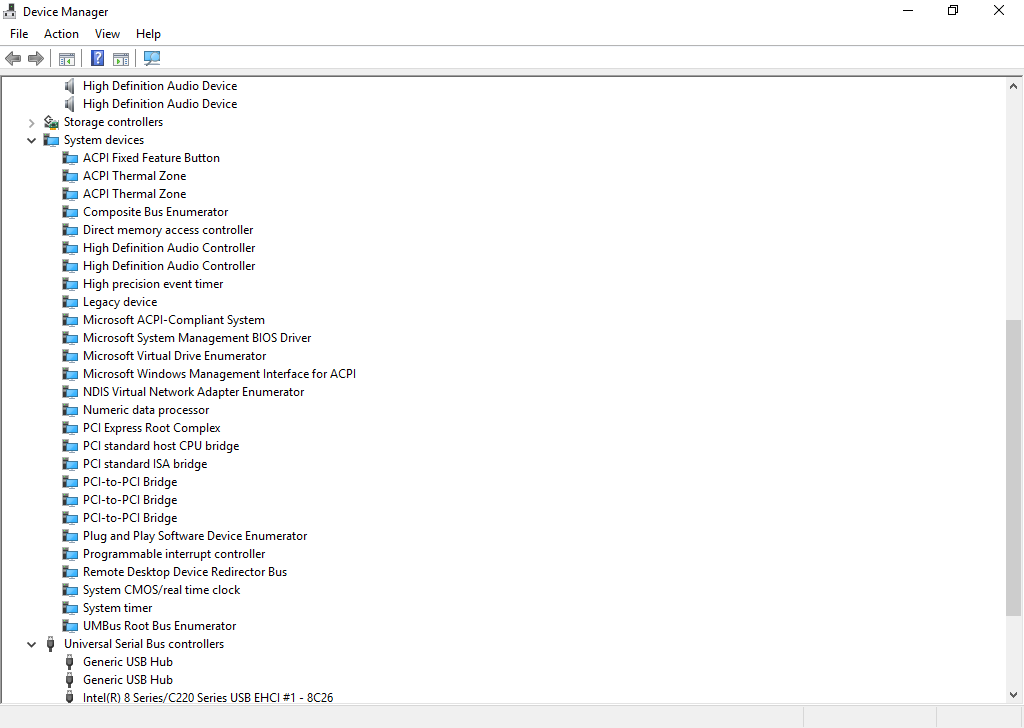
2. I downloaded from the manufacturer’s site the latest version of the Intel Chipset Support, i.e. 10.1.1.44 Rev.A, allegedly released on Sep 21, 2017…
https://support.hp.com/gb-en/drivers/sel…0/model/5389536
http://ftp.hp.com/pub/softpaq/sp82001-82500/sp82022.exe
3. After having installed the package here is what I got.
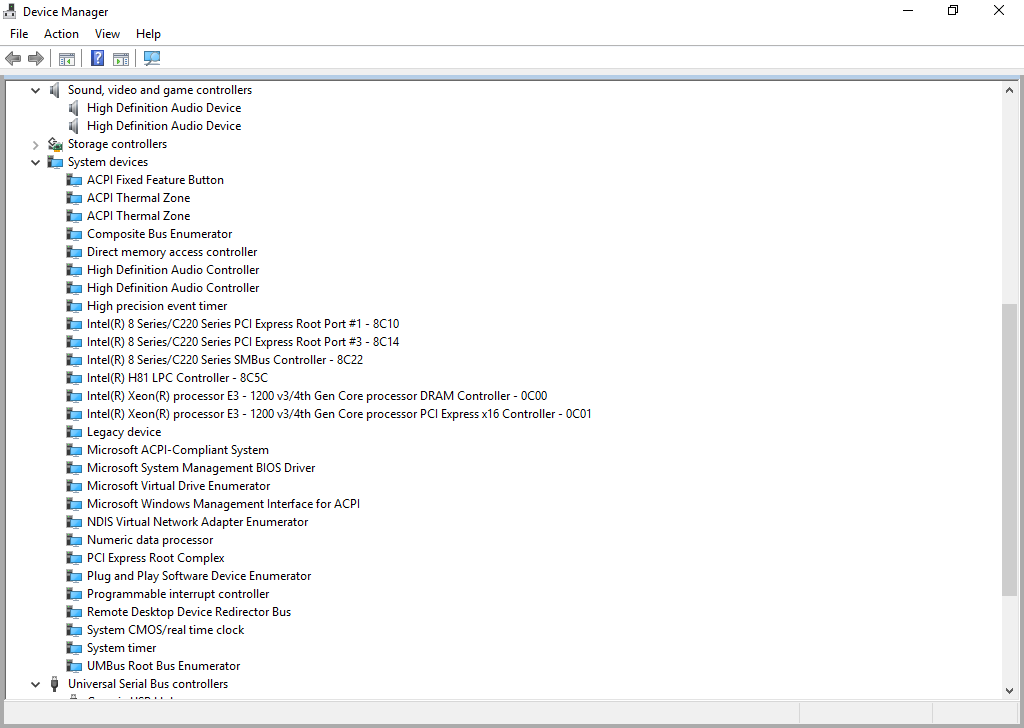
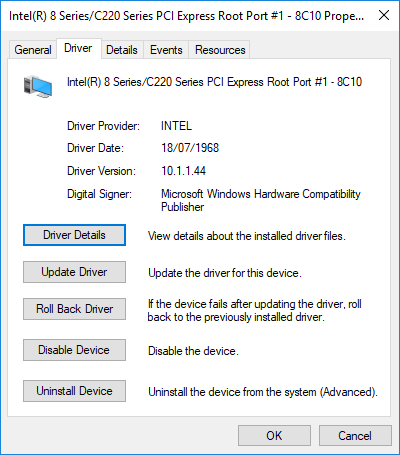
Which left me satisfied with the version, but NOT with the date…
Having said that I do not understand how on earth occurred to HP to date a "driver" 18/07/1968, I wonder whether I could simply mod the date to put things in line.
Is it possible at all to get the right date (04/19/2017) and, if yes, is it sufficient to change the date in the relevant .inf files or should the Setup and/or the corresponding .cat files be also modded? How?
Thank you very much you for your attention.
@Lmbrt :
Welcome to the Win-RAID Forum!
It was Intel and not HP, who gave those INF files this wrong and absolutely misleading date.
If you want to know the reason why, please read >this< post.
I have already done the needed work for you. You can find a download link to the related mod+signed AIO package with corrected dates within the start post of this thread.
Don’t forget to import the Certificate before you are going to install the updated INF files.
Regards
Dieter (alias Fernando)
Thank you very much indeed, not only for the work, but also for your clarity.
Best regards
Hello ![]() Here are my system specs: Windows 7 x64, i7-6850K, Asus X99-A II.
Here are my system specs: Windows 7 x64, i7-6850K, Asus X99-A II.
On my mainboard’s webpage Intel Chipset Software Installation Utility is in version 10.1.2.19. Here, on this forum, and on Intel webpage the newest version is 10.1.2.89. There are many previous versions of this Chipset set of drivers on Intel webpage but I couldn’t find 10.1.2.19 to get a compare.
I have three questions:
Question 1: Is it safe for me to install 10.1.2.89 or I should go with "official" 10.1.2.19? It seems that 10.1.2.19 and 10.1.2.89 is not just "higher number" thing as I unpacked them both (using "-extract" command) and the cat/inf files inside are quite different (BTW: am I supposing right that on my system I should be interested only in files inside "broadwell-de" subdirectory after unpack?).
Question 2: Will such "unusual" date (07/18/1968) for 10.1.2.89 have any bad consequences in future or is it just a visual cosmetic thing?
Question 3:
I’ve searched my file system for any "not matching *.inf and *.cat files" and the only ones I’ve found were correct(?) "broadwell-de" ones. Is this your note still valid for Windows 7?
@Lex :
Here are my answers:
1. You can use any Intel Chipset Device INF file, which supports your Intel chipset. The version doesn’t matter. By the way: The latest Intel Chipset Device Software for “Enterprise Edition Chipsets“ is v10.1.2.86.
2. The date of the INF file or driver has no effect on its function.
3. Yes.
Thank you for your answers ![]()
If the version doesn’t matter then what is the explanation of different size of inf/cat files (I am talking only about "broadwell-de" directory) among different versions of SetupChipset.exe? Different size can suggest that some data has changed in the latest versions of these "drivers".
If this is valid for Windows 7 OS then where are these "not matching *.inf and *.cat files" (you were talking about) stored/installed? I used SetupChipset.exe and I can’t find any extra files., only "broadwell-de" ones, for my chipset.
The content is different, but not concerning old Intel chipsets. The INF files for the latest Intel chipsets are not within old versions of the Intel Chipset Device Software.
Did you look into the C:\Windows\INF folder for file names starting with the letters “oem”?
No, I did not.
Now, I’ve noticed that every *.inf file in "chipset drivers" set contains a few commentary lines (every line starts with ";") at the beginning and every such commentary has "Abstract:" word. So I’ve searched whole C:\Windows\ folder (+ subdirectories) for this word in *.inf file - found 14 of them total. After looking inside each of them, I’ve found four "suspicious" files:
- oem2.inf - which supposed to be original WellsburgSystem.inf
- oem3.inf - which supposed to be original WellsburgUSB.inf
- oem4.inf - which supposed to be original NULL_HECISystem.inf
- oem5.inf - which supposed to be original Broadwell-DESystem.inf
After more googling:
- Wellsburg is the code name for Intel X99 chipset (which is present on my system)
- Broadwell-E is the code name for Intel i7-68x0K/69x0K processors (one of them is present on my system)
- HECi is some Intel technology used for AMT (Active Management Technology)
For me, all four INF files I’ve found seem to be needed and no extra files was installed (the only inf I am 100% sure about is HECI) - am I right?
@Lex :
You should better replace the Heci INF file by the original Intel Management Engine driver. The Heci INF file is nothing than a placeholder and doesn’t have any specific function.