Hello Fernando,
I re-checked few things and i have got it done!. Everything is working same stable as with old v8.1.0.1248 ME FW.
Additional Edit No. 3:
I checked again all settings.
Then i retried setup told on first page, as first when the directory was changed to C:\Win64\ i wrote “FWUpdLcl64” then waited ca. 0.5 min,
then wrote “flash” (without .bat suffix), waited for about 1 min ---- the update procedure started,
and IT worked (why just now, not sooner), then did shut down + power off and after it i removed battery for 1 min.
Then turned pc on and booted to W8.1 U1 OS … checked It with “MeInfoWin64” command and everything is now working smoothly.
It now shows in ME FW line: 8.1.52.1496
Was my procedure correct or not? Because the system or tool didn’t show a warning or error message… as before.
What happened in it?
My PC is working normally - OS is stable, without crashes or BSODS.
So your files and tools worked also for my chipset/pc, now i am really grateful not only for
your advices but mostly for correct installation of provided (by you) new ME FW file.
Now i am really happy. And can proceed to installation of standard up-to-date .exe vga and other drivers.
Down there is the screen from a fresh run of MEInfo64 tool - as proof:
[[File:msige600nd298_cbd1.png|none|auto]]
@ kazbek3015:
Thanks for your report. I am glad, that you succeeded at least, but I don’t have any idea, why your ME Firmware update failed before.
Enjoy your updated system!
I just read some info, about that using - writing “FWUpdLcl64”, that used one commentator
and posted it - it was between 2nd around up to 7th page in this thread.
He wrote there that sometimes the “flash.exe” command didn’t worked, so he tried that “FWUpd…64”
or just typed “flash”, when his directory was already set to be in that tool’s Win64 folder.
And that way it worked in his case.
I didn’t modify anything in my original .514 BIOS from MSI or “fixed”
a thing or two in the ME FW flash tool provided by you.
I just retried it, using experience of another member.
The flashing tool successfully finished updating process,
finished all of 19 steps or so, and prompted me for a reboot (shut down).
So, i finally solved it without messing with BIOS “modding”. ![]()
Thanks for all of your help (and also for others experiences)
There are 2 executable files within the Flashtools\Win64 folder of the FWUpdate packages I am offering within the start post: flash.bat and FWUpdLcl64.exe.
You can use them both by running the Command Prompt (with or without typing the .bat resp. .exe extension), but at least it is the Firmware installer itself named FWUpdLcl64.exe, which intializes and executes the Firmware update.
These are the commands, which are executed by running the flash.bat:
2
3
FWUpdLcl64 -save old.bin
FWUpdLcl64 -f ME.bin
pause
That is why I recommend to run the flash.bat file instead of the FWUpdLcl64.exe (resp. FWUpdLcl.exe in a 32bit environment).
I have a problem with my newy installed win 8.1 on my laptop. When I put it to sleep, it sleeps properly but when I try to turn it on it lights for one second and it turns off. And then when I turn it on for the 2nd time, it turns on properly but will give an unexpected shutdown error message in event viewer. Could the lower version of MEI firmware/driver cause this issue? I’m thinking this is because of a driver.
Which "lower version" of the Intel MEI firmware/driver are you currently using?
Which "lower version" of the Intel MEI firmware/driver are you currently using?
It’s the v7.1.60.1193 firmware/v7.1.70.1198 combination.
The v7.1.60.1193 ME Firmware is the latest for your system. You may try a later Intel ME driver version, but I doubt, that this will solve your problem.
What about the other BIOS (CPU C-States) and OS (Power Options) settings?
The v7.1.60.1193 ME Firmware is the latest for your system. You may try a later Intel ME driver version, but I doubt, that this will solve your problem.
What about the other BIOS (CPU C-States) and OS (Power Options) settings?
I used a more latest firmware version before flashing the one you recommended. This means that I did a downgrade. I need to confirm what version is that but I got it from station-drivers before. Can you confirm this on your end?
There are no CPU C-States settings in the BIOS and the OS (Power Options) settings are exactly the same to the one that I had when I was using Windows 7. It was working fine in Windows 7. I’m not sure if there are any drivers that I installed that are not compatible with Windows 8.1 or something.
According to >this< post your previous Intel ME firmware was v7.1.52.1176. So flashing of the v7.1.60.1193 would have been an update.
AFAIK I am offering the latest Intel ME Firmware versions within the start post of this thread.
There is an Intel ME Firmware v7.1.85.1216 available (look >here<), but this version is only usable with ME7 5M (Business) systems.
According to >this< post your previous Intel ME firmware was v7.1.52.1176. So flashing of the v7.1.60.1193 would have been an update.
AFAIK I am offering the latest Intel ME Firmware versions within the start post of this thread.
There is an Intel ME Firmware v7.1.85.1216 available (look >here<), but this version is only usable with ME7 5M (Business) systems.
Oops! You’re right, it was indeed an upgrade. I’m not sure what I was thinking.
Hmmm, I guess if it’s the latest then it shouldn’t post any problems with sleep. I have to dig in deeper.
Try running "powercfg /energy" from command line, it will generate report about your system power consumption, sleep states and will give you advice on better configuration. There some other fancy parameters, you can Google it for more.
You should also run "powercfg sleepstudy", this might give you some insight into your issues (however, study command line parameters more closely if you have an unexpected shutdown after sleep).
My bet is on corrupt driver(-s), I had something similar on my desktop PC, which was happily dealt with after updating (sometimes downgrading) drivers.
Can you help me analyze those generated reports?
So I’ve tried re-imaging my computer to an image that contains a fresh install of Windows 8.1 with all Windows Updates installed (no software or third-party driver installed yet). Then I installed only the NVIDIA driver to get the sleep option. I tried recreating the issue and it seems to be still happening. So it is already isolated deeper here.
I’m no expert, just gave you some friendly advice in analyzing your issue a little deeper.
And you should install all the drivers for all your hardware, starting with drivers provided by your PC/MoBo manufacturer (support CD or Webpage), because sometimes they tend to tweak their hardware which may not be reflected in generic drivers.
You can post a link to your report here too, probably, it won’t harm anyone ![]()
I already found the cause of the problem. It seems that one of my memory sticks has a blown capacitor. This is the first time that a component of a RAM module failed on me.
@ all:
Update of the Start Post
Changelog:
- new: Intel MEI Drivers v10.0.28.1000 WHQL dated 09/03/2014 (shown as being dated 08/25/2014)
- new: Intel MEI Drivers & Software Set v10.0.28.1006 WHQL dated 09/03/2014
Both packages should be usable with all Intel chipsets from 6-Series up.
Credits go to StationDrivers for having published the source files.
This is what the MEInfo tool showed for my ASRock Z97 system after having installed the complete Drivers & Software Set v10.0.28.1006 WHQL:
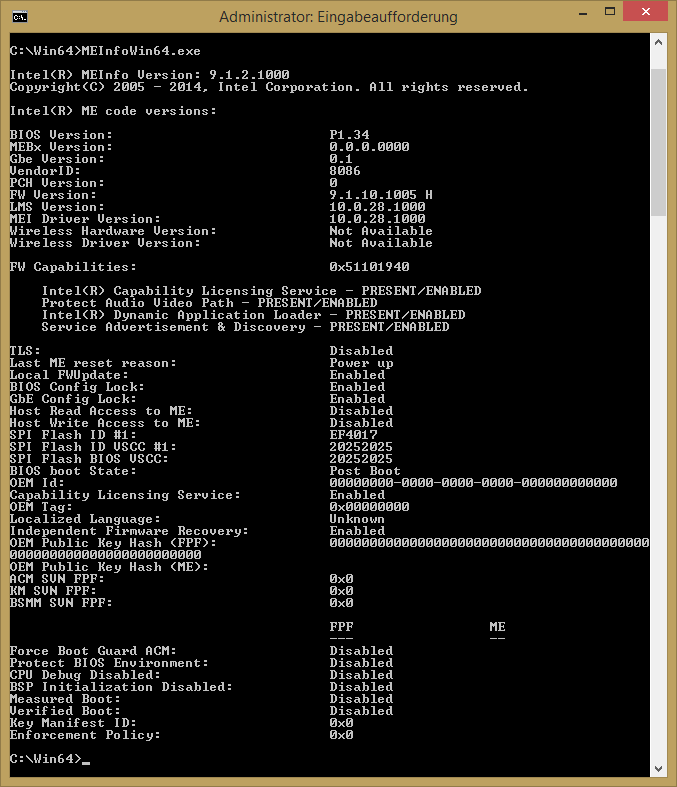
Enjoy the new Intel MEI drivers!
Fernando
I have found Intel MEI Firmware 10.0.25.1048_1.5M.bin in this HP BIOS, which is for HP ENVY x2.
A big WARNING!!! This might only work on newer laptops/tablets. Test only if you have a programmer to revert.
The same BIOS has Intel RAID 13.1.0.2118, but labelled as 13.5.0.2118, VBIOS 1027, GOP 5.5.1021, VBT 1215_VBT184, possibly some Broadwell microcodes.
Can you actually lose the OC capabilites on your motherboard when updating the MEI firmware?.
I updated the MEI firmware on my Gigabyte H81 (from 9.0.XX.XXXX can’t remember to last 9.0.31.1487) and now i can’t boot into Windows if i have my CPU overclocked. (I got a Pentium G3258 those are unlocked and with the latest bios versions u can do some basic overclocking).
And i don’t know how to flash back as i don’t have a backup (and don’t even know exactly the version i had before).![]()
EDIT: I actually got the previous firmware saved but i cant restore it, i have to do it under DOS
First i get ERROR 8772: Invalid usage, -allowsv switch required to update the same version firmware.
And when i use that switch, the flash starts but stops with the next error on sage 4:
Error 8741: FW Update Failed.
Error 8708: Firmware update failed due to an internal error
Something i noticed is the saved firmware (old.bin) is only 1,21MB and the one i used is 1,48MB.
I can update between 9.0.31.1487 and 9.0.30.1482 (it is another firmware i found) but not to the saved (old.bin) one ![]()
EDIT2!!: I managed to extract the MEI firmware from my original BIOS using HxD and flash it! Awesome guide here: http://forums.tweaktown.com/gigabyte/548…e-firmware.html
But i still have the same issues… ![]()
Got an old laptop here - XPS1645 - using 720qm CPU (PM55 chipset). It’s currently got ME firmware version: 6.0.20.1185.
The first page starts on version 7, does anyone know if there is a newer version for this?
At Station-Drivers (>link<) you can find the Intel ME Firmware v6.2.60.1066, but I don’t know, if it is suitable for your system.
EDIT: It is obviously only for 5M Business systems like the Intel ME Firmware v6.2.60.1066, which I am offering within the start post of this thread.