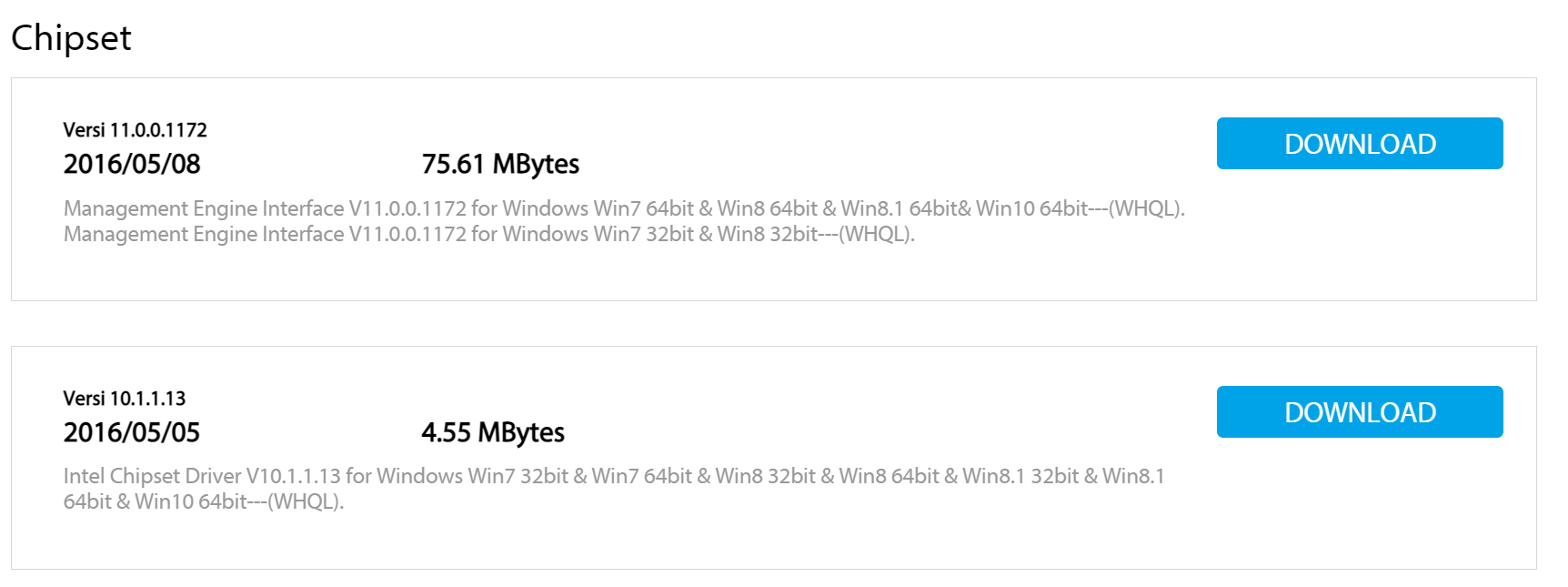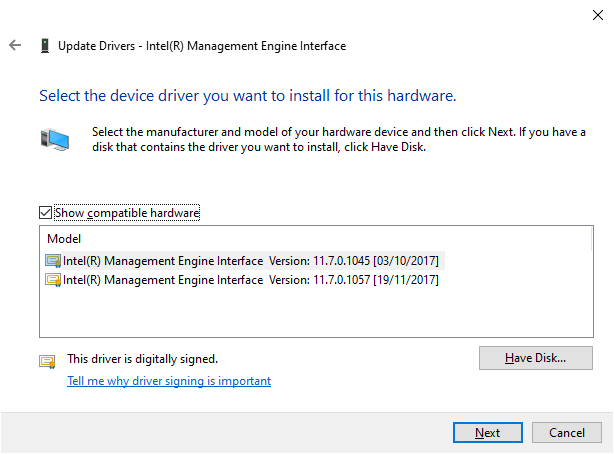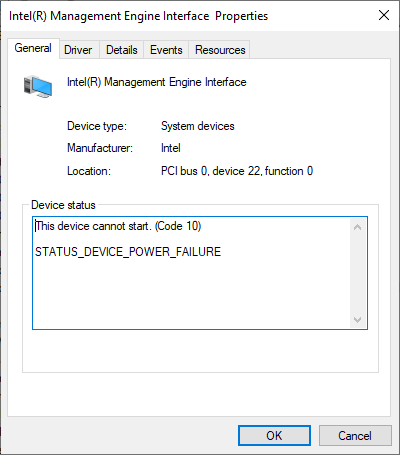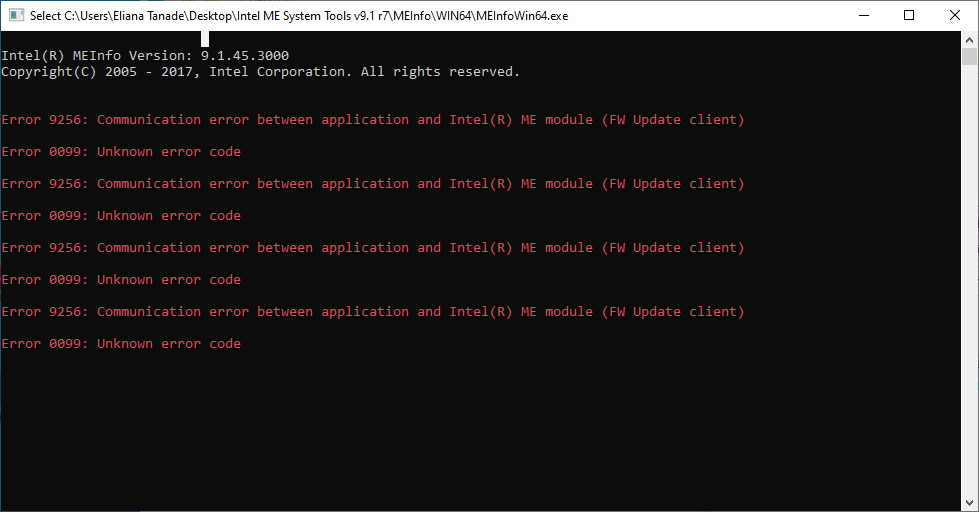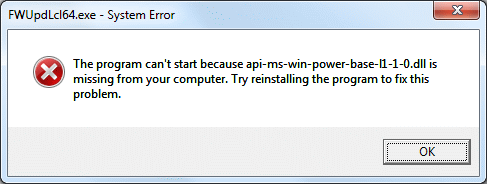@plutomaniac
I forgot to mention previously that the machine is not with me since the update, it was a present for someone else.
I do have on-demand remote access to it pretty much any time.
I will get you the HWInfo details probably a bit later today.
I will share the ideas here then as per your preference.
I wanted to do it in PM, because I actually wanted to prepare the whole content for you so you can just do a side-by-side comparison to make your decision easier.
Especially that I know now how limited your time is for such things.
Also, these are rather very specific things - some might say nitpicking, and I have no intentions in opening a lengthy debate.
The key changes are already there, feel free to reject all suggestions from this post.
I will try to keep this as short as possible, but long enough to make a point for each case.
So, a few suggestions for additional content to the post, but not related to the steps already in place:
1. It would be nice to have a changelog to see what has been modified since last time.
Anyone pretty much besides you will not be able to point out exactly what has changed since the last time.
A short (but specific) indication of the changes would be most welcome by many, I have no doubt about it.
People would not need to reread everything to figure out what was going on, especially that it would still be difficult to point out what has change since the last time.
It is also a good summary of your efforts (donations!).
Just an fictional example how it could be from content point of view:
2021.02.02: Replaced CSME 12.0 Consumer LP C v12.0.71.1681 with CSME 12.0 Consumer LP C v12.0.72.1689
2021.02.01: Updated instructions for "How to use FWUpdate Tool at CSME v14.1 H"
2021.01.30: Updated Intel CSME System Tools v15.0 r3 to v15.0 r4
2021.01.28: Minor changes to the instructions from B1 section
This could be in “spolier” tags or just linking to an external .txt file.
If it would be a link, keep it in the “Last Updated: xxx-xx-xx” line as clickable (link in a new tab to not go away from the site), maybe adding the word “changelog” to be the link itself.
2. Right below “Last Updated: xxx-xx-xx” (basically after the changelog reference) you should put in a few sentences how any newcomer should be using this guide
What they must do in order to successfully update the firmware.
Pretty what you wrote in your last response:
The goal of section B1 is for the end user to read all the red parts, one after the other, in that order.
If something does not apply, it can be skipped.
Maybe adding a little extra to it (explanation and other common question related stuff):
This is a prerequisite for performing a successful update.
The name of the files does not matter when building the firmware or performing the updates.
Do not worry about how basic things may sound, anyone who has no experience might be eventually resorting to asking these basic questions.
All these (“changelog”, “introduction”) should be on the top in my opinion, before the user begins to read the instructions, so they know exactly what they should expect from your article.
Visual (readability) related adjustments (I will include small examples):
1. I think it would add a lot to the experience if the content would be split on each small heading as well as at each sentence.
I personally have a lot of trouble reading (not writing) a wall of text, and maybe other would appreciate it, too.
It would also be much more easier to pick up where you left off (mostly when rereading while also performing the steps).
I wanted to prepare this myself based on the current content to see if it actually makes sense in this case as well.
Basically this is how I write e-mails and comments in scripts and never ever have anyone complained about it
The text also would not get too crowded even on smaller screens or screen resolutions.
If you do not like that some lines would go into multiple lines (as it may not be as appealing), you could manipulate the content a bit:
The mandatory regions are the Flash Descriptor, the (Converged Security) Management Engine and the BIOS.
Flash Descriptor (FD) controls read/write access between the regions among other things, (Converged Security) Management Engine (CSME/ME or Engine), holds the system’s Engine firmware.
2. The choice of colors (normal text, bold, blue and red) is perfect as it is.
If there is one thing I would like to have changed, it is the placeholder part - which I think should also be red.
Again, not something important to begin with, but they would still be standing out and you would have 1 less color based on the principle of “less is more”.
3. Text formatting suggestions
You are using bold text a bit sparingly in my opinion.
A lot more key words could be highlighted (bolded) to draw our attention to the critical steps or information, which is certainly an issue in my case.
Quotes would be redundancy in this case, they could be removed.
Try to be consistent as much as possible (e.g., “&” vs “and” - to me the latter just looks more professional, which should reflect your expertise, and this is some serious business after all)
Suggestions, comments/hints/remarks and alternatives could be italic.
This is how it would look like with the first point combined (ignore the bullet point changes, I do not know how to make them to be the same):
Here is what the combined efforts from points 1 and 3 would look like for one part of the current content:
How to use FWUpdate Tool at CSME v13.0, v13.50, v14.0, v14.5, v15.0 LP and v15.40:
At CSME v13.0, v13.50, v14.0, v14.5, v15.0 LP and v15.40, FWUpdate tool requires CSME firmware which have been combined/stitched with the equivalent PMC and PCHC IUP firmware via Flash Image Tool (FIT).
To generate the correct FWUpdate compatible CSME + PMC + PCHC firmware combination for your system via FIT, you must first know your system’s Chipset Series (ICP, JSP, CMP, TGP, EHL), Chipset Platform (H, LP, N, V), Chipset Type (Consumer, Corporate, Slim, Server, Atom) and Chipset Stepping/Revision (A, B, C, D etc).
- Download the latest Intel CSME System Tools (Section C) as well as the ME Analyzer tool.
- Acquire the Chipset Platform and Chipset Stepping information.
From Intel CSME System Tools, run MEInfo command line tool:
Under Intel(R) ME code versions > FW Version you will find your system’s Chipset Platform as well as Type (i.e. H Consumer etc).
Under PCH Information > PCH Step Data you will find your system’s Chipset Stepping which starts with a letter (Ax, Bx, Cx etc).
Alternative method for the above:
Drag and drop your system’s SPI/BIOS image at ME Analyzer tool and find SKU field which shows your system’s Chipset Type and Platform (i.e. Consumer H).
Find Chipset Stepping field which lists one or more supported Chipset Steppings in the form of letters (A, B, C etc). - Based on your system’s Chipset Series, Platform, Type and Stepping, choose the correct CSME, PMC and PCHC firmware (Section B).
- Input the chosen CSME firmware into the ME Analyzer tool and make sure that FWUpdate Support is not reported as Impossible.
- From Intel CSME System Tools, go to Flash Image Tool folder and make sure that only fit.exe and vsccommn.bin are present, otherwise delete everything else.
- Run Flash Image Tool (FIT) and adjust the Chipset Platform drop-down menu at the top to match your system’s Chipset Platform (either H series (without RocketLake), LP series, N series or V series).
For the purposes of FWUpdate, there is no need to further adjust the actual Chipset SKU on the right. - Load or drag and drop the chosen CSME firmware image anywhere at FIT.
- Go to FW Update Image Build tab on the left and input PMC Image > PMC Binary File and PCHC Image > PCH Configuration File fields with the chosen PMC and PCHC firmware images accordingly.
- Click the green Build Image For FWUpdate (not the Build Image) button at the top and a FWUpdate.bin file will be generated.
- Input FWUpdate.bin file into ME Analyzer tool and make sure that FWUpdate Support is reported as Yes.
- Use FWUpdate tool to flash the FWUpdate.bin image.
Changes to the text:
The Alternatively line should not belong to a different bullet point either way.
I did rephrase some of the sentences while strictly trying to maintain the original content.
Added a reference to not to click on the Build Image button (beginner’s trap).
You could also mention what should be done if FWUpdate Support is reported as Impossible and what could be the reason for it, how to prevent this from happening (what steps could have been wrong).
I hope I did not overdo this part.
Please note that I had to redo all the initial formatting you had in place not having access to the raw content, so I hope I have not missed out anything for this block.
If there is just one small part of this whole post that makes it based on everyone’s preference, it was worth the time putting it together.
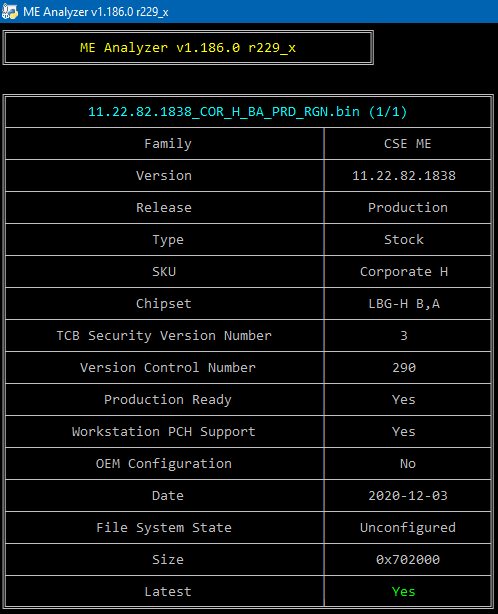
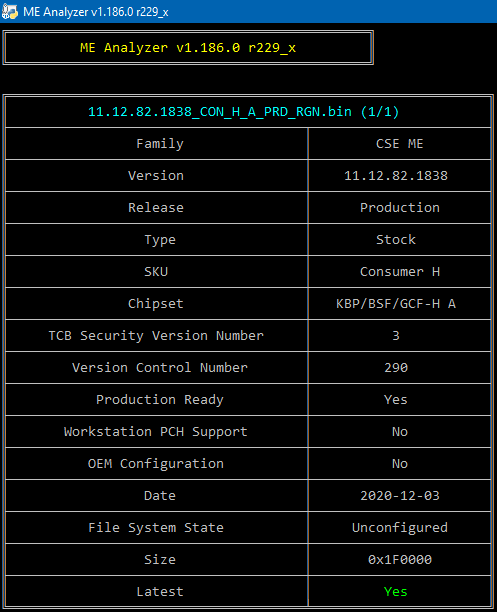
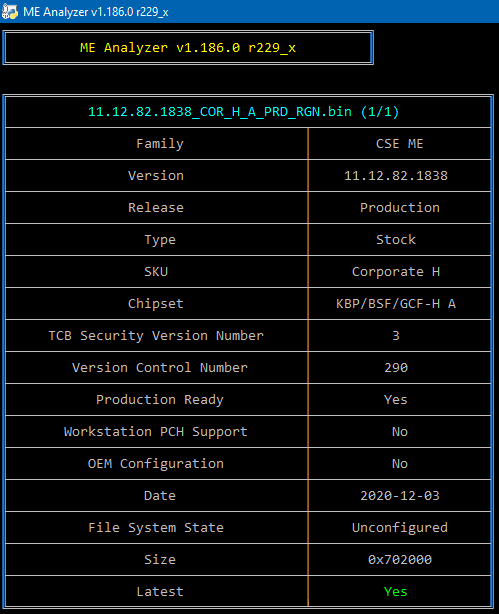
 I spent a few hours fixing/adjusting/improving/“bolding” most of the aforementioned things and I’m fairly happy with the result now.
I spent a few hours fixing/adjusting/improving/“bolding” most of the aforementioned things and I’m fairly happy with the result now. ) “How to use FWUpdate Tool” for CSME 12+ sections have been improved by adding bold and merging a few things while trying to keep them short. I don’t want too many “sub-sections” there. Also, a few sentences are now underlined to avoid mistakes (i.e. green build icon on the right).
) “How to use FWUpdate Tool” for CSME 12+ sections have been improved by adding bold and merging a few things while trying to keep them short. I don’t want too many “sub-sections” there. Also, a few sentences are now underlined to avoid mistakes (i.e. green build icon on the right).
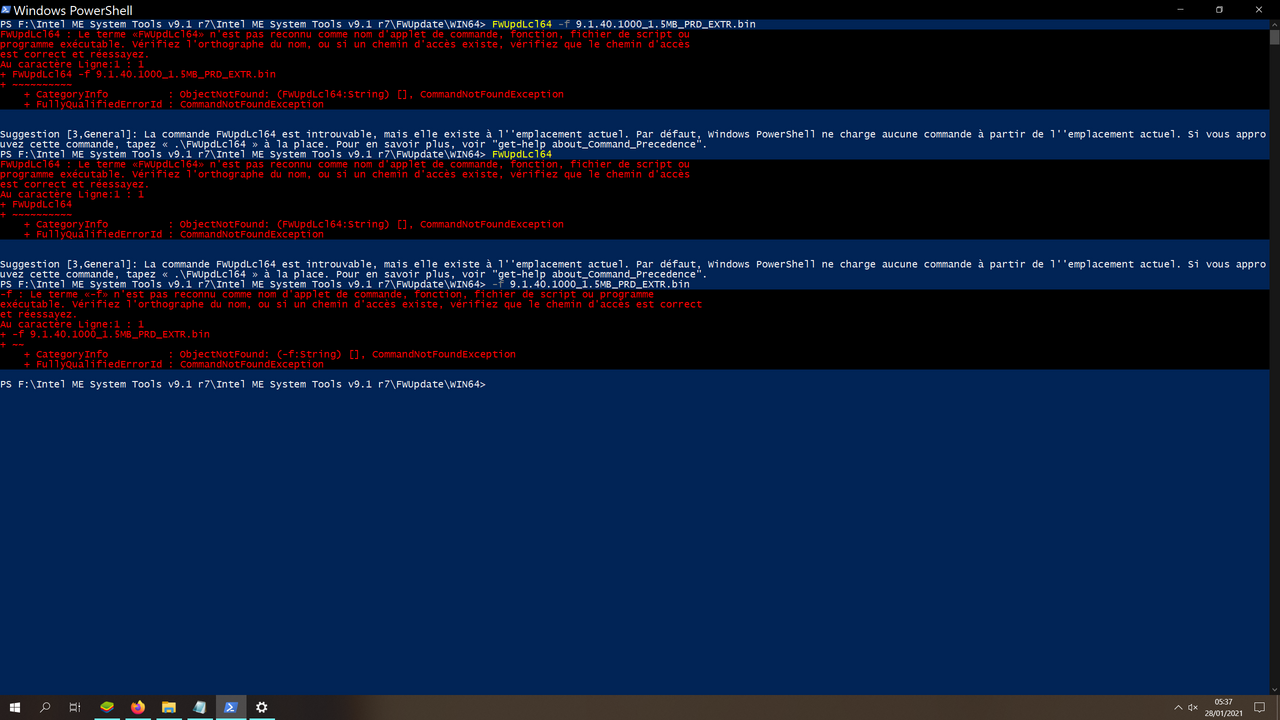
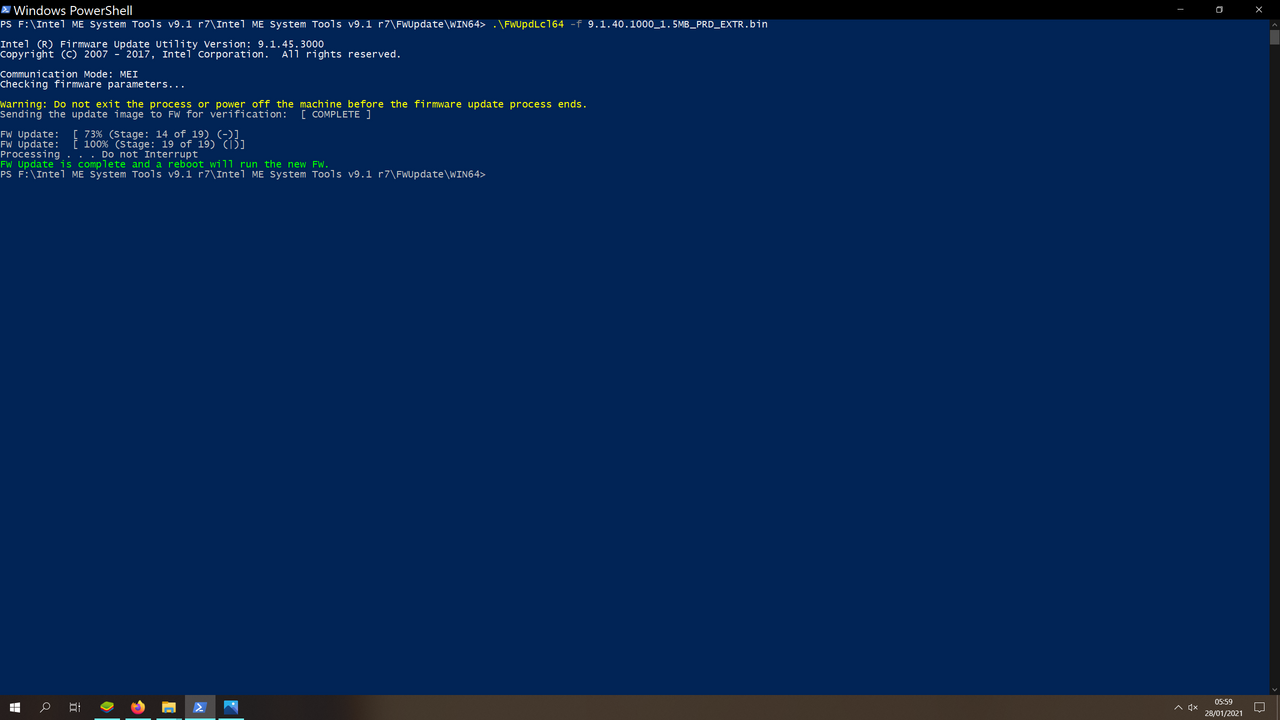
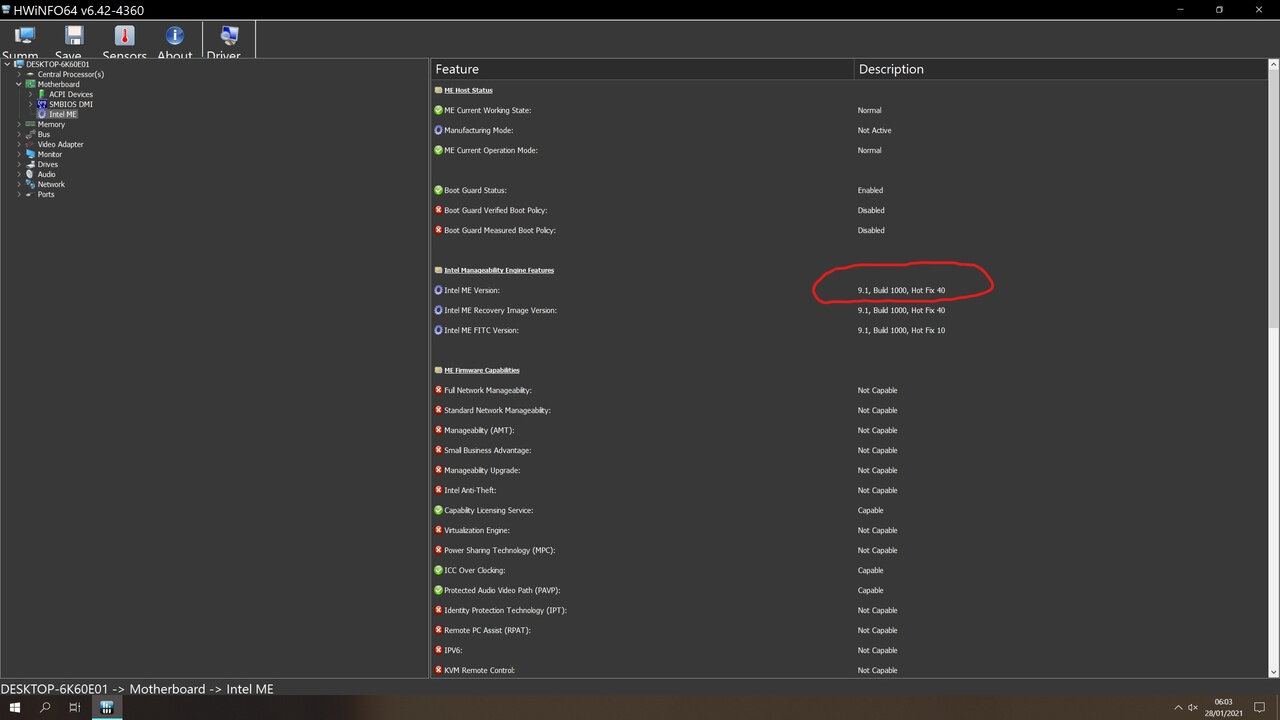
 You’re ready, no need to do something more. Leave it as it is please.
You’re ready, no need to do something more. Leave it as it is please.