The button is disabled.
@ Osiris:
Welcome at Win-RAID Forum!
It is never a good idea to switch from AHCI to RAID mode or vice versa from within a running OS.
If you want to change the SATA mode, it is better to do a fresh OS installation after having set the Intel SATA Controller to the desired mode.
Why did you set the Intel SATA Controller to “RAID” at all? According to your signature you have just 1 single SSD for being usable as system drive.
It doesnt make much sense for me to run a single SSD in RAID mode.
Regards
Dieter (alias Fernando)
You can safely “downgrade” the in-use Intel RAID driver version (except below v11.5.x.xxxx), but you should never uninstall any in-use RAID driver from within the Device Manager, because you may risk an unbootable system.
Which button?
Yes, I missed that. Thanks for the info!
I want to achive the rst. for that i think i need raid mode.
i wanted to do a clean install and set it to raid mode then but after i upgraded i could not do it in windows 10 which has me worried.
Thats why i’m looking to do it without a clean instal.
i hope u understand what i’m trying to achive.
i do not know everything about pc’s
Greetz
I don’t understand that. Please explain, what you mean with “archiving the rst” and for which purpose you need the RAID mode…
The upgrade problem may have been caused by the Intel RST Software, but not by the Intel RST driver.
You should be able to prevent these problems, if you uninstall the Intel RST Software from within the Control Panel before going to upgrade to Win10.
I want the Intel Caching. the 64 gb of ssd to use it for that i had it on win7 os but win 10 is givgin me trouble.
200mb? is it not 10mb on my os hdd
its a 250gb ssd nothing on there unallocated
@Osiris
If your SSD is 250GB you dont need caching, you set it to ahci, install your os and programs/games on the SSD and you keep your media files on HDD.
i have a bout 30 games. I used the caching so the system would automaticely copy files that are accesed alot.
My ssd can only handle 3 games at a time and i do not have to switch each games if i play something new.
I’m gonna try a clean install with usb device. and try setting my system up in raid before installing OS.
i’ll check back here once i’ve done this.
@Osiris
To enable caching/acceleration you need ~200MB of unallocated space at the end of the HDD drive and iRST will use 2 or 3MB from that space and you can add the rest of the unallocated space to the previous partition, after you enable caching.
Okay i get it, but still i do not have the RAID users options in the preformence tab in irst.
Could that be cause of how i put my system in RAID mode?
No, it’s because of the 200MB of unallocated space, that you need to enable acceleration.
Since i have the 200MB unallocated space i have reinstalled Intel RST and still stuck with only the Link Power Management.
The 201MB is Unallocated space.
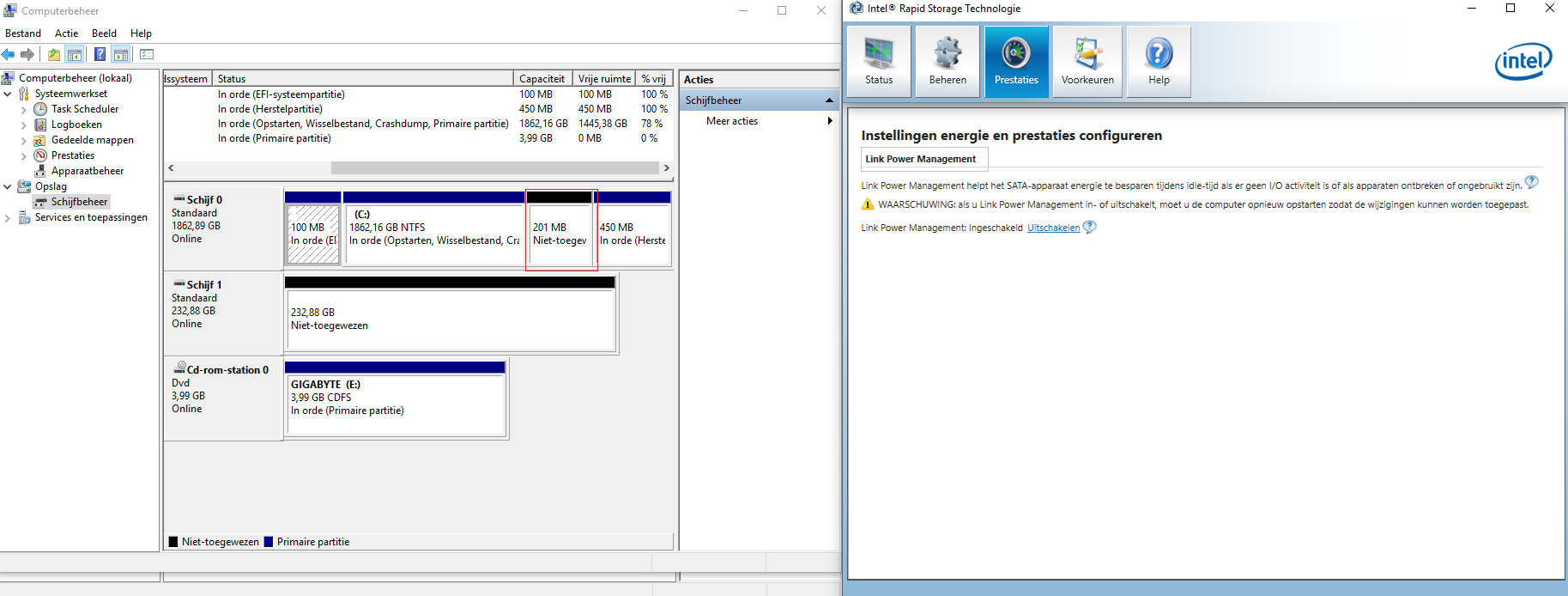
Any More Ideas?
I have a different issue but same problem with caching not working since 1511 win10 update.
I have the cache partition as seen in the bios startup. The RST allows me to add caching to my hdd (64gb of the ssd is already set up as cache).
But no matter what version I try, the 13’s, or the latest 14.7 driver, running diskmark on the HDD does not give me the accelerated speed, whether maximized or enhanced!
I have z68 mobo which I double checked and is running the 12.9 firmware for intel raid.
It has happened before even on windows 7. I had to upgrade the driver to 13.x to get caching to actually work (and not just say it is).
Now it’s happening again and due to intel’s sh&tty software, there is no logging what is actually going on. I really hate when software does not give feedback- it makes testing hit or miss. If I wanted that, I would be running MAC, lol!
@ Osiris
The 200MB of unallocated space needs to be at the end of the hdd.
If i’m not mistaken thats with a 3rd party app right?
I’m sorry i’m not a PC genius ![]()
@Osiris
If you can’t do it with Disk Management from Administrative Tools you should try Free AOMEI Partition Assistant Standard 5.8.
Thank you. That did the trick. i have been searching for a solution for 2 days now.
i have allocated the rest of the memory. everything works smoothly now.
Thank you STR866 & Fernando for you’re time.