hancor, does it make sense to update the BIOS firmware, now there is your previous version of the bios with nvme support for z87-g45 gaming ?
All updated with NVME support in the first post.
Has the latest microcode v28, and thus performs better than the earlier mitigations v24,25, 27.
After updating to the latest version of the modified BIOS, I no longer have a picture on the monitor, what should I do now?
--------------------------
Have you checked the latest firmware version posted on the forum? I installed the latest version and now my bios is dead, the picture on the monitor has disappeared and I can’t do anything, now I have to flash bios through the programmer :((((((((((
First, I’d check your bios settings, load settings default, reboot.
Then configure graphics to your circumstances in the BIOS/UEFI, eg. PCIe X16 slot first (or onboard graphics?) and then reboot.
If that isn’t working, you can do a number of things:
1. Reflash with same BIOS/UEFI, as it may have experienced a hiccup on the first go around.
2. Reflash with your BACKUP BIOS/UEFI, which should recover your monitor as it was working before. (load setup defaults, reboot etc.)
3. Flash with stock bios, to see if monitor is recovered.
4. Flash with [Guide] Using CH341A-based programmer to flash SPI EEPROM
Hope that outlines your options.
I tried different wires for connecting the monitor, also tried connecting both from the video card and from the motherboard to the monitor, tried to reset the CMOS BIOS, pulled out the battery of the motherboard, but unfortunately none of this helps.
I can only reflash the BIOS with the help of a programmer?
----------------------------------
add me to discord so i can drop you a photo or video
nikfro # 6222
Chapter 3 at Page 3-26
BIOS Setup 3-26 M-FLASH
Important
M-Flash funcion allows you to update BIOS from USB flash disk (FAT32/ NTFS format
only), or allows the system to boot from the BIOS file inside USB flash disk (FAT/
FAT32 format only).
BIOS Boot Function [Disabled]
Enables or disables the system to boot form USB flash disk with BIOS file.
[Enabled] Enables the system to boot from the BIOS within USB flash disk.
[Disabled] Enables the system to boot from the BIOS within ROM on motherboard.
*This may cause system unstable, MSI recommend it only for power users.
Select one file to boot
Selects a BIOS file in the USB flash disk (NTFS/ FAT 32 format) to boot the system.
This item will selectable when the “BIOS Boot function” is enabled.
Save BIOS to storage
Saves the current BIOS file to the USB flash disk. The USB flash disk drive should be
in FAT32 format.
Update BIOS
Selects a BIOS file in the USB flash disk (NTFS/ FAT 32 format) to update the BIOS.
Select one file to update BIOS
Selects a BIOS file in the USB flash disk (NTFS/ FAT 32 format) to update the
BIOS. The system will reboot after updating.
Select one file to update BIOS and ME
Selects a BIOS file, includes the ME management settings, in the USB flash disk
(NTFS/ FAT 32 format) to update the BIOS and ME. The system will reboot after
updating.
BIOS BOOT function is by default DISABLED. You want the BIOS BOOT function to be ENABLED again to be able to flash.
Otherwise I believe you are onto the programmer…
Alternately you can probably source out a stock bios chip. I did this before I upgraded my still running Asus P6T. Cost me $12 bucks for peace of mind.
so my monitor does not work and I can not carry out the BIOS flashing procedure
Monitor is fine, BIOS is bricked, you need flash programmer
Please edit your posts if you want to add more info and no one has replied yet 

give me a link to the previous version of the modified BIOS
-------------------
Please throw off the previous version of the modified BIOS that worked for me.
@nikfro Okay reconstituted BIOS_UEFI_v1.9 as per pics below:
NVMe functionality via ------> NVMe mod to run UEFI NVMe SSDs using module NvmExpressDxe_4.ffs dated 04/18/2018 inserted after CSMCORE for this Aptio IV UEFI/BIOS
EFI ROM updates:
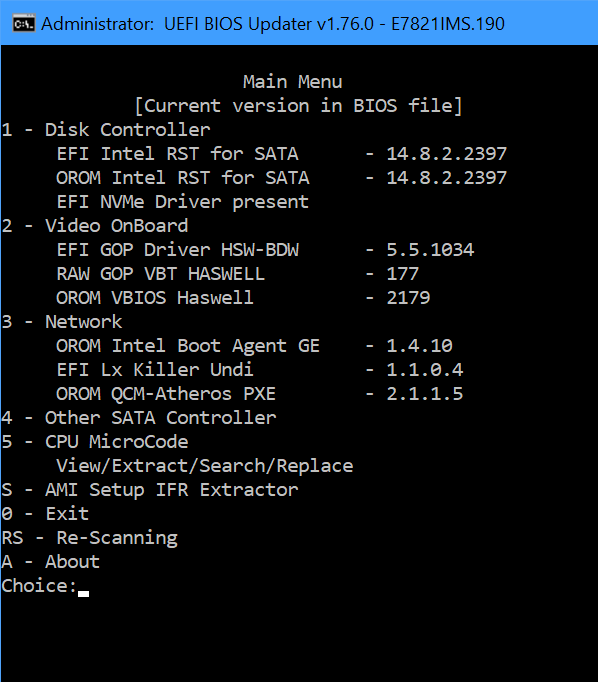
Microcode updates:
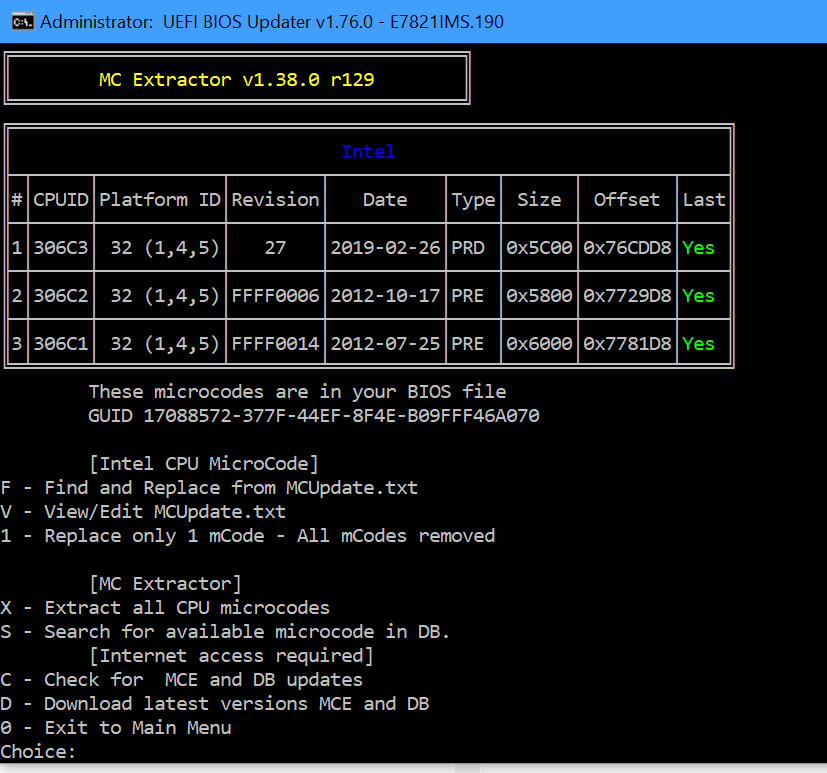
E7821IMS.zip (5.93 MB)
@nikfro Updated above file for CPU microcode only
EFI ROM updates:
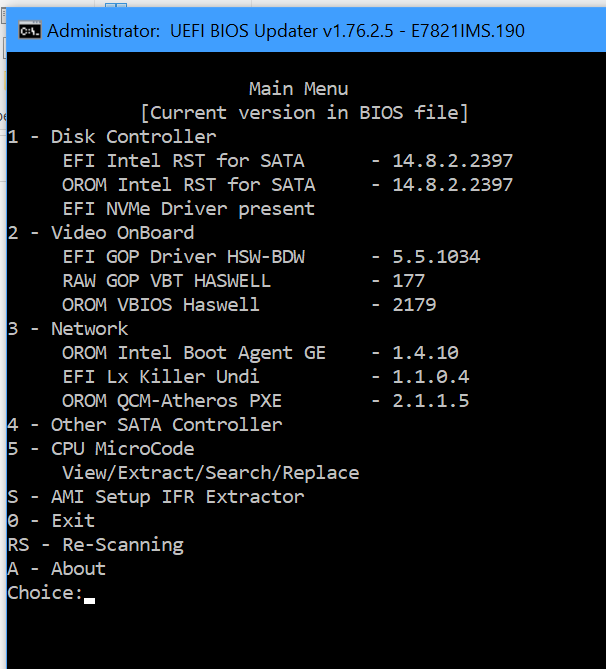
Microcode update: v28
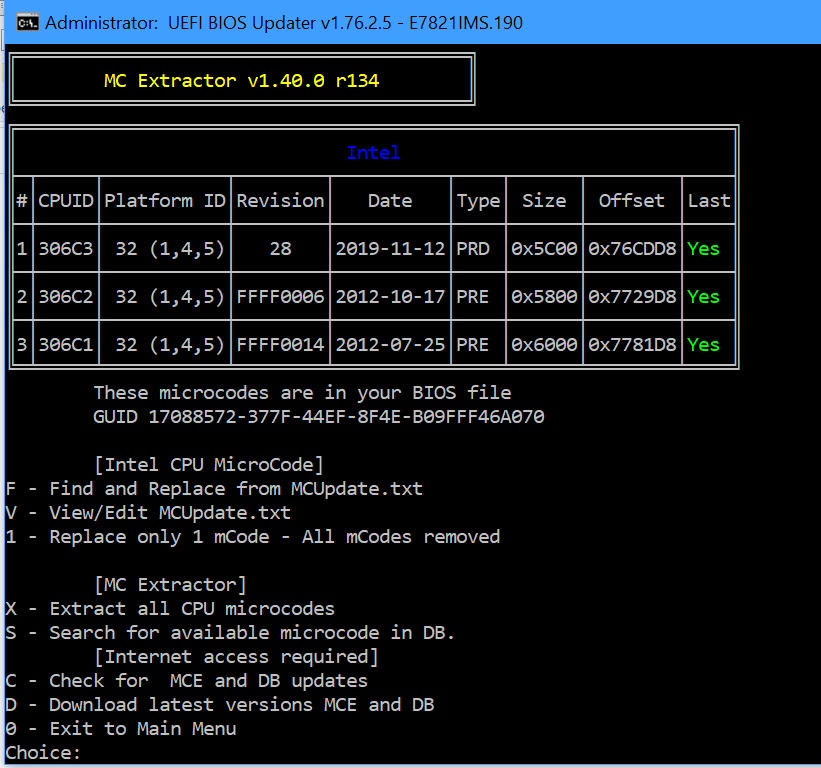
E7821IMS.zip (5.93 MB)
I need the previous version that you uploaded, the latest version of the BIOS does not work for me, can you throw off the file that you uploaded a couple of months ago ?
.
@nabakin
Try setting CSM (Compatibility Support Mode) = DISABLED so you can natively boot from the M.2 drive.
Also ensure that the drive partition is not MBR (Master Boot Record); but rather formatted as GPT (Gui Partition Table).
So in sum, drive must be GPT formatted and CSM = DISABLED are pre-conditions to the OS natively booting from the NVMe M.2 drive.
Cheers
.
@nabakin
When you are doing the first install, ensure all other drives ie your CD-RW, and other SATA hard drives, etc are not installed. ( You can hook them up later)
The good news is your UEFI drive is showing up as a boot selectable device, which of course is the desired drive to select.
Have you tried installing via a smaller USB drive eg. 8GB, 16GB stick (FAT32 format); I believe you have a 250GB stick there?
Also are you using the latest x64bit version of Manjaro v19.0.2 which will run on the modern hardware. (Note the 32 bit will only run on the older hardware)
I’ve used Debian v9 and v10 on my Asus Z87 Deluxe with good success and has the same chipset as your MSI board.
I’m guessing here, but perhaps Manjaro Budgie 18.0.4 doesn’t have the full support for UEFI; and Manjaro 19.0.2 (x64bit version) may well get you where to want to go…
One other thought is to Enable the Windows 8/8.1 setting, as sometimes different manufacturers implement feature sets differently.
Anyway, I would give that a whirl, as it appears your 98% of the way to sucesss. What have you got to lose?
It looks like you’re just a tinker or two from full NVMe booting. ![]()
Cheers
Windows8/8.1 may needs to be enabled here as Hancor mentioned.
On Security Page, or within windows8 config (reboot after enable, back to here, if after enable Win8 the “secure Boot” submenu doesn’t appear), inside secure boot submenu enable “Secure Boot Support” (NOT Mode) otherwise CSM will always remain enabled, since it’s hidden from you on hidden boot menu
If you still never see “Secure Boot” submenu at the win8 config page (Your first image above) then let me know, I will make you mod BIOS using Hacor’s BIOS as base and reveal this submenu for you
.
@nabakin
Excellent! Delighted to hear you have got yourself out of the woods and to NVMe booting SUCCESS. 


