zip it, attach file to post!
@yeojhg - Great to see you got it figured out
Now, are you sure you have secure boot disabled, TPM/Encryption disabled, and any BIOS password removed? That all needs to be done before you make this dump.
If yes, before I do any editing, please confirm you can write it back >> FPTw.exe -a 0x1000000 -l 0x40000 -f NV1.bin
If you get error, show me image, and also run this command and show me image >> FPTw.exe -i
@Lost_N_Bios Thanks! I’ve attached a few pictures of the requested info, please let me know if anything’s missing
MSI_SnapShot.zip (756 KB)
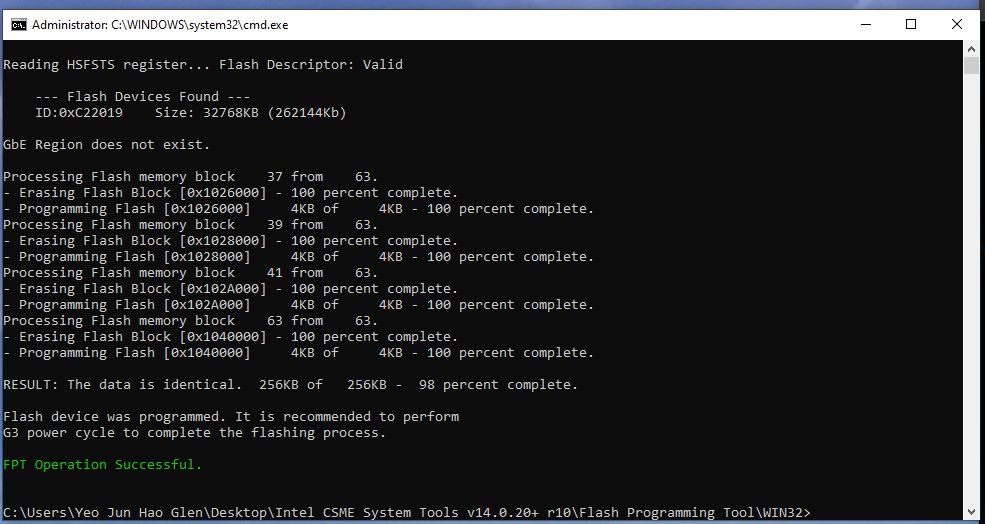
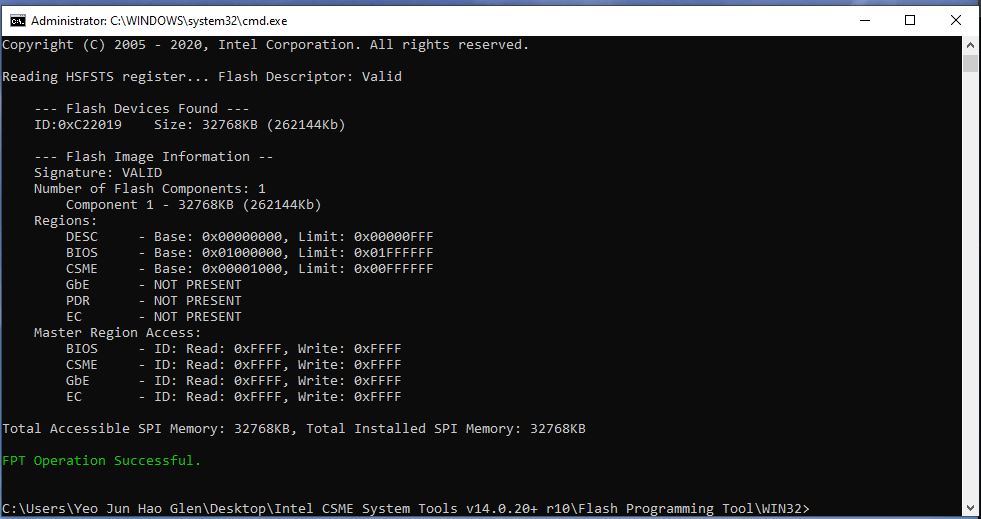
@yeojhg - Looks good, you don’t have to unlock anything to flash back mod NVRAM, or mod BIOS - at least it looks that way
Here, program this back via command below - http://s000.tinyupload.com/index.php?fil…692848302498901
FPTw.exe -a 0x1000000 -l 0x40000 -f NV1M.bin
Then reboot, and run your game test again with no changes made in the BIOS.
If this does not help, clear CMOS, reflash stock BIOS, enter BIOS, load optimized defaults, save and apply, reboot to windows and run command below and send me the file
FPTw.exe -bios -d biosreg.bin
Or, if you want, I can just edit stock BIOS to make these changes to be defaults instead, and you reflash that via M-Flash?
That is what I will do with above biosreg.bin file too, if you make that, either way will = same, but it’s cleaner for me to edit stock BIOS and you flash via M-Flash really, that way it’s clean NVRAM
@Lost_N_BIOS I’ve done the programming step but still having the Intel SGX error; yea let’s go with the M-Flash method 
Did the error change, or same exact error? OK, I will edit stock BIOS now 
-------------------------
@yeojhg - Here, clear CMOS, then flash this BIOS via M-Flash, directly after that, shut down and clear CMOS again.
Then enter BIOS, load optimized defaults, save/apply, reboot back to BIOS to make all other changes you need. Then test game/PRMRR thing
http://s000.tinyupload.com/index.php?fil…436209056716139
If still no luck after this, I will just make this entire menu are visible to you in the BIOS 

Also, for stock BIOS (no changes = Software controlled), I see this, you need to install some driver from either MSI if they host it or Microsoft directly (as linked in this guide - https://www.catalog.update.microsoft.com…guard+extension)
https://www.tenforums.com/antivirus-fire…hoose-bios.html
I see MSI Does host a SGX Software in the “Others” section of drivers area for your board. Maybe install this, test first, then if no luck yet, install driver from MS above.
>> Intel Software Guard Extensions 2.7.100.2
https://www.msi.com/Motherboard/support/…iver&Win10%2064
https://download.msi.com/dvr_exe/mb/intel_sgx_cml.zip << Direct link
So, due to this, I think 100% no BIOS edits needed, and you simply need to install the software linked above, and then software controlled SGX will work properly.
And I think you should do all this testing first before considering using mod BIOS
Reflash stock BIOS to test, load optimized default, save/apply/reboot back to BIOS and make all other changes you need, then test
Hi @Lost_N_BIOS , I’m trying to test the driver conjecture, I have downloaded the catalog menu driver from Microsoft, but it does not come with an installer, read the help file and it says install using dirids? Downloaded this driver zip file: Intel Corporation - SoftwareComponent - 2.10.100.2 from link: https://www.catalog.update.microsoft.com…guard+extension
The guide I linked shows you how to install it I think. But, set that aside, and try the MSI driver only first 
I can’t check the file you downloaded, you need to tell me which exact package you grabbed, there is 4 results if I search 2.10.100.2 on that page
Be sure you pick correct one per your windows version. But, as I mentioned, try the MSI driver first, it may be fine as-is
I’ve loaded the stock bios and in the bios window it says PRMRR size changed to 128mb but still it does not work hmm… Could it be a software issue?
@yeojhg - Yes, w/ stock BIOS, and software controlled, I think it’s 128MB by default once software is installed.
Or, do you mean you installed the BIOS I edited? If this, then 128 may be max allowed, I may need to change that, but if it’s still not “working” on software side, there is some other issue (Maybe try with true stock BIOS / Software controlled enabled)
Show me that gaming/check window thing again, is the error gone? Did you install the MSI driver? If yes, what about the Microsoft driver after that?
If you installed one, or either of those, try with stock non-edited BIOS too
Hi @Lost_N_BIOS , I’m having trouble installing the drivers (the MSI SGX pic is as attached), any idea why? Yeah, it’s still not working, the error message for the test is the same as before (pic attached). If this is a hardware issue, I might have to get a NUC or something…
----------------------
Pics
--------------
I used your bios file from post #26
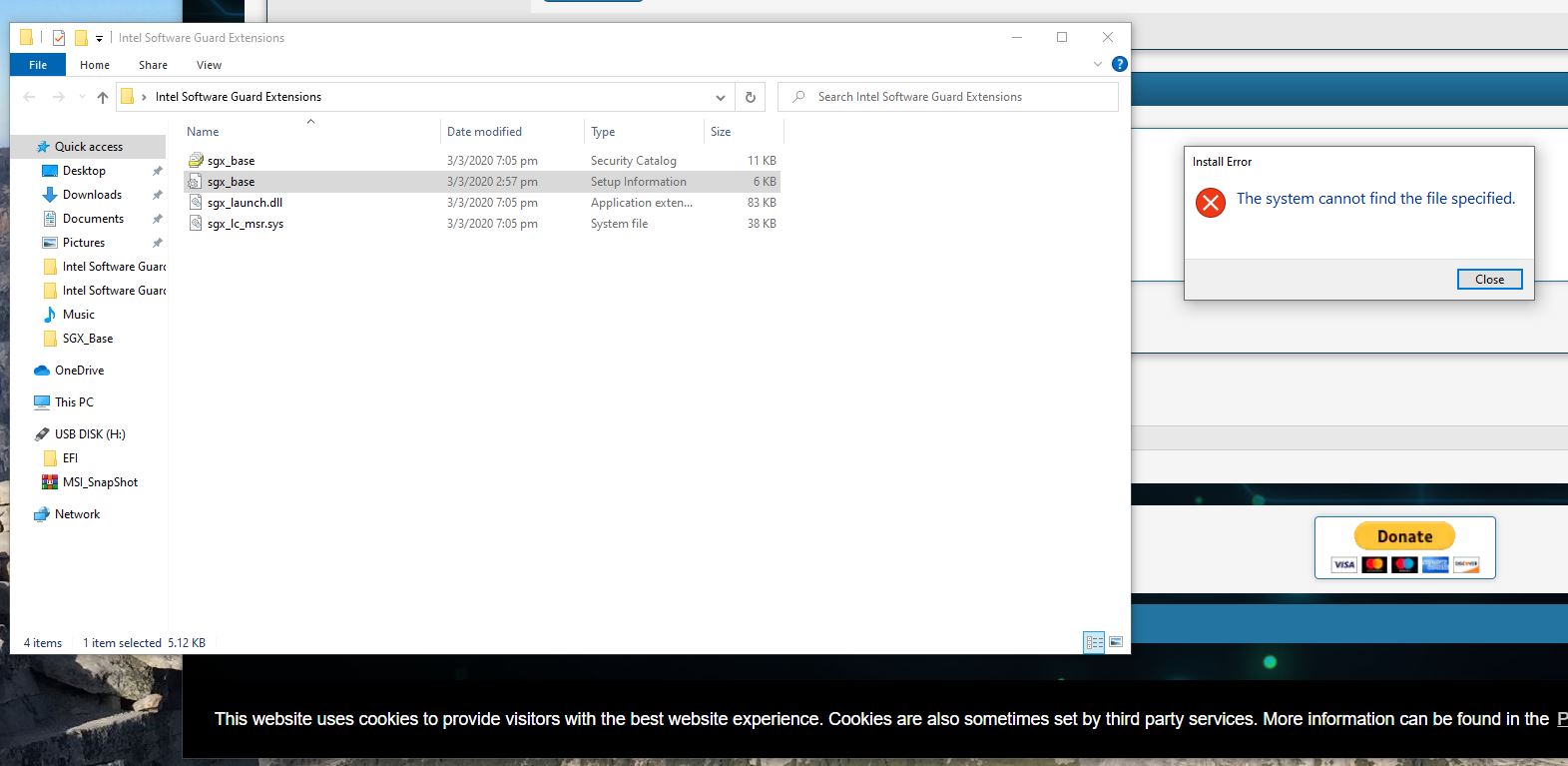
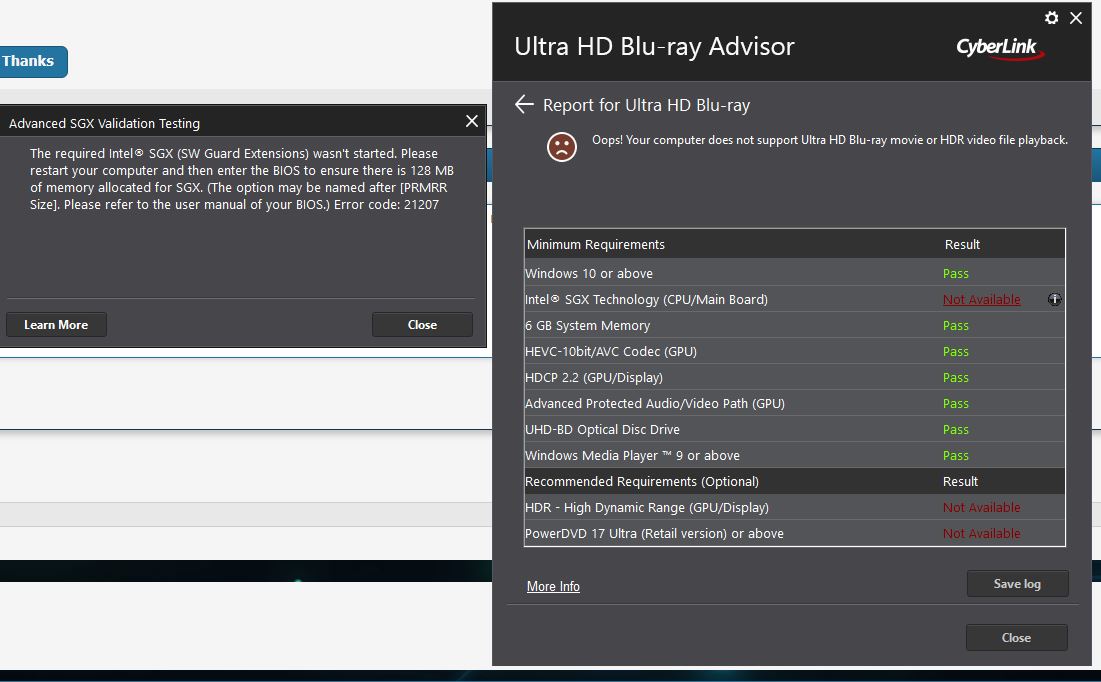
@yeojhg - You’re not installing the file in image correctly, it needs to be installed via device manager (if clicking the INF to install fails), but first you must be using correct BIOS with software controlled SGX enabled (not the BIOS I made you)
BIOS from post #26 should not be used, until later. Use Stock BIOS, with optimized defaults loaded, then try to install the MSI Software.
If that fails, install the Microsoft one first, then test, if still error, see if you can then install the MSI file on top of the Microsoft one.
Then, if all that fails, use BIOS in post #26 instead. If that still gives error, it may be due to I set 256MB instead of 128MB, maybe 128MB is only allowed/possible amount?