The thread i linked, further down posts has re-direct to that link…so good luck on your endeavor.
The same user Lost_N_BIOS, also a former user of this forum and not active anymore, just made the NVMe mod exactly what was asked, nothing more.
EDIT: Seems after all theres a user there with success on a Samsung 951 NVMe he said, ask him further guidance:
The same user shares his files, original an modded, so there you go, all at hand.
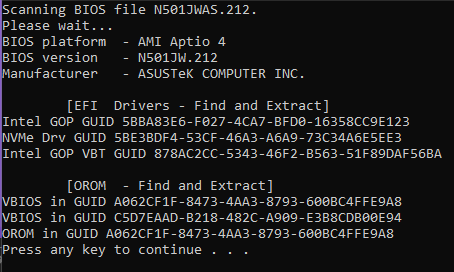
The guide for the NVMe mod your bios, if you still want to do it:
[HowTo] Get full NVMe Support for all Systems with an AMI UEFI BIOS - Special Topics / NVMe Support for old Systems - Win-Raid Forum (level1techs.com)
Good luck.
EDIT: Ask him @user_name or do it yourself if unsure.