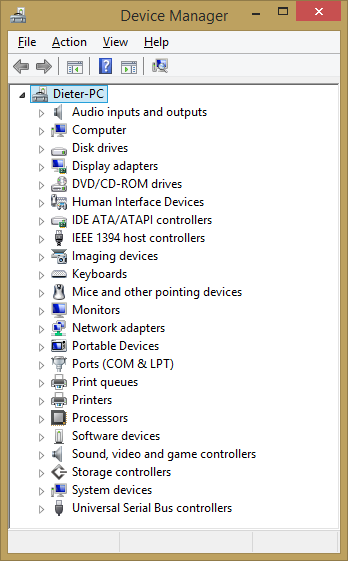Well hello and thanks for allowing me to join this site. I have been searching for drivers for weeks and after a little bit of using Fernando’s I at least got my Ethernet working. LOL. Here is the whole scoop. I have an HP Pavilion DV9628NR laptop that came with the dual 120GB hard drives. I currently have a 250GB WD 5400rpm hard drive in bay #1 running Windows 7 64 bit. The original 120GB 5400rpm Hitachi has Vista 64 bit with all the same issues of driver problems. The original HDD has the recovery partition on it, but whenever I try to go through the F11 procedure to factory restore it doesn’t work. I’ve tried it from within Windows and many other ways and it doesn’t work so it must be corrupted. So back to the HDD with Windows 7 64 bit. When I open up speccy it says that I have an AMD Turion 64 X2 Mobile TL-58 socket S1 (638), Nvidia GeForce 7150M / nForce 630M video card, Nvidia chipset 560, 4GB of DDR2 Broadcom WIFI card, Conexant Audio, and the motherboard is made by Quanta and is a Model 30D1 (Socket S1).
When I got this laptop it had a bootleg version of Vista on it and it was obvious someone failed doing an operating system install. So after installing Vista 32 bit, 64 bit, Windows 7 32 using all the drivers I could find on Google I cannot get all my drivers to work. So I’ve installed Windows 7 Home Premium 64 bit and I’ve got the video driver to work from Nvidia / HP vista driver worked but the problem I haven’t been able to fix at all is I had / have no Ethernet, my optical drive doesn’t show up and discs just spin, laptop acts like the optical drive doesn’t exist, no PCI slot power, no wireless card shows at all (even when I install the Broadcom driver it acts like it goes through the motions but never pops up), NO WEBCAM (image device doesn’t even show in device manager). So after looking through the ite for the first time today I messed around and downloaded some stuff and somehow someway got the Ethernet to work! I’ve been using an EDIMAX usb WIFI dongle to gain access to the net but I still have no webcam, no Broadcom WIFI (which I would rather have working so I don’t have to use the USB port), the PCI slot doesn’t power on when I plug a dual USB 3.0 card I have for it, none of my HP buttons up above the keyboard work, and help me figure out why I have no dvd optical drive? So after seeing you answer all those other people I figured I’d give it a shot and ask you for some help on getting at least the WIFI card and webcam and optical drive working. Maybe I just got luck with the Ethernet working but from what I’ve read there is a coprocessor driver that I think I might be missing. I don’t wanna lose the Ethernet by downloading another wrong driver so Ill wait on your response. I can send you screen shots of speccy with all my specs if you’d like just ask. Also, my optical drive doesn’t show at all in the device manager, even after doing a hard reset, neither the webcam show up under imaging and again neither does my Broadcom wifi card? I’ve tried 3 different optical drives that all work (all including the one in the Pavilion work fine in an external optical drive caddy) so this is the first time I’ve ever been in this situation where perfectly good components are connected to the motherboard and they are not showing up at all in the device manager. It’s like a major part of my devices is missing? I’ve read this happening to many other people with similar model laptops with the nForce Nvidia setup. The webcam doesn’t show up either after installing Yawcam and searching for it. It just says no device plugged in or located. So I’m sure that someone on here is familiar with this and can give me a hand. Help would be greatly appreciated.
@ jason9922:
Welcome at Win-RAID Forum and thanks for your contribution.
Precondition for helping you to find suitable drivers for your not detected or not correctly working devices is the knowledge of their HardwareIDs.
Please run the Device Manager, right click - one after the other - onto all devices, which are not or not correctly working, and use the following options: "Properties" > "Details" > "Property" > "HardwareIDs".
After having done that, take a screenshot by hitting ALT+PRINT, open MS Paint, hit "Paste", then "Crop" and save them as .JPG or .PNG file. At least attach these screenshots to your next post.
Regards
Fernando
Ok will do, I’m putting together an older mid 2007 imac I just reflowed the video card on so if it takes a day or two for me to respond with the screen shots you asked for please don’t think I’m just blowing it off. I just moved onto something else for now. I’ll post the screen shots sometime tomorrow or the next day. Thanks again for helping me out!
Ok.
By the way: Have already checked the drivers (and the BIOS), which are offered for your laptop at >this< site?
Well the pavilion would not let me do screen shots no matter what I did. I tried to copy and paste them onto a Microsoft Word page and a bunch of other methods, none would work. Something is wrong with the drivers. I used my camera and took pictures of the laptops screen with the info you asked for showing. The imaging driver / component is not on the device list, neither is the optical drive / dvd drive, and my Broadcom wireless card is not under device manager under network as you’ll see in the pictures. I did my best to get the best pictures for you and to show the hardware ID for the areas that I believe are the cause of the problem. Example, why does it show under PCI IDE only two SATA connections when there should be three including the optical drive? < Wrong driver. I also took a picture of the unknown device that has the yellow sign showing its not working along with pictures of the hardware ID it shows for that to. I took pictures of a shot of Speccy showing detailed info about the motherboard, video card, and much more. This should basically be everything. You’ll see from the speccy shots what components are in the laptop and how under device manager the webcam, wireless card, and optical drive do not show up at all. I took out the screw on the optical drive and when I had device manager open I pulled out the optical drive and put it back in and nothing changed under device manager like it does with any other laptop. But I can put a disc in the drive and the light stays solid, disc spins, and it pops open when you press the button. Please help me figure this out dude. Its really killing me. Seems like I’m missing either an IDE or sata controller and after doing this I can see how that southbridge Nforce 560 controls so many things that having the wrong drivers or driver would make all these things disappear and not be there. I spent a while taking all these pictures so they would come in well, then messing with the photosoftware and cropping them so you could see them so I hope they are helpful and you can figure out where my problem is. I’ll attach all the photos, they are all easy to tell what the pictures are of for this HP Pavilion 9628NR.
EDIT by Fernando: All attached files deleted (could not be seen by the viewers)
@ jason9922:
Please edit your last posts. Nobody can see anything.
There are too many pictures and very strange picture file names.
It would be better to delete all the attached pictures from the posts, put them all together into a ZIP or RAR archive and to attach that archive.
EDIT: Since you obviously were not able to delete the attached picture files, I have done it myself.
Instead of attaching a big amount of 2-5 MB sized pictures please post just the HardwareIDs of the devices, which are not properly working or missing an appropriate driver.
The most important informations are
- Operating System (incl. architecture = 32bit or 64bit)
- exact name of the related device
- VendorID (VEN_XXXX)
- DeviceID (DEV_XXXX)
OK, I tried to attach them all in one zipped folder but it wouldn’t let me. The reason I re-added the pictures is because after every time I attached them it would show them for a second then the next time I’d look at the page they would be gone. I’ll try it again and attached just the pictures in one attached zipped file like you asked. How do you want me to put the device names of what doesn’t work when the optical drive, web cam or either mic’s with it, Broadcom WIFI card are not listed or showing under device manager. There is no hardware ID to show for them. Nobody was able to click on the pictures to make them bigger to see? I attached and inserted them as 200mm x 200mm photos and I could click on them and see them clearly when they actually showed. I"ll just put them in the file and try attaching them again like you asked.
Can’t attach the pics and post them, 2mb max on attached files. The smallest I can get is 59mb altogether. Maybe somehow someone could send me an email address I could send them to? I didn’t realize you wanted them all zipped. Everytime I try to upload the file it just hangs and says uploading and the bar never fills. All the photos are named with what they are listed under in device driver. Most show the device driver list, then the properties Harware ID’s that you asked me to post. I also included a handful of pics of speccy showing exactly what components are in the laptop. The optical drive, webcam + webcam mic’s, brodcom WIFI PCI card DO NOT show in the device manager or anywhere else under any software so I don’t know what the hardware info is for them except the wifi card which is Brodcom. I made sure the pics were cropped so you could see how my chipset shows only the two IDE channels and doesn’t show the third channel for the optical drive. The Speccy pics also show the details of the motherboard in the HP Pavilion 9628NR notebook that is running Windows 7 Home Premium 64 bit w/ 4GB of ram.
Now everyone should be able to see them clearly. I posted all the hardware ID’s like you originally asked me for. There are no vendor ID’s or Device ID’s. Only hardware ID’s. I just showed them all so anyone who wanted could see where a mistake might be. These are all from an HP Pavilion DV9628NR running Windows 7 Home Premium 64 bit and the webcam doesn’t show up or work, the optical drive doesn’t show up in device manager and doesn’t work but has power, the brodcom WIIF PCI card doesn’t work or show up in device manager. IDK what other info I could give. Thanks in advance for any help
@ jason9922:
Thanks for having reuploaded the photos you have taken with your camera (I don’t know why the ALT+PRINT function didn’t work for you).
As soon as I have the needed time I will look for usable drivers.
The VendorID (=VEN_XXXX) and DeviceID (=DEV_XXXX) are part of the HardwareIDs and shown by your pictures.
Thanks for these additional informations.
Has the webcam been enabled by you?
Do you see a "DVD/CD-ROM drives" section within the Device Manager?
AFAIK the Broadcom WiFi Card is listed within your Device Manager as "150 Mbps Wireless 80211b/g/n Nano USB Adapter".
@ jason9922:
After having done a look onto your very big sized, but not very good readable pictures, I summarize, which devices of your HP Pavilion DV9628NR laptop need a Win7 x64 compatible driver:
- Ricoh Memory Stick Controller
HardwareID: PCI\VEN_1180&DEV_0592&SUBSYS_30CF103C&REV_12 - Ricoh SD/MMC Host Controller
HardwareID: PCI\VEN_1180&DEV_0843&SUBSYS_30CF103C&REV_12 - Ricoh 1394 OHCI Compliant Host Controller
HardwareID: PCI\VEN_1180&DEV_0832&SUBSYS_30CF103C&REV_05 - NVIDIA nForce 10/100 Mbps Ethernet Controller
HardwareID: PCI\VEN_10DE&DEV_054C&SUBSYS_30CF103C&REV_A2 - NVIDIA Standard Enhanced PCI to USB Host Controller
HardwareID: PCI\VEN_10DE&DEV_055F&SUBSYS30CF103C&REV_A2 - NVIDIA Standard OpenHCD USB Host Controller
HardwareID: PCI\VEN_10DE&DEV_055E&SUBSYS_30CF103C&REV_A5 - HID-compliant Device
HardwareID: HID\HPQ0006&Col01 - "Unknown Device"
Device type: Universal Serial bus Controllers
Location: USB port #0002 Hub #0003
Is this list correct and complete?
If yes, I would rather like to delete your attached photos, because they are decreasing the performance of this Forum.
It would be fine, if you could post a screenshot of your Device Manager, which shows all devices with a yellow mark. Please try to take the screenshot by hitting ALT+PRINT, pasting it into MS Paint, save it as .PNG file and attach it here. It should look like this:
Now to the missing drivers in detail:
Questions:
a) Have you ever tried to get suitable driver by using Windows Update?
b) Have you already joined >this< site and tried the Vista x64 drivers, which are offered there for your HP Pavilion DV9628NR?
If the special drivers offered for your HP notebook should not work, you may try these ones:
1. For the "Ricoh Memory Stick Controller" PCI\VEN_1180&DEV_0592: see attachment
2. For the "NVIDIA Standard Enhanced PCI to USB Host Controller" PCI\VEN_10DE&DEV_055F&SUBSYS_30D6103C: Look >here<
3. For the "NVIDIA nForce Ethernet Controller" PCI\VEN_10DE&DEV_054C: see attachment
4. The missing Win7 x64 Broadcom Wireless LAN driver may be found >here<
Have you already joined >this< site and tried the Vista x64 drivers, which are offered there for your HP Pavilion DV9628NR?
Good luck!
NVIDIA_nForce-Ethernet-Controller_DEV_054C_for-Win7x64.rar (783 KB)
Ricoh_SD-MMC_Host-Controller_DV-0843_for-Win7x64.rar (176 KB)
I tried for hours Fernando but for some reason I couldn’t even simply copy a page online or anywhere else and then paste it onto a Microsoft Office / Notepad / Paintbrush application. First time I’ve ever had this happen. Maybe it has something to do with how the keyboard driver is mixed with other components. I apologize for the pictures posting so huge and taking up so much space but I wanted to make sure that they were readable. It was a lot of hassle taking them with a camera etc. I added the speccy pictures because I figured between the pictures of the driver info and speccy all information about the laptop and its motherboard are there. I just can’t believe how the optical drive doesn’t show! I even took out hard drive 2 thinking maybe since the controller was only picking up two channels that maybe it would detect the optical drive then. Nope, I reinstalled Vista 32 bit the original OS and Windows was able to pick up and download the NVidia driver to get the Ethernet to work but still no Broadcom driver or wifi card shows, no image device or webcam, it’s just weird. Another piece of info I wanted to give you is that I updated the bios to F.34. Well the BIOS that was in it doesn’t have the normal info in certain spots that it should have. The UEID numbers are all O’s, factory system: it says NON VISTA? So obviously someone tried to update the bios a long time ago and for some reason that made some of that factory info change. Could that have made a difference to any of these controller issues? I see that you know how to play around with BIOS. Can BIOS changes make some of these problems I’m having happen? Just wondering what you thought about that. THanks again for helping me. It’s much appreciated.
The AFAIK 150mbps isn’t the Broadcom WIFI card. That’s a USB 150mbps ENERMAX dongle plugged in and was the only way I was getting internet because before the Ethernet didn’t work. The webcam nor optical drive shows up under device managers anywhere. Since these two do not show up in device manager anywhere, there is no yellow exclamation point for them. Yes I’ve tried Windows update multiple times and whenever it finds an NVIDIA chipset driver it won’t install. Even if I save it and try to run the vista driver in compatability mode for Windows 7 it won’t install. It starts to go through the motions and when the NVidia FULL PAGE part takes over it pops up and error saying this driver isn’t for this system even though Windows updater just found it for that system. Yes that list is correct so go ahead and delete those. Again, I am unable to do a screen shot. I’ll figure out a way to get smaller clearer pics somehow. When looking at your device manager picture you’ve posted, the difference’s right of that bat between mine is that mine does not have a DVD / CD ROMS drives section, mine does not have an imaging devices section, and if I unplug the ENERMAX USB 150mbps USB plugged in dongle under network it only lists the Nvidia NFORCE 5 controller, nothing else. Before when I didn’t even have Ethernet until I found that a driver to only make that work off your section when you looked under NETWORK ADAPTERS nothing at all was shown. Now at least it shows the Ethernet controller. But I would much rather be using the Broadcom wifi card as I’m sure you understand it gets way better signal that holds. It doesn’t show that the Broadcom wifi card even exists in the system. I just don’t understand why and how these components can be plugged into the system and not even be showing up under device manager. I’ve worked on and fixed hundreds of laptops from total teardowns up and have never had this issue before with components not showing up under device manager. Now to the last question you asked about that site and the drivers. Yes I’ve tried them but will go through them all again and double check. As the picture I left above shows, I have one yellow exclamation point under unknown devices even though the optical drive, webcam, and wifi card don’t even show existent.
ALSO: I have a driver detection program that I use all the time that is simply called DRIVER UPDATER and it has never failed finding all the most updated drivers for any system I’ve used it on. It’s a pay for program that works excellent. Even this program downloads weird drivers that leave the Ethernet not working along with all the other stuff not showing up at all.
What sort of keyboard driver are you using and what has been mixed?
Taking a screenshot and uploading it as .jpg or .png file should work with your laptop:
1. Press the "Alt" and the "Print" button of your keyboard simultaneously (when you press just the "Print" button, a screenshot of the complete desktop - with all open windows - will be taken).
2. Run MS Paint (not MS Word, Notepad, Paintbrush or any other software).
3. Hit the "Paste" button on the left side of the MS Paint menue bar.
4. Now MS Paint should show the window (with its content) you had open while taking the screenshot.
5. Hit "Crop" from the MS Paint menue bar (just on the right side of the "Select" button).
6. Hit "File" > "Save as" and choose "PNG picture" or "JPG picture", give the file a name and store it somewhere.
The flash of a (badly) modified BIOS may cause a lot of problems regarding the on-board hardware devices.
So flashing a new original BIOS was a good idea.
Thanks for your agreement. I have just deleted that post (inclusive the photos).
Believing that these driver problems are a bunch of BS and knowing that something has to be wrong with the motherboard for those components not to show up in device manager I decided to do what I didn’t want to have to do because it was very time consuming but all this back and forth just became ridiculous. I told you on three posts that I could not take a screen shot with this laptop and you asked me to do it over and over like I’m some kind of idiot. I figured all that driver stuff was BS and it was. I tore down the laptop, re-balled / reflowed the controller / GPU. After putting it back together re-installed a fresh version of Windows 7 64 bit. Windows update found 75% of the drivers I needed and Driver updater found the rest like it normally does. The optical drive works perfectly fine, the Broadcom WIFI card shows up and works perfectly fine, and the web cam along with both of it’s integrated microphones work perfect fine. All that BS I was trying to do to get around taking it apart was pointless. So for anyone who has a similar problem as I had please let me sum up something for you. When components like the optical drive, webcam, and WIFI card do not show up under device manager, and you are using the terrible designed AMD / NVIDIA older Pavilion set up, the reason they don’t work is because the chipset over heated and became loose. I probably could have got away with just reflowing the chips but I had the stuff to re-ball it including the solder balls and the template. If you’ve never done this, it is not very hard, but you have to know what your doing. You might be better off sending it to someone to have done. I do reflows on laptop boards, PS3’s, X-BOX 360’s and anything else for $80 usually so finding someone reputable online should be easy. If time is $ to you like it is to me sometimes its better to just bite the bullet and take the time to try this or send it to someone who knows what they are doing before spending hours upon hours searching the net for drivers that don’t exist. If it doesn’t show up under device manager, the controller / chipset has an electronic issue.
Thank You again Fernando for all the help you tried to give me and again I appreciate it very much.
@ jason9922:
Thanks for your report and congratulations,that you found at least the reason for your problems and were even able to solve them.
I am sorry for my repeated instructions about how to take a screenshot. Sometimes it is not easy to find out, if someone is a newbee or an expert. Now I know it better.
Have fun with your repaired laptop!
Regards
Fernando
Well it was actually a clients and boy did I lose money on it because not only was it a clients, but it was a good friends, and not to mention she is fine as frog hair. So you know how that goes. LOL But she was happy with it when she picked it up. I only ended up charging her $120 for a fresh install of Widows 7, Office 2013 Pro, AV plus 100% updated. Just lost a crap load of time messing with all the drivers issues. Man HP sure did screw up bad when they built those older pre Windows 7 Pavilions. I should also mention to anyone who reads any of this in the future with similar problems that I also made changes to the whole cooling system. I put a .545mm 100% red copper shim on the GPU, I (quickly, should be done slowly) lapped the heat sink’s copper resting plates with some 800 - 1000 -1200 grit wet sandpaper with a piece of steel bar stock. Took about ten minutes. Placed a double sized rice grain amount of MX4 on the CPU & GPU ( MX4 thermal paste on GPU- small glaze layer to hold shim in place with the rest on top of the shim). Remember when re-applying heat sink that you want to get it on and pressed into permanent place without moving it because air bubbles make thermal paste useless. Always tight the screws in an X pattern following the numbers labeled on the heat sink. Knowing client was going to use this like a PC at her home set up on a desk and that a handful of people would be sharing it for college papers, it would be getting plenty of use and be on almost always. I made a square with a black permanent marker on the flattest spot I could find on the bottom base plastic piece the motherboard sits into. I then made black dots inside the square for where I planned on putting extra cooling holes. Next I got a very sharp pick or you could use a hole punch. Heated the tip with a butane torch and made small indents on top of each black mark where a hole is to go. Doing this will make the next part turn out looking perfect and factory if you do it slowly. After making your pre-hole marks giving the soldering iron something to easily fall into and follow, I then took the very hot soldering iron and easily pushed clean holes through the plastic base piece. Try this on a piece of junk plastic to try to get the feel for how long you have to press / push to make the hole. Don’t worry if some plastic when pulling the solder gun out of the hole oozes and makes a little mess. After you make all your holes you simply take a drill bit that’s about twice the size of the holes you made and by using your hand, not a drill, you just counter sink the holes on both sides lightly. After doing this now you have way cooling holes that don’t look all Ghetto. Since I’ve done this on quite a few different laptops I’m pretty good at it and on this laptop she didn’t even realize that I made the holes. She thought they were always there. That’s how good they can come out. I had about 40 minutes altogether into what I did to the heat sink and making the cooling holes. Normally I would charge extra but like I said she is a hot friend. After all was said and done I took the new laptop cooler she bought that had three fans that were adjustable where you could move them to which was cool. She paid $12 on eBay for it. I moved one of the cooling fans under the chipset cooling holes and then used four pieces of industrial Velcro tape to keep the cooling pad stuck to the laptop but still easily removable. When on the laptop cooler, running the CPU at 100% after 10 minutes the CPU gave a temperature of 115’F and the NVIDIA video chip was giving off a temperature of 121’F. Before I made any changes to the laptop the temperatures were 162’F for the CPU and 181’F for the video chip. A big difference yes but it’s hard to say how accurate Speccy or CPU-Z really are. I just figured I’d leave this info so if someone else goes through the trouble of reflowing a model similar to this, you might as well make these simple and cost efficient changes to avoid another problem.
@ jason992:
Thanks for your interesting additional report.
Since it turned out, that the missing drivers were not the reason, but the consequence of your issues, I recommend to rename the thread title to "[Solved] Hardware detection problems with HP Pavilion DV9628NR".
Yeah if you want to make the change that’s cool with me. Change it to something like, HP Pavilion 9628NR Thought had driver issues when actual hardware issue. I just wanted to leave a full answer because I hate as I’m sure you do when your looking for an answer to something or a problem online and you find that guy that leaves his last comment like this. “Yeah I figured it out and my system is working awesome. You wouldn’t believe what the actual fix was! LOL Thanks for your help”. Then you look at the date of the forum post and its 2010 so odds are that person hasn’t looked at a message send to that post in years. Happens to me all the time so I figured the least I could do is leave a detailed answer when I figure something out. Thanks again for the help Fernando!
Done!