Hello. I wonder if anyone can help with a issue.
I have a PCI-E card that works as expected on my desktop, but not on my server.
After some research it seems that some board manufactures “forgot” to add 1.0a support.
Some users have reported that after contacting their board manufactures they got sent a custom bios to fix the issue.
I contacted Supermicro but unfortunately they didn’t do it for me. It is an old board so I wasn’t surprised.
After googling “custom bios modding” I came across this forum.
My board is a Supermicro X9DRi-LN4+
Is there anything I can do to add support for PCI-E 1.0a?
Any input is appreciated.
Chris
What card (manufacturer/model) ?
Hello. The card is a TBS 6285.
I see only IIO 1 IOU1 - PCIe Port is set to Gen1, rest Gen3. And this port is bifurcated to x4x4, with one lane at Gen3.
Due to your BIOS having all these options, you can make it work, but someone else will have to help you sort out changing all the options to correct ones. Otherwise, a blind first test could be used to confirm it’s working, by changing all slots to not bifurcated and Gen1 only.
Thanks for the reply. You are already more helpful than the Supermicro support person.
If I understand you I need to switch slots. The issue is I do not see a “IIO 1 IOU1”.
Current slot is CPU2 slot 4.
Setting all slots to gen 1 didn’t help.
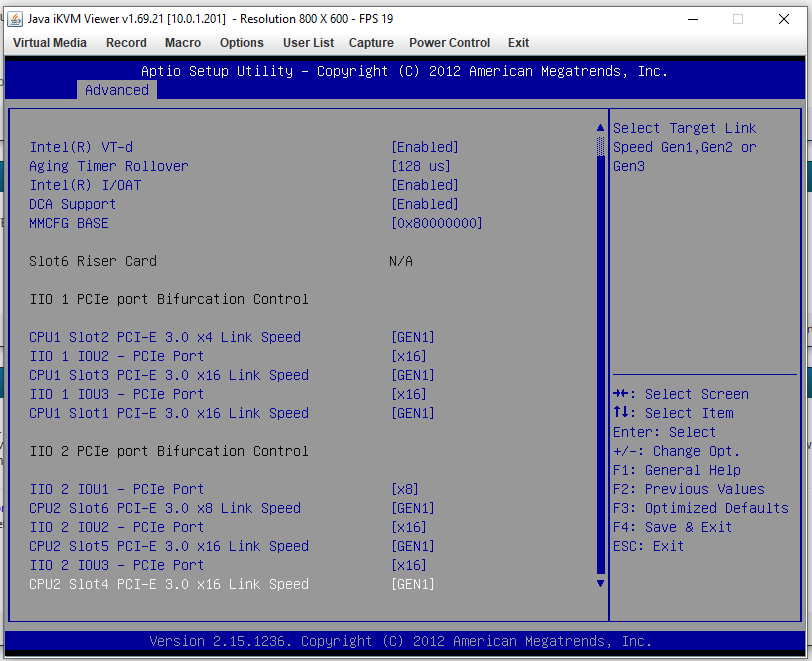
Enabling bifurcation on the port didn’t make the card show up either.
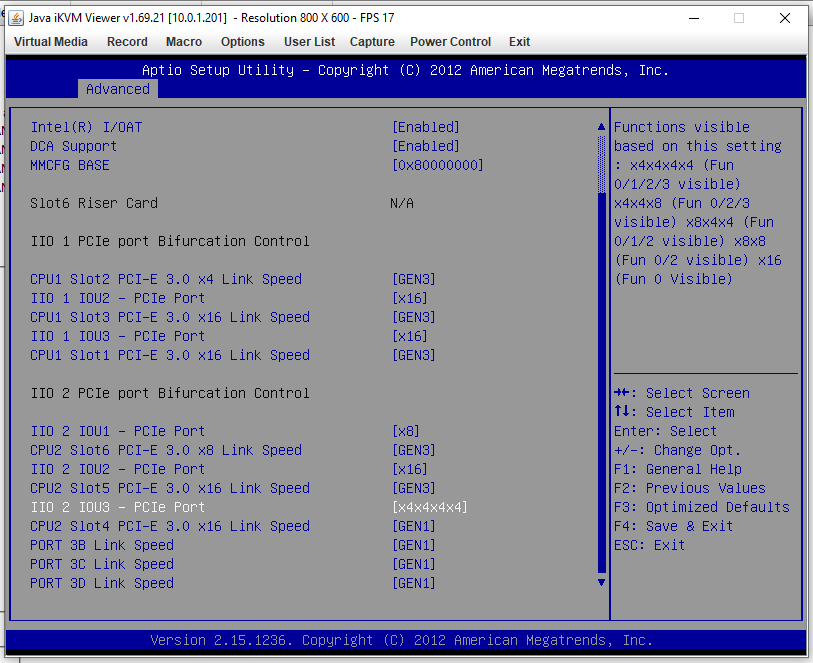
You’re welcome! Sorry to hear Supermicro wasn’t very helpful for you
Nice, you can see those settings already. But, some (LOTS actually) are missing, hidden from you, so some slots may remain at 3.0
Disabling bifurcation is what’s needed here, not enable it 
Please check Main BIOS page, can you see “Access Level”? if yes, what does it say? I will make you mod BIOS with all settings visible for this area
Thank you.
OK I understand what you mean. I wonder why they do this?
I don’t see anything on the main page about access level.
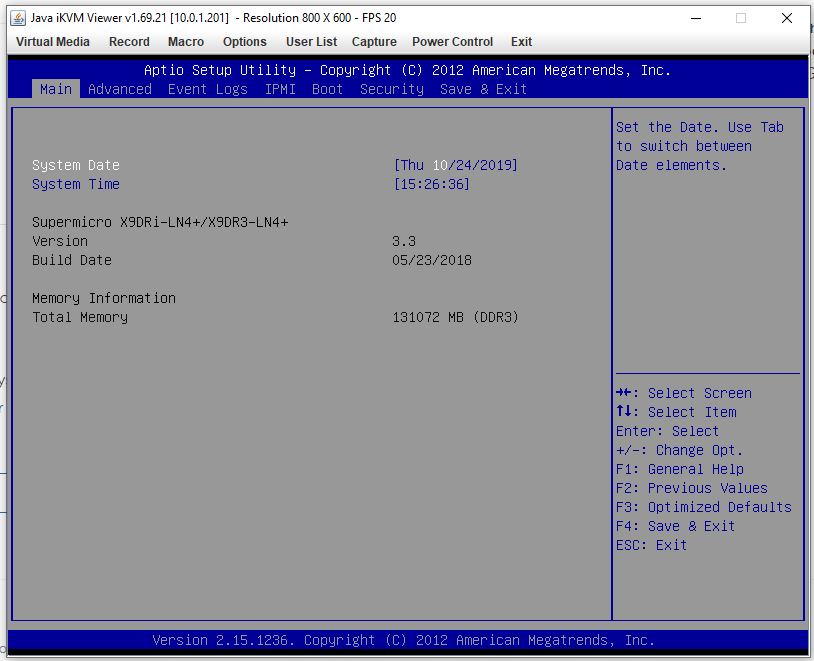
I did try alt+f1, shift+f1 etc to see if advanced option show but it appears not. I remember this was a thing many years ago.
It was Ctrl + F1, and that was on Gigabyte’s boards only (IIRC…).
@Chris230291 - It’s OK, thanks for checking, I see now it’s not there anyway (not even hidden from you)
First we test stock flash app if it will let you flash mod BIOS or not, then if not we’ll see if you can flash via FPT instead (I prefer this, but if stock AFU will flash then we can use that)
Please flash this BIOS, using stock included AFU / method, do not attempt to use other AFU or other AFU methods etc. Just stop trying and let me know if it fails to flash, tells you no etc, and we’ll do other method instead.
This BIOS only has two bytes changed as a test for this purpose only, only meant as a quick edit to test and see if and or how you can flash mod BIOS, since we need to know that first.
After flash, if it flashes, please show me image of the bifurcation page you showed before (Adv >> NB >> Integrated IO Configuration), but show me the top area (enabled two settings to be visible here, two different ways, as a test)
http://s000.tinyupload.com/index.php?fil…152602692079681
Don’t rename the file, just make your DOS USB as usual, put all the stock flash stuff there, but replace this BIOS with the stock BIOS instead and flash per usual
OK. Sorry this took me so long. I don’t have direct access and I couldn’t figure out how to mount a USB over iKVM. I figured it out and the flash and mod seems to be successful ![]()
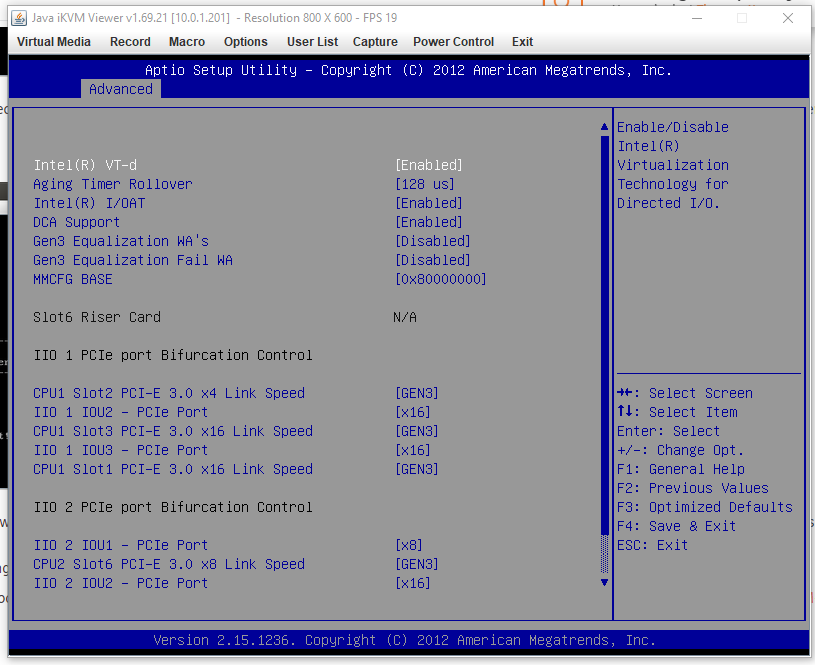
@Chris230291 - No rush here, thanks! Seems you can flash mod BIOS, and either of the methods I used worked 
Here is new mod BIOS, with all settings visible there. Flash same way as you did before - https://ufile.io/lxnu1244
And, I call in few users to see if they can advise you about this, maybe help you find which settings are needed to enable/allow PCIE 1.0a @davidm71 @paranoid_android @JackSted
I know you want no bifurcation, and Gen1, but you need to first connect something else to all slots one at a time, and then check with HWINFO64 and take images showing this device connected and what it shows up as connected to, for each slot.
So then, they can advise you which is best slot to use and what settings to set. You may need other settings enabled to be visible too, not sure, they will be able to look and check though with AMIBCP 4.55
@Lost_N_BIOS Thanks. All flashed OK and now I see many options.
Im not 100% sure what you mean about HWinfo.
I have taken some pictures of what I think you mean. But only 4 slots are populated with the 4th being “empty”. This is the card I cant detect.
Is this correct?
If I still need to take images of all slots populated then that is no problem.
Slot 1 - RAID card
Slot 2 - Sat Tuner
Slot 3 - USB 3.0
Slot 4 - Cable tuner (the one which doesn’t show up)
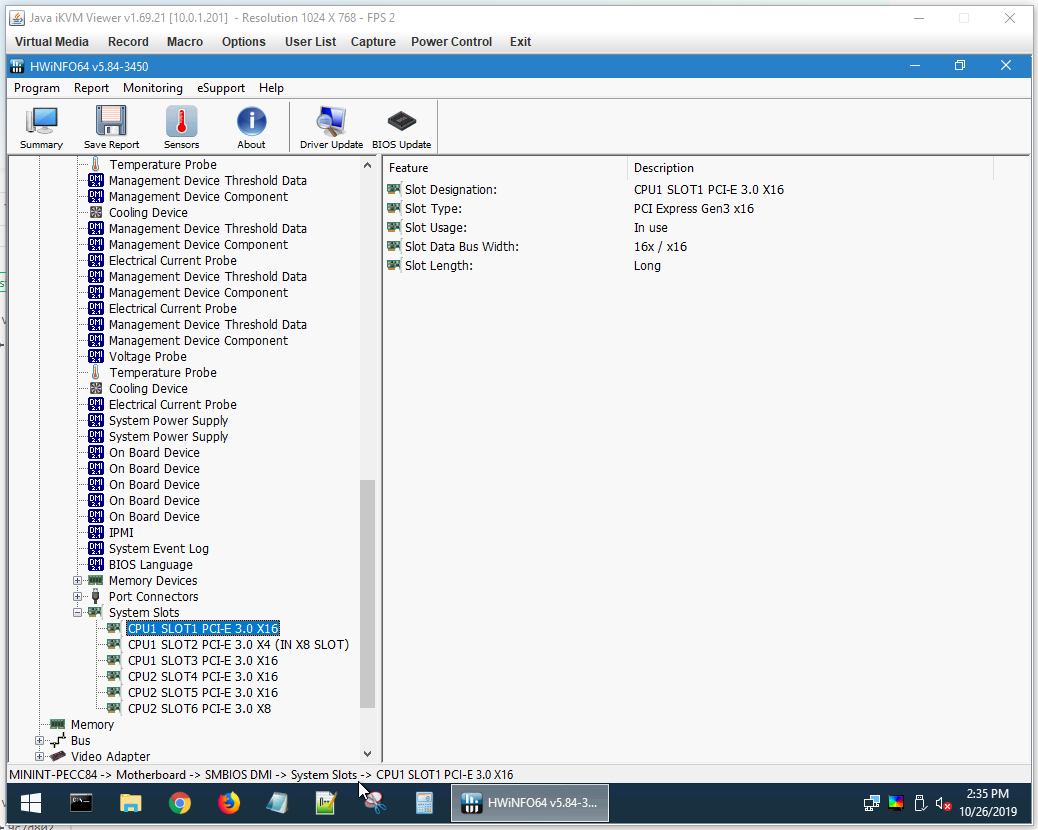
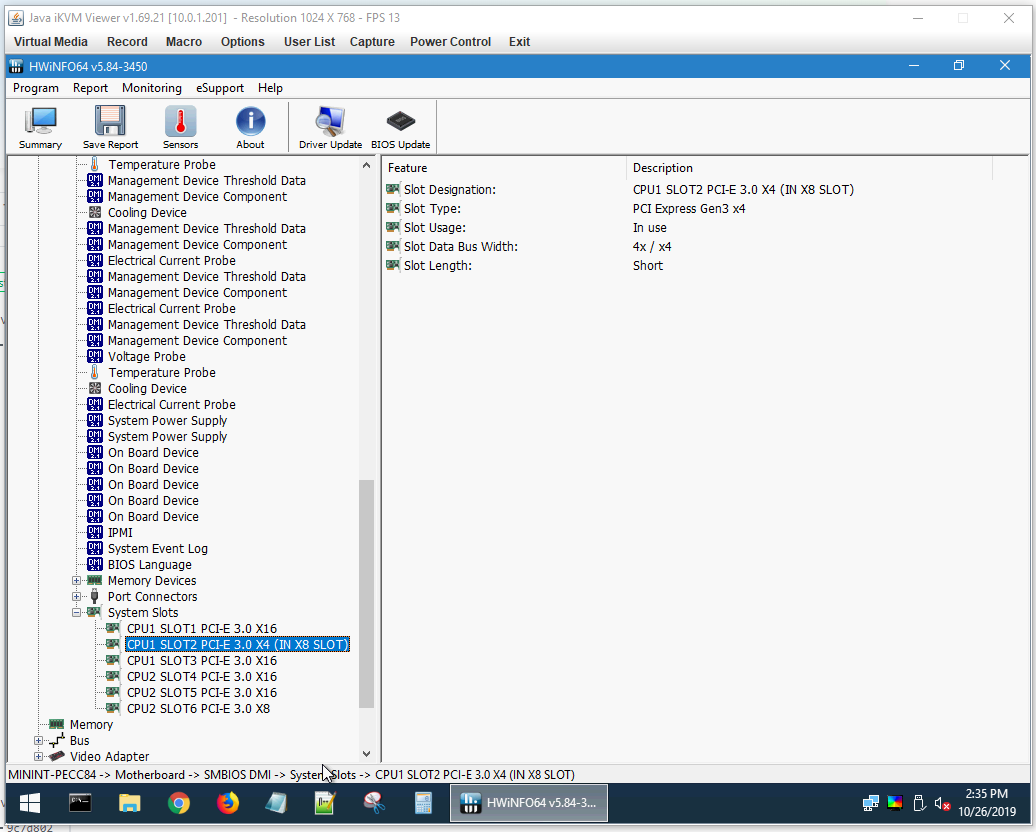
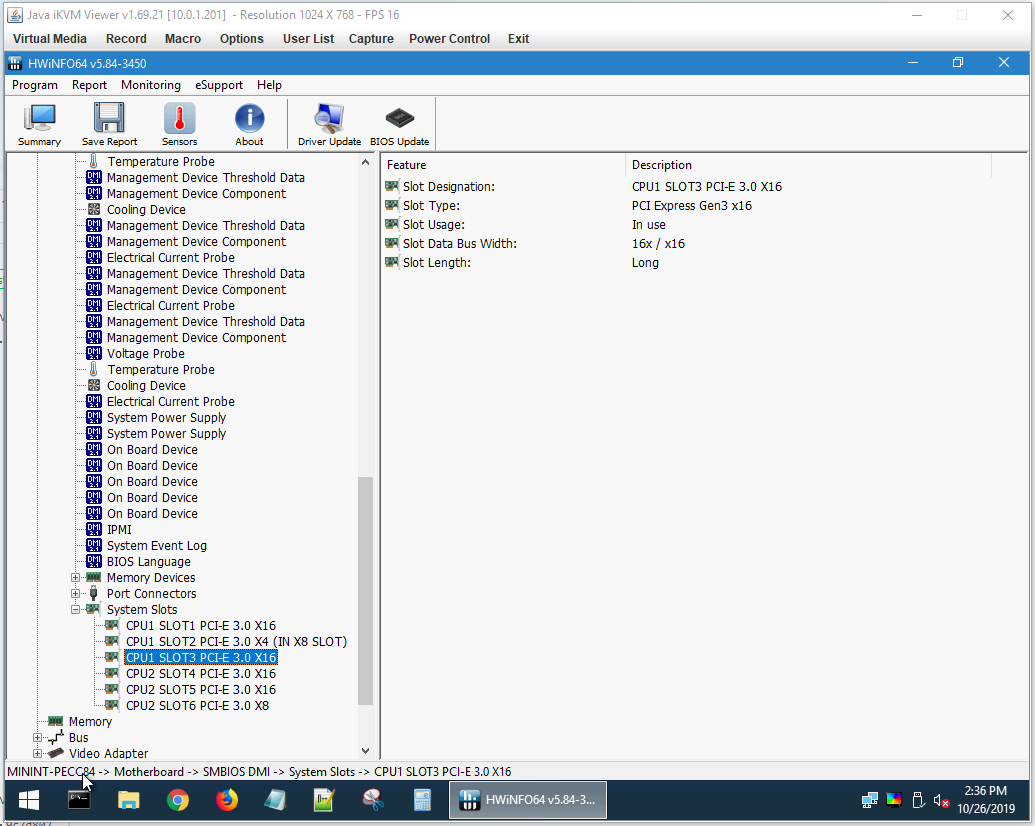

I also found some more info on the issue. Not sure how true it is but I though I would post in case it helps… "the issue is due to PCIe reverse lane and polarity inversion". Most sources I see say its because of no 1.0a support. Maybe these are the same thing?
Thanks for quick report back, and good to hear many options now! 
About HWINFO, I mean look here (in BUS) with some other device installed, show images of each slot, so users that I tagged can advise you what to set in BIOS options per slot. Expand until you see the device you are using too
This will show exactly what lane each slot uses when you put a card there. Before you do this and take these images, shut off all bifurcation (set all slots to single setting like x8 or x16 etc)
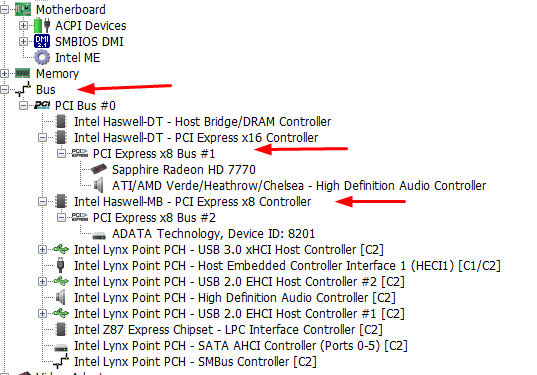
You’re should look more like the image shown here at post #61, especially if/when any lanes bifurcated - [Guide] - How to Bifurcate a PCI-E slot (5)
PCIE reverse lane and polarity, I will dig arund the rest of the settings, that may be one of the others I mentioned you may need.
OK well here is how the optimised defaults look like with the new options.
It seems only the 1 slot is bifurcated. So I disable it.
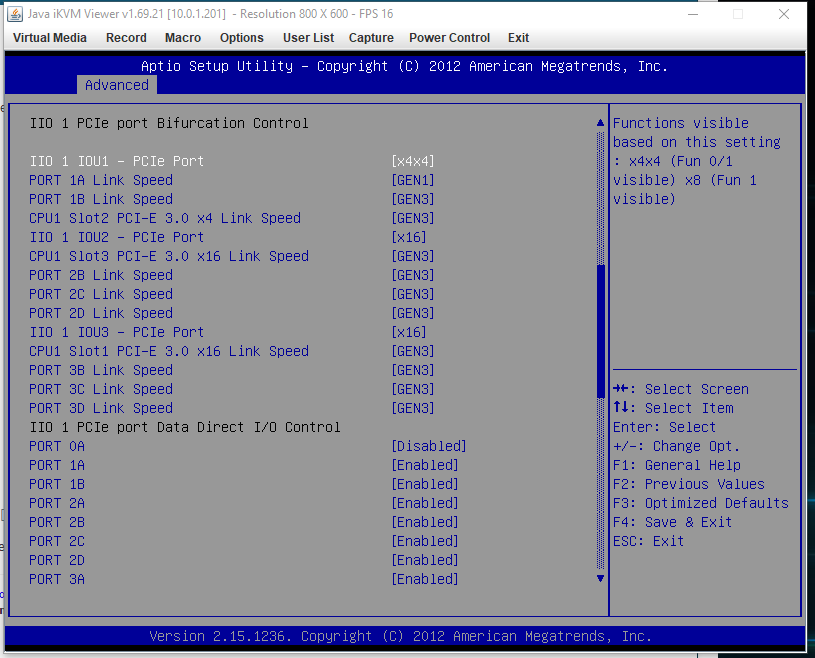
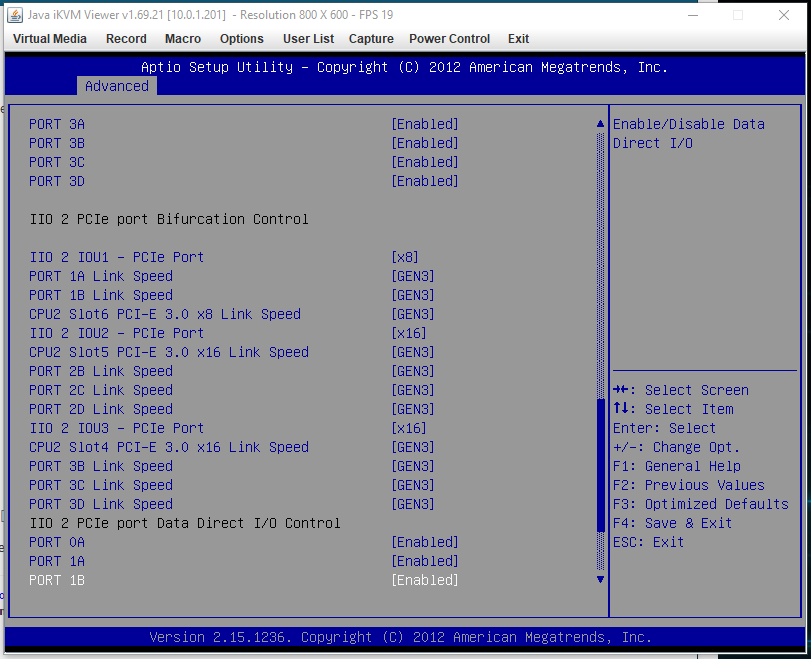
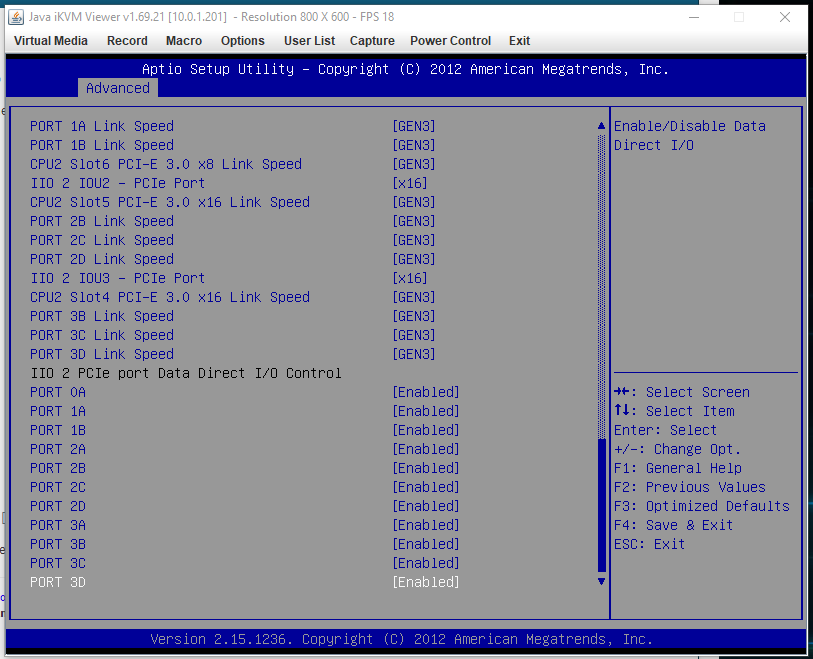
Here is how the ports look in HWinfo.
I hope I went into the correct sections.
If I understand this correctly only 2 slots have detected hardware. This is strange because I expect 3 out of the 4 cards to show. I am using Hirens boot CD so it could just be lack of drivers maybe?
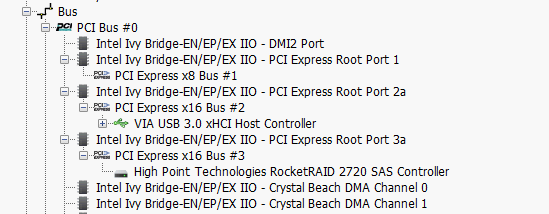
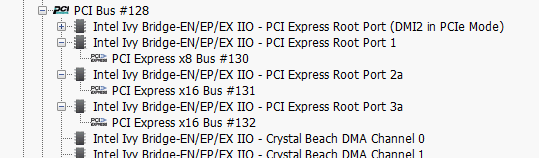
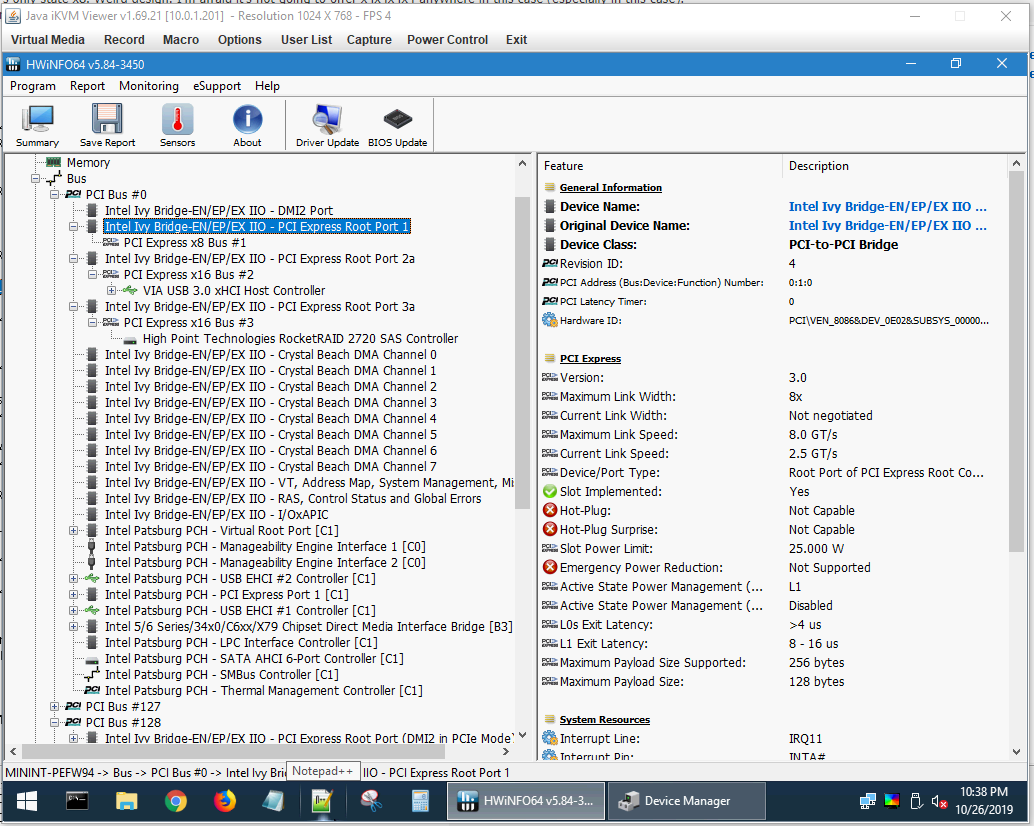
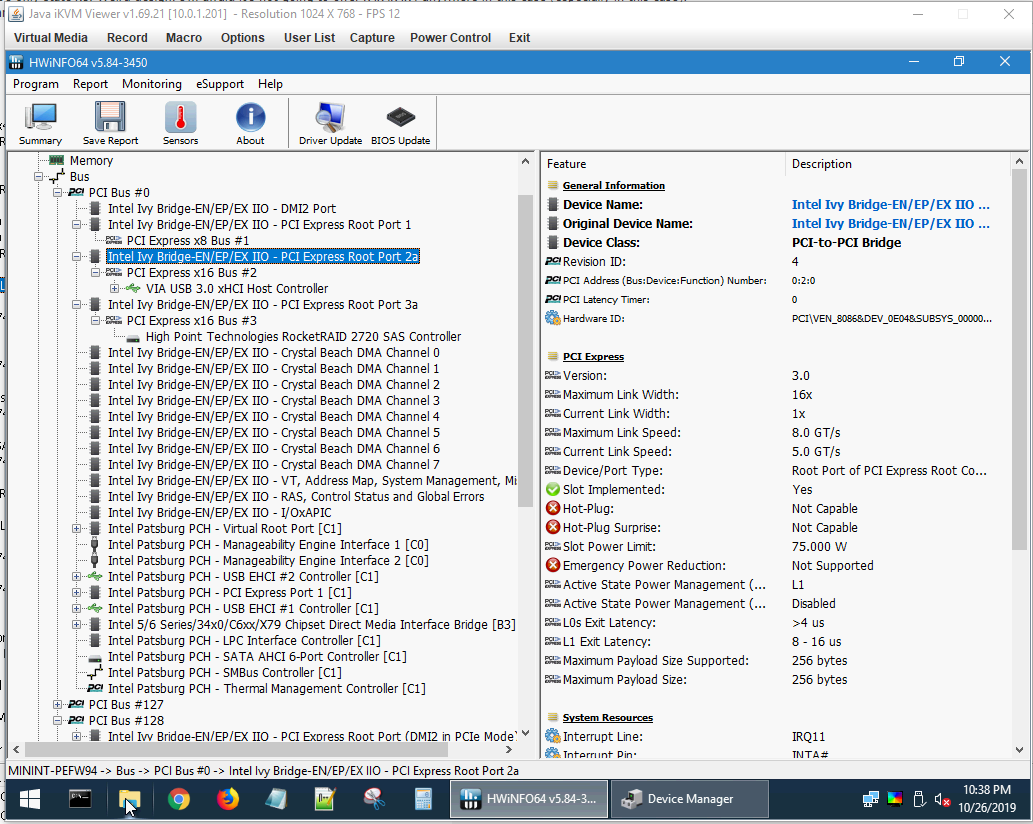
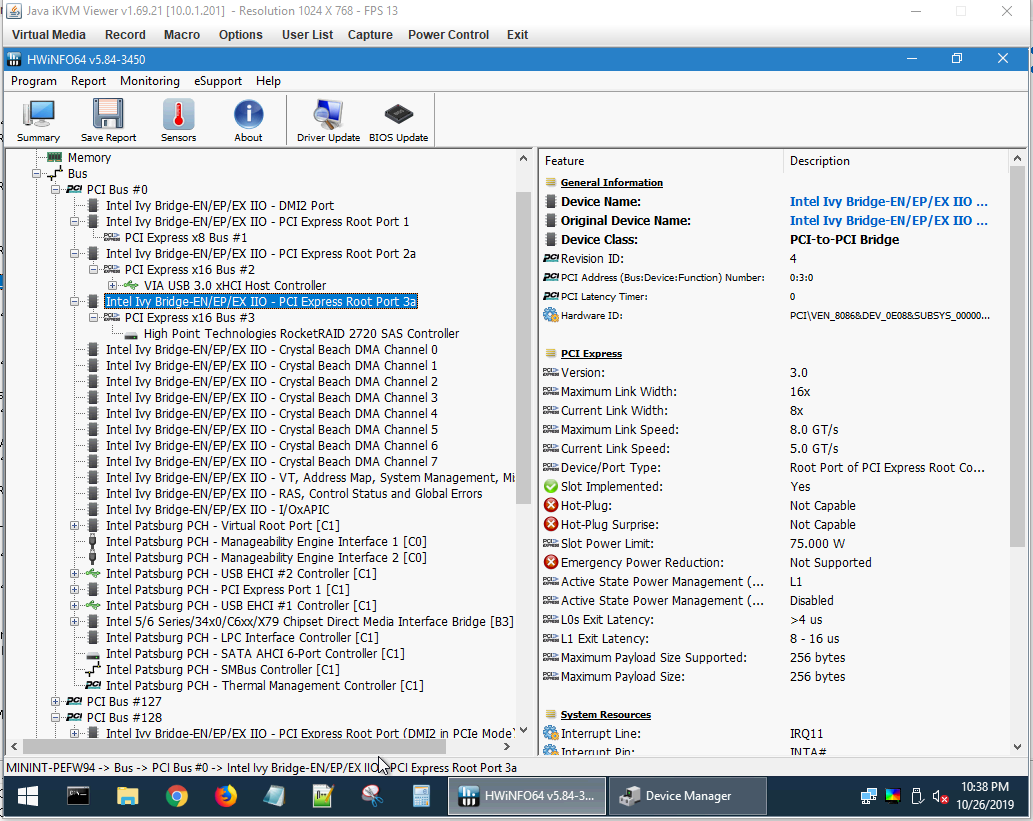
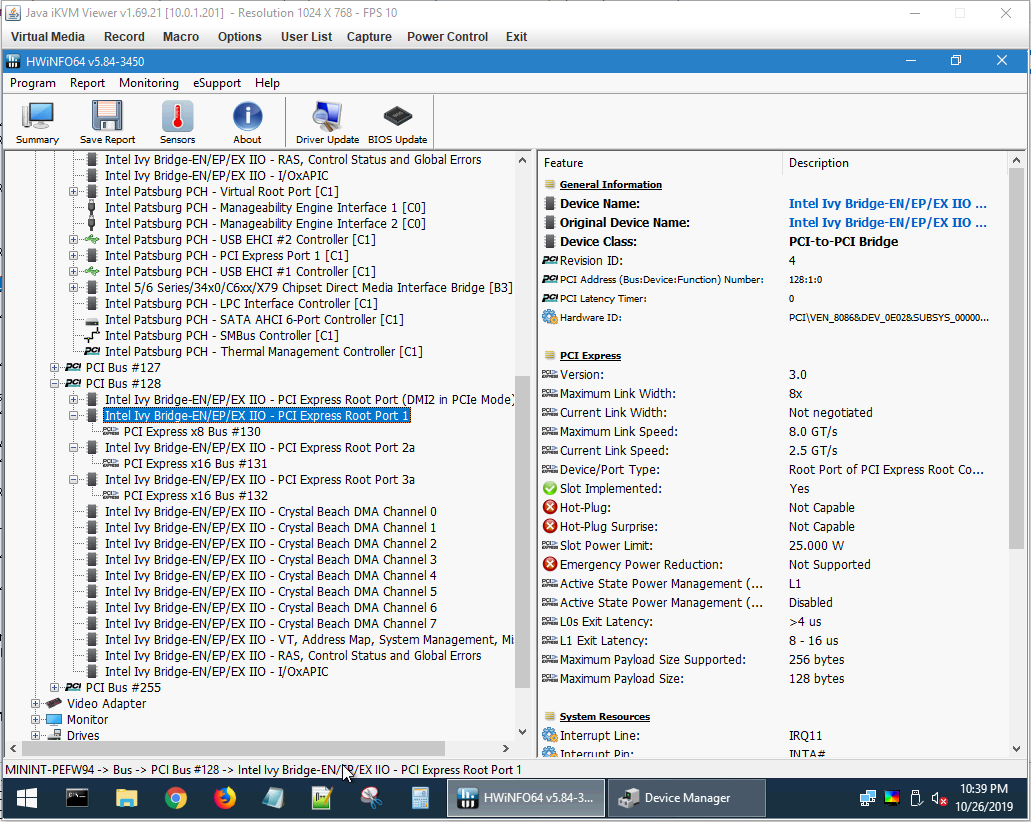
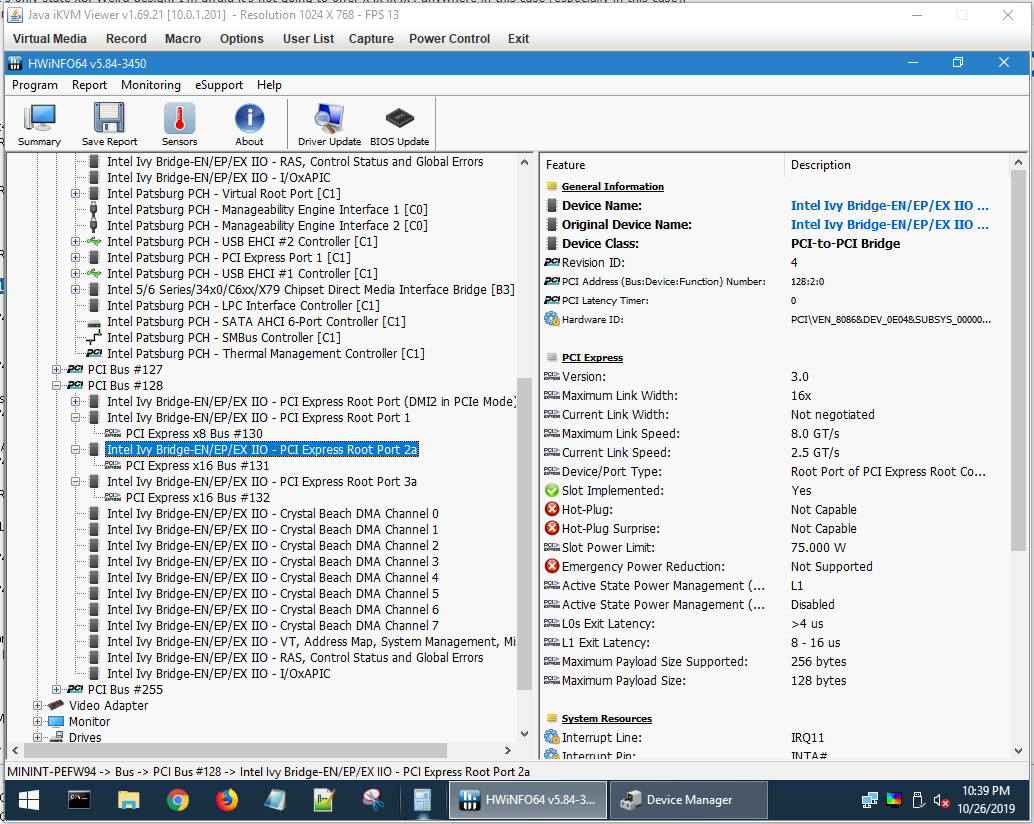
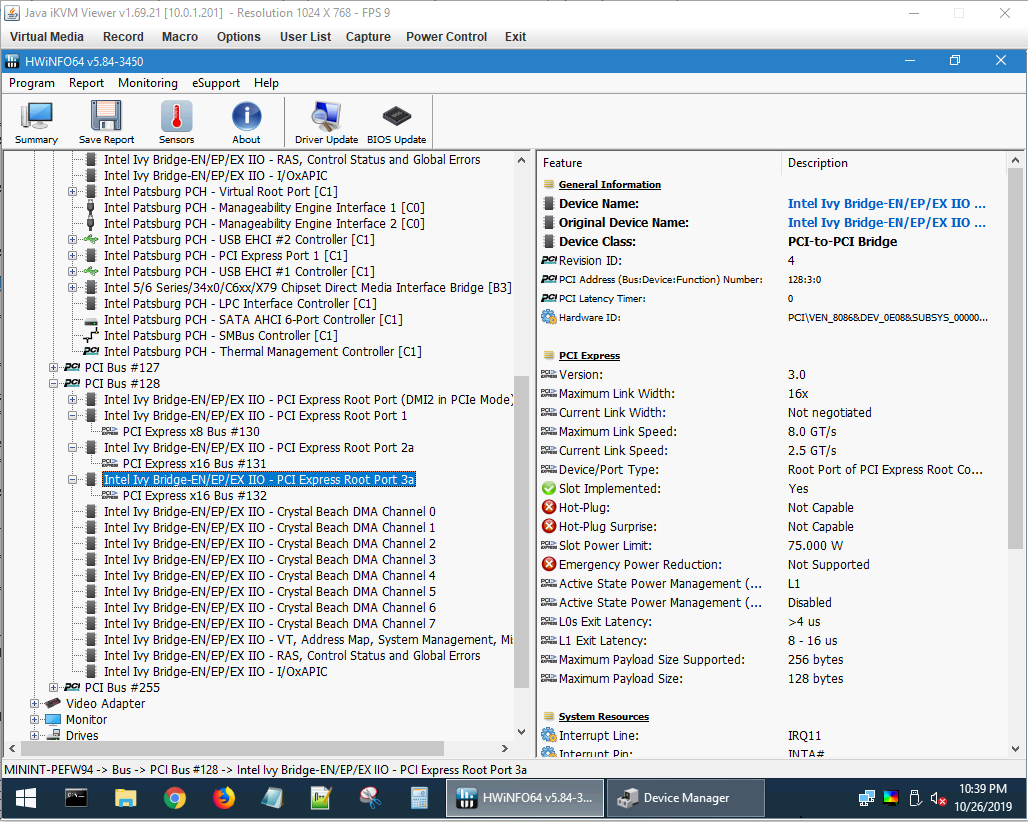
Thanks, that will help others to advise you. However, I’m not sure if this is what you did or not, but my intended goal for you was to do this with HWINFO.
Take one PCIE device (graphics card, or whatever) and put it alone into each slot, showing HWINFO each time, expanded down to that item showing at HWINFO Bus area
It doesn’t look like you did that, based off your first image I see nothing expanded down to a single selected item.
And yes, do not use Hirens’ boot CD for any of this, use a live proper windows OS. That’s what it looks like you are showing in images, so not sure what you mean about Hirens, but yes, don’t use that for anything here.
OK I have added only 1 card at a time and taken a picture of it. Its a USB 3.0 expansion card.
Hopefully this is correct.
Slot 1
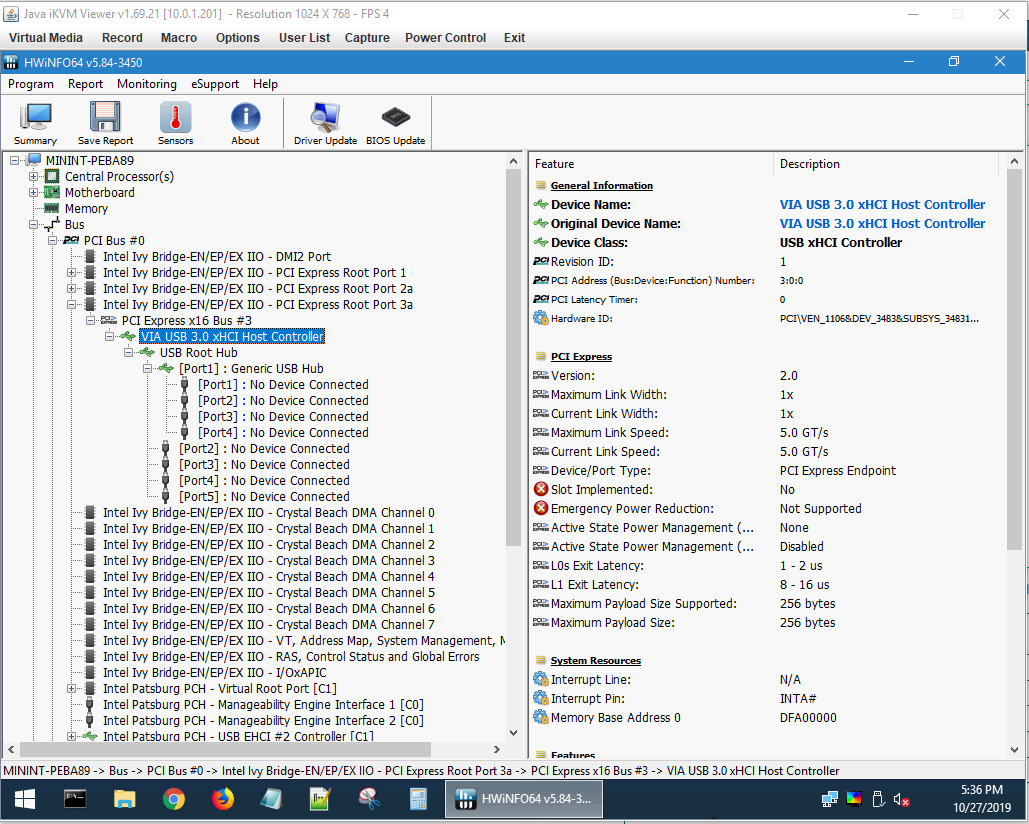
Note that slot 2 does not work while bifurcation is disabled on the first slot. I re-enabled it (which is default) to get the hwinfo image.
Bifurcation Off
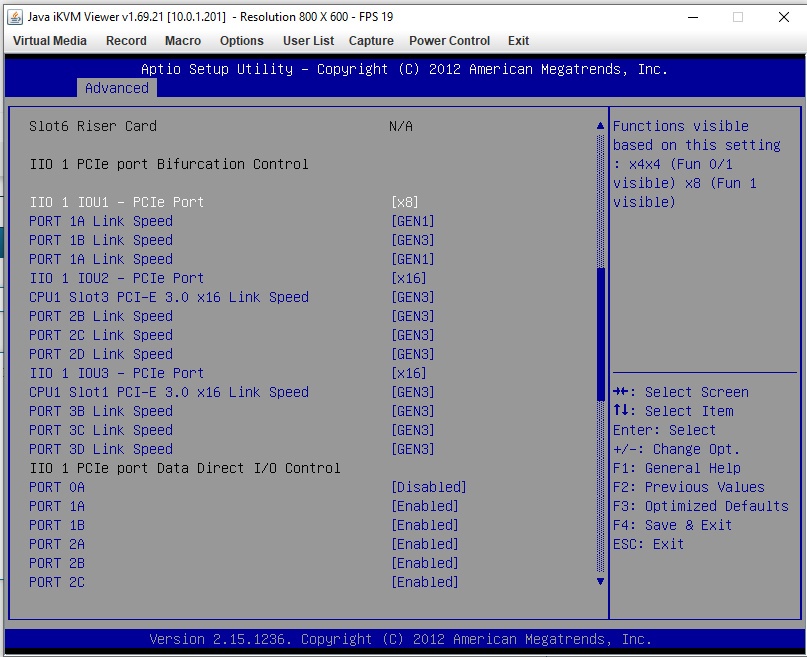
Bifurcation On
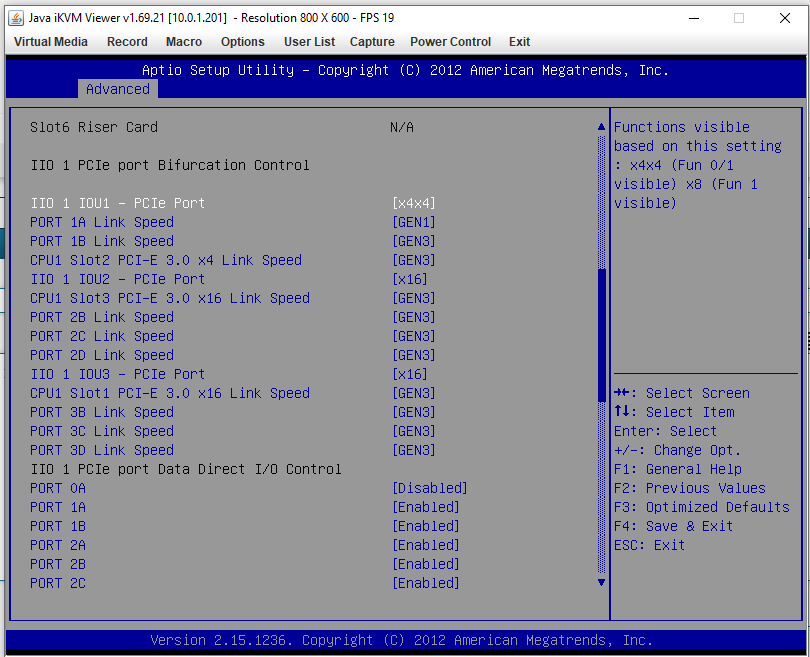
Slot 2
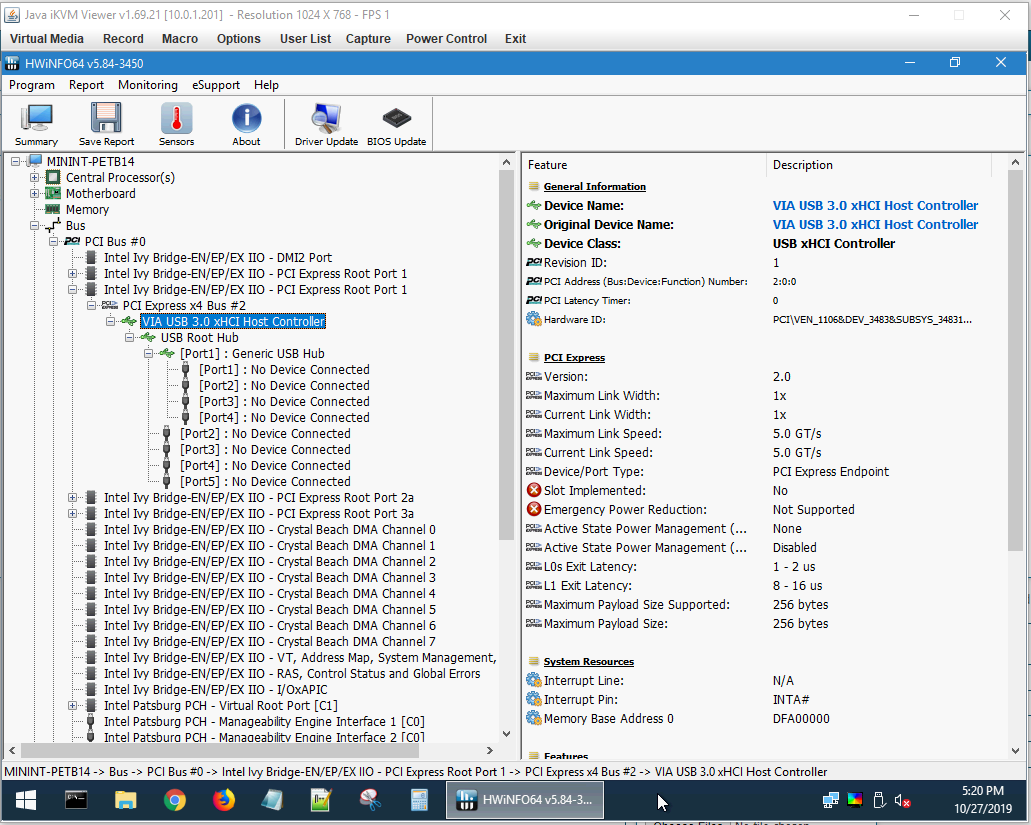
Slot 3
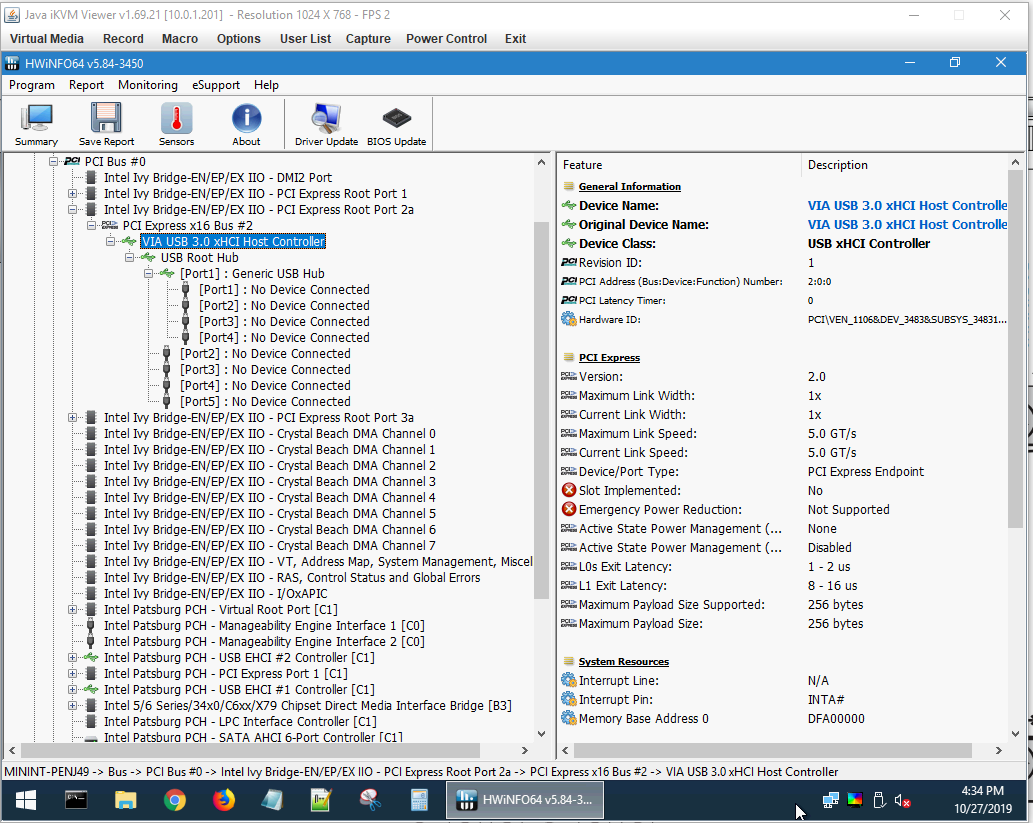
Slot 4
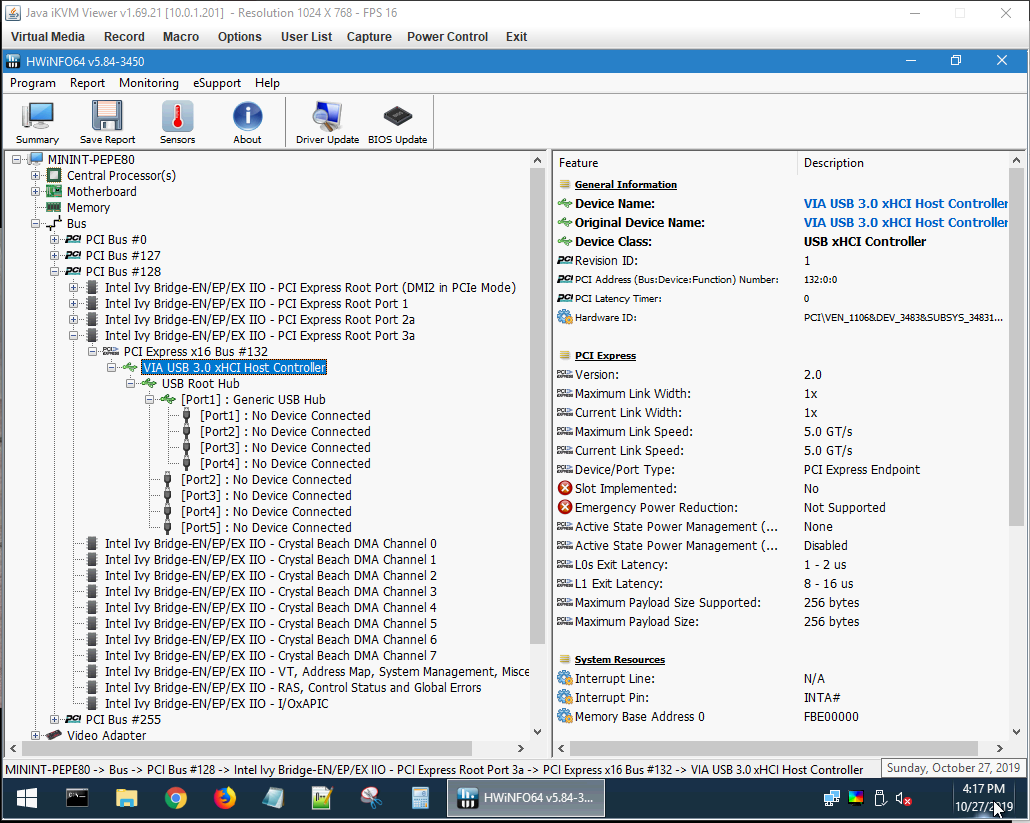
Slot 5
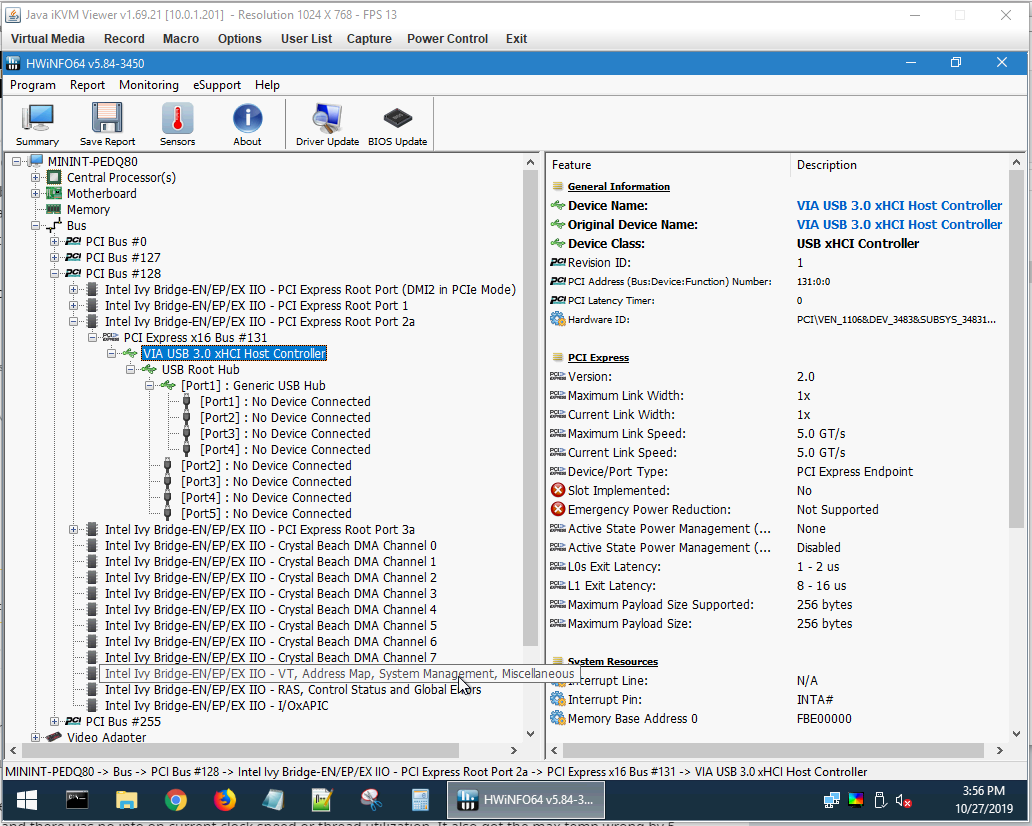
Slot 6
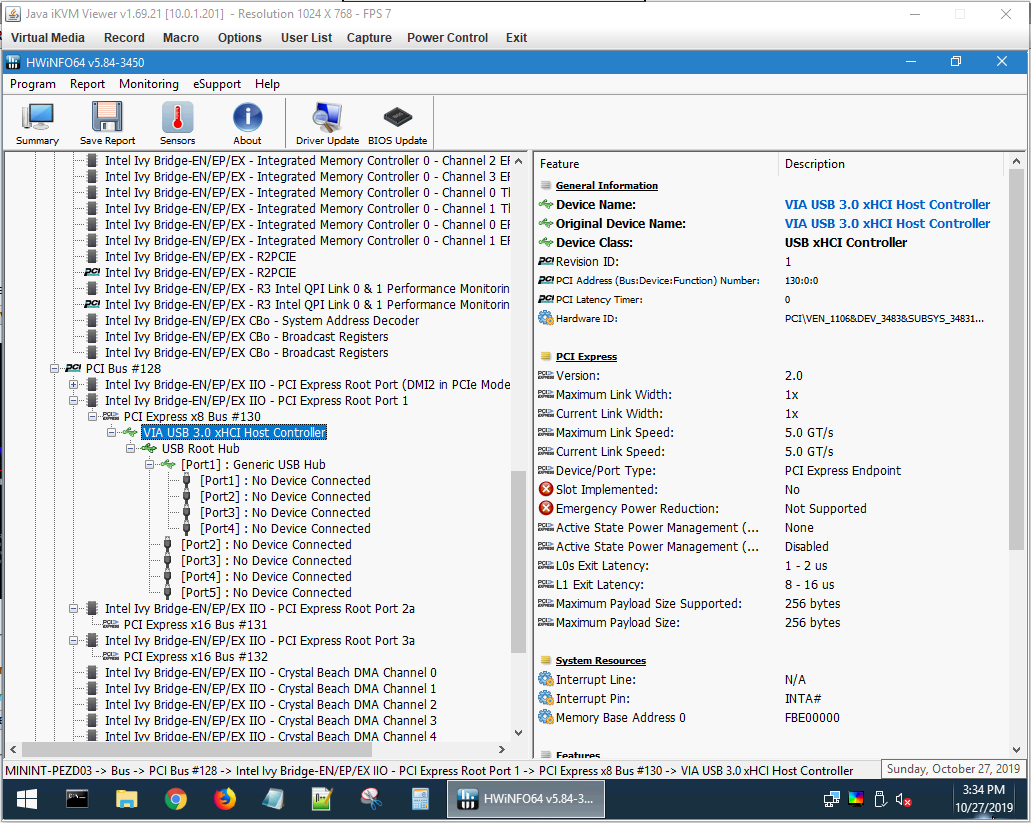
I’d try setting a slot eg. slot 6 to GEN1 and see if you can confirm the setting did indeed set to PCI Express 1.1 in HWinfo.
If it did try your TV card.
