I am using an ASUS Z87-Plus motherboard with Intel RST 17.5.2.1024. I have one RAID 5 array consisting of 3 HDDs. Now, I am wondering if I can use an SSD as a cache for the RAID 5 array.
I did some research and Intel is listing the Z87 chipset as supported for RAID caching. However, I don’t see the Accelerate option (neither on the Status nor on the Performance tab). I have also confirmed that Secure Boot is turned OFF and that the SSD doesn’t have any partitions.
What am I missing? Any suggestions?
Thank you for your help!
@jst68 :
The Intel Z87 chipset supports the “Smart Response Technology”, but this doesn’t work with an Intel RAID array.
Thank you for your reply!
So, it only works for single drives? No RAID support at all?
But why doesn’t it even show me that the SSD can be used for acceleration? Is there a list outlining what is supported and what isn’t?
RAID is supported, but no RAID array. It only works with with disk drives, which are not member of a RAID array.
I was hoping to finally find a solution to speed up my slow RAID 5 array, but I guess this is not it.
Thank you for clarifying this for me!
OK. I have now removed the RAID 5 array and added a single drive and one SSD drive. No volumes have been created on either drive.
However, I still don’t get the accelerate button.
BIOS is set to “RAID”. RST version is 17.5.2.1024.
What am I missing? I just want some SSD cache for my HD to give some extra speed to my aging desktop.
@MeatWar
Thank you for your response! Could you elaborate on what you are suggesting?
Here is what I have done so far:
- Set BIOS settings for disk controller to RAID (settings looks somewhat different Asus, but I am sure that I have set the proper value for the disk controller)
- Installed one blank Intel SSD (~70GB)
- Installed one HD (3TB)
- Both show up in Windows 10 in the RST software, but I am not getting an Accelerate button
Maybe I am using the wrong RST version?
Or, maybe I need to partition my drives first?
I have no reports of Intel Smart Response (SSD as cache) success in windows 10, it was originally intended for Windows 7 SP1 and above and its outdated following the release of Intel Optane.
Good news then! I have figured it out!!
Basically, I needed to uninstall Intel RST and install a version close to the one shown on the Intel Raid BIOS page. In my case, that’s Intel RST 14.8.18.1066. Once installed and rebooted, the Performance tab pops up right away. In fact, it even says that I can accelerate RAID arrays as well.
I am working on testing this with some old HDs at the moment. Will report back with my findings!
In any case, it is safe to say that anybody who wants to use Acceleration, needs to use a somewhat matching Intel RST installation. So, we cannot have a BIOS using 14.8.18 and just install 17.x releases.
More good news!
I have been able to setup an accelerated RAID 5 array on an Asus Z87-Plus. No issues so far. Well, one minor issue: I found that changing the drive letter of the RAID volume might temporarily drop the SSD cache.
Now, I am copying some data back and forth to confirm reliability and performance, but everything looks great so far.
Hope this is helpful to others!
@jst68 :
JFYI - contrary to all other data caching options the “Intel Smart Response Technology” uses the entire SSD for data cashing. Consequence: The relate SSD is not usable for any sort of data storage.
By the way:
- All HDDs/SSDs/USB sticks are natively able to cache more or less data (depending on the size and quality of the disk/USB drive).
- You can customize some Write Caching features of nearly all Disk Drives (inclusive Intel RAID arrays) from within the “Disk Drives” section of the Device Manager by doing a right-click onto the device, choosing the “Policies” tab and enabling the related options.
- Furthermore you should be able to enable the famous “Write-Back caching” for all Intel RAID arrays from within the Intel RST Control Panel.
@Fernando
Thank you for your feedback.
Just one correction: In my setup, I actually selected a 75GB Intel SSD as the accelerator SSD for my RAID 0 array (I opted to switch from RAID 5 to 0 for performance reasons after some consideration). Even though I selected the "Use full disk option" in RST, the system still makes the remainder of the drive available as a drive in Disk Management. In fact, RST also shows the cache SSD as two RAID 0 volumes with one being the cache volume for my RAID 0 array and the one being unused. So, I can actually use the remainder of the SSD for data, but I believe it would likely defeat the purpose of using it for cache purposes.
I completely forgot about Write-Back caching. Great suggestion!! I will run some testing on that and report back.
Here are my findings:
Windows caching is activated by default for the RAID array using SSD caching. Sadly, when I de-activate it, I don’t get an option to use Intel RST caching. So, I can’t turn on “Write-Back caching”. I will play around some more, but that’s what I can see so far. Any suggestions?
@jst68 - Did you notice a signficant increase in overall system performance with the SRT caching enabled for your RAID5 volume? I have a very similar setup, although different z87 motherboard.
@jst68 :
The Intel Rapid Storage Technology (RST) and the Intel Smart Response Technology (SRT) are completely different things:
- a) The Intel RST Console Software offers the option to enable the “Write-back caching” for Intel RAID arrays (provided, that some conditions are met). This write-back caching setting is layed down within the track0 of the RAID array and stays enabled even after having uninstalled the Intel RST Software.
- b) The Intel SRT has been designed by Intel as option to accelerate the performance of a HDD, which is not part of a RAID array, by using a small sized SSD just for data caching (no data storage there). Precondition: The on-board Intel SATA Controller must run in RAID mode.
- Which “Intel Cache Support for RAID” (RST or SRT) did you mean, when you started this thread? If it should be “SRT”, it would be a good idea to correct the thread title by editing the start post.
- Contains your Intel RAID5 array the boot sector? Is it bootable at all? AFAIK the “Write-back caching” option is only available for a bootable Intel RAID array.
@PTCruiserGT :
Welcome to the Win-RAID Forum!
Which SSD caching do you mean?
Regards
Dieter (alias Fernando)
@Fernando
I am sorry if I mixed up RST and SRT. I must admit that I completely missed the SRT label on the performance tab of RST. I was somehow assuming that everything shown in RST is part of RST. My mistake!
What I wanted to do is to use a spare SSD drive to accelerate my RAID0 drive array which, after some fiddling with the RST versions and discovering that I needed a version matching the version used in the BIOS, I have accomplished. I also found that I didn’t lose any remaining space (used the maximum of 64GB) on my SSD.
You can find my current setup in the following screenshot.
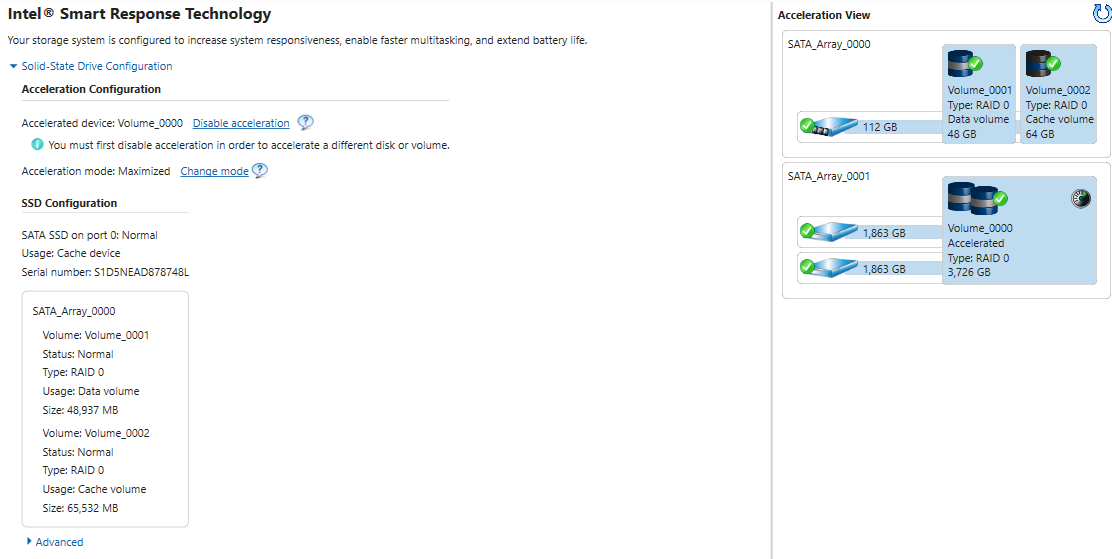
Hopefully, I got all the lingo right this time and sorry about the confusion. I will work on updating the title, but my initial issue was with the RST software not showing me the option.
@PTCruiserGT Yes, I did see some performance improvement. I am mainly using this array to store games and software/data (e.g. images) I don’t use on a daily basis. ATTO shows me 204/175 MB/s for direct I/O. It previously topped out at 150/140 MB/s. On Crystal Disk Mark it claims over 500 MB/s for reads, but I think that’s probably overstated.
I do understand that this might not be actual data, but I do see a lot of improvement in actual use as well. Especially, when I am writing a lot of small files to the array. I also see faster load times for my games when going back and forth between areas that have been loaded previously. Last, but not least, directory performance in large directories seems to have improved a lot.
So, overall, I am happy with the result!
