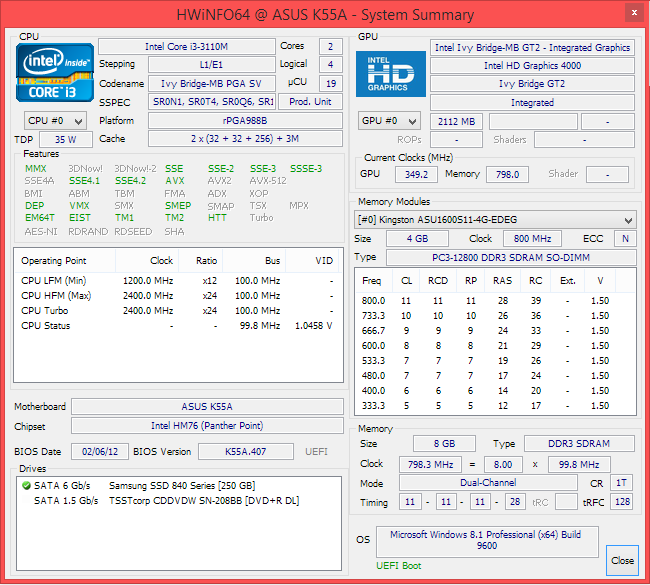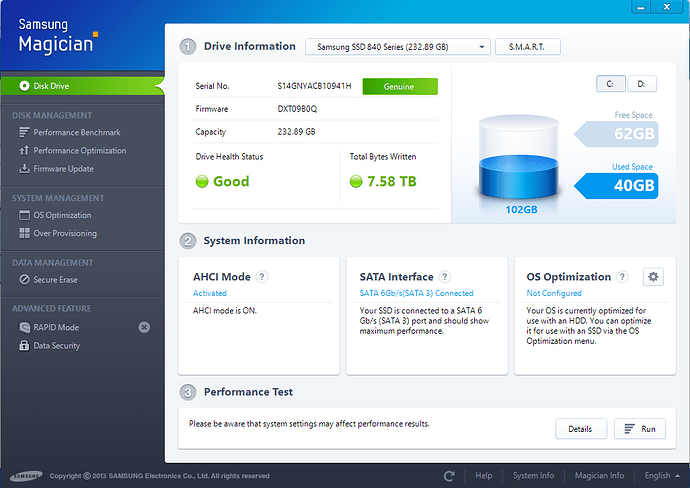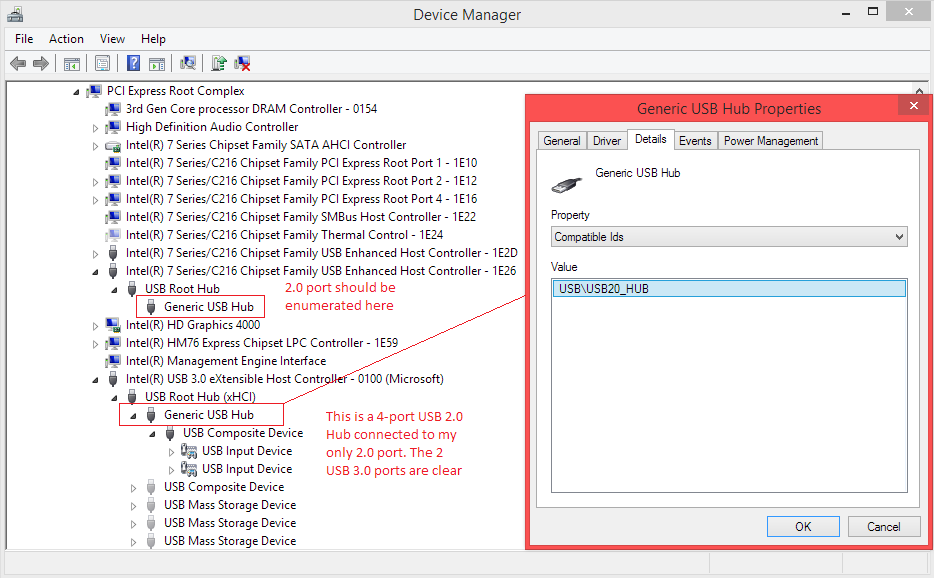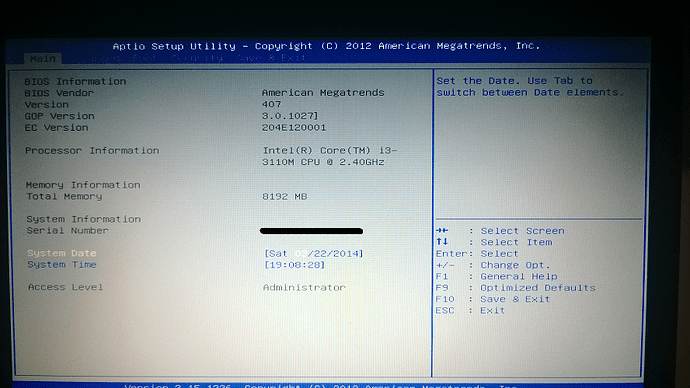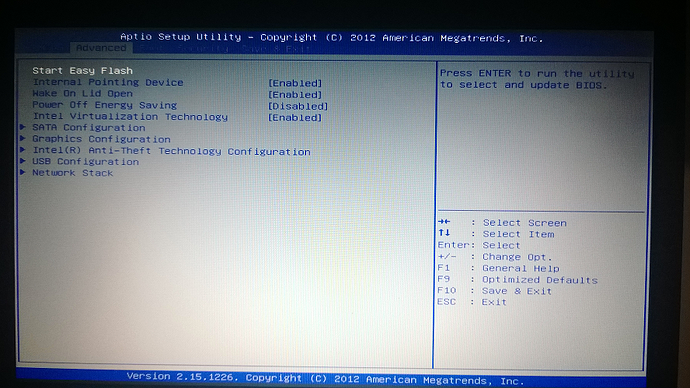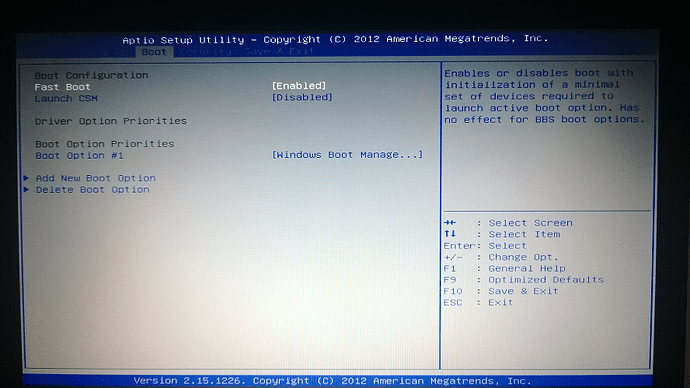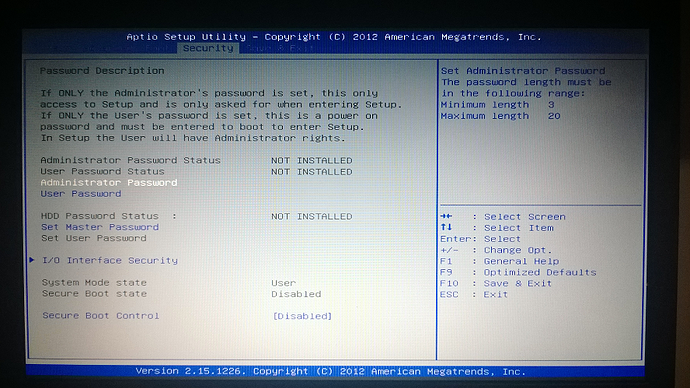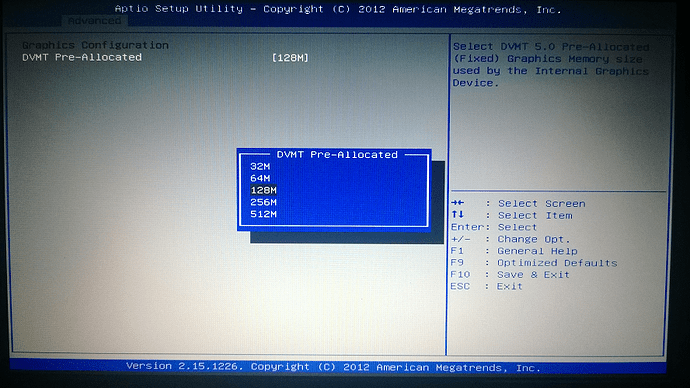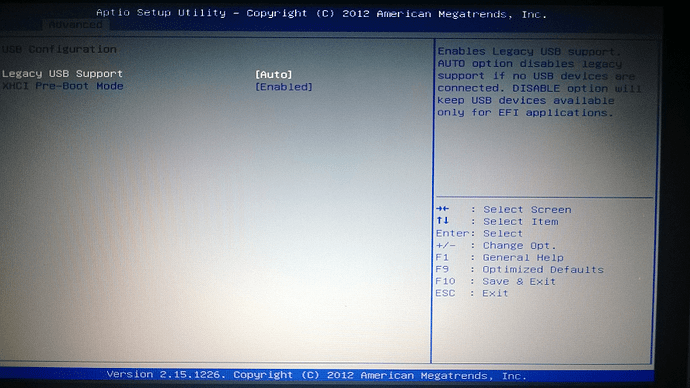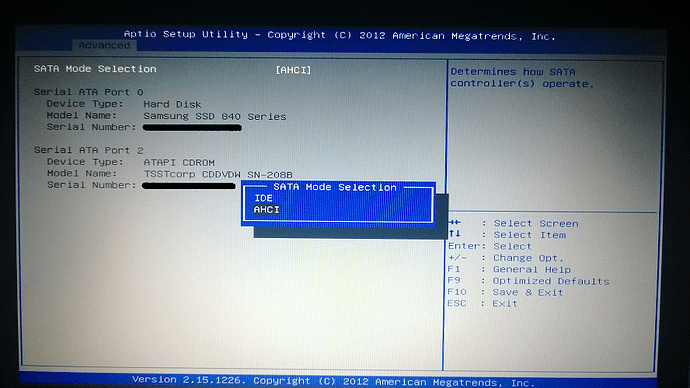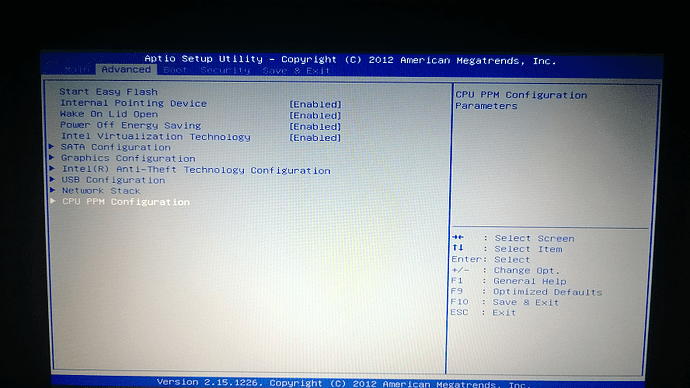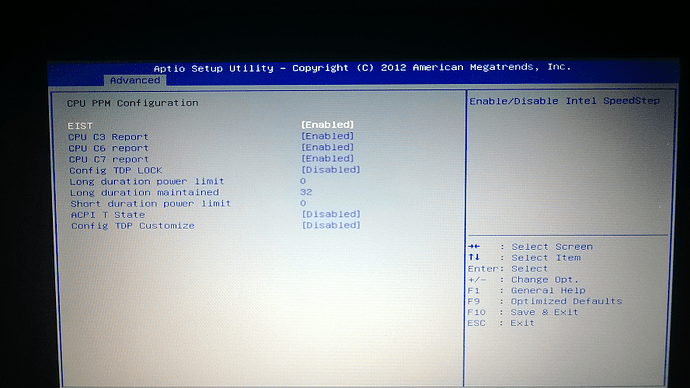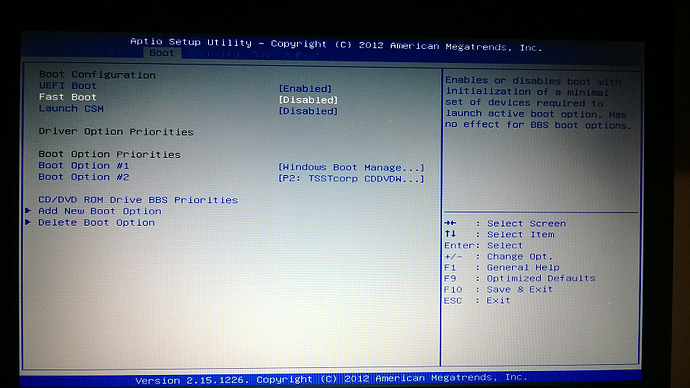I was curious as to another aspect of my BIOS… What SATA controller do I have? Do I even need one since its a laptop? What controls AHCI functions given I’m not RAID capable??? I’m going to update the IRST OROM agin to v12.7 or v12.9 I think is now available here…
The mainboard of your laptop has an Intel SATA Controller and it is needed to manage the connected SATA devices.
This is done by the on-board Intel SATA AHCI Controller.
This action will be useless, if your laptop doesn’t support RAID. The Intel RST/RST(e) OROMs like v12.7 and 12.9 are RAID OROMs and will not support the Intel SATA AHCI Controller (according CPL0). AFAIK the actual Intel SATA AHCI Controllers do neither need nor use any separate Option ROM module.
Ok I see… So I’m pretty much set then! Other than wanting to access ME functions, I’ve done all I need to do…
@@JSebastian
For the updates:
- The Intel RAID OROM will not be used by your system, so you can do anything you want. You can use the “why not” principle, but you will have no use with it.
- The Realtek PXE and Realtek EFI LanDriver will be used only for Lan Boot, so it is again a case of doing your own way.
- The GOP drivers and Microcodes will have an immediate impact on your system, be it performance or only bug fixes. I haven’t seen anyone complaining after updating those, so you will have only to gain. You will also get to fix a bug in the current microcode module, which has a padding after the first patch, thus preventing the other 3 patches to appear or work. With UBU you will have a good microcode module, with the latest patches for Sandy and Ivy CPUs.
- The VBIOSes have their use only when CSM is enabled. I have kept them to their original settings, so you have good chances of a successful update. I just can’t vouch them with 100% safety.
For the ME region:
It is locked for your own good. You have a laptop with a low-mid range CPU. Even if you unlock your ME, you will at best gain 4% performance, but with terrible chances of ruining your laptop in the process. The ME can be unlocked by shorting a pin of the audio chipset and flashing a modded ME firmware. But again, why would YOU want to do that? What you can do is run metest.bat from the previous package and see if the ME firmware is OK.
For the BIOS “fealing”:
- You seem to expect from UEFI a big leap. It is, when changing the paradigm from the monolithic legacy to a modular-complexity UEFI. But the user will only feel UEFI when using Secure Boot, Fast Boot, booting from an EFI Shell etc…
- I think you saw some awesome screenshots of an UEFI BIOS and expected to have the same, even though that was only for high-end desktop. Why should the manufacturer spend time and money on customizing a laptop BIOS, when most user won’t even know what BIOS means?
For a complete unlocking:
- Download AMIBCP from here and open your original BIOS. Compare the options from there with the ones you see in your actual BIOS screen. Write down the missing ones, highlight the most important missing ones.
- Can it be done? Maybe: your Setup utility uses a lot of “Suppress If” statements, so it can be unlocked if you get the right variables. Is it worth it? Not for the modder, as he should spend his time (maybe hours, maybe less) with some unneeded settings; not for the user, as he could brick his laptop by changing something that was hidden for a reason.
Ok, I see! I will go ahead and use the "Why not" principle and update the IRTS OROM… I understand that I don’t need or use it… Btw, Is there a way to "Add" RAID support on my laptop?? I ask because I found that I can replace the DVD-RW with an expansion tray, thus adding a 2nd drive… Possibly giving me RAID capabilities…
I will go ahead and update the CPU Microcode and leave it at that for now…
I just wanted to have a bit more control of ME… I want to be able to disable Intel® Enhanced SpeedStep Technology because I believe its causing a bottleneck with my SSD performance… As well as control over ACPI and Thermal Management… But if you think it’s not worth the attempt, risk bricking my laptop then I’ll leave that part alone…
Yeah! You’re absolutely right! I find all these awesome shots of High-end desktops and like the G750 laptop from Asus with these UEFI/BIOS including a load of features and controls… That I figured I can unlock similar features in my BIOS even though it may not look as fancy… LOL…
I’ll give this a look… Again just for the "Why not" principle… But I think I’ll just update the CPU Microcode and stick with that… I don’t boot from LAN so I don’t need to update the Realtek PXE or LanDriver… I will also update the vBIOS with the packet you provided earlier and enable CSM just to make sure everything turned out ok…
I have come to the conclusion of saving for a custom rig and coming directly back to this awesome forum for guidance in mods and tweaks… I kind of got the hang of it, but never hurts to ask for help!!!
The ability to set the SATA mode to RAID requires a RAID Controller, which obviously is not onboard of your laptop. By the way: The amount of available SATA drives is important for the creation of a RAID array, but is not relevant for the RAID mode. You can run 1 single HDD or SSD in RAID mode (if the system supports RAID at all).
@Fernando
Hey do you have any other useful pointer for me??? In a bit I’m going to update the CPU Microcode and vBIOS… But as far as… I don’t know… Intel® RST drivers??? I currently have installed RST v12.9.0.1001 and everything is fine… Magician performance test are where they’re supposed to be… BUT I still have this nagging thorn in my side concerning AS SSD, Anvil & CrystalDiskMark… The 4K Qeue-Depth 1 speeds are still really low… ~ 25 MB/s Read and ~ 45 MB/s Write… I’m confused because Magician 4K IOPS show the complete opposite:
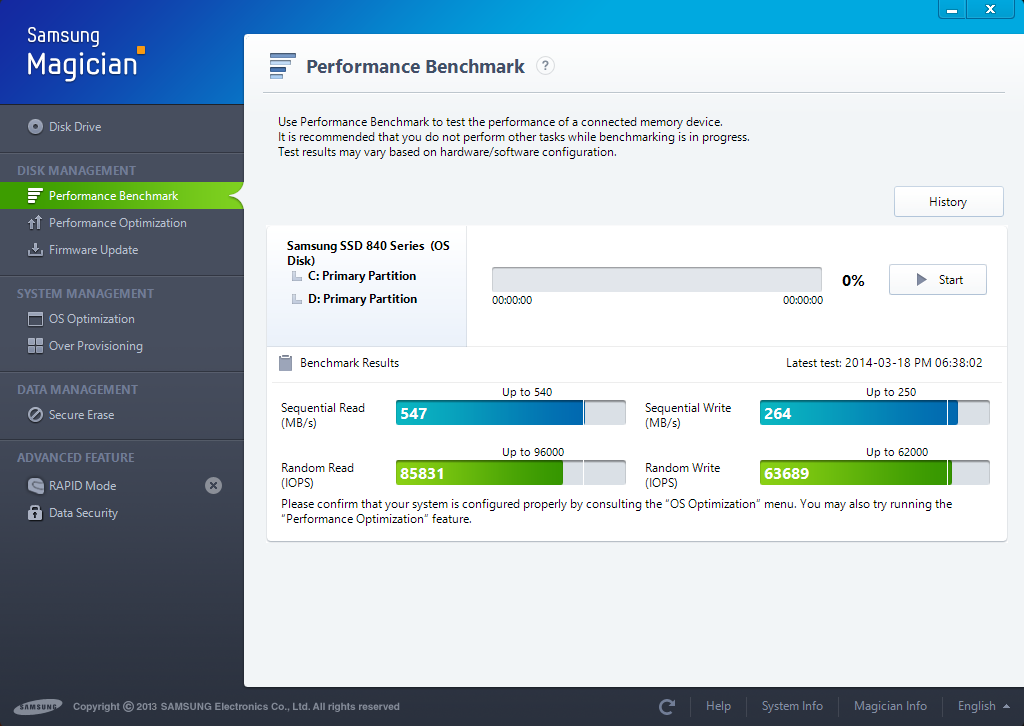
But anyways… Any other helpful tips??? Oh one thing… This latest clean install of Win8.1, I installed the OEM Intel® MEI drivers as well as the RST drivers… Then updated to the latest ones… For some reason I cannot update the MEI drivers… The only ones that install correctly are the latest MEI v 8.1.40.1416 1.5M package which install v9.0.0.1287… I’ve tried ALL v9.5 drivers… 1.5M & 5M and they all fail to install… Before I clean installed I could update to any version I wanted compatible with ME 8 with no issues except for one version I think was the v9.5.15.1730… But now I’m stuck with the version I mentioned… Any ideas??? It seems that each time I clean install Win8.1 it behaves and performs differently!!!
The ability to set the SATA mode to RAID requires a RAID Controller, which obviously is not onboard of your laptop. By the way: The amount of available SATA drives is important for the creation of a RAID array, but is not relevant for the RAID mode. You can run 1 single HDD or SSD in RAID mode (if the system supports RAID at all).
I noticed that on one attempt to mod the BIOS with MMTool I did ADD the EFI RAID OROM to it… As per a guide here on the forum to add missing modules… But then I updated the same BIOS file with UBU and the EFI RAID OROM was gone and I was left with the only one RAID OROM like before… So since I have no on-board RAID controller I cannot add it to the BIOS enabling RAID functions???
It is rather normal, that each benchmark tool shows a different result. All tests are sysnthetic, but the detaila how they are done, are quite different.
There are not many options for AHCI users to boost the performance, but you may read the start post of >this< thread.
That is the highest Intel ME driver version for my Z77 system as well.
No, the insertion of a RAID OROM or EFI SataDriver module into the BIOS doesn’t enable the ability to set the SATA Controller to RAID mode.
Yeah, however MEI v9.5 also work for 7 Series Chipsets… That’s what I was using before the clean install… I even noticed that MEI was automatically updated to another version 9.x.23.xxx I think it was… But I didn’t give it much importance until now… That the v9.5 drivers won’t work… I should be ok though on the latest 7 Series driver for MEI…
@lordkag
I just wanted to let you know that I successfully updated the CPU Microcode with the latest included in UBU v2.1.1 and went ahead and updated the Realtek PXE and IRST… Now I’m kind of nervous with updating the vBIOS… Is it just as easy and safe using the same procedures I’ve performed with the other mods??? Do I just replace the 8086_0126 & 8086_0166 with 162mod.bin & 166mod.bin using MMTool Replace tab selecting the Option ROM Link Present clicking “Replace” for each .bin file respectively… Saving, renaming file to BIOSBCK.BIN and flashing like before using BIOSBCK-FLASH.BAT… That’s the final step still pending to complete my mods…
To disable Enhanced SpeedStep you should look in BIOS options, if it is not hidden. But before doing that, you should read what it does, here and here. You should instead disable C-States and select Performance as a power plan. You can do a lot of thing with ThrottleStop, but I won’t (yet) give you any advices, because you should read the uses yourself, to avoid any damage. Once you have read the manual and understood it, you can come and discuss about settings and what else.
For the latency part. Add this code to a new file, save it as Device_ShowAll.bat
set devmgr_show_nonpresent_devices=1
cd %SystemRoot%\System32
start devmgmt.msc
Run it, check “View” → “Show hidden devices” and look for devices that are hidden, disabled or have problems. Post a screenshot with the problematics one. Download DriverIdentifier from here and copy the link it gives you after scanning or save the entire page. Post the link or source here to have a look at your drivers.
Download LatencyMon from here, set it to “Interrupt to user process latency” (for Win8/Win8.1 only) in Tools → Options. Run it for a few minutes during idle, playing a Youtube clip, playing a movie from the hard drive, copying some files. Write or post a screenshot of the “Drivers” tab with each test. I am looking for the Highest Execution Time.
Run WinTimerTest and post a screenshot after a minute of running. Look into BIOS options and see if you have HPET enabled or disabled.
After running Device_ShowAll.bat, check “Show hidden devices”, view “Resources by type”, expand IRQ and go to (PCI) 0x… devices. Post a screenshot. I am looking for devices with old interrupts or new MSI interrupts (the ones with negative values).
For the ME drivers:
They have added a check in latest packages to prevent installing on older platforms. Only beta packages can be installed on older platforms. However, you only need the MEI drivers, so update from Device Manager by using the ones Fernando posted somewhere in this forum. You can even install the latest 9.5.24.1790, but it is better to keep the latest 8.x drivers.
For the VBIOS:
Do as you please or need. The procedure is the one you described and I am confident it will work. But I won’t say it is as safe as the others. If you do update them, please test with CSM Enabled. Run videos coded with H.264, VC1 or MPEG2 with hardware acceleration, run games, change resolution etc… Also test the external ports (HDMI, VGA/D-SUB) for problems.
Finally, please use a question at a time. It is hard enough to deal with each one, but it is impossible to write miles of replies and deal with all of them without loosing tracks.
@lordkag
Hey! Here are the requested screenshots…
1: Device Manger with the script you provided… I high-lighted the device of interest… Intel® 7 Series/C216 Chipset Family Thermal Control - 1E24. I should add that it almost always is hidden and disconnected… But sometimes out of nowhere it shows up as connected, un-hidden but using no resources because it has a problem…
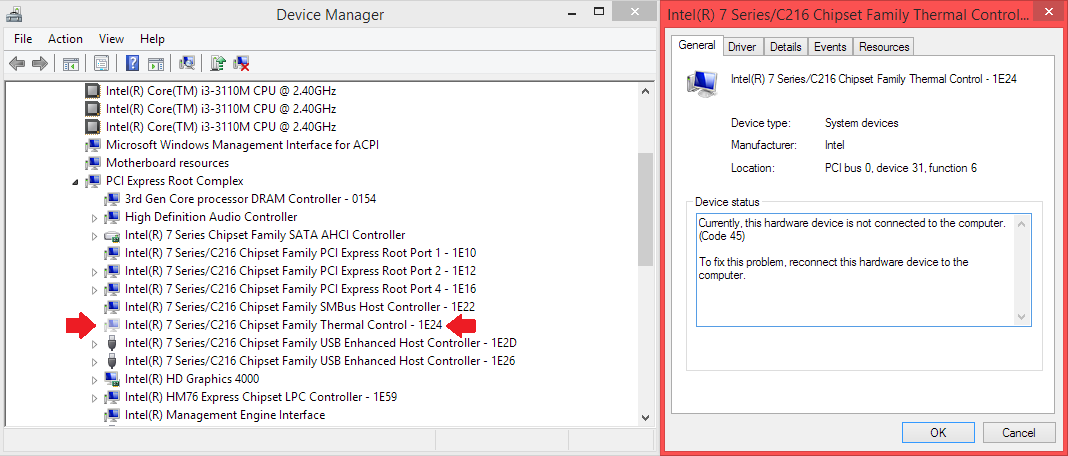
2: Here’s the screenshot of Device Manger -> Resources by Connection -> IRQ (PCI)
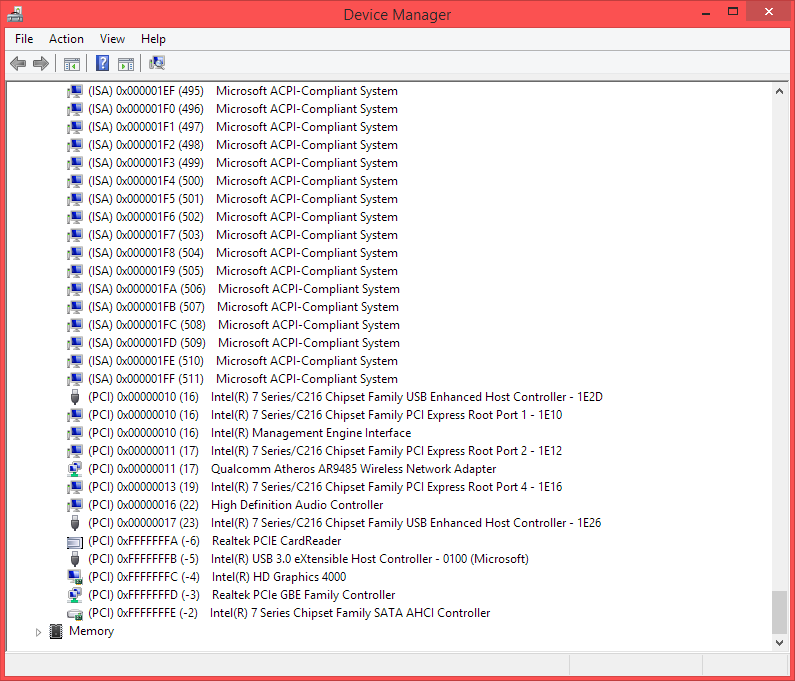
3: Here’s the WinTimerTester
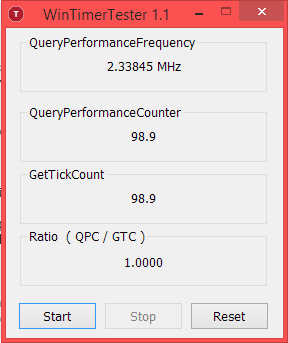
4: Here’s Driver ID: http://www.driveridentifier.com/scan/des…7F4A16C2FFD4CB6
I should point out that I have the latest Chipset INF available from Asus… It is out-dated since 2012… Should I update to the latest from Intel®???
5: Here’s the LatencyMon data…
a: Transfering a 4.3 GB ISO from USB 3.0 Seagate HDD to D: ( I’m curious as to why USBPORT.SYS values are high since I’m connected to a USB 3.0 port with a 3.0 device… Could that explain why my USB 2.0 port is enumerated under xHCI Root?)
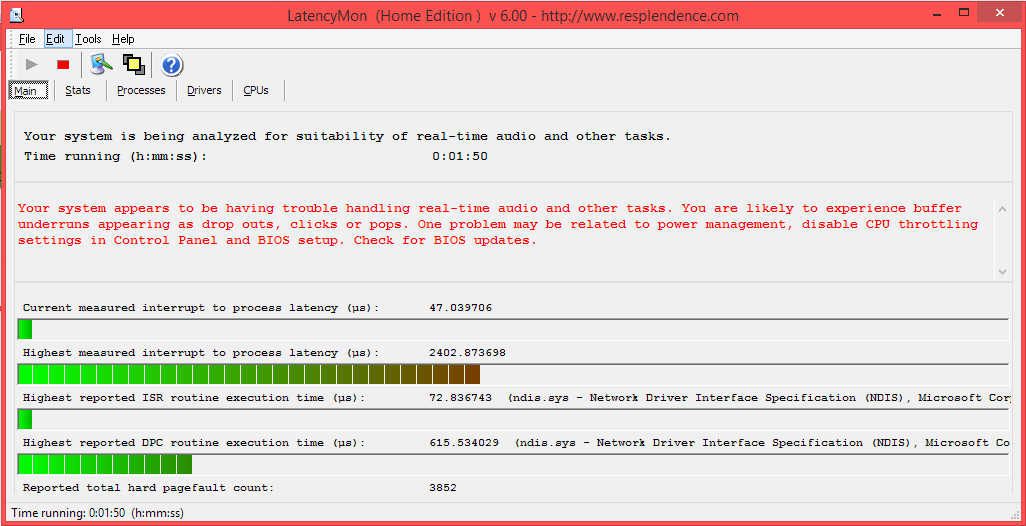
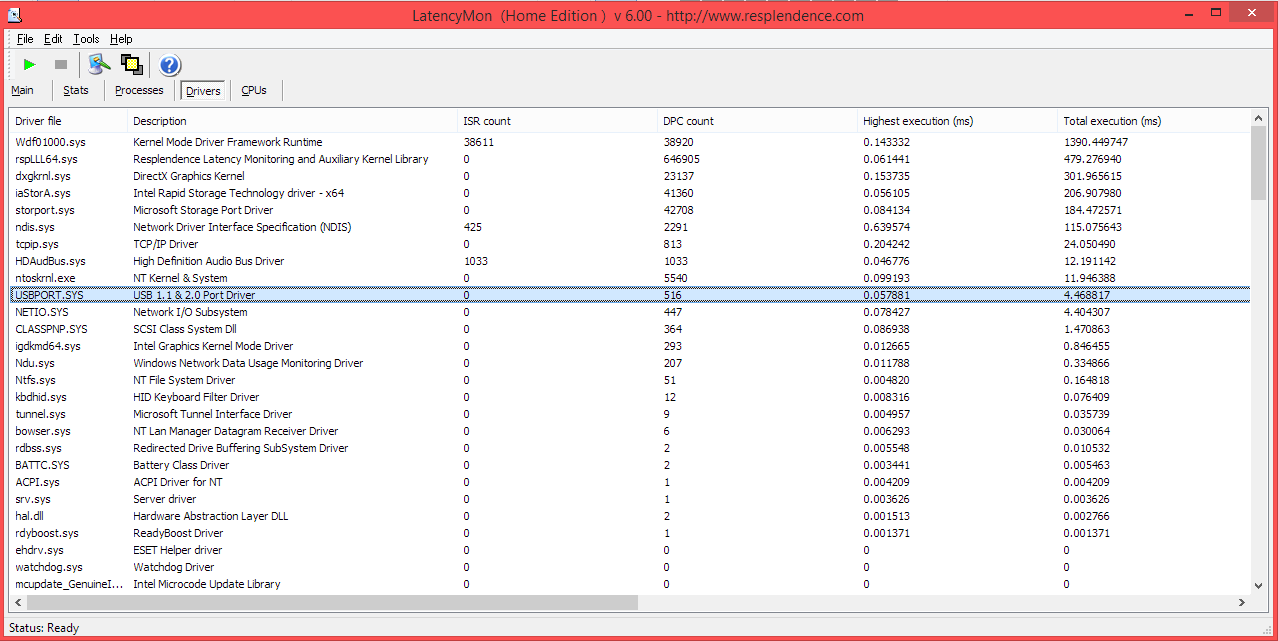
b: Playing an MP4 video 1080p
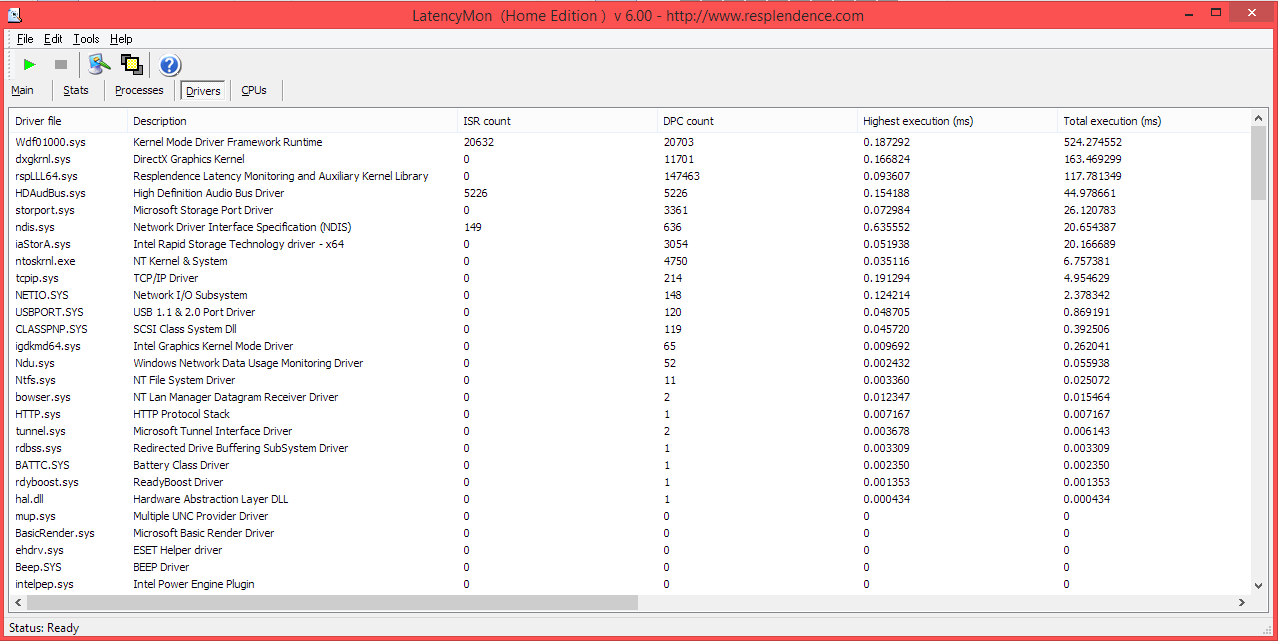
c: Movie on Netflix
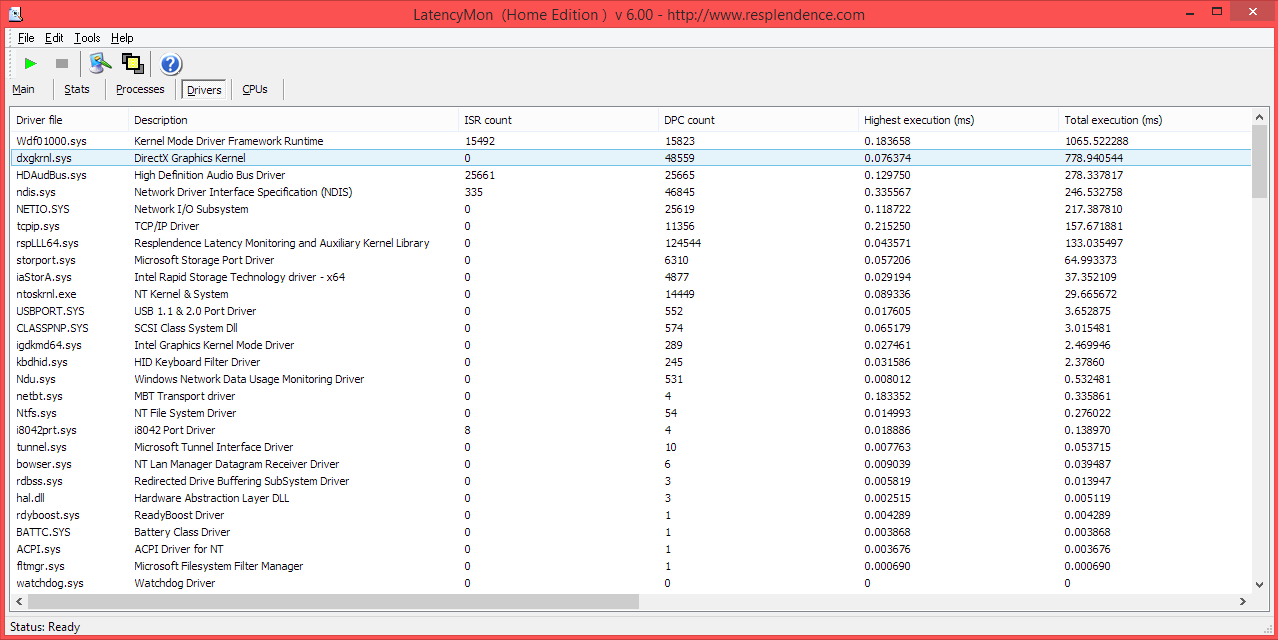
BIOS I don’t have an Advanced Tab in my BIOS… I have absolutely NO options fro SpeedStep, HPET or Enhanced Halt State (C-States) They are enabled according to Aida64… I am including a CPUID TXT from Aida64 indicating SpeedStep & C-States are enabled… That brings me back to the whole idea I had in un-locking ME or BIOS completely so I can have access to those features…
ThrottleStop I await your decision on this matter… I am reviewing the Guide for this software… Let me know if you can provide guidance using ThrottleStop as per the data I have provided on this post…
vBIOS I will go ahead and update the vBIOS mod following the steps I previously posted and test with CSM enabled… So far the updated GOP is working fine… What steps can I take to fully test that the GOP driver is functioning correctly… Other than the OEM splash screen at boot… Which loads a bit faster now…
Report_CPUID.txt (55.8 KB)
It is not a problem that “Intel … Thermal Control” is disabled. I have always seen it that way and it should trigger only when the Thermal Monitors in CPU gets activated, meaning your CPU overheats. I have also seen it activated when playing with SMBus driver or possible others. Again, nothing to worry. What you can do is provide a screenshot of HWiNFO’s summary (example image) to look for disabled features (in red).
You have 6 devices which can be switched to MSI interrupt, but it involves adding a reg key and be prepared to use “last known good configuration”. Read here and if you think it is worth it, I can supervise your work. Only USB 2.x won’t move, since they are always waiting. Others won’t simply work, giving yellow mark or BSOD, thus the need to restore last good configuration.
WinTimer looks OK, you have HPET enabled only in BIOS, which is the natural way. What you can do is run CoreInfo from SysinternalsSuite and look for the string “TSC Invariant” - a star means it is activated and you have the best timer.
For LatencyMon: it would have been best to order them by Highest Execution (ms). Above 0,5 is a warning, above 1,0 is a big problem. Nevertheless, I can see that ndis.sys (Lan driver) gives you the highest latency. Realtek won’t simply learn!
Driver updates:
You can use the latest Intel RST 12.8.11.1000 for AHCI, but you must uninstall the current ones, restart 2-3 times, then install the new ones (newer than 12.9 beta).
ASUS Touchpad 1.0.0.197 or ASUS Touchpad 1.0.0.194
Atheros Wireless 10.0.0.279 or Atheros Wireless 10.0.0.276 (I used short link for this one because it breaks forum posting)
Realtek PCIe GBE 8.25.108.2014
Intel Chipset 9.4.0.1027 - unrar, search within Device Manager all those devices with 9.3.0.x drivers from DriverIdentifier link and use “Have disk” method, browse to the folder All from the package. Note: there is no drivers in any Intel Chipset package, just some infs.
Intel MEI 9.5.24.1790 - use again the previous method (like here, points 3 to 9)
Realtek HD Audio 7183/7188/7195
TSSTcorp CDDVDW SN-208BB firmware SN05 or firmware SB03 - you DON’T (!!!) have to use them, I just offered them as a possibility.
Samsung 840 Firmware - by reading the changelog, it is what you need.
Intel HD 3431 or Intel HD 3496
Realtek PCIE CardReader 6.3.273.37 or Realtek PCIE CardReader 6.3.9600.29075
Atheros Bluetooth 8.0.1.316 or Atheros Bluetooth 8.0.1.314
Read about USB 3.0 here and here
Yo should also look in Asus K55A Support for Win8 drivers and test them for your needs: ATKACPI driver and hotkey-related utilities 1.0.0025, Instant On 3.0.4, ASUS USB Charger Plus 2.1.5, ASUS Virtual Camera Utility 1.0.26, Power4Gear Hybrid Utility 2.0.4
For BIOS advanced options: if (and a big IF) I am to look at unlocking hidden options, I would need 3 thing - the biosbkc.bin to extract some variables; your full agreement to test it as it is; your promise that you will study on your own what each option does BEFORE switching it.
ThrottleStop is very powerful and I used on another laptop to prevent overheating, on my own to keep the freq. in the specs. I will only guide with the final steps, but I won’t set it for you!
Test the VBIOS and GOP as explained in the previous message.
@lordkag
- Here’s the HWinfo64 screenshot… Nothing in red…
- Concerning modifying my hardware IRQ to MSI… I’m willing to give it a shot! That is if you will guide me thru it, please! I’ll just have to set up Win8.1 to show recovery options when needed… Currently when I get a BSOD (Happened trying to install HD 4000 BETA drivers without uninstalling the previous installed drivers using Windows uninstall method) Win8.1 just restarts following BSOD… No recovery options appear… Directly recovers Windows to "Last known good configuration"
- Just let me know what I have to do, and I’ll follow your instructions to the letter ok!
- I already have the latest Firmware for my 840 SSD…
- As far as HD 4000 are concerned I’m running v3412… I’m really getting a headache from the HD 4000!!! Win8.1 forces me to use v3308 for God knows what reason!!! And on Win8 OEM that’s on the original HDD Win8 DOES ALLOW me to update automatically to the LATEST HD 4000 drivers! Be it from Intel® or Windows Update… Hence Dx10/11 works fine and WinSAT D3D Dx10 assessments run like they’re supposed to and I get an accurate Graphics & Gaming Score… But now with Win8.1 clean install on my SSD I get a "0" Dx10/11 Sub-score and really low Gaming and DWM score… Dx10 assessments abort and I get a "Driver is not WDDM" as the cause… I have never seen those 2 driver versions you are referring to… Only v3316, v3345 and v3412 (+ Beta versions from Intel®)
- Now… Is it important that I use the latest versions FOR my model??? Or can I use the LATEST versions AVAILABLE FOR THE PARTICULAR SOFTWARE??? Not specifically for my K55A… Just the latest on the Asus support download site???
- I will include the BIOSBCK.BIN… This is the ACTUAL BIOS STATE… Incl. ALL the Mods you’ve assisted me with, ok… Based on the LATEST BIOS from Asus… v407 + Mods…
- I FULLY AGREE TO TEST GIVEN BIOS AS IS, ACCEPTING FULL RESPONSIBILITY AND WITH MY PROMISE THAT ALL FEATURES WILL BE RESEARCHED PRIOR TO MODIFYING OR SWITCHING ANY AVAILABLE SETTINGS.
biosbck.rar (2.55 MB)
- I went ahead and updated the vBIOS you provided, successfully! I just have a doubt as WHAT’S better or recommended… Enabling Fast Boot & Secure Boot (Running in UEFI Mode I assume) Or with CSM Enabled??? I mean I don’t really need Secure Boot I don’t think… I have ESET Smart Security 7… And I still don’t know what an EFI application is or how to run them… I have not been able to figure out how to boot from an EFI Shell on filesystem device… What are advantages… Pro’s/Con’s of running with GOP driver or vBIOS??? My Win8.1 does boot from the GOP fine, but doesn’t detect it anywhere once I’m in Windows… As far as I can tell… And last I’m on an SSD with 8 GB DDR3 in Dual Channal so I boot up pretty fast even with Fast Boot disabled…
- Now, concerning the USB 3.0 issue… I read over the links you provided… I’m experiencing the opposite regarding enumeration… The 2.0 port is being routed to the xHCI controller and NOT the EHCI controller like it should… I have a 4 port USB 2.0 Hub connected to the 2.0 port and it gets a 3.0 driver… Here’s a screenshot…
I will continue to study the related data while you post back… And I’ll update the Chipset INF files accordingly…
@@JSebastian
About BIOS unlocking: it might not be as easy as I thought. I can flip individual settings, but I can’t unlock a full tab. If you want me to investigate further, you need to get your hands dirty. Use AMIBCP with your BIOS file and compare the options from there with the options from your BIOS screen. Post screenshots of the main tabs from your BIOS screen, but also write down the missing top-line individual settings (example: if Thermal Configuration is hidden, there is no need to write the others from its branch).
The MSI interrupts can only be done by yourself through regedit. Someone did a small app for this, but you won’t have the same control as the manual way. That thread gives all the info one would need, so I don’t see how I could help without repeating the same guidelines and wasting valuable time.
I see that your Samsung Magician complains about some OS optimizations. Either look for SSD optimization in Win8.1, or ask someone with better experience in this matter. I don’t have enough info about this.
Intel officially released 3496, so it is time to do a clean install: disconnect internet by removing lan cable and disabling wifi → change Windows Updates to “Download updates but let me choose whether to install them” → change “Device Installation Settings” to “Let me choose…” → uninstall current driver and clean → restart and let Windows install a driver (offline!!!) → uninstall the graphic driver from Device Manager and scan for new devices until you will have no checkbox with “Delete the driver software for this device” meaning you will have the default graphic driver → restart again → install the new driver, try the zip file first. Test the OpenCL version with GPU Caps Viewer, test hardware decoding with LavFilters, run WinSat.
You should run your system in pure UEFI = CSM disabled, unless you have problems with this setting. I would favor running with Secure Boot and disable Fast Boot. I think you need the place the shell.efi onto a FAT32 partition or USB, but I also think you should read what it actually does.
Remove the Generic USB Hub and rescan. If it goes the same, then it is by design.
- Here are the screenshots of my UEFI/BIOS… As you will see it’s VERY LIMITED in OPTIONS… I’m interested in un-locking as many features that are possible, BUT LOGICALLY SAFE to mess with… i.e RAID0 ability, CPU SpeedStep, Halt-States, Power Mangement affecting SSD, SMART features… Functions that YOU RECOMMEND ARE OK… I’m looking over the guide for AMIBCP… Because I notice that the BIOSBCK.BIN info shows a Memory Limiter of 1333… But Windows says I’m running at 1600MHz… And Graphics data show a max DVMT of 256 MB but the actual BIOS lets me set up to 512 MB… The odd thing is if I set GPU DVMT to 64 MB in BIOS… Win8.1 only detects and shows 32 MB dedicated and if I set BIOS to 32 MB… Win8.1 shows 0 MB… Only from 128 MB, 256 MB & 512 MB does Win8.1 accurately detect the allocated memory… Any ideas???
- I’ve selected the following sections to UNHIDE:
ADVANCED TAB
- UNHIDE THESE FEATURES -
1: ACPI Settings
2: CPU Configuration (SpeedStep & C-State Control)
3: SATA Configuration (Enable RAID Support if possible)
4: Thermal Configuration
5: Internal GOP Configuration
6: Intel Rapid Start Technology (If Applicable)
7: SMART Settings
8: Platform MISC Settings
9: Intel Smart Connect Technology (If Applicable)
10: Intel ICC
11: CPU PPM Configuration (If Applicable)
BOOT TAB
- UNHIDE THESE FEATURES -
1: UEFI Boot
- Yeah for some reason Samsung Magician ALWAYS complains about my OS not being "Optimized" I ran WinSAT right after clean install so Win8.1 correctly detects being installed on SSD (Win8.1 removes SuperFetch from registry… Even though it’s still running… This time around I decided not to use "OS Optimizations" thru Magician… Fernando had commented that he had not used Magician to optimize the OS… So I only used Windows to change any settings… Hibernation, Write-Cache… etc…
- I have tried everything to get Win8.1 to correctly enumerate the 2.0 port… unsuccessfully… On one occasion, after installing Asus InstantOn… When I put my laptop to "Sleep" when waking up the USB ports where RE-enumerated and devices connected to 2.0 port showed up correctly under the EHCI controller… BUT the 3.0 ports would either not function or would enumerate under the EHCI controller as well… Strange right!
- I will follow these steps to the letter!! I have tried and tried to CORRECTLY install the graphics driver!!! Never getting it right… Hopefully this time I’ll do it correctly…
For the last time: there is no hardware RAID controller in your laptop! Even if I unlock that option, you will still see nothing. You should have checked the specs for the HM76 chipset and you would have known that it is missing. Only HMx7/HM77 and above have RAID.
I have attached some test files.
- You have “AMITSE - Chipset.ffs” which should be used to replace AMITSE / GUID B1DA0ADF-… Check if the main Chipset tab is unlocked.
- You have “AMITSE - CPU+PPM.ffs” which should be used to replace AMITSE / GUID B1DA0ADF-… Check if [Advanced → CPU PPM Configuration] is unlocked.
- You have “Setup - UEFIBoot.ffs” which uses another method and should be used to replace Setup / GUID 899407D7-… Check if [BOOT → UEFI Boot] is unlocked.
You have been warned about the risk of this modding.
K55A unlock test.rar (351 KB)
@lordkag
Hey! Let me test the mods and I’ll post back! I do have a question, what’s the difference between unlocking BIOS features directly using AMIBCP and replacing files by way of MMTool??? I.e using the files you have just provided? I should add that I have read a bunch of cases detailing failures by just using AMIBCP… I just want to learn as much as possible on the matter… With the correct methods… Not just imitating whatever others have done all over the internet… Hence why I’m seeking guidence on this forum and from you! You know what you’re talking about… Anyways… Let me test these out and I’ll post back my results…
- Reporting back my results… The AMITSE - Chipset.ffs was unsuccessful. The CPU+PPM.ffs & UEFIBoot.ffs worked like a charm!!! No issues whatsoever!!! I’m very grateful for all the work you’re putting in to helping me!!! Adding the UEFI Boot option resolved my issue with not being able to UEFI Boot from the DVD-RW!!! It only now even shows up as an option! Thx!!! Give me a bit to get back on my laptop to add the screenshots to this post… Now the question is what’s next? Can GOP Configurations be unlocked? Thermal? Etc… I wonder why the Chipset options didn’t show up and the others did…
Screenshots ALL ONLY 2 Mods worked like I mentioned… Here’s how things look currently: