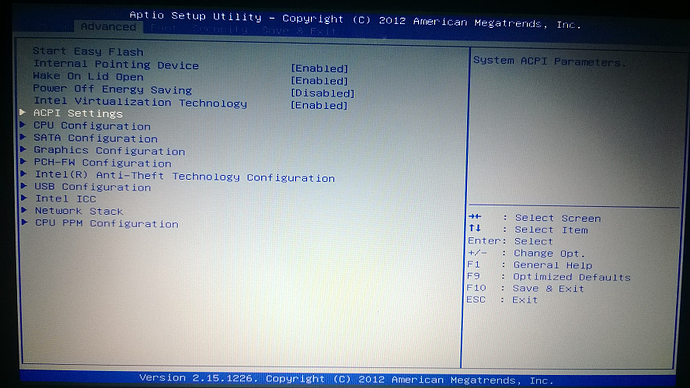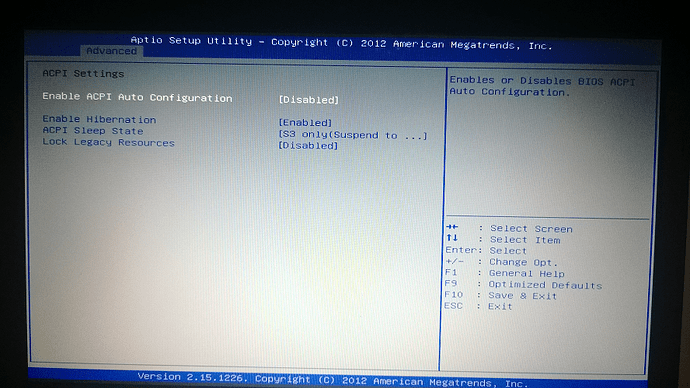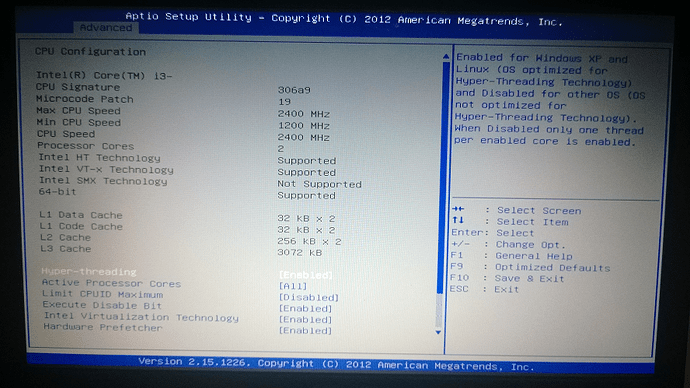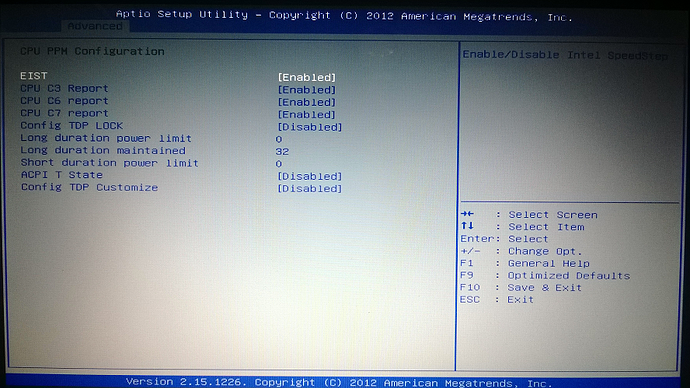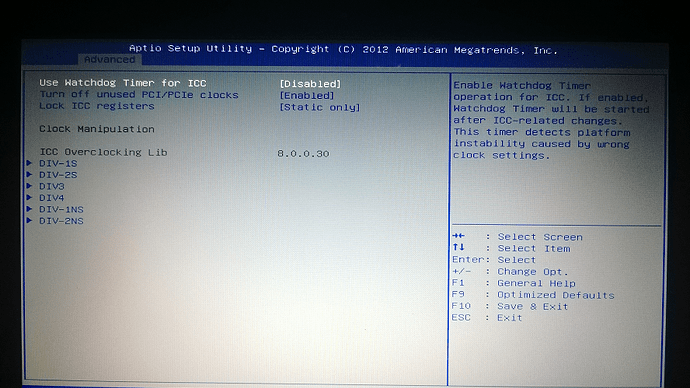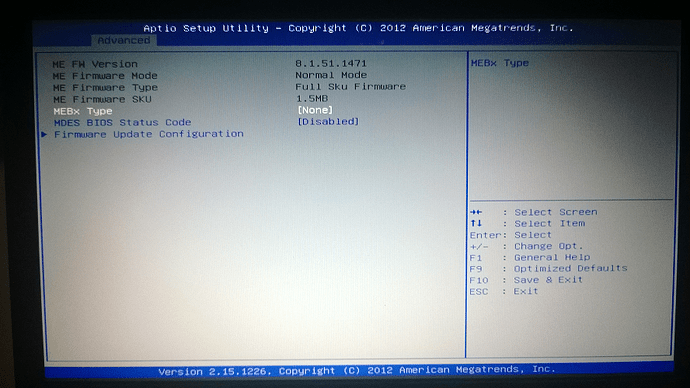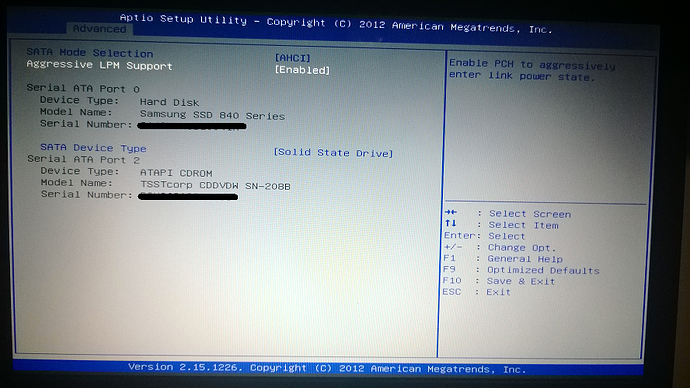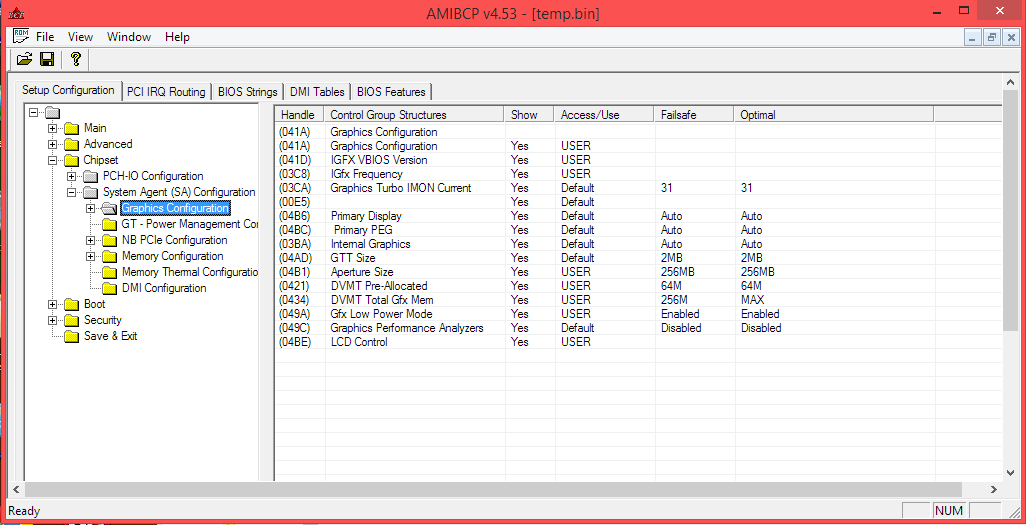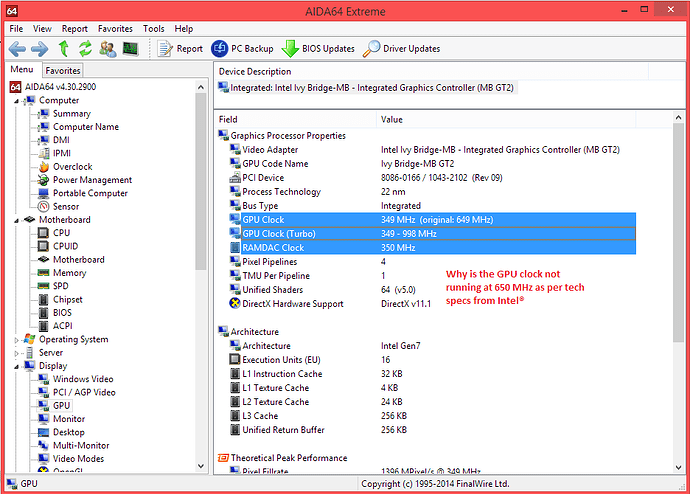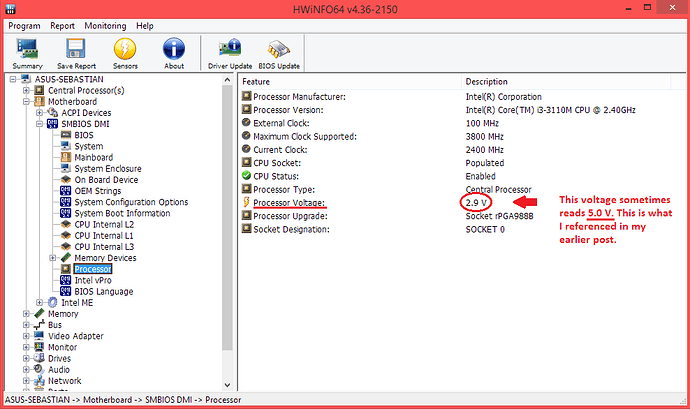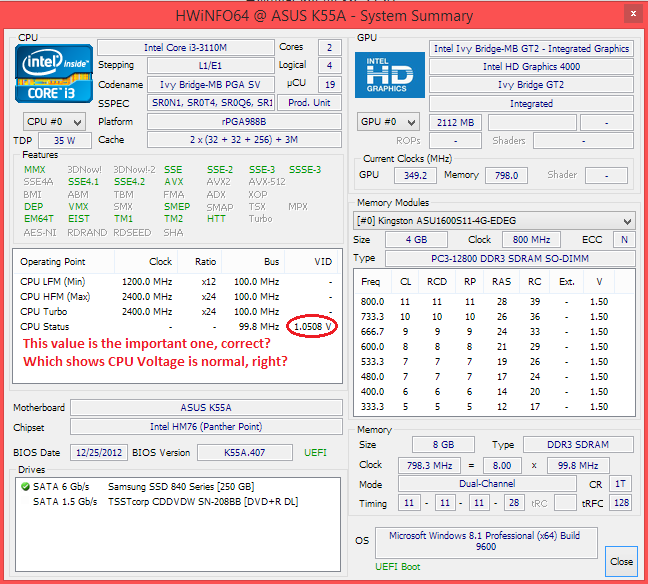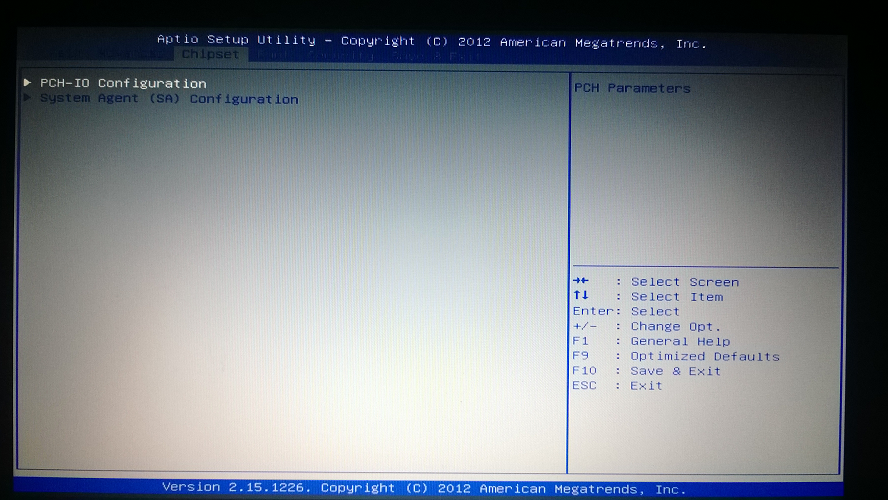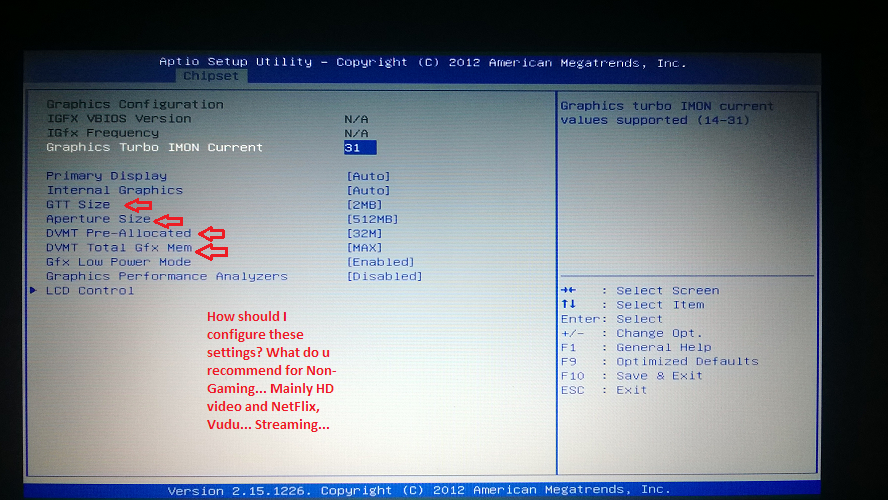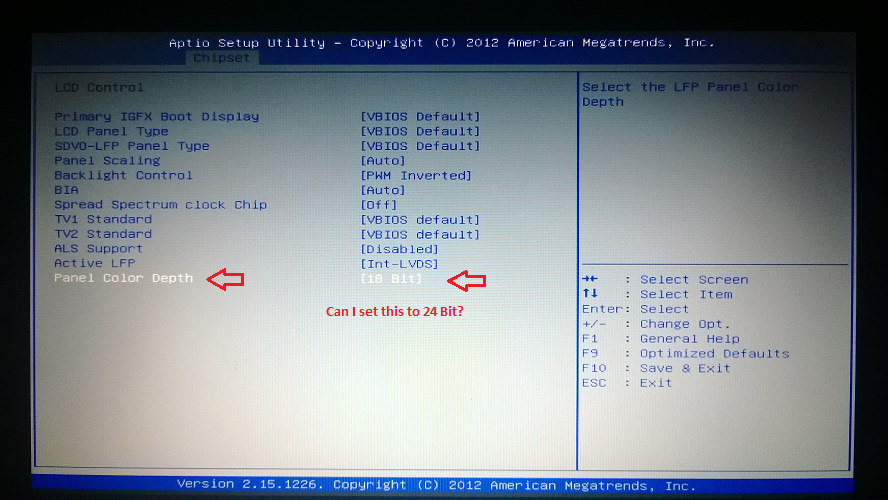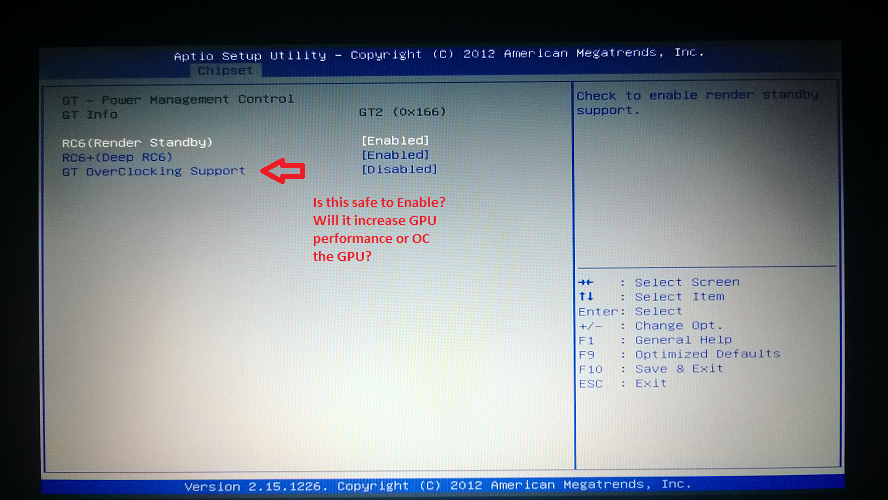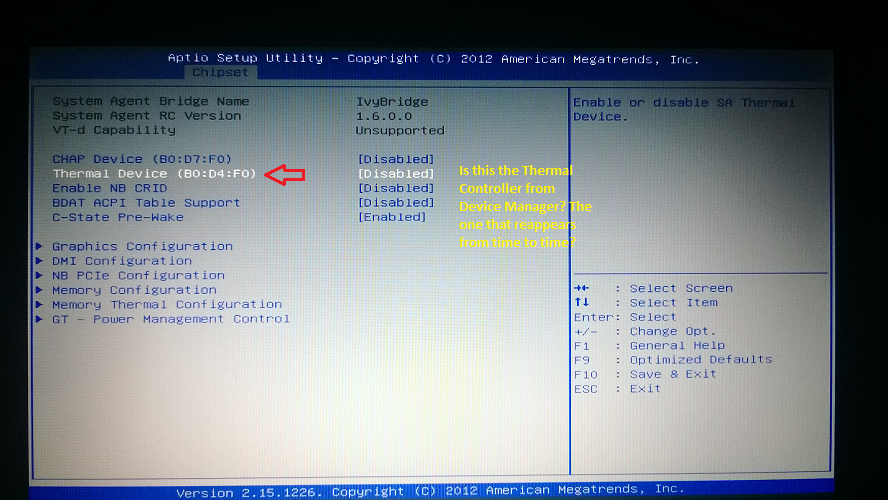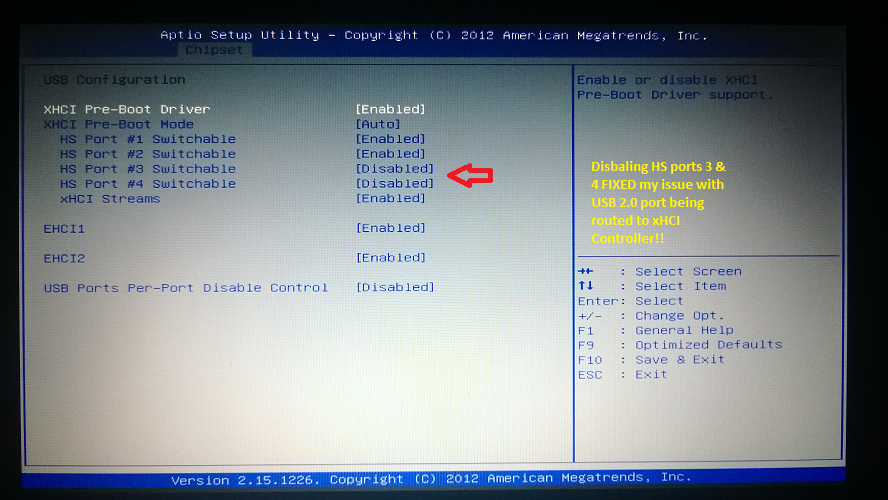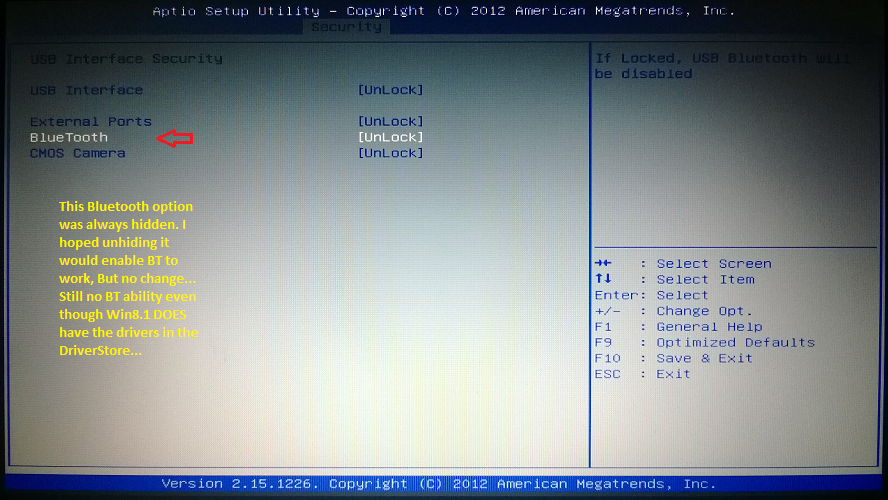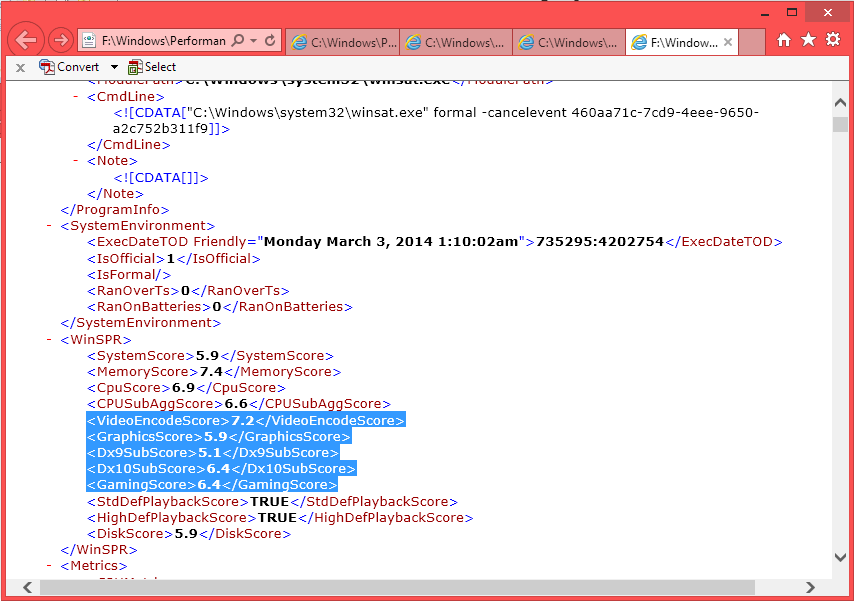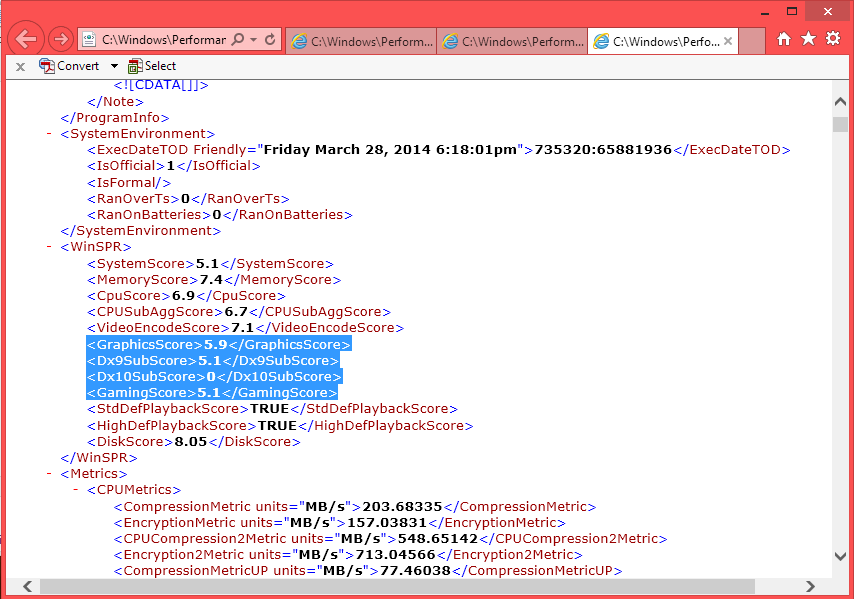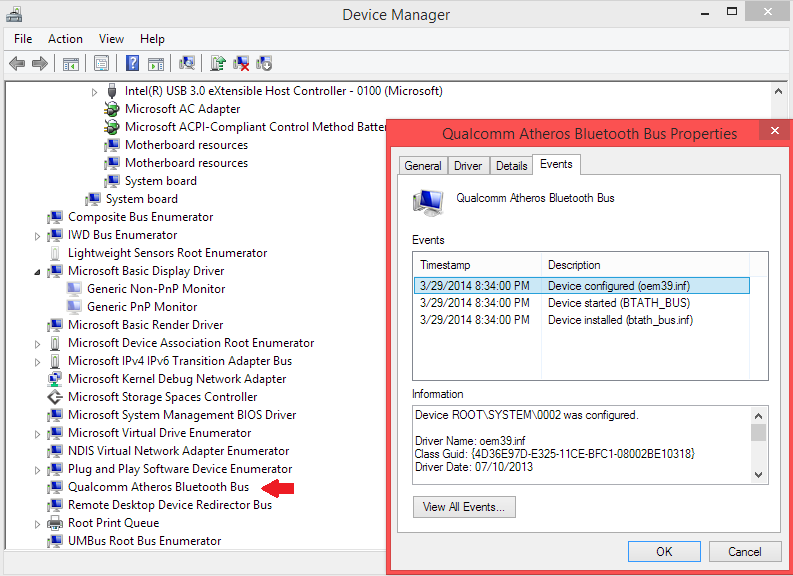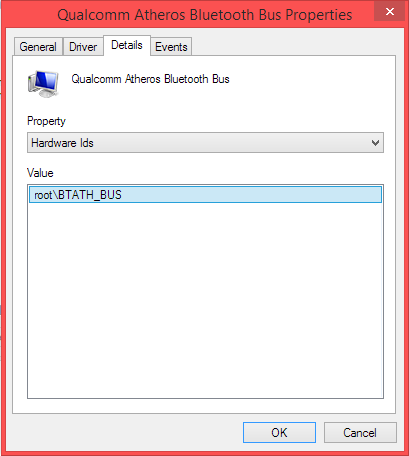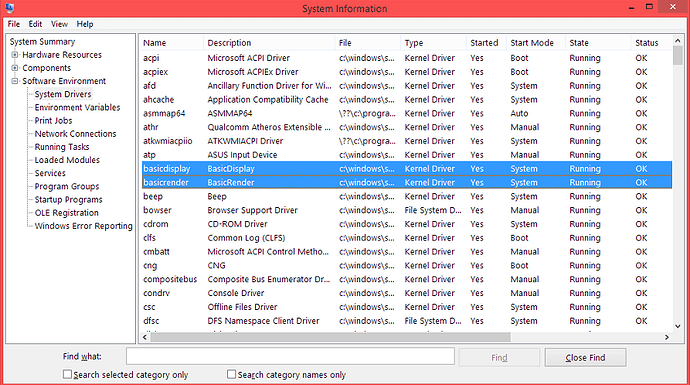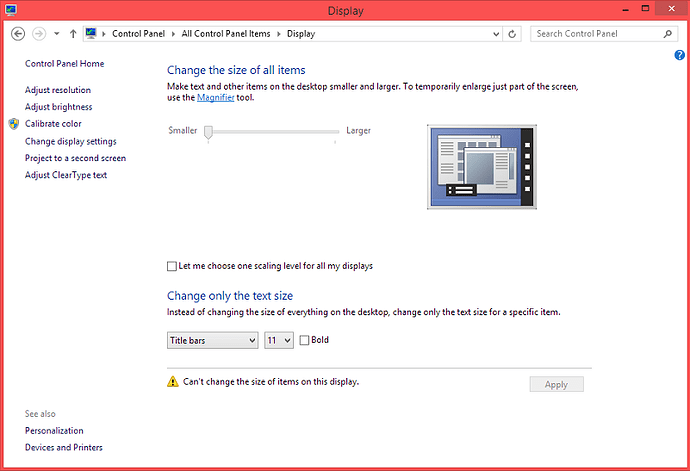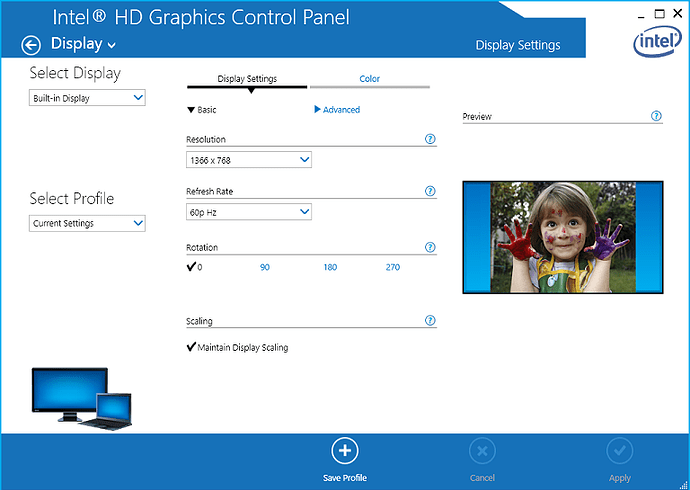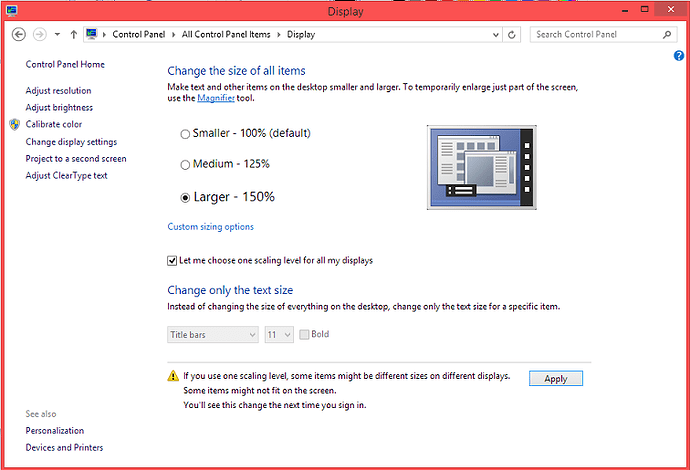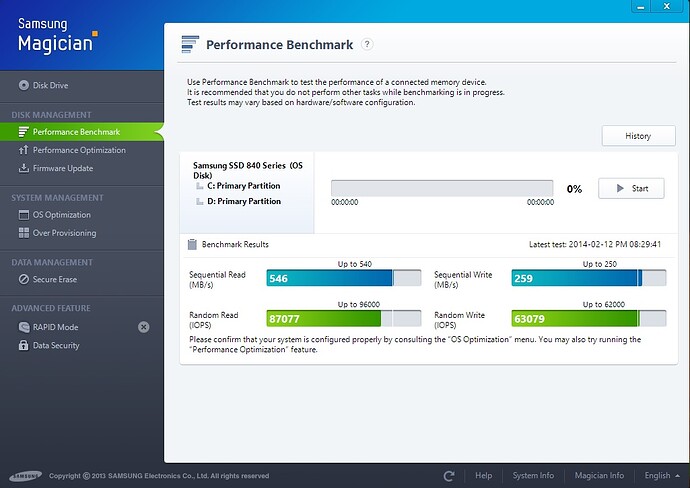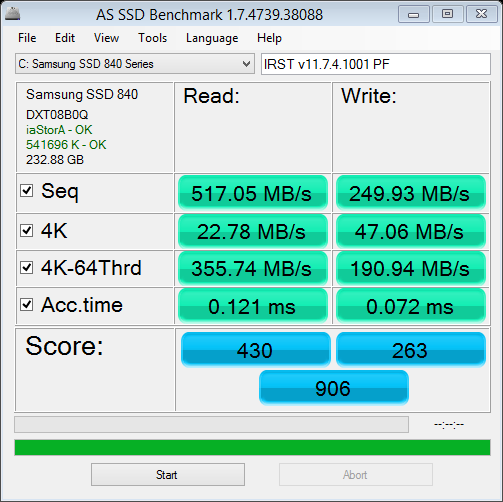@@JSebastian
I have attached a last test for Chipset tab unlocking. If this doesn’t work, I don’t know where else to look. Now for the rest of unlocking. Open your biosbck.bin in AMIBCP, click on the settings you want to unlock and set Access/Use to USER. Save this as a temp.bin and use MMTool to extract AMITSE. I have compared a before/after case and it is the only module that gets changed. As you have already found out, AMIBCP has the potential of bricking your board, especially when the input is a .cap file. Just extract (uncompressed, to avoid any corruption) AMITSE from temp.bin and replace in your biosbck.bin. Flash and test.
Some notes:
- sometimes just unlocking a parent option also unlocks its connections, just as you have seen in CPU-PPM. If you want to avoid changing all to USER, try unlocking only parent nodes. If you want to avoid mutiple tests, set all needed options to USER.
- some options are temporarly hidden when the parent is disabled. Ex: when “Launch CSM” is disabled, “Launch PXE opRom” should be hidden, as it is expected.
- not all options are safe/working. Manufacturers often start with a generic BIOS that gets customized. Like you promised, read ahead what each option does and see if it is supported by your hardware. Pay close attention to thermal configuration, as this is how I bricked my laptop after a successful modding.
- as you have seen in the case of “UEFI Boot”, some options are locked with “Suppress if…” in Setup Utility. If you can’t get them to appear with AMIBCP, just post a list here and I will see if they are suppressed in Setup.
K55 unlock test2.rar (314 KB)