Hi
Can anyone help me to limit the cpu in dell bios of g3 3779 laptop to 90-99% ? The laptop has a problem and it will connect/disconnect continuously from AC adaptor/charging when CPU is being “used” at 100% (even if not 100% sometime). I’ve done everything to find the fault but I think something is wrong with the motherboard and once I set 90% max cpu performance in power settings in win10, no more problems, I then upped the limit to 99% and still worked perfectly (tested with prime95), if I max it to 100% cpu performance it does again but once I set 99% even with prime95 the battery is charging/no more disconnection issues (I replaced the battery but same issue)
I noticed the connecting/disconnection from charging once in bios as well if I restart the laptop right after being used at 100% for a bit then go to bios. If I reinstall windows I will have to set again the cpu limit to 99% in windows but if I do it in bios it will be safer Smile
There is no setting in bios as with most dell devices to play with cpu mhz/voltage etc. Is there any way to limit the cpu in bios by a mod/hack ?
Thank you very much
@steffabc - How/where are you setting limit to 90 or 99% currently? And, why not just do that?
What are your CPU temps at that under load, this may be the issue, if hitting 100C
Or possibly some other upper temp limit is set in BIOS to shutdown when reached too (I’d have to check), but by design Intel CPU shutdown at 100C before they melt everything including themselves.
@Lost_N_BIOS if I set 99% in control panel/ power manager/ max cpu performance then all is fine with the laptop
temps are fine at 99% & 100% using prime95 etc, this is not a temp issue, the laptop doesn’t shutdown but the boards cuts the charging continuously and windows shows every 1 sec charging/not charging ONLY when battery is not completely empty or fully charged
this is why I wanted to mod/hack the bios to set the CPU at 99% to see if is working fine as the 99% windows setting in max cpu performance
I plan to gift this laptop and if they reinstall/reset windows 10 they will need to know to set again this max cpu value at 99% otherwise it will again show charging/not charging continuously whist cpu is heavily used
Battery charging controllers are designed to do what you mentioned, so that is expected, some do it at different starting % though, but they all do that.
Even if you could adjust CPU in BIOS, battery will always do that at xx percentage, and under fake benchmark load it’s always going to drain/charge due to the load.
Please link me to the BIOS download from Dell for the BIOS you are using and I will look and see / show you what all settings are possible. Some I may only be able to change in place, not make visible to you, but if you can identify which and we set it that will be OK (may take a few tests)
@Lost_N_BIOS
https://www.dell.com/support/home/uk/en/…-laptop/drivers
bios 26 Jun 2019 1.10.0
thank you
@steffabc - I find the following, and can adjust to anything you want. Some of this, with some or all options shown, or similar, may be visible to you in BIOS now, I am not sure what you can/can’t see without images
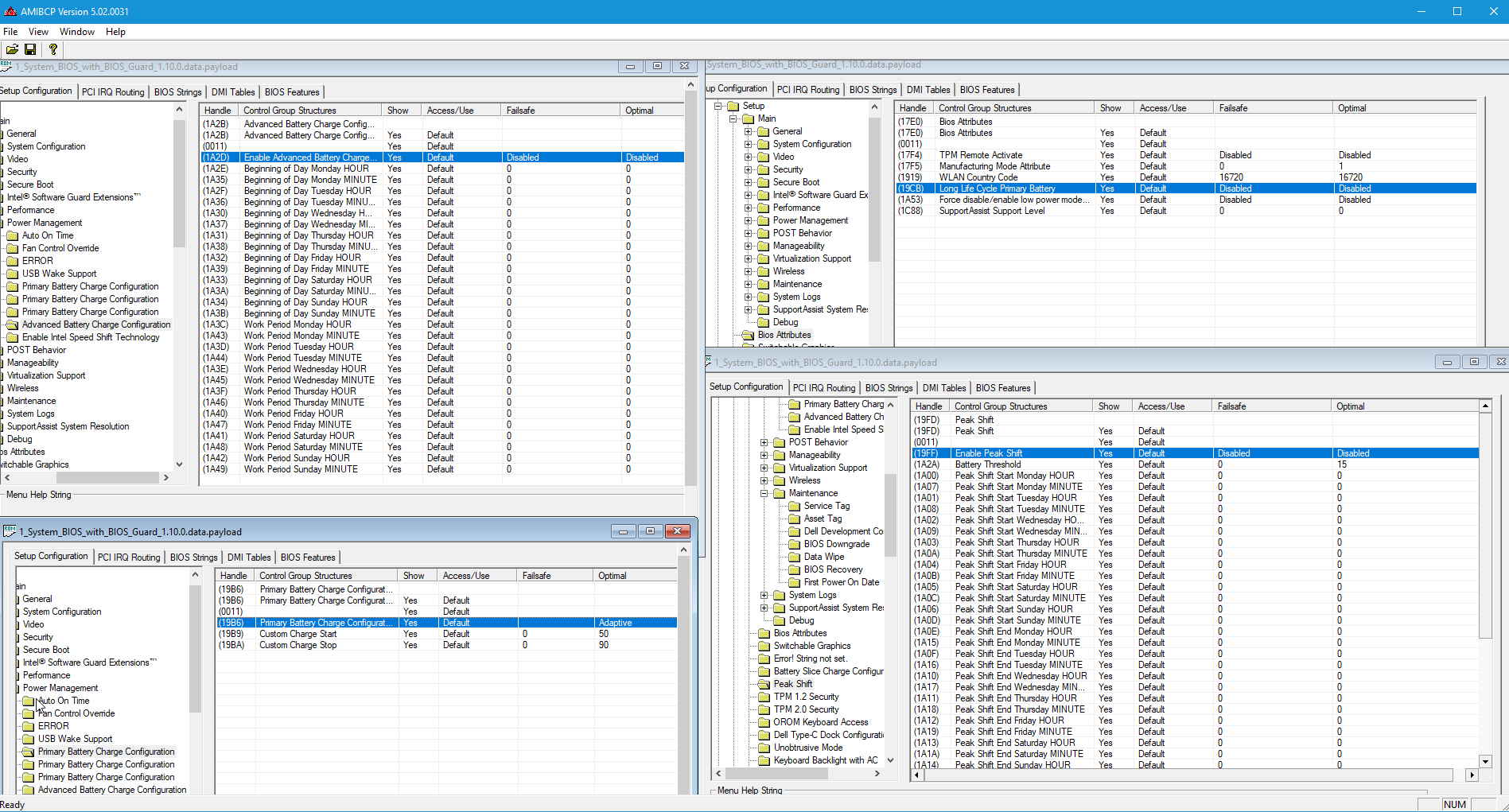
Adaptive - Battery settings are adaptively optimized based on your typical battery usage pattern.
Standard - Fully charges your battery at a standard rate.
ExpressCharge™ - The battery may be charged over a shorter period of time using Dell’s fast charging technology.
Primarily AC Use - Extends battery lifespan for users who primarily operate their system while plugged in to an external power source.
Custom~ - Custom select when the battery starts and stops charging.
Note: Battery settings may not be available for all battery types.
In order to enable this option ‘Advanced Battery Charge Mode’ must be disabled.
Charger Behavior
Charger Disabled - The battery charger is disabled in the system. If AC is connected, the system will still run from the A/C adapter and the batteries will not be depleted further, but the state of battery charge will not be increased.
Charger Enabled - Charge the batteries whenever the A/C is attached.
Note: Whenever the A/C is removed or the system is turned off, the battery charger is enabled. Also note that the Fn+F2 key combination can be used to Disable/Enable the battery Charger.
Advanced Battery Charge Configuration
Advanced Battery Charge maximizes battery health while still supporting heavy use during the work day. Checking “Enable Advanced Battery Charge Mode” enables this feature, unchecking disables it. When enabled, the following takes place using the user set daily times and time periods:
- From “Beginning of Day” and lasting for “Work Period”, ExpressCharge™ is used for accelerated battery charging.
- At all other times Standard Charge is used for maximum battery health.
- Setting “Work Period” to 0 disables this feature for that day.
Enable Peak Shift - At this location, “batter threshold” is set to 15
Peak shift minimizes AC power usage at times of peak demand. Checking “Enable Peak Shift” enables this feature, unchecking disables it. When enabled, the following takes place using the user set daily times and threshold value:
- From “Peak Shift Start” until “Peak Shift End”, AC power is not used unless “Battery Threshold” is reached, however, the battery does not charge.
- From “Peak Shift End” until “Peak Shift Charge Start”, AC power is used when available but the battery does not charge.
- At all other times, AC power is used when available and the battery is able to charge.
thanks, seems complicated so I will ask my relative to set 99% cpu limit in windows when he reinstalls win10
works perfectly fine now with this setting
I will look myself into modding bios for an Asus AIO who’s fan seem to be a bit too noisy (it is new’ish so not a fan issue but the fan seem to always run at high speed even though the CPU is at a very low temp and is a low power T cpu)