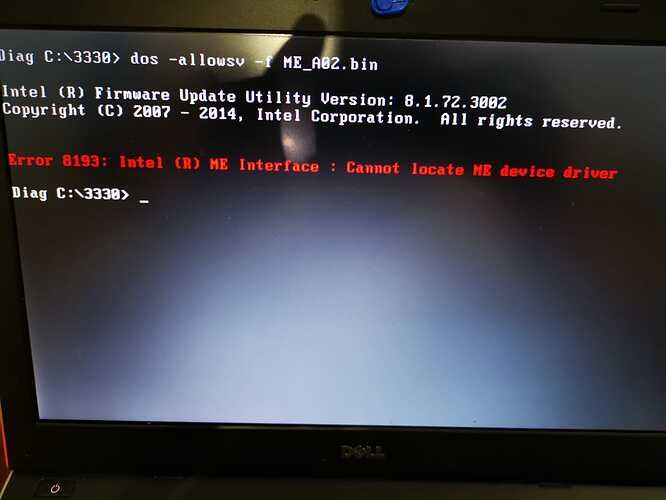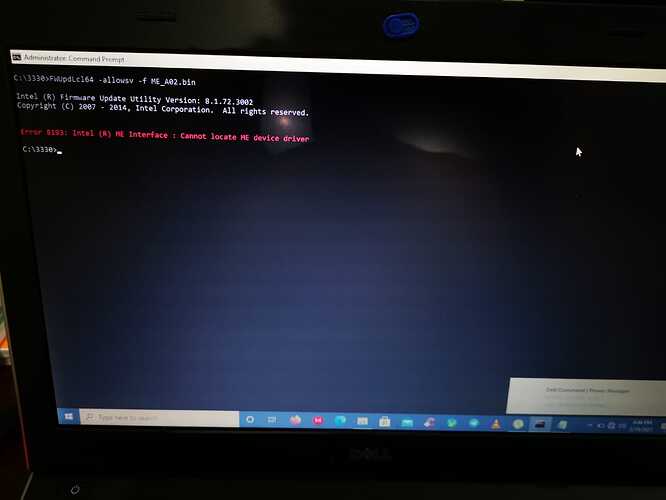I got a Dell Latitude 3330 with current BIOS version A01.
I want to update BIOS version to A13. I have downloaded latest BIOS EXE file from Dell website. EXE file runs fine, restarts the computer but on startup no BIOS flashing starts. The OS is starting fine with no error messages and that’s it.
I have tried Windows as well as DOS boot up. Also disabled Intel Virtualization But, nothing works out.
Any idea why cant i update my BIOS?
So decided to flash BIOS using CH341A programmer however i dont have 8+4 BIN files for the same. It is legacy BIOS and not UEFI.
Make a backup of your current bios before flashing anything!!
Don’t flash the Dell bios with a programmer, this will delete your machine specific information like serial, MAC address…
Otherwise try using an earlier version and / or try using a DOS boot stick
Thank you for your advice.
I have backup existing BIOS however it seems to be corrupted as it is not letting me upgrade even after using Step By Step Dell suggested methods.
I have already tried upgrading using Dell DOS Bootup method as well as rufus.ie and using all USB port. But system just boots to windows after autoboot during BIOS upgrade process. Same story with earlier versions.
Post link to backup or attach it here.
Sure.
Here is my existing Dump 8MB and 4 MB file. It is working and version is A01
I am looking for upgrading to A13. Exe file is available at https://dl.dell.com/FOLDER05122121M/1/3330A13.exe. But i dont have 8 and 4 MB BIN files for this.
Thanks,
Working A01 Motherboard Checked.zip (5.83 MB)
Well, in a way no one has 8 and 4 MB files.
If you unpack the update packages, you get a list of files, which are partly included in the stock bios region, or represent other firmware regions or may be firmware for another chip (EC firmware):
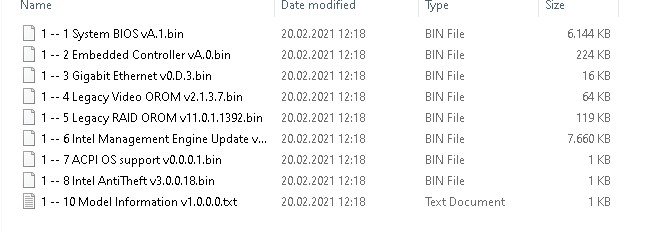
Unfortunately already update A02 contains an update of the EC firmware, which seems to be on a separate chip. Other than that there’s an ME update, and that’s an unconfigured update file, nothing that can be build directly into a firmware.
I suggest you try to update to version A02
https://www.dell.com/support/home/no-no/…ude-3330-laptop
If this doesn’t work, try to update Intel ME separately to check if it’s this part of the update which may stop the update process:
- Download Intel ME System Tools v8 r3 - (2017-11-19) here (section C2):
Intel (Converged Security) Management Engine: Drivers, Firmware and Tools
Unpack it, go to the folder FWUpdate, choose the folder corresponding to OS:
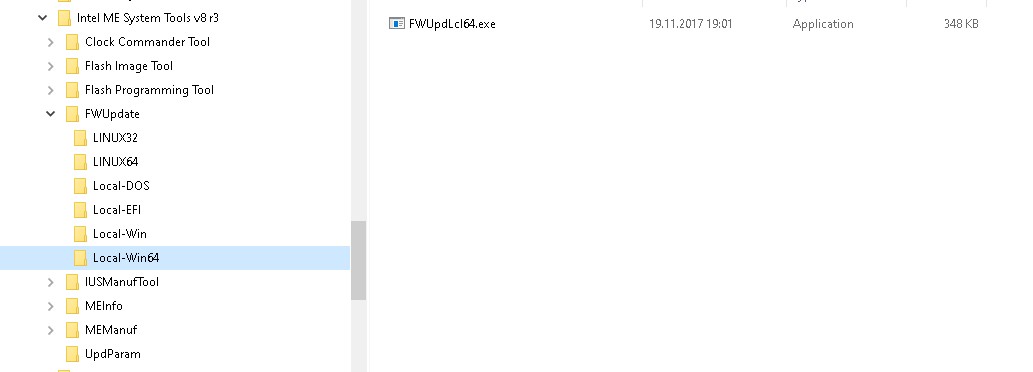
Unpack the attached ME firmware into the selected folder, open a command prompt there as administrator and run
FWUpdLcl64 -allowsv -f ME_A02.bin or in dos/win32 FWUpdLcl -allowsv -f ME_A02.bin
Please take a screenshot of the command prompt window and post it.
ME_A02.zip (4.41 MB)
First up all, i want to thank you for taking out your time and post revert. Means a lot.
As i first step, i have tried updating to A02 using both Windows 10 as well as DOS bootup. It is not getting updated. After Auto Boot, system boots to windows without updating BIOS. As usual , no errors of any sort.
I will proceed with step 2 by downloading
and follow your step by step instruction. will keep you posted
Did you try to run the update on a command prompt as administrator? There are options that could make it writing a log file, for example 3330_A02.exe /s /l="c:\temp\dell.log"
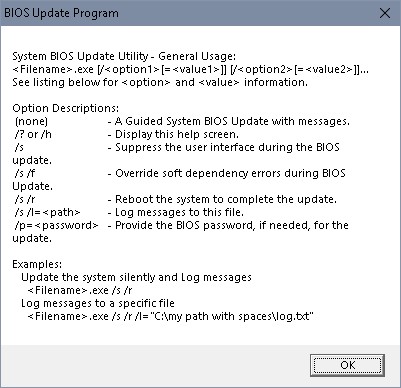
I will do it right away and post results in next few mins
I have exected step 2 in both DOS bootup as well as windows 10 with admin. Here are two snaps giving same error. Cannot locate ME Device Driver. I have followed steps in exact sequence as advised.
Pls fond log attached when i ran using CMD in admin mode. System doesnt reboot automatically.
PS: I have added /forceit as laptop is not accepting dell original AC charger. Same charger works fine on other dell laptop so charger is not at fault. I am suspecting ACPI in bios is creating issues. This is primary reason i need to update BIOS. I have also tried installing fresh windows just to make sure there is no ACPI driver issue.
Thanks
dell.rar (456 Bytes)
Thanks.
Then run on the DOS command prompt (booted from an usb stick):
…\MEInfo\Dos\meinfo -verbose > meinfo.txt
and post meinfo.txt
Attached please. Run in DOS boot mode.
Update : Due to above error " Error 8193: Intel (R) ME Interface : Cannot locate ME device driver ". I have run Dell support assist just to check if any chipset drivers are old or needs to be updated. It reported all drivers are up to date EXCEPT bios.
Update 1 : I am available online if you want me to execute any further steps towards trouble shooting of problem.
Thanks
MEINFO.rar (1.04 KB)
Well, at least something that’s definitively not OK and will keep the update from running. But it might of course not be the only thing…
Left side is yours, right side is what it should look alike:

Flash the attached file in the 8MB chip, it contains a cleaned = freshly configured ‘clean’ ME according to this guide:
[Guide] Clean Dumped Intel Engine (CS)ME/(CS)TXE Regions with Data Initialization
The 4MB chips is still untouched, it contains part of (unchanged) bios region, no need to flash it.
Rom_8MB_ME_rev.zip (4.21 MB)
1. I have flashed 8 MB Chip with file shared by you. 4 MB chip is left untouched.
2. After flashing took out CMOS for few mins to reset NVRAM.
3. Put everything back to check.
4. System powers up and i can see dell logo. However, it halts with error after couple of minutes without booting to USB or Win.
5. Snapshot of error is attached.
6. I could not generate any log files as system doesn’t boot up in DOS or Win.
3.rar (193 KB)
Thanks for the feedback. Even the static part of the bios region isn’t 100% identical to stock
FD and GbE are OK, checked ME with different dumps, correct configuration information, 4 times build with FIT, identical results, so ME region is OK, bios region is now stock with empty NVRAM and just added the pad with your machine specific data.
Please flash now both the 8MB and the 4MB chip.
[file deleted since unclear if tried/working]