Motherboard: GA-EX58-UD5 (Rev. 1.0) BIOS F13 (no mod)
CPU (old): Intel i7-920
CPU (new): Xeon X5675 SLBYL
I want to add new microcode for Xeon GUIDE MICROCODE NON-UEFI
This thread was helpful, but unfortunately when I want update mod bios I get message: Invalid Bios Image - what I sholud to do to resolve it?
BIOS GIGABYTE: BIOS
BIOS MOD - (invalid image): BIOS MOD
@misiu173 - You left in duplicate old 106A4 microcodes? Were you already on BIOS F13 stock, before trying to flash the mod?
If not, update to that using normal method, then try to flash your BIOS again from Qflash - this may be required if you are on older BIOS currently, due to Qflash version changes.
If this is the case, and Qflash tells you no with stock F13, it’s normal and you either have to update it via DOS/FlashSPI or with @BIOS tool (Do not use @BIOS for anything other than this, and if you can and have to do this kind of update due to Qflash change, it’s best to do via DOS instead)
Then once you’re on stock F13 Qflash your mod BIOS. If you still get message then, it’s bad BIOS mod probably. What cbrom did you use, and what was your process to update the microcodes (Tell me each step you did, until the end)
Ohh! Yes, I checked, this is bad BIOS mod, do not keep trying to flash! The NCPUCode name entry is blank and no ucodes are shown after the parsed BIOS modules in cbrom.
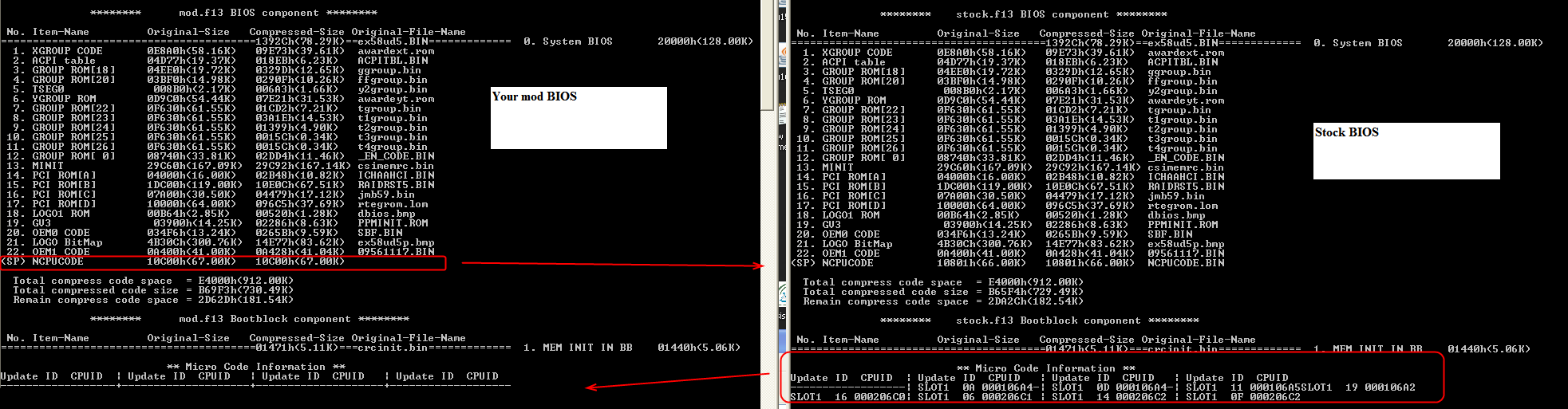
Please wait, refresh this page if you are reading this, I will make you mod BIOS in few minutes (Give me 10-15 minutes if you’re reading now)
* Edit, here you go
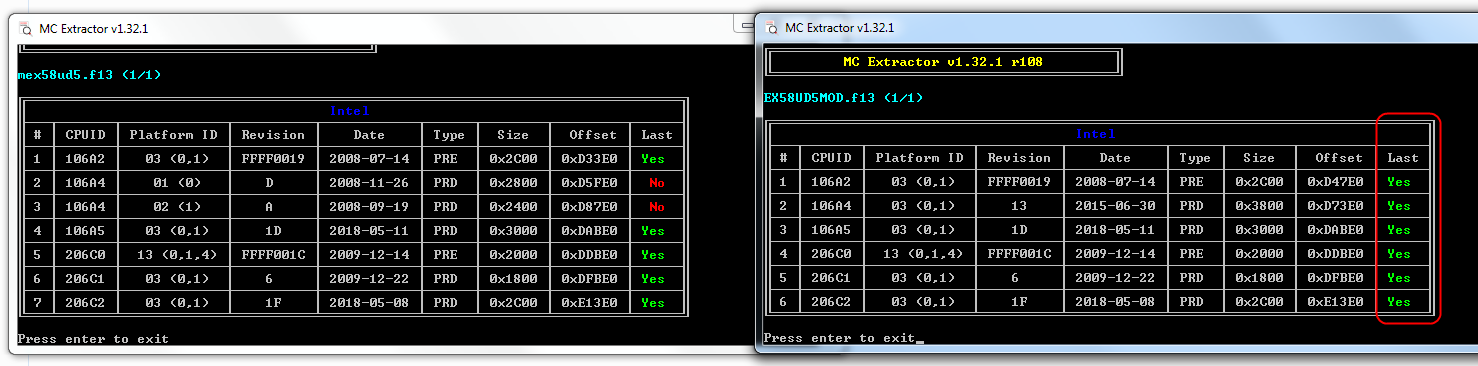
@Lost_N_BIOS
Thank you for this useful EX58-UD5 BIOS information.
Sorry if I am sort of hijacking this thread a bit, but I could not find a resent EX58-UD5 thread where general upgrades are discussed.
If you could answer some questions or direct me to where I could get them answered, it would be great. Background
I have one GA-EX58-UD5 board which I’d like to refresh the following way:
- Best ICH10R RAID rom module - with RAID 0 Trim that supports/recognizes full size of 4TB drives. And “best” AHCI ROM module. Not sure what fits the BIOS ROM.
- Best AHCI rom module (which is different in the Gigabyte BIOS ROM) that supports/recognizes full size of 4TB drives
- The Spectre CPU micro code updates for 106A5 and 206C2. panning to put in a Intel Xeon W3690 instead of the Core-i7 920
- Any other updates that the community have recommended (not sure but: JMB322 SATA, Realtek 8111D Ethernet probably have some upgrades worth while)
So the question is: is there already such a BIOS (I know yours you attached is Specter patched for 206C2 and 106A5, but I believe it is still has the stock RAID OROM module that comes with official F13).
I would be grateful for any advice you could give me.
Thank you in advance for your help!
If I were to do this myself I would probably start with your attached BIOS file and update the option ROMS from there using CBROM_155 (I assume)
Hey @build4fun - yes, this is older board now, so not sure where any general updating threads are for these type BIOS anymore.
Best RAID rom module for this board is >> “Universally TRIM modified” Intel RST RAID ROM v10.1.0.1008 - you can get here in first spoiler - AHCI & RAID ROM Modules
AHCI 1.20E is best one for these boards, and should already be in your latest BIOS.
W3690 should work by default in your BIOS, however I would go ahead and update the microcodes anyway, especially if 206C2 is Rev 13 or 0F, due to uncore bug
RealTek update not needed unless you boot from LAN, J.Micron not needed unless you boot from it, which you shouldn’t be doing 
BIOS in post #2 has all microcodes updated, you can see their versions in the image I provided above the link - yes, if you update RAID module use 115 or 155, 198 may work as well but I’d stick with 115 at first
I checked that BIOS above and it has been modified for RAID, current module is v10.6.0.1091 << Not suggested, I would use the one I mentioned above. and I tested 115 inserts it properly, however I cannot check if the build is proper for Qflash due to no board setup right now.
Using the above file, Cbrom115 and the RAID module I mentioned, after rebuild Qflash Checksum would be 6500 - so if you build file and get that same value at Qflash it should be OK to flash
Thank you for your rapid response and very useful guidance!
I did two ROM mods based on your Spectre modified F13 BIOS you posted in post 2.
1. EX58UD5_101_N.F13 with the following upgrades:
- “Universally TRIM modified” Intel RST RAID ROM v10.1.0.1008 based on your guidance - I also know this works with RAID 0 TRIM from some of my ASUS mods (Rampage2Extreme)
- Realtek PCIe GBE V2.50 - rtegrom.lom - 64KB no change in size - it is identical in size down to the byte. So what’s the harm I thought
I am still unsure if it handles drives with size greater that 2.3TB… I’ve read somewhere a higher version is needed, but I am not sure so I decide to also create a F13 version based on a hiver version IRST Rom module BIOS I know handles 4TB drives:
2. EX58UD5_112_N.F13 with the following upgrades:
- Intel RST RAID ROM v11.2.0.1527 RAID 0 TRIM modified OROM from AHCI & RAID ROM Modules (also Fernando recommends this as the best for this generation of platform AND it has the exact same size as the OROM module that is in official F13 = v10.6.0.109.1 - I know IRST OROM v11.2.0.1527 handles drives with size greater that 2.3TB based on my mods I’ve done on a Rampage 3 Extreme (I think that “huge” disks support was introduced with IRST OROM module v10.5.0.1034, but again I am not sure if 10.1.0.1008 also does it… so lets do one more mod while we are at it)
- Realtek PCIe GBE V2.50 - rtegrom.lom - 64KB no change in size - same as in 1.
So here they are…
I did a ROM content dump post all upgrades as well and they looked ok to my untrained eye lol
the Intel IRST ROM module and Realtek PCIe GBE V2.50 network module ended up in different places after all upgrades were done.
I think, Next step is to back up and then test …
@build4fun - Any ROM higher than the 10.xx causes issues with other roms working properly or at all, but that may only apply to the X58A boards with Marvell rom, that’s the only big reason 10.xx is suggested and the issue was always the Marvell rom + the larger Intel roms.
Some versions may not work at all, due to size, but I can’t remember which. Both your files has exact same checksum, which shouldn’t be possible, so I suspect one may not be working (possibly 112 version due to RST relocation)
@Lost_N_BIOS
Thank you for the information!
This is what i did yesterday before reading your post.
1. updated the BIOS with Official F13 from I got from GB site just to make sure I am 100% current and have a known base line. Worked well. but Windows did not like the AHCI/RAID driver IRST ROM combo, so I have to solve that by booting in to safe mode and fix that and then reboot again. fixed worked - moved to Drivers Intel RSTe Drivers & Software Set v11.7.4.1001 WHQL since it seems to be the recommended one for X58 boards (Which are the “best” Intel AHCI/RAID drivers?)
2. updated the BIOS with your Spectre patched BIOS in post #2. Worked well and works fine now no problem so far.
Then I got back to my daily PC and read your post about the check sums and I am now happy I did not use any of those last 2 (that I modded) yet.
So I check the two files: they are identical and both are with the Intel RST RAID ROM v11.2.0.1527 RAID 0 TRIM modified OROM. I messed up - simply on the command line reusing the same command and did not edit it properly so I blew away 101 version when I did the 112. Kicking myself!
I am now going to redo both BIOS mods one more time. To be sure I get this right, I will extract out the modules from the modified ROMs and verify in the hex editor that it is what I injected. I will have plenty of coffee and have the door closed while doing it - this is the time you can not afford to make mistakes - lol.
What tool do you use to check the checksum? just what to make sure I use the right tools.
Also, on Marvel. As far as I know there is no Marvel chip on this board. There is JMicron chip and ITE combo chip and a custom Gigabyte storage chip (and other non storage related chips - Realtek for sound and network). I am keeping the JMicron chip disabled so hopefully that will do it. Really would like to use a RAID 0 with 2TB+ disks off the ICH10R so hoping I can get the v11.2.0.1527 to work.
Again thanks for all your help and support!
@build4fun - I wondered how that happened with both having same checksums yet being different structurally 
I checked the overall BIOS checksum which you see in Qflash by using hex editor and looking at the 16-bit checksum, image example here using the hex editor I use
Yes, Marvell is only issue on the newer X58A boards, similar issues might happen with J.Micron too though, but not sure.
You’re welcome, and good luck with your rework today! 
@Lost_N_BIOS
Ok, so I have rebuilt 4 different combinations of BIOS based on your Spectre modded F13 BIOS:
1) EX58_112.f13
a. RAIDRST5.BIN upgrade to IRST v11.2.0.1527, using IRST ROM file: 8086-2822_v11201527_mod-for-TRIM-in-RAID0.bin Can handle >2.3TB disks and have the same ROM size 119K
2. EX58N112.f13
a. RAIDRST5.BIN upgrade to IRST v11.2.0.1527, using IRST ROM file: 8086-2822_v11201527_mod-for-TRIM-in-RAID0.bin Can handle >2.3TB disks and have the same ROM size 119K
b. rtegtom.lom upgraded to rtegrom250.lom - which is V2.50 and have the same size 64KB
3. EX58_101.f13
a. RAIDRST5.BIN upgrade to IRST v10.1.0.1008, using IRST ROM file: 8086-2822_v10101008_TRIM-in-RAID0-mod.bin and have much smaller ROM size 64K than official v10.6. Does not handle >2TB
4. EX58N101.f13
a. RAIDRST5.BIN upgrade to IRST v10.1.0.1008, using IRST ROM file: 8086-2822_v10101008_TRIM-in-RAID0-mod.bin and have much smaller ROM size 64K than official v10.6. Does not handle >2TB
b. rtegtom.lom upgraded to rtegrom250.lom - which is V2.50 and have the same size 64KB
Upgrade path was:
flash with official F13 again (did that earlier this week)
flash with your Spectre patched F13 BIOS (did that earlier this week and it works fine)
This weekend:
Over the Specter patched BIOS Installed and tested EX58N112.f13.
Result so far:
- Booted into BIOS and loaded fine - no problem.
System is currently running windows based on this BIOS for 24 hours or so - I’ve done multiple reboots without problems.
- I disabled the Jmicron SATA controller (do not need it) so that may make it work better
I will continue and test a few variations based on this BIOS but it seams to work.
Now that I got this to work, I will upgrade: the system SSD, the CPU to a Xeon W3690 ($76 on ebay) and the RAM to 12 Gbyte ($40 on ebay)
With these upgrades, I think I will get at least another 7-9+ years out of this machine ![]()
EX58_101.rar (654 KB)
EX58_112.rar (671 KB)
EX58N101.rar (653 KB)
EX58N112.rar (671 KB)
@build4fun - Nice work, and thanks for sharing your BIOS here w/ the related info for others too 
Sounds like #2 probably best for you. Was it OK with J.Micron enabled too, if you tested, did drives appear on it?
Hello guys, I use this motherboard too, currently with an x5670. I have one question: @build4fun
Is the microcode included in your posted BIOS more up to date than the one posted here? https://www.techpowerup.com/forums/threa…rboards.246101/
If so, I will start using it.
Thanks for your work.
Also a more general question if you will, what is the relationship between BIOS, OS and microcode? If microcode updates can only be implemented on the BIOS level, why do Intel release them periodically if no more (official) BIOS updates will be released by a motherboard company? If microcode can be implemented on the OS level, why bother with updating microcode on the BIOS level? Apologies if my questions are rather sophomoric.
@Zetren - yes, all his BIOS were built on top of my base BIOS provided at post #2, second image at post #2 shows all the microcodes and their versions/dates
Your CPUID is 206C2, so in that BIOS 1F from 5/8/2018 would be used
The BIOS at TPU for 206C2 has exact same for your CPU, and it’s also badly modified, I wouldn’t suggest anyone use that
It doesn’t look broken at a glance, but whoever updated the microcode did a poor job, left in 106A4 x 2 (<< not updated, 206C0 also not updated), and then they added new updated 106A4 that covers both platforms of the old 106A4’s they should have removed.
This is lazy, poor skills, or a simple mistake possibly, but no matter what it’s not a good sign for a BIOS modder to put out file like that, surely I’m not the first to notice and it’s not been corrected yet.
On your question, Some OS/OS Versions can address microcode at that level, but not all do and not all can, this is why BIOS level microcodes are used generally.
@Zetren ,
in the beginning, I tried to use the BIOS from https://www.techpowerup.com/forums/threa…rboards.246101/, but I could not get it to work. After that I turned to @Lost_N_BIOS (THANK YOU!) who provided a properly patched F13 BIOS version. It has the latest available microcode patches available for 206C2 that I am aware of (see https://github.com/platomav/CPUMicrocodes/tree/master/Intel the 206C2 entry is from May 8, 2018 and that is the one in the @Lost_N_BIOS F13 BIOS we are using here).
In any case, I used @Lost_N_BIOS F13 BIOS as a starting point and created 4 different versions updating the IRST RAID and Ethernet network modules (they are well described and tested here: AHCI & RAID ROM Modules). The resulting BIOS version are posted above in this thread (#9).
I currently use 2. EX58N112.f13, see post #9 above. It has been running stable 24/7 with a XEON W3690 (I bought on ebay for $76), 12GB of RAM and a new Samsung SSD.
Since I do not use the Jmicron SATA controller, I have that disabled in BIOS. All works perfectly as it should for me: SSD TRIM works verified, Spectre patch works, (I do not know if huge >2.3TB SSDs work since my SSD is not large enough to test it, but IRST v11.2.0.1527 should be able to do that with TRIM (tested here: AHCI & RAID ROM Modules)
@build4fun @Lost_N_BIOS ,
Thanks guys, one final observation. I was considering abusing my x5670 until it blows (overvolting to reach 4.6ghz), then upgrading to a w3690 I spotted on eBay for 55 euro. However, Intel never released Spectre patches for Gulftown CPUs such as the later i7 900 series and the w3690. Evidence for this is as follows:
https://www.rockpapershotgun.com/2018/04…s-for-old-cpus/
https://newsroom.intel.com/wp-content/up…te-guidance.pdf
Now perhaps it’s the case that these articles are outdated and a microcode update was released after the fact, this is not true however as looking through later microcode update PDFs, Gulftown is not listed:
https://www.intel.com/content/dam/www/pu…te-guidance.pdf
https://newsroom.intel.com/wp-content/up…te-guidance.pdf
https://www.intel.com/content/dam/www/pu…ce_05132019.pdf
It’s clear that the w3690 remains vulnerable to Spectre, I will upgrade instead to an x5675 which has been patched against Spectre.
What’s ridiculous about all this is that the w3670 and w3680 are both Westmere, not Gulftown, and older by one year, yet have received the patch.
A while back before I did my upgrades of all X58 PCs in the house, I investigated this confusion around W3690 and core i7 Extreme 990 X versus the other Westmore/Gulftown CPUs = W3680, W3670 and the dual socket versions of the same, i.e. X5690, X5680 etc.
My findings where that they ALL have always used and are still using the SAME microcode because they have the same CPUID = 206C2.
In other words the intel slide is not entirely accurate…
But to be sure that this is the case, I went a head and installed a W3690 with the modded BIOS 1F and tested that it is Spectre patched. I also have a PC with the core i7 Extreme 990 X
You can test that a CPU is Spectre patched by using a utility posted here: https://www.grc.com/inspectre.htm. there are other test utilities as well (all I have tried give the same result).
The results was that of course also the W3690 and the core i7 Extreme 990 X are indeed Spectre patched (if we use 1F patched BIOS we have modded here).
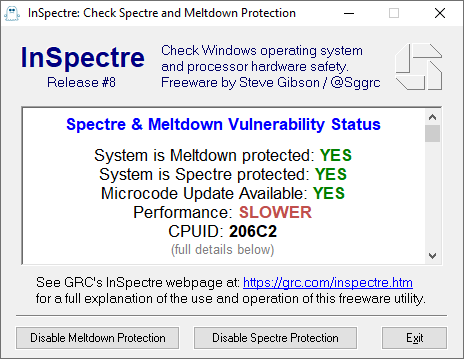
(note: while the InSpectre tool indicates the CPU is slow, I can assure you it is not! I have not detected much difference in performance at least. I am sure you can come of with scenarios where the Spectre patch will slow down the CPU significantly, but in day to day use, you will not notice any slow down at all)
However, to make a long story short. Since this first wave of Spectre patches we all know now that new side channel issue have been detected and while the first Spectre issues are patched, the recently detected once are of course not … And this applies to all older CPUs. You can see what CPUs are patched by looking here: https://github.com/platomav/CPUMicrocodes/tree/master/Intel, see the date. As you can see, Intel is actually only patching the most modern CPUs against the issues discovered the last 12 months.
However, most likely Microsoft will do their best to provide S/W patches where intel is failing (MS have done so, so far at least).
Thanks for your quick reply @build4fun , are you positive however that the Spectre patch in this case was being implemented on the BIOS level as opposed on the software level? By extension, is it possible to patch Spectre on the software level (specifically the early iterations)?
Additionally, I’m looking to replace the thermal pads on this motherboard as accurately as possible. I’ve read here of someone replacing them with 3mm pads, which seems to be overkill to me. I’ve emailed Gigabyte technical support asking for official recommendation (not that I expect a knowledgeable reply from them, but it’s worth a shot) but the question still remains: what mm thickness of thermal pads is ideal for this motherboard? Failing everything, I’ve ordered an engineers ruler and will measure them myself and report back my findings.
Yes, it’s at BIOS level, if it was OS level you’d see a different patch ID than what is in BIOS (ie a newer microcode, otherwise OS level would not be utilized)
1.5-2mm might be possible to squeeze in there at Mosfets and the tiny heatsink square, probably same for SB would be OK too, but 3mm thick would be pushing it, especially at the SB.
Stock is probably 1mm or less on Mosfets, maybe 1-1.25 on SB.
Use best thermal paste you have on the NB, your board will thank you
Three quick questions for you guys:
1: If I have no drives bigger than 2.3Gb, should I stay on IRST v10.1.0.1008 rather than IRST v11.2.0.1527? Is the only issue here a potential incompatibility with Jmicron SATA chip? If so, I’ll stay on v11, as I never intend on using the Jmicron chip.
2: I appear to be having some issues as-is on IRST v11.2.0.1527, though I am not sure if this is on the BIOS or OS level. These two issues are the following: all my drives are ‘‘safely removable’’ and no driver appears under Storage controllers in Device Manager for the IRST drivers, is this normal? EDIT: installing the ‘‘latest’’ IRST drivers here fixes this issue (I guess I grew lazy and expected Windows 10 to grab these drivers for me.
3: What advantages are there to upgrading the Realtek network ROM using the one in @build4fun 's post?
@Zetren - #1 - If you never need to use the J.Micron ports then it doesn’t matter, you can update RST to whatever (within reason/whatever the known limitations are, I think 11.5 or 11.6). What you should use, drive side aside, only you can choose going by performance reports and what you think it’s best for you
#2 - if you have not flashed a modified BIOS with RST orom 11, and you are using RST 11 drivers, then this may be source of some of the issues, you should only use drivers that are same major version as what orom is in your BIOS.
#3 - Realtek orom is only used if you use Wake on Lan or PXE Boot to Lan
@Zetren - Agree with @Lost_N_BIOS points
#1,2 - Immediately after upgrading to EX58N112.f13 (in June) which has the IRST BIOS module v11.2.0.1527 in it, I too did get issues (described them above post) because my system was on an older IRST driver set and now I got the drivers miss-matched with the BIOS. This is quite normal so no need to panic. The way I solved it was to boot in to safe mode and upgrade IRST drivers to Intel RSTe Drivers & Software Set v11.7.4.1001 WHQL since it seems to be the recommended one to combine with RST BIOS module v11.2.0.1527 on X58 boards (Which are the “best” Intel AHCI/RAID drivers?). Then I rebooted again and everything has worked fine ever since.
Besides the initial IRST driver/BIOS miss-match (which is I think is unavoidable when you upgrade - after all this is exactly what you are trying to do!) moving to EX58N112.f13 has caused me absolutely ZERO issues and only upsides. There is no downside that I can see.
If you choose to move to EX58N112.f13 you get a newer Network module that you may not need but there is ZERO downslide with it as far as I know, and in case you do want to enable Wake on Lan or PXE Boot to Lan in the future you do not need to upgrade the BIOS again.
If you at some point in the future want to buy a >2.3GB SSD (I do ![]() ) you just plug it in and all works (no need to upgrade BIOS or drivers).
) you just plug it in and all works (no need to upgrade BIOS or drivers).
Based on running my system stable 24/7 since June 2019 (assuming you are not planning on using the Jmicron SATA controller), I can recommend this BIOS with the right drivers of course (Intel RSTe Drivers & Software Set v11.7.4.1001 WHQL).
