Hi all. In a previous bios, gigabtye offered the option to allocate 1024MB of memory to the onboard graphics. In the recent bios, they removed this option and limited video memory allocation to 512MB or less. Is it possible to re-enable this feature? Where would I look? I tried using MMTools to look for the module, but I didn’t see what I was looking for (although to be fair, I have not used the tool much). I also looked through the whole vbios.dat file that I used to update the integrated graphics module and did not see anything about the memory allocation. Thanks.
@digitalMedic - Which BIOS are you using that’s missing the 1024MB option, latest one I see is from 2015 = F8, so not recent. In case it’s needed also let me know previous BIOS version that offered 1024MB
* Edit - I checked F8, it’s still there, but it’s a separate menu option for same thing, both are “suppressed if” using different variables, I assume different CPU’s get different menu option presented. Did you switch CPU’s? If not, only curious anyway, I can enable the other for you instead.
Confirm for me F8 is the one you want modified and I will edit it for you.
Hi. I am using the F8, which you are correct is not recent, but it is the newest one Gigabyte released ![]()
I am pretty sure that the F6 version had the 1024MB option, and possibly the F7, but I am not sure.
@digitalMedic - Thanks, you caught me as I was editing my reply above. See my thoughts above, will edit in here modified F8 in a second, refresh page in few minutes and you should see it
Hi. Good to know it was still there. When Gigabyte removed the option, I emailed them and asked why. They replied that they didn’t feel the system was stable enough with it enabled if I recall correctly. I used the option since I had built the computer, which was at least a year, without a problem. Where do find the information and how did you see it? I am trying to learn as much as I can about this stuff. ![]()
Sounds like a silly answer, that’s on Intel to decide since it’s their CPU/GPU used in those cases. I see it by extracting the BIOS setup module, submodule in this case that’s under the PE32 module within setup, using UEFITool. Then get IFR output from that using Universal IFR extractor.
Or, you can also see same with AMIBCP 4.55, but you can’t edit and save this BIOS with AMIBCP, but you can see the options still there. The “Suppress If” stuff you can only see in the IFR output.
Here is what it looks like in IFR output, notice the Suppress If {0A 82} >> QuestionId: 0x96 equals value 0x0 {12 06 96 00 00 00} in front of each set of settings, one is 0x0 and one ix 0x1.
I assume since you can see the set ending in 512 your CPU, or whatever is controlling this suppression value = 0x1. So, in this mod BIOS I switch the suppress if values, so now the set with 1024 is suppress if 0x1 instead of 0x0 (Making the other you originally could see 0x0 instead of 0x1, so it would be the hidden one instead)
If this fails, I will pull the entire setting outside of the suppress if constraints, by putting the “end if” directly after the “Question ID” then you will have both options though which might not allow 1024 to work properly, unsure?
if that fails, I will just replace 512 with 1024 on the one list you can see with stock BIOS using assembly.
0x414F7B QuestionId: 0x7B equals value 0x1 {12 06 7B 00 01 00}
0x414F81 Suppress If {0A 82}
0x414F83 QuestionId: 0x96 equals value 0x0 {12 06 96 00 00 00}
0x414F89 One Of: Intel Processor Graphics Memory Allocation, VarStoreInfo (VarOffset/VarName): 0x2E3, VarStore: 0x1, QuestionId: 0x42F, Size: 1, Min: 0x0, Max 0x0, Step: 0x0 {05 A6 8E 04 A1 04 2F 04 01 00 E3 02 10 10 00 00 00 00 00 00 00 00 00 00 00 00 00 00 00 00 00 00 00 00 00 00 00 00}
0x414FAF One Of Option: 32M, Value (8 bit): 0x1 {09 0E 8F 04 00 00 01 00 00 00 00 00 00 00}
0x414FBD One Of Option: 64M, Value (8 bit): 0x2 (default) {09 0E 90 04 30 00 02 00 00 00 00 00 00 00}
0x414FCB One Of Option: 96M, Value (8 bit): 0x3 {09 0E 91 04 00 00 03 00 00 00 00 00 00 00}
0x414FD9 One Of Option: 128M, Value (8 bit): 0x4 {09 0E 92 04 00 00 04 00 00 00 00 00 00 00}
0x414FE7 One Of Option: 192M, Value (8 bit): 0x6 {09 0E 94 04 00 00 06 00 00 00 00 00 00 00}
0x414FF5 One Of Option: 224M, Value (8 bit): 0x7 {09 0E 95 04 00 00 07 00 00 00 00 00 00 00}
0x415003 One Of Option: 256M, Value (8 bit): 0x8 {09 0E 96 04 00 00 08 00 00 00 00 00 00 00}
0x415011 One Of Option: 320M, Value (8 bit): 0xA {09 0E 98 04 00 00 0A 00 00 00 00 00 00 00}
0x41501F One Of Option: 384M, Value (8 bit): 0xC {09 0E 9A 04 00 00 0C 00 00 00 00 00 00 00}
0x41502D One Of Option: 448M, Value (8 bit): 0xE {09 0E 9C 04 00 00 0E 00 00 00 00 00 00 00}
0x41503B One Of Option: 512M, Value (8 bit): 0x10 {09 0E 9E 04 00 00 10 00 00 00 00 00 00 00}
0x415049 One Of Option: 1024M, Value (8 bit): 0x11 {09 0E 9F 04 00 00 11 00 00 00 00 00 00 00}
0x415057 End One Of {29 02}
0x415059 End If {29 02}
0x41505B Suppress If {0A 82}
0x41505D QuestionId: 0x96 equals value 0x1 {12 06 96 00 01 00}
0x415063 One Of: Intel Processor Graphics Memory Allocation, VarStoreInfo (VarOffset/VarName): 0x2E4, VarStore: 0x1, QuestionId: 0x1F, Size: 1, Min: 0x0, Max 0x0, Step: 0x0 {05 A6 8E 04 A1 04 1F 00 01 00 E4 02 10 10 00 00 00 00 00 00 00 00 00 00 00 00 00 00 00 00 00 00 00 00 00 00 00 00}
0x415089 One Of Option: 32M, Value (8 bit): 0x1 {09 0E 8F 04 00 00 01 00 00 00 00 00 00 00}
0x415097 One Of Option: 64M, Value (8 bit): 0x2 (default) {09 0E 90 04 30 00 02 00 00 00 00 00 00 00}
0x4150A5 One Of Option: 96M, Value (8 bit): 0x3 {09 0E 91 04 00 00 03 00 00 00 00 00 00 00}
0x4150B3 One Of Option: 128M, Value (8 bit): 0x4 {09 0E 92 04 00 00 04 00 00 00 00 00 00 00}
0x4150C1 One Of Option: 160M, Value (8 bit): 0x5 {09 0E 93 04 00 00 05 00 00 00 00 00 00 00}
0x4150CF One Of Option: 192M, Value (8 bit): 0x6 {09 0E 94 04 00 00 06 00 00 00 00 00 00 00}
0x4150DD One Of Option: 224M, Value (8 bit): 0x7 {09 0E 95 04 00 00 07 00 00 00 00 00 00 00}
0x4150EB One Of Option: 256M, Value (8 bit): 0x8 {09 0E 96 04 00 00 08 00 00 00 00 00 00 00}
0x4150F9 One Of Option: 288M, Value (8 bit): 0x9 {09 0E 97 04 00 00 09 00 00 00 00 00 00 00}
0x415107 One Of Option: 320M, Value (8 bit): 0xA {09 0E 98 04 00 00 0A 00 00 00 00 00 00 00}
0x415115 One Of Option: 352M, Value (8 bit): 0xB {09 0E 99 04 00 00 0B 00 00 00 00 00 00 00}
0x415123 One Of Option: 384M, Value (8 bit): 0xC {09 0E 9A 04 00 00 0C 00 00 00 00 00 00 00}
0x415131 One Of Option: 416M, Value (8 bit): 0xD {09 0E 9B 04 00 00 0D 00 00 00 00 00 00 00}
0x41513F One Of Option: 448M, Value (8 bit): 0xE {09 0E 9C 04 00 00 0E 00 00 00 00 00 00 00}
0x41514D One Of Option: 480M, Value (8 bit): 0xF {09 0E 9D 04 00 00 0F 00 00 00 00 00 00 00}
0x41515B One Of Option: 512M, Value (8 bit): 0x10 {09 0E 9E 04 00 00 10 00 00 00 00 00 00 00}
0x415169 End One Of {29 02}
0x41516B End If {29 02}
0x41516D End If {29 02}
Here is mod BIOS, flash using Qflash or from DOS
http://s000.tinyupload.com/index.php?fil…255969233474024
@Lost_N_BIOS If I updated the vbios to the latest one (which is 1044), will it still be enabled in the one you are modding?
@digitalMedic - Sorry, no, that’s part of the BIOS. Attach that vBIOS file for me that you edited and used previously, and then test the BIOS above, if it shows the 1024 option you wanted them great, I will redo and add your vBIOS too.
@Lost_N_BIOS Sorry about that. I should have mentioned it before hand. Here is my modded F8 bios (I updated almost everything, which was an interesting learning experience). Thanks for helping me with this. ![]()
http://s000.tinyupload.com/?file_id=92032688822800932448
@Lost_N_BIOS aaahhh, sorry, I didn’t read your reply well enough. I sent you the whole BIOS. I had deleted the vbios file I extracted the other day. Sorry, I have been up for about 28 hours now and I am a bit foggy. I can re-extract it for you.
@digitalMedic - Whole BIOS is fine, as long as it has the vBIOS you want inside it I can extract. Did you test the BIOS I sent above yet? if not, please test and let me know if you get the 1024MB setting now or not.
And actually, once we confirm the change, whichever way works for this 1024MB setting, I can apply it to your already modified BIOS instead of a stock one, so you wont have to redo it all again.
@Lost_N_BIOS Flashed the modded bios and the 1024MB option was there and I could select it. So far, everything seems to be working right. I am not sure where to look to see how much video memory is allocated to the integrated graphics though. ![]()
@Lost_N_BIOS Ok, I found it. Does this look right? My system RAM is reporting correctly in everything. Just odd that it shows so much for the VRAM.
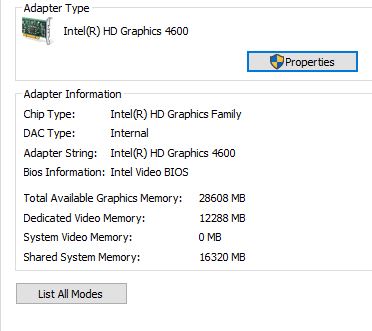
@digitalMedic - several ways to check dxdiag from run box, then check video tab. GPU-z, HWINFO64, and what you showed too. But to be 100% sure it’s working, you need to compare all places you check with current setting and then on other BIOS the old 512 setting (Don’t try on this BIOS just in case it’s not same as other one)
I assumed you needed this due to not having enough memory, so would already know where you’re seeing the total or not  Since you’re relying on the BIOS option being there only you may not even need the 1024MB anyway
Since you’re relying on the BIOS option being there only you may not even need the 1024MB anyway 
But I would test on your original undited BIOS, look at all the places mentioned and take images with the 512MB setting. Then reflash mod BIOS, and take all new images to compare.
Windows shows funny things for graphic memory, especially when you are using onboard and shared memory etc, so hard to tell exactly what’s what without comparing these two BIOS and settings as mentioned.
Then once you are sure it’s OK and working, I’ll take your updated mod BIOS you made above and apply this change to 1024MB setting for you.
@Lost_N_BIOS Ok, I have to work the next two nights so I will do that after my shifts. Thanks for helping me ![]()
OK, no problem! Once you’re sure it’s all working I redo on your update/mod BIOS for you! And you’re welcome 
* Edit @digitalMedic - I noticed your post on the UBU thread about microcodes, I can update those for you if you can’t get it on F9b - I doubt I will have any size/room issues 
@Lost_N_BIOS I got the IFR extracted and found the options section. Do I just change the value in a hex editor from 12 06 91 00 00 00 to 12 06 91 00 01 00? Then the reverse on the other option I don’t want?
@Lost_N_BIOS Hi, since I had learned so much from you, can you tell me how I would update them without running out of room? Would it entail temporarily removing something from the BIOS to free up room? I got the bios from here:
https://forums.tweaktown.com/gigabyte/28441-gigabyte-beta-bios-15.html
I managed to get the user menu to change to allow the selection of the 1024MB option. Not sure if it is really needed as it seems the system will use as much memory as it needs from the shared memory, but it irritated me that Gigabyte decided I couldn’t have the option any longer. ![]()
@digitalMedic - Sorry for the delay, I’ve been really behind lately due to BIOS (aptly named >> Lost_N_BIOS) Yes, as you mentioned in post #16 should work, if not move the “End If’s” (from each option) to be right before "One of: setting name"
I don’t know what you mean about “Update them, without running out of room”?
So you got it? If yes, does all things we checked in windows still show same amount, or did 512MB more get added to all those values?