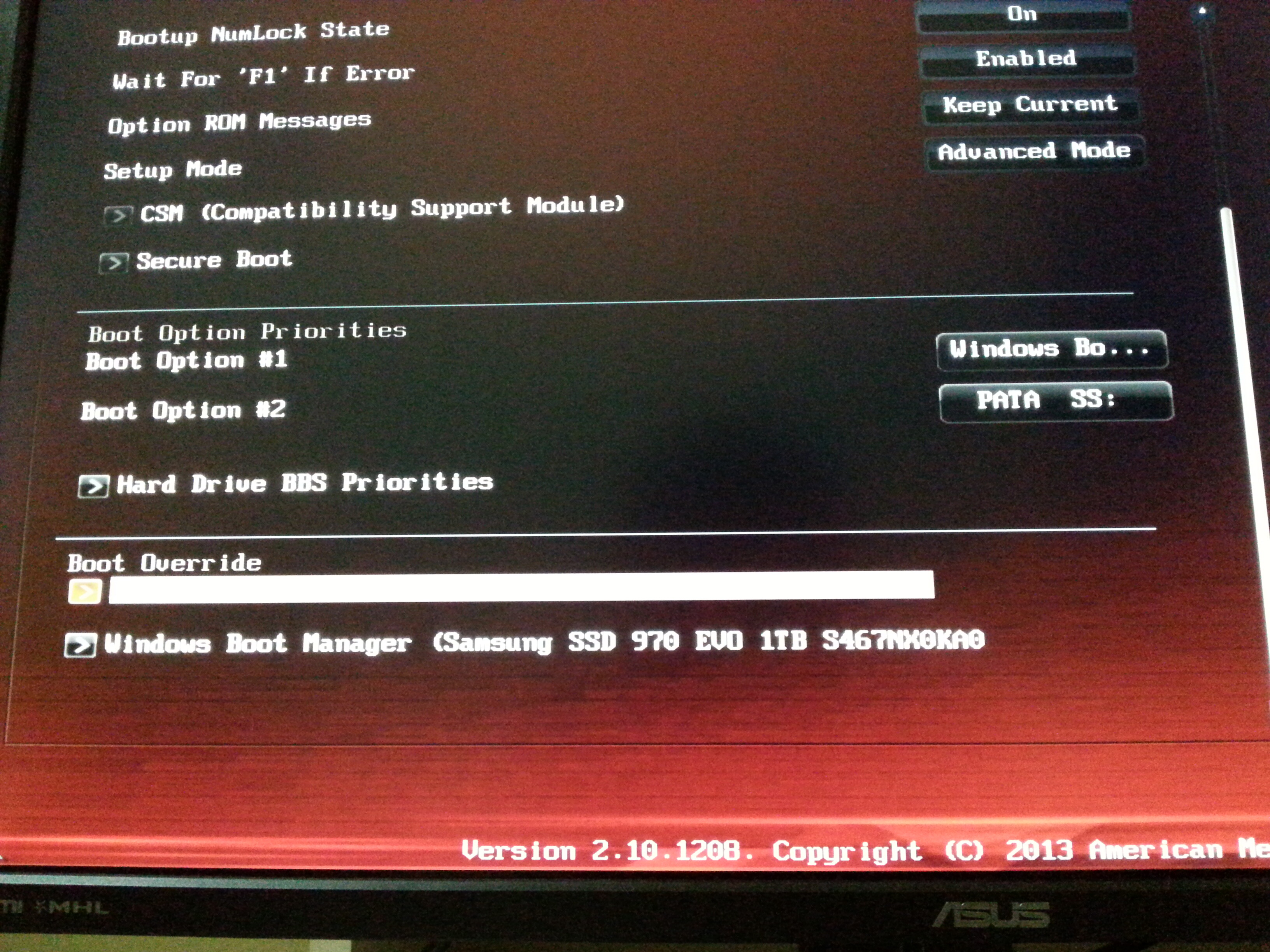FINALLY WORKED!
Dear @Fernando and @Paulos7 and @Lost_N_BIOS I appreciate you many for trying to helping me in this situation.Very Big Thank you all!
So how did I do that?
First,I tried THIS METHOD and finally I updated Fernando’s “R4G.CAP” so after I entered in Bios and I changed CMS Options with UEFI and I disabled Secure Boot,Fast Boot Disabled and saved with F10 and shutdown my pc first. then I plugged my HDD again and Showed up my “970 EVO SSD” with PATA and PATA SS in the “Boot Priorites” I attached the pic. I’m very happy,I think It was worth it at the end of 4 days. I couldn’t have done it without you guys… especially Fernando! you’re the best! Thanks again.