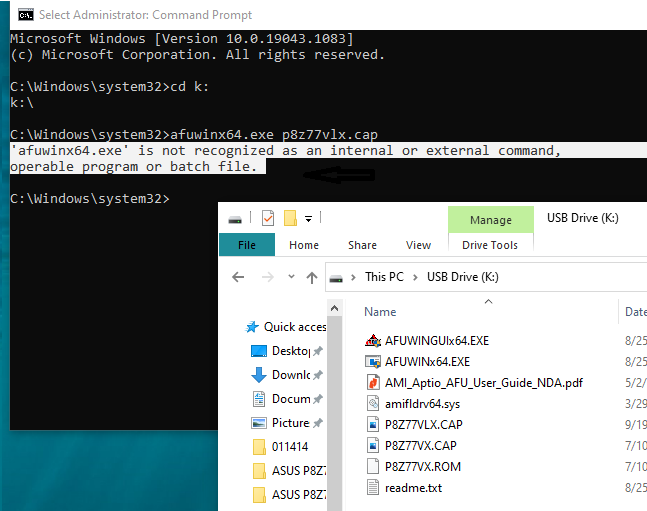Zitat von Fernando im Beitrag #1I did as you as you guided, after typing afuwinx64.exe p8z77vlx.cap (original bios) the command prompt said it was not a command so the nothing flashed. Can someone tell me why please. Thanks in advance.
- Flash the modded BIOS by running the following Command Prompt as Admin:
1
afuwinx64.exe <NAME OF THE MODDED BIOS>.ROM /GAN
- The UEFI BIOS should now be fully re-flashed and updated! Reboot and give it a try!
EDIT by Fernando: Quoted post shortened and re-formatted