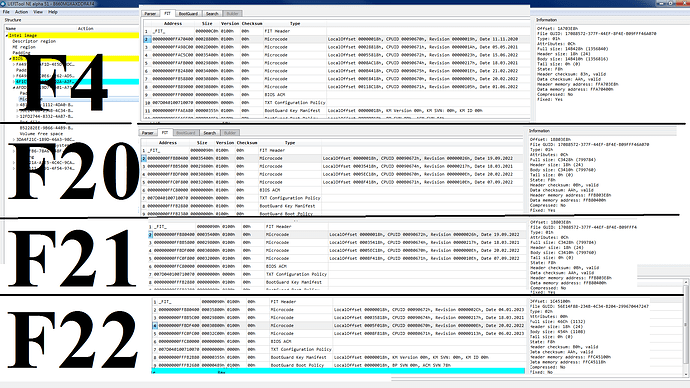Hi MeatWar,
Apparently I am supposed to find a 0x104 Intel microcode and replace it into bios.
So I have opened the bios file (with the microcode I want to edit) into in UEFITool NE Alpha 51. I have opened every single section of the list and there is only one microcode file (and it matches the GUID(?) from the tutorial, so I’m sure I have the right thing. Per the tutorial, I right-clicked it and “extract body” and saved it as File_Raw_Microcode_body.raw.
The tutorial says to open the master microcode file in HxD editor, so I’m assuming that’s what this file is. I then have successfully opened it in HxD hex editor where I see all the hex values.
At this point I am the tutorial starts talking about a “CPU microcode repository” and I’m not sure whether that is even relevant to what I’m trying to do, which is to replace the newer bios microcode with the 0x104 microcode. ssIt also talks about checking whether the two microcode files are different sizes, and I’m supposed to be able to see this in the hex editor? I used the “fastforward” button in the data inspector window on the right in HxD, but I don’t see anything obvious indicating file size. Perhaps I am supposed to infer file size from the last offset line (which is 0014B400)? IT SEEMS I CAN CHECK THE SIZE IN UEFI TOOL… it gives “full size,” “header size,” and “body size,” and I’m not sure which is relevant.
Lastly, once I have both the new 0x104 microcode and the old microcode both open in HxD, how do I know what to replace? (I am currently trying to figure this out from these two tutorials:
[GUIDE] AMI INTEL CPU Microcode Update Guide)
I think I am supposed to replace certain hex values, but also I need to make sure everything “lines up” so that nothing else is pushed out of whack. Something I am very confused about is that the different bios version have different numbers of microcode addresses.
Please see this image:
(Duplicate image backup in case the other does not display large enough: https://imgur.com/rTYKQbI)
Please excuse my ignorance, I am not anything close to a programmer. I really appreciate your help!
Thank you.