The free version of EUSEUS Partition Manager will easily convert an MBR to GPT keeping all tha data intact. I have used it to do this, but it has also on occasion given me problems, so I would clone the drive first to have a backup.
I find it curious that Windows 10 on a MBR NVME will not boot through Clover, because it will boot vanilla USBs with an OS on them such a s Linux as well as ordinary MBR hard drives with OSs. There is nothing about a NVME that requires it to have an EFI partition to boot. The problem may be that UEFI BIOS uses Window Manager to boot the MBR disk which it automatically sets up, but Clover does not. You may have to reset the Windows boot configuration on your NVME for Clover to direct the BIOS to it. Have you tried booting a Windows repair disk for the NVME MBR Windows? I think the repair disk has NVME PCIe drivers to recognise the NVME MBR installation.
You need to copy the system partition aswell not just the big partition as Windows requires that to boot (it seems the commenter above used the system partition leftover from the clean install)
you also need to adjust some registry settings as mentioned in one of my previous comments ( I linked to another site which explains that ) so that it has the correct drive ID to boot from. Also you may wish to copy over the recovery and backup partitions aswell if you have them.
On Another note Windows 10 will always natively prefer and will by defualt set a drive to GPT when installing and formatting. most of the time an MBR install is the result of one of these two things performing an in place upgrade to Windows 10 from an older Windows installation which is MBR such as Windows 7 or deliberately opting to install Windows 10 to an MBR drive.
I have also got a suspicion that the nvme driver in clover is expecting uefi ready drives ie drives running GPT partition table system over MBR but I cannot say for sure.
Not NVMe, but it should work with NVMe as well :
^I copied all system files from my main PC’s EFI partition (GPT drive).
@agentx007
I’m actually surprised it works with the EFI/system partition at the the end of the drive not at the start… it used to be that the bootloader had to be within i think it was the first 200mb of the drive and therefore the system partition always had to be at the start of the drive.
by the way nice way to copyright your image
But i would highly recommend against copying a system partition from another computer as it would likely cause miss-configuration issues for the bootloader in said system partition.
I always thought “active” flag for partition takes care of where BIOS/booting software searches for files (where partition is located doesn’t matter).
Actually, you are first one since I’m started doing this (that’s 10+ years), to actually see it as copyright method ![]()
I planned to use BCD Edit to “correct” any issues that may arise from copying EFI partition.
However, it simply worked for me.
perhaps it’s because Australians need only a small mark to claim copyright (i just assumed that was the intention)
actually GPT does not use active flags at all that is only for old MBR read this explanation
https://superuser.com/questions/1080946/diskpart-exe-on-windows-7-with-gpt-disk-unable-to-set-partition-active
that makes me wonder if most GPT/uefi bioses actually don’t care where the system partition is ? if i recall on older MBR hard drives in the 90’s it was an issue about how long it took the drive to find the partition (i think MBR expects it to be the first partition) perhaps hard drives now thats a non issue ?
This is a follow-up to using Clover in my experiments of running Windows 10 Enterprise from a NVME PCIe drive whose motherboard UEFI Bios does not support booting from such PCIe drives. If one recalls, I managed to install Win 10 Enterprise by first installing the Pro version and then updating to Enterprise, and then used PCMover to transfer all the apps and documents from the old clunker system hard drive. All done it worked, but I was having problems connecting the machine to the workgroup. But there is a much easier and sure way.
The free version of Easus Partition Manager also allows migrating a system disk to a SSD. For this, one uses the migrate OS feature, not the clone disk feature. Because Easeus PM uses the Windows OS to perform its operations at boot-up, it loads NVME drivers first, so Easeus can see the NVME to migrate the old system disk to. The operation is flawless and works 100% and saves hours of work. It will even migrate a larger system drive onto a smaller SSD if there is enough room for all the data on the SSD. All you need to do is to boot the appropriate drive through Clover boot manager first, for instance, using a Clover USB stick. Once migrated, you use Clover boot manager to boot the NVME drive as usual. To do that, I re-use the old clunker drive by putting a small fat32 partition (200mb) for Clover on it, from which the boot process starts, as per my post further up. The rest of that clunker is used as a large data drive. No need for USB Clover sticks. And my link above allows you to update Clover at any time without destroying any data on the drive.
The whole point of all this is to gradually upgrade computer systems. It makes no sense to get SATA SSDs because they are much slower than NVME PCIe SSDs and only a bit less expensive. Even with only PCIe 2.0 support on the motherboard, the NVME PCIe will still be faster than a SATA III SSD. Eventually, the motherboard can be upgraded to one with PCIe 3 and a UEFI Bios that supports NVME booting, which are already common and prices are dropping. At that point it will be a simple matter of putting in the old NVME drive into the new motherboard as all the work of setting up the migration will have already been done- and in the meantime the user will profit by the old system’s much higher speed now.
Hello
I bought a Corsair MP510 (960GB) plus an PCIe adapter card and what should I say its not working.
My system Asus P6X58D Premium (2010 or 2011)
Bios 1501 (from 2011 its the newest version)
I7 CPU 930 (triple channel)
18GB RAM
GPU: GTX1060 (6GB)
I tried to install Win 10 on the new disk, and as expected the system could not boot.
So I tried this boot manager. Generated the clover disk (also copied the NvmExpressDxe.efi to EFI\CLOVER\drivers\BIOS and EFI\CLOVER\drivers\UEFI) and started the loader. But in the loader, I never see the PCI-SSD. I see the USB-sticks and Hard drives. If I try to boot from one of them the system goes back to the clover main screen and nothing happens. If I go to “continue” also nothing happens.
Here the screenshot of the Bootloader, and yes its seems different from the other how have a graphically surface. And also, a screenshot from my bios.
Please could anybody help me?
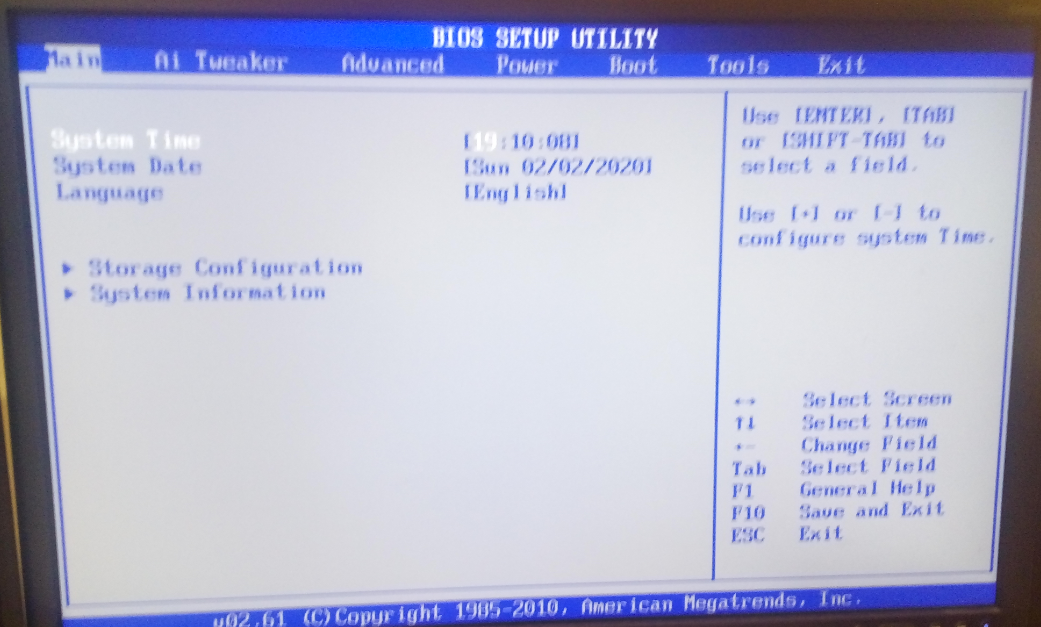
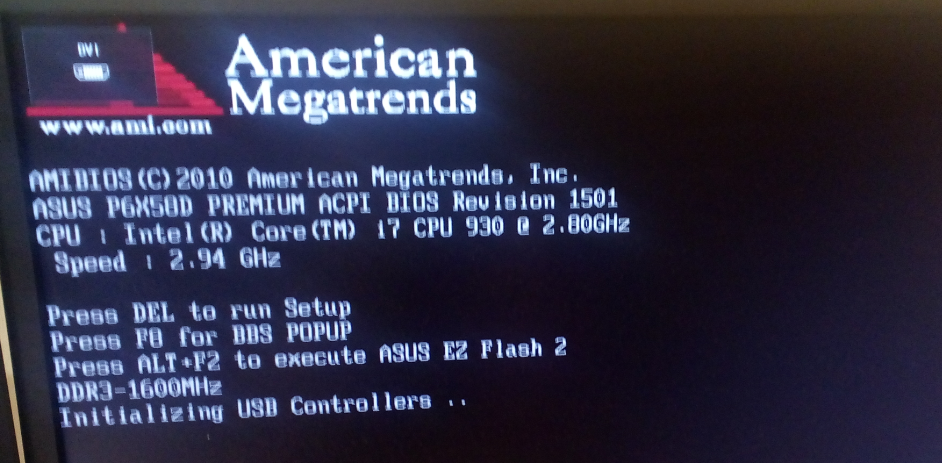
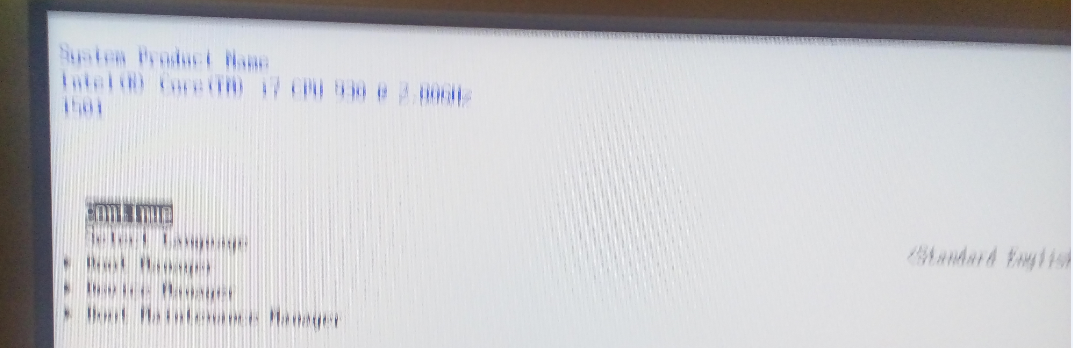
1. check that windows can see the nvme drive and that is is initialized correctly (even just format it blankly in windows) if booted from another drive with windows installed or windows boot usb not all adapter cards are made equal some will not work right.
2. i need to mention again about the GPT issue it seems clover works best with GPT on your ssd.
3. clovers BDU assumes you are creating it on the same computer as you intend to use it on and automatically generates the config.plist accordingly therefore it is best not to switch between machines
4. in that clover screen capture it does not appear that clover has booted correctly
5. in relation to point 2 clover will search for bootable partitions not just drives if you have a drive with multiple partitions it may show multiple entries in my instance i found i had about 4 partitions and i actually had to boot the system partition not the windows partition to boot windows. conversely if the drive is not initialized and formatted correctly clover may not detect it.
6. you need to ensure that the clover boot device is the boot device set in the bios since clover will then call the windows bootloader from your ssd when it detects it and you select that option from the list.
7. try booting clover selecting your windows installation media through clover booting the installer and see if it will let you install windows to the pci ssd that way …remember you must always boot from clover disk.
8. the NvmExpressDxe.efi files are placed in the correct location according to what you have specified.
please report back to us and let us know if you need further assistance,
happy hacking - sibliss
Thanks for your help,
meanwhile I found a solution to install it with another bootloader. So I can start Win10… but its not working correct.
Now I have the problem that win10 is running very slow… about every 5 seconds the system “stops” for 0.5 seconds. Soundstops, mouse and for example if I try to play a game, the game is as fast as if I had no GTX 1060 inside.
I know from old Win7 that I have to install the x58 drivers. After installing x58 drivers everything was ok. The Problem is there are no x58 drivers in Win10.
On the https://www.intel.de/content/www/de/de/s…processors.html there stands that my CPU (i7 930 Nehalem (Bloomfield)) is not supported anymore… Installing the drivers manually also failed.
No idea how I should fix this…
update: I removed the nvm and installed Win10 on a SATA… same Problem. Mouse and sound “stops” ervery 5 secound. GPU ist not working with fullpower
Hallo Folks,
I’d like to try this route - rather than flashing the bios etc. which I am not really ready for(!)
I have a Vaio Pro 1322xxx (one of the last to be made) with a Samsung XP941 256GB SSD (ACHI PCIe M2).
It seems like a few people have had success with the Vaio Pro in this thread
I have bought a Samsung 970 Evo Plus 1TB SSD(!)
My first question is do I now absolutely need a USB enclosure for this SSD (not super cheap) or is there another way - e.g. can I
1 .“clone” via dd or some other programme to an external HDD,
2. remove the old SSD
3. replace it with the new SSD
4. use the “clover techniques” mentioned here to access the new SSD via a suitably prepared “clover” USB stick
5. clone from the external HDD to the new SSD again via dd or something like that
or am I barking up the wrong tree?
(Basically is a USB enclosure absolutely necessary, or even if not does it just make the whole procedure less stressful ![]() )
)
The only real “reason” to clone would be keeping the sony rescue partition - (because of Photoshop elements which I use a great deal) and W10 Pro itself (or can I install W10 Pro to this SDD in another way without repurchase(?))
In general has anyone recently tried this with the latest version of the mentioned software (Clover etc.) on a Vaio Pro - or should I better use versions of the software used at the start on this thread?
Thanks for all hints and suggestions ![]()
@jcook
The Samsung XP941 is a SATA SSD, the Samsung 970 EVO plus is NVMe!
They are not compatible!
Regards.
@Thiersee
Thanks for your reply but
surely e.g. [Guide] NVMe-boot without modding your UEFI/BIOS (Clover-EFI bootloader method) (13)
indicates otherwise?
(not to mention the whole threads on bios flashing the vaio pro… e.g.: Bios Update to make work NVMe SSD on Sony Vaio 13 Pro, [Sony VAIO] BIOS modding/hacking/unlocking - Some Questions)
Perhaps @rikelmaker is still around and can offer some advice
Background info on the XP941 (MZHPU256HCGL):
http://www.thessdreview.com/hardware/not…tra-speed-date/
http://www.thessdreview.com/our-reviews/…d-review-512gb/
you are correct the clover method should work however i would highly recommend trying to go the bios mod route over the clover option for the convenience on a laptop
@sibliss
thanks for your reply.
I realise that bios modding is the way to go, will probably be faster etc. etc. but it’s not for that faint at heart(!) and I can’t afford to brick the laptop at the moment ![]()
I thought to go with the less risky approach presented here - and perhaps move on to the “real” solution when I have more time and courage.
In any case I’m still looking for answers about whether I absolutely need a USB enclosure case for the new ssd… for cloning etc.
you could try cloning to an external hdd and then to the new drive once inserted via a bootable cd or usb cloning tool… however cloning windows 10 and getting it to boot successfully in all fairness is probably a more tricky process than modding the bios that said i can offer some pointers scroll up through my posts and look for the post with link i provided about cloning if you are not comfortable with using registry editor i do not recommend even trying this as windows 10 seems to tie itself to a specific drive hardware ID which will mean it fails to boot from a different drive MS did this on purpose to stop companies just cloning hard drives (which caused a number of issues configuration wise) rather than using the proper OS deployment tools as supplied by MS … that said from experience the best option if you can is to sysprep the OS after registry tweaking but before cloning.
Thanks for this, works great!!!
I had been trying to mod my BIOS, after a lot of trial and error I managed to create the modded BIOS but then realized ASUS P8Z77-V LK board lacks the Flashback feature. Since I had no clear (easy) way to bypass the BIOS flash security check at that point I gave up
I pretty much followed the instructions here verbatim. For me this was a fresh Win 10 install so I didn’t need to worry about cloning drives.
Here’s the exact series of steps I took in case it helps anyone else …
1. Installed my NVMe on PCI card
2. Did a quick install of Win10 to a legacy drive (so that I could actually run BDU, my other computers are non-Windows).
3. Created clover boot partition on ancient 512MB USB key.
4. Disconnected all drives except NVMe, Clover USB key and DVD drive
5. Set USB key as the only bootable drive in BIOS
6. Booted up, told clover to boot the Win10 install DVD
7. Win10 sees the NVMe drive and was perfectly happy to install to it - without clover it sees the drive but refuses to install to it (it complains drive isn’t recognized by BIOS)
8. Installed Windows, everything happy
9. Connected additional drives one at a time and went through reboot cycles to ensure everything worked properly
10. Used BDU to install clover on a small (128GB) internal SSD, set this to be my boot drive
11. Clover USB thumb drive now sits on the shelf as a backup boot drive in case my small SSD ever fails
So my boot sequence is (simplistically): BIOS/UEFI->small_legacy_SSD->NVMe_Windows_drive
Small_legacy_SSD is the only bootable drive and the NVMe is not even visible in BIOS (the whole reason we’re all here).
Here are relevant computer specs:
* ASUS P8Z77-V LK motherboard
* Western Digital Black SN750 1TB NVMe
* NVMe installed on an Orico NVMe M.2 expansion card (cost $12.99!!!)
* boot device is a legacy (128GB) SATA SSD
All things considered (for me) I prefer this clover method, less risk and offers much more flexibility anyway - i.e. I can install additional operating systems on my extra drives and easily boot them with minimal boot-loader hacking. Here are how my disks ended up (disk 0 small SSD with Clover, disk 3 is the NVMe drive):
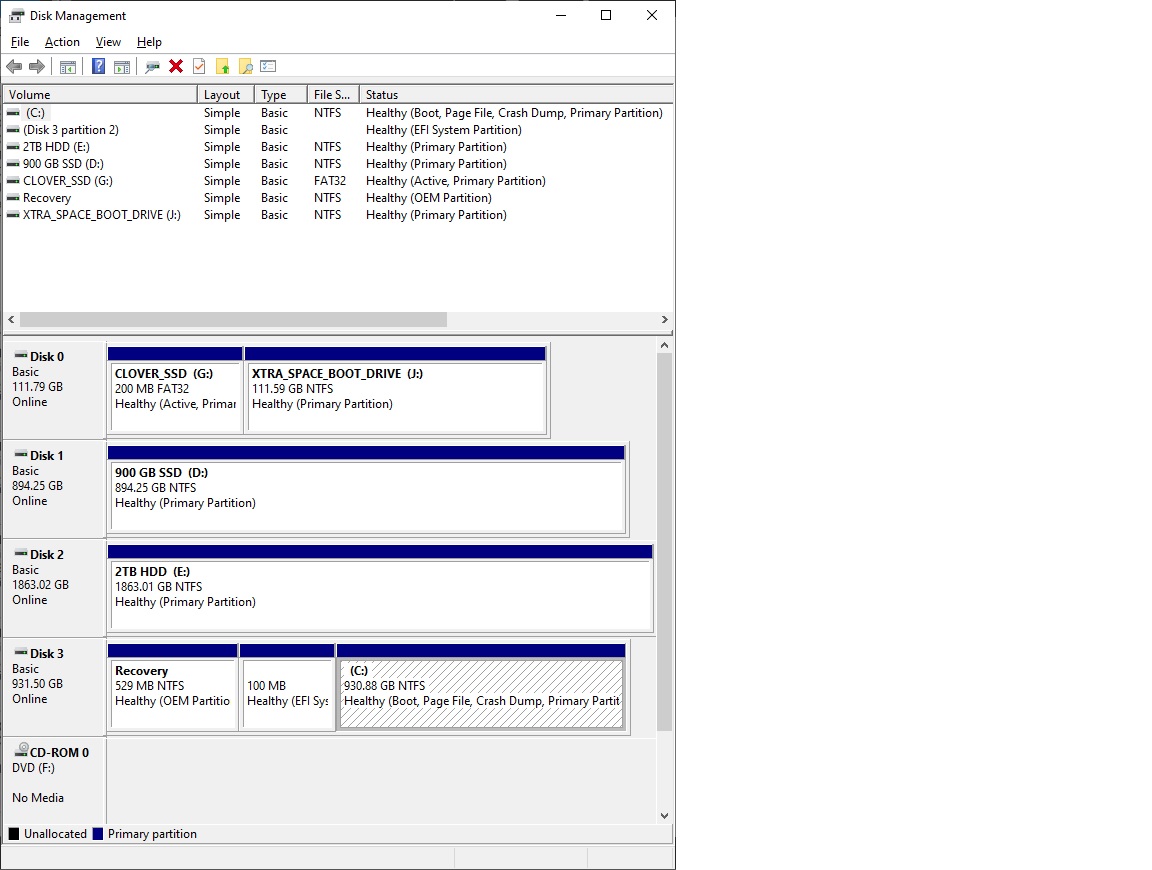
Hello, I have a small problem, I have this RAMPAGE II EXTREME X58 motherboard and I want to install nvme(samsung) with pci-E adaptor.
https://www.asus.com/us/ROG-Republic-Of-…/HelpDesk_BIOS/
The problem is that I can’t modify the bios(Version 2101
2011/11/07), if anyone can help me,
I tried all kinds of programs to edit it and it doesn’t work… ![]()
Thank you in advance
Hi Fernando/folks,
Hope you can help me, i’m trying to boot clover on a super micro H8DGU(-F), when clover tries to boot it stays in the number 6 makes some sound and that’s it it stays there no clover menu. If i use an external video card i can see clover and works fine, the problem is that it only has one PICe 2.0 x16 or 2 x8 with an adapter.
I used to have another server a X8DTE-F and clover booted without the external video card i was not able to see a thing but it boot up and i just hit enter to boot into ubuntu in the nvme (then i used the autoboot and it worked fine), i know one is Intel based (the old one) and the “new” one is AMD based, but they have the same Matrox G200 graphics card.
Do you might have an idea how to make clover boot up in the new server even if i don’t see the clover menu, so i can connect the nmve into the x16 slot and just to autoboot the OS (ubuntu)?
Hope you can help me.
Thank you!
@punch692 :
If you want, that a specific person gets notified about your request, you should use the directly addressing option by typing an "@" in front of the nickname.
Since I am not an expert regarding the topic of this thread, you should better ask @Nyctophilia for help.

