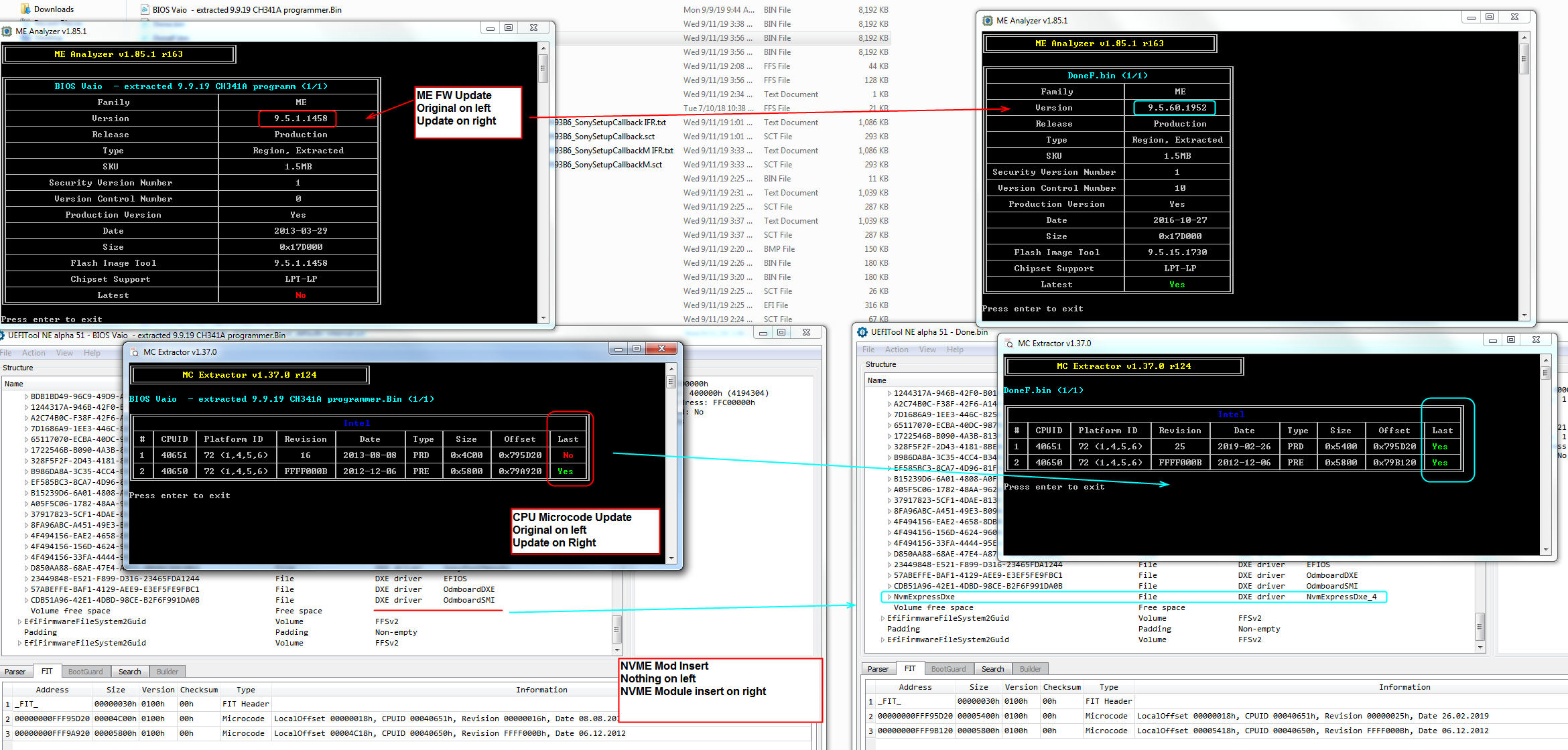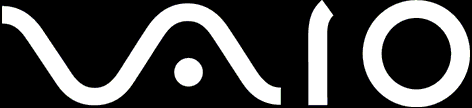Yes, I remember having you do that now, and I bet if BIOS was soldered in securely (resistor aside) then it may have worked.
So BIOS in there now is a corrected one I sent you, not what PalTek put in there, I was looking at that dump again the other day, it’s wrong model and only half a BIOS too, not sure what they thought they were doing?!
Special dough?? Low Melt Solder maybe? Or do you mean Flux?
CPU microcodes contain security, errata and bug fixes from Intel. ME FW controls a lot of things, along with security too. It’s Intel Management Firmware
OK, for hidden BIOS settings, I may need to send you a few files to test at first, so we can find which way to unlock settings or menus (sometimes there’s 2-4 methods and it’s not easy to tell which work without testing, these tests no risk of bricking, only it works to reveal the setting or menu or doesn’t, so don’t worry)
For that, first I need to see images of each page of your BIOS and inside each submenu too. You may be able to F12 screenshot to USB, if not, use a camera and if you can, set camera to take small images (I only need to see for a second, no high rez necessary, so few 100KB per image is perfect)
Since I have your programmer dump BIOS now, that is good, we can always put on mod BIOS that way, but if you want, we can test, and then edit little if needed, to make it to where you can put that away for now and use FPT only. If you want?
If you want to do that, please download ME System tools V9.5 r6 from this page - Intel Management Engine: Drivers, Firmware & System Tools
Inside you will find Flash Programming Tool folder, and inside that a Win32 folder. Drop your BIOS backup (File below instead, after you program it in) into this Win32 folder, then back out of it and select the Win32 folder, hold shift and press right click, choose open command window here (Not power shell).
At the command prompt type the following command and if any error, show me image of command entered and error on same image >> FPTw.exe -f DoneF.bin (Rename your backup first, that name you have on there now is too long and has spaces etc)
Right after you do that, if success, then stop, all OK. If error, show me the error, then also try this, and same, if error on this show me command entered and error on same image
FPTw.exe -bios -f DoneF.bin
This will test two things, if BIOS as a whole can be flashed via FPT or not, and if not will show me what error/lock we need to remove, and second will test if we can flash BIOS region only via FPT and if not what lock we need to remove.
We don’t need to do any of this, but I thought it may be easier for you to flash this way vs using a programmer every time, especially since multiple flashes may need done as we unlock the BIOS menus.
But, if you want, programmer can be used every time, nothing wrong with that.
Actually, here, this is mod BIOS with NVME Mod, updated microcodes and ME FW + BIOS lock and SMI lock disabled using all methods at once. Program this in with programmer, then do the above test with this same file once you have it programmed in.
Once this is done programming in, remove all power from the board (battery if installed, and remove power cable from PSU), then press and hold the power on button for 10-15 seconds, then let the system sit for 1+ full minute without any power. This resets the ME FW state.
Then put back in main battery, connect PSU, boot to BIOS, load optimized defaults, save and reboot back to BIOS and make any other changes you usually make. Then, proceed with above FPT test
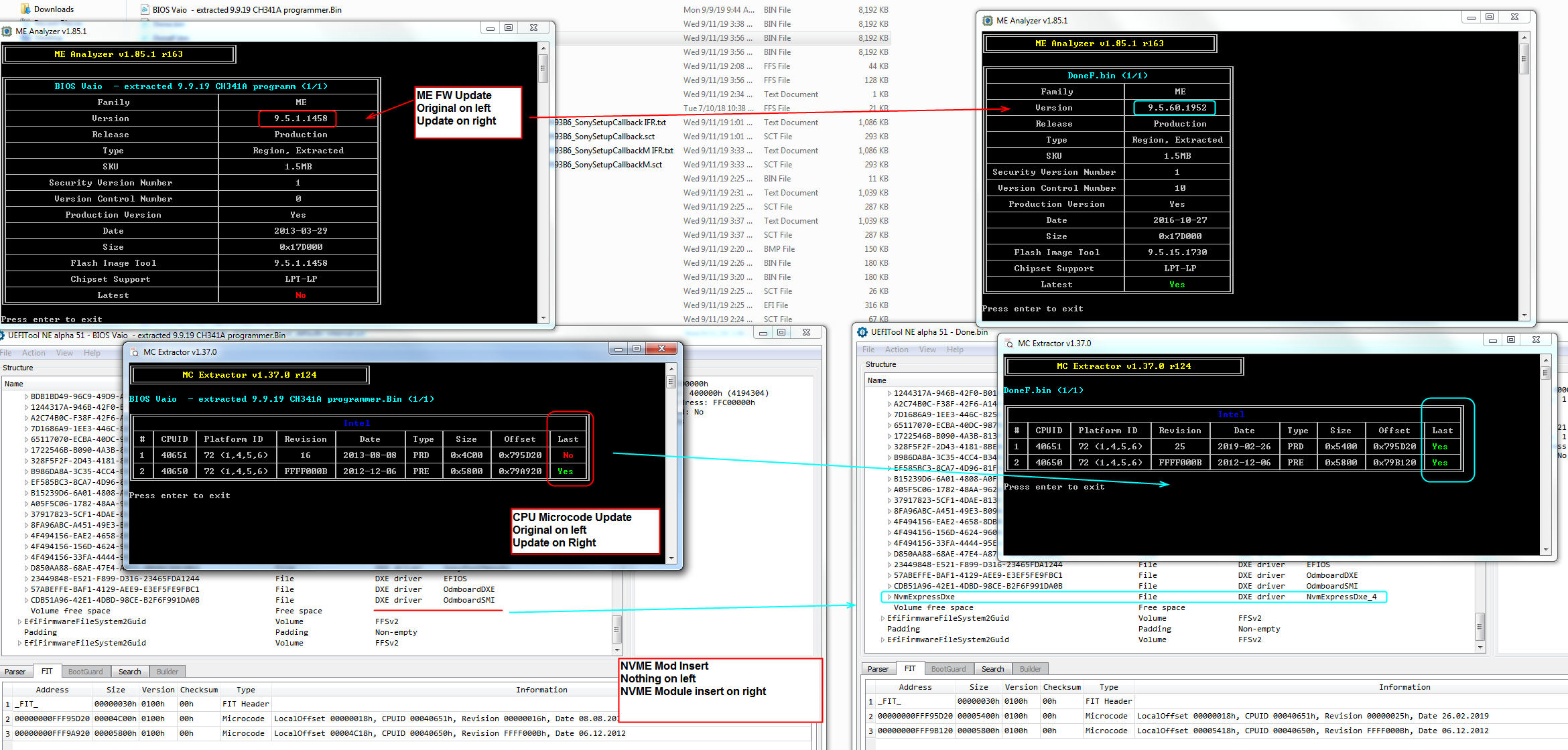
http://www.filedropper.com/pre-menu-update-unlock
We can even change this to something else too if you wanted
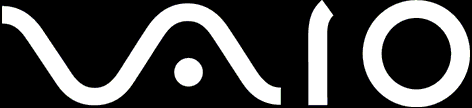
![]()

 And yes, confirmed hex match there, looks like OK valid BIOS
And yes, confirmed hex match there, looks like OK valid BIOS