Hello:
I have a laptop gl752vw, and samsung 960 evo M.2.
Firstly I tried to modify the bios with NvmExpressDxE_2.ffs, because my bios uses native nvme, Fernando recommend using Uefi to use ssd.
I have tried using the Clover method, starting from USB and using NvmExpressDxe-64.efi.
Inciando efi mgrboot on my windows 10 startup, it starts but no drive appears to install.
Any more suggestions to install.
Thank you so much.
Hello
Thank you Nyctophilia for your wonderful tutorial, which had inspired me to install Intel 600p Nvme through PCIe adapter on my 7 years old desktop PC (Gigabyte GA-MA78LMT-US2H socket AM3 motherboard, AMD Phenom II x6 1045T processor, Windows 8.1). Now it works like a charm, although I had several serious challenges. So I’d like to share my experience - maybe someone can find it helpful.
I followed exactly the steps of your guide up to the step 6a, where I encountered my first serious difficulties. At that point I had -
1) Clover boot USB flash drive, prepared as described in the previous steps of your tutorial, plugged in into USB2 socket and
2) GPT formatted Windows 8.1 installation USB flash drive, plugged in. I used Rufus to prepare that flash drive from windows 8.1 installation ISO as described in this nice tutorial here http://www.windowscentral.com/how-create…sb-installation
Unfortunately, when Clover boot screen appeared, none of the displayed drives worked (Clover from Clover, Windows from EFI, etc.). I was not able to start windows installation from the USB flash drive. I tried several combinations, but nothing worked. I also noticed that when I exited Clover, I was sent to another boot screen, which I found is the DUET boot screen.
So through the next several days I was digging internet for answers, while trying to find a way to start windows installation. At the end I was lucky to find this tutorial here http://www.rodsbooks.com/bios2uefi/index.html (esp. helpful was “Using DUET” section) and I realized that I can start windows installation using DUET boot menu. Here is how -
1) After loading of Clover boot screen, I exited it and was redirected to DUET boot screen. I also noticed that if I had installed Clover on a hard drive instead of USB, DUET boot screen loaded first, but not Clover. That also happened to some of my USB Clover installations - I don’t know why.
2) On DUET boot screen, I selected (select and press Enter) “Boot Maintenance Manager” menu item.
3) Select “Boot From File” on the next screen, and you’ll see a list of disk devices. In my case, I saw just one entry, which was my UEFI Windows installation USB flash drive.
4) I selected the drive and I was able to browse and open the directories containing .efi files. I found BOOTX64.efi inside (as far as I remember it was inside the root “EFI” directory).
5) I selected BOOTX64.efi and Windows installation started. I think it is also possible to start it through bootmgfw.efi file instead.
6) Later when Windows installation initiated reboot, I was brought back to Clover boot screen, but this time my new Intel 600p drive appeared as first boot entry and I was able to boot Windows from it. From that point on, everything worked fine and I was able to use 600p as my OS drive.
Later I found a way to get rid of the useless default drives on the Clover boot screen, setting the “Legacy” option to false in the “GUI” section of the \EFI\CLOVER\config.plist file and, as a result, just my 600p Nvme drive remained on the Clover boot screen.
I hope my experience can help and save time to any of you who are still struggling to find a way to use new Nvme drives on your old motherboards.
P.S. I am attaching pictures of Clover and DUET boot screens for illustration purposes.
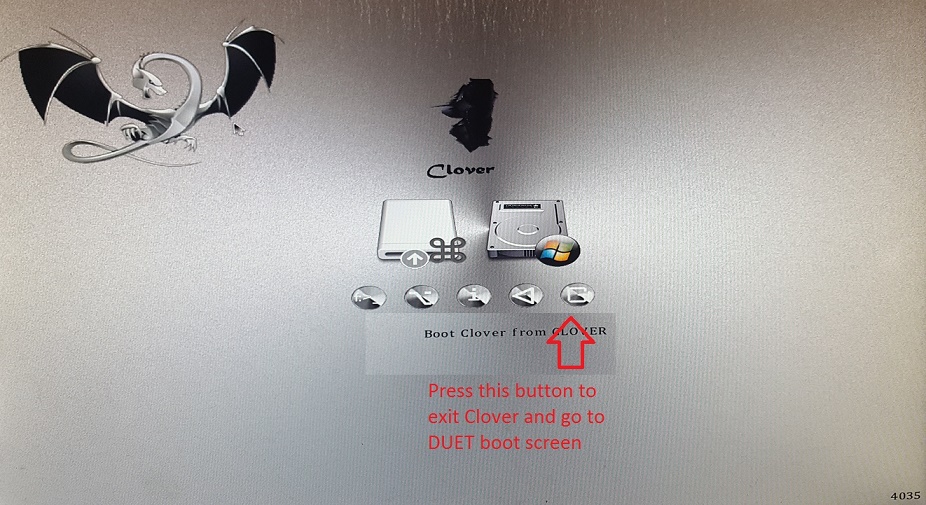
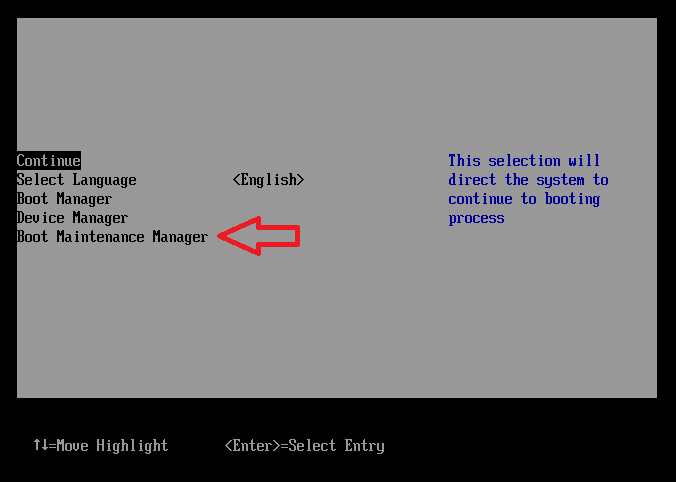
Hello everyone
First : I would like to thank for this thread (and few other ones).
Second : I was able to do this on my test LGA 775 rig - LINK ![]()
Exact platform : http://valid.x86.fr/jqkk9z
Basics/How to :
I used Clover guide from here, but NVMe driver from : LINK
Then I checked if Hirens Boot’s Windows XP Mini works with BDU… and it does.
Thanks to that, I installed Clover on HDD (“Options” Tab => Configuration => Enable Fxied Disks on the bottom), which bypasses any USB related problems when booting (Clover drive is MBR).
Only catch : BDU needs Clover in ISO file (because downloader didn’t worked for me under Windows XP mini :/).
Solution : Just make ISO with BDU on another PC, and copy it that to pendrive - this method worked for me.
After that, I used Rufus to install on pendrive a pre-done Win 7 SP1 ISO instalation from here : LINK (Win 7 with Win 10 boot menu/USB3.0/NVMe drivers and most Updates already baked in [no need for nLite :D]).
After it booted, I could apply NVMe drivers from Lenovo (NVMe drive was visible without them), and rest is history ![]()
Don’t know how Clover on HDD would like company of Windows instalation, tho… maybe no format install of Clover could enable that (?), but for now I’m happy with what I achieved.
Picture of my NVMe drive and PCI-e card combo : LINK
Again, Huge THANK YOU for this and other toturials !
NVMe drives can give old platforms without SATA3 support another lease on PC life (if they can work with PCI-e M.2 expansion cards).
EDIT : I checked on more budget board : LINK ![]()
Exact platform : LINK
Still works as intended, even with PCI-e 1.1 slot (slower but still WAY faster than SATA2 this board offers).
Last thing : Motherboards that can’t support PCI-e 3.0 GPU’s, won’t support PCI-e 3.0 NVMe drive 
@agentx007 :
Welcome at Win-RAID Forum and thanks for your report!
Enjoy the performance of your NVMe SSD with an old LGA 775 socket mainboard!
Regards
Dieter (alias Fernando)
@Fernando I figured out settings for autobooting Windows from NVMe on HDD based Clover.
They work for my LGA 775 platform (and should be universal for all non-Mac type PC’s, I used Windows 7 x64 SP1 OS :
In config.plist file (EFI\Clover\Config.plist), I set :
2
3
4
<key>DefaultLoader</key>
<string>\EFI\Microsoft\Boot\bootmgfw.efi</string>
<key>DefaultVolume</key>
<string>EFI</string>
<key>DefaultLoader</key>
<string>\EFI\Microsoft\Boot\bootmgfw.efi</string>
<key>DefaultVolume</key>
<string>EFI</string>
If this is setup correctly, there should be a countdown timer under "Boot Microsoft EFI from EFI" text.
Could you add this new info to "3b optional" section of the Guide ?
Can’t boot W7 on NVMe, maybe I did something wrong. My PC based on Gigabyte Z87-D3HP mobo and SSD installed in PCI-E card into a slot of PCI-E x4
My target is to clone my existing SATA HDD W7 Installation to new NVMe SSD Samsung 960 Pro. What I did.
1) Installed an MS NVMe Hotfix (that added NVMe Native support to my existing Windows 7 installation).
2) Clone OS to NVMe SSD (using AOMEI Partition Assistant).
3) Open up BDU and create a USB Stick as described in instructions. All finished fine with no errors.
4) Loaded NVMe driver to Clover as described for Legacy BIOS.
5) Powered off PC.
6) Unplug the old SATA HDD.
7) Boot from Clover USB Stick. NVMe Partition appeared in Clover, but when I try to load it, I got an error “A disk read error occured, press Ctrl-Alt-Delete to restart” and nothing more.
So the question: what do I do with this problem? Thanks beforehand for all.
I know that it would be glad to freshly install Windows 7 via instructions, but for some reason I can’t do that - need an existing installation.
- Isn’t your NVMe drive visible in boot options after Windows instalation ?
2) Cloning MBR bootable (I’m guessing you don’t have Windows 7 on GPT drive), to GPT non bootable - is a bad idea. You need to have this folders/file for booting to work : \EFI\Microsoft\Boot<b>bootmgfw.efi.
3) You can download any image of Windows 7 SP1 DVD, if you have a legal key for it.
4) NVMe requires 64-bit OS. Do you have a 64-bit Windows 7 SP1 ?
- For a while it’s a clone - not installation
2) Yes, it’s an MBR Bootable. Why I cannot clone it to NVMe? Don’t understand at this point: to GPT non bootable - is a bad idea. You need to have this folders/file for booting to work : \EFI\Microsoft\Boot\bootmgfw.efi
3) Yes, I can, but for now I need a clone. The W7 installation will be at last: when all other methods fails.
4) Yes, it’s an 64-bit.
So, does this issue appears because my W7 is MBR? Thanks.
Yup, I think so.
So… it is visible in BIOS/UEFI, or it’s not visible in BIOS/UEFI - which is it ?
Don’t visible in BIOS UEFI. Only in Clover.
CSM Enabled with EFI booting/support or is it Disabled ?
I drop my attempts to run my SSD via Clover with no problems and bought Asus Z97-K for my old CPU. Z97-K fully supports all NVMe features (as described), so I believe that there will be no problems with booting from NVMe on this mobo.
I bring my SSD to work with Clover but I met some problems with it - hanging in Clover screen, hanging while booting and sometimes a blank black screen after Windows 7 begins to start.
Thanks all for help.
@Nyctophilia :
Since the topic "NVMe Drivers and NVMe Support without BIOS Modding" has become very popular, I decided to create a new specific NVMe Sub-Forum and to move this "stickied" thread into it.
I hope, that this is ok for you. If not, please let me know it via PM.
Hello everyone. I have an ASUS P6X58-E WS and I’m debating and pretty sure going to buy either an SM961 AHCI pcie SSD or an NVME version. From what I’ve read, I shouldn’t have any problems booting Windows 7 from the AHCI version, but I would much prefer the speeds of an NVME version. One problem I’ve been having is I can’t for the life of me get a TianoCore DUET boot disk created. I spent a few days (the entire day) trying different EDK’s and DUET’s and on my last attempt my PC compiled for just over two minutes and then stopped with two errors (I forget what they were), so I never was able to create my DUET boot stick. I do however have a bootable Clover disk on stand-by. My first question would be would Clover detect and boot from the NVME drive after having all of the correct drivers on the boot USB stick and on my install of Windows 7 x64, and then just cloning the disk to the NVME drive? Could Clover automatically detect and boot that Windows install? If not, what are my options? An AHCI pcie SSD? There has to be a way to boot from an NVME pcie SSD as I’ve seen many posts of it actually working (with both success stories (here on this site) and Youtube videos using DUET)). I love the X58 I have, the 990X in it along with 24GB’s of RAM, I just need way fast disk access. I’ve tried two 950 Pro SATA3’s in RAID0 and wasn’t impressed at all, so the PCI-Express bus is the ONLY way to get pretty awesome speeds without upgrading everything I have in my PC case. I’ve read that DUET is the preferred EFI emulation boot loader and that’s what I’d prefer to use rather then Clover. Any chance one of you kind gentlemen would post a download link for a USB DUET iso? I need all the help I can get at this point…
EDIT by Fernando: Post moved from the “BIOS Modding” into the better matching “NVMe Support without BIOS Modding” Sub-Forum and post title customized
Update: I gave one last attempt using the correct version of Visual Studio and it finished compiling with zero errors! However, when I run the command “CreateBootDisk.bat usb e: FAT32 X64” from the DuetPkg directory, I get the error messages: ERROR: Could patch own IDE disk! | GenBootSector: ERROR 1003: Invalid option value - output file can’t be found.
I am getting closer as my PC completed the code compiling portion, but what are the errors above? And what do I do about them?
@bigalv69 :
Welcome at Win-RAID Forum!
Since you had posted your request into a wrong Sub-Forum and gave it a misleading title, I have moved your request into a much better matching thread within the Sub-Forum "NVMe Support without BIOS Modding", hoping, that this is ok for you and will enhance your chances to get valuable support by the Clover experts.
Good luck!
Dieter (alias Fernando)
Wow. You saved me a lot of pain with this ![]() I have an HP Z620 Workstation (for which you basically can’t modify the BIOS as far as I can tell) and a Samsung 960 EVO NVMe PCIe SSD and I wasn’t able, by any means, to get the system to recognize it as a bootable drive. (I saw many people speculating that it could work based on good results with the Samsung 950 PRO but no such luck in reality.) I was getting ready to give up and install Win10 on a classic SATA 3 SSD and use the 960 EVO as a second drive, until I found this guide. Followed the instructions and it basically mostly just worked. The chief wrinkle I ran into was that there seemed to be something strange with using Win10 install media on a USB along with Clover on another USB-- but once I switched to using a Win10 DVD all went pretty smoothly. My one other complaint is that the Clover theme I wound up with is the Metal theme, which looks weird. I will have to customize it. But I don’t much care about that. It WORKS.
I have an HP Z620 Workstation (for which you basically can’t modify the BIOS as far as I can tell) and a Samsung 960 EVO NVMe PCIe SSD and I wasn’t able, by any means, to get the system to recognize it as a bootable drive. (I saw many people speculating that it could work based on good results with the Samsung 950 PRO but no such luck in reality.) I was getting ready to give up and install Win10 on a classic SATA 3 SSD and use the 960 EVO as a second drive, until I found this guide. Followed the instructions and it basically mostly just worked. The chief wrinkle I ran into was that there seemed to be something strange with using Win10 install media on a USB along with Clover on another USB-- but once I switched to using a Win10 DVD all went pretty smoothly. My one other complaint is that the Clover theme I wound up with is the Metal theme, which looks weird. I will have to customize it. But I don’t much care about that. It WORKS.
Like you I don’t want to have a USB thumb drive sticking out forever, but my machine (like many, I suspect) has internal USB port headers on the motherboard. You can add one of these:
http://amzn.to/2s2M7El
and you get two internal USB ports, where you can safely plug in your USB stick.
Right now my only questions are
a) whether this will somehow interfere with the use of Samsung’s drivers for the SSD vs. those that come vanilla with Windows. I may have a little issue there but I don’t think it’s Clover doing it.
b) when I add a couple of extra drives I have lying around, I need to make sure the system doesn’t start trying to boot from them. I’m sure this will be manageable.
But on the whole, compared to the hassle I was dealing with, this was pretty pain-free. Thanks again!
@DriveByPoster :
Welcome at Win-RAID Forum and thanks for your feedback!
It is fine, that you got your NVMe SSD bootable.
This question should better be answered by a Clover expert.
Yes, you can manage it by using the Boot Manager hot key.
Enjoy your NVMe SSD as bootable system drive!
Dieter (alias Fernando)
Hi Dieter,
I managed to install Windows on a Samsung 960 EVO for my test-MB (F2A85-V PRO) using Clover and it works; what I could not manage to do ( in German: nicht um’s Verrecken  !) is automatically boot my OS (Win7).
!) is automatically boot my OS (Win7).
The system boots into Clover, but it waits for an “Enter” to boot the US.
I tried with the Timeout in the config-file: nothing, no success.
What can I do (if there is a possibility)?
Thanks a lot in advance.
@Thiersee :
Hello, my former win-lite.de friend (unfortunately I don’t remember your real name),
I welcome you at Win-RAID Forum!
To be able to boot directly into the NVMe SSD in UEFI mode by using the related EFI bootloader, an UEFI BIOS with a matching NVMe module is required. Since your used mainboard obviously doesn’t have an UEFI BIOS, there are some restrictions regarding the options to boot into NVMe SSDs, which - like the Samsung 960 Series - don’t have an in-box NVMe ROM module.
Greetings from
Dieter