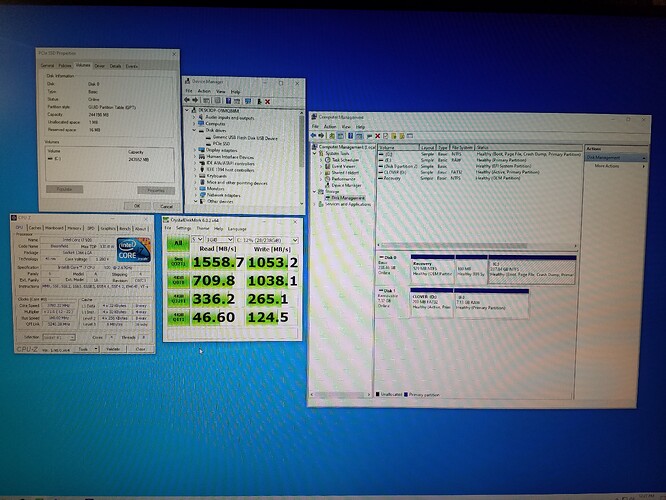1) Is the Clover-USB on the first place in the boot-sequence?
2) Did you made the changes in the config.plist as advised in the first post? Have a look to post #90.
3) Do you have some other SSDs connected?
1) Is the Clover-USB on the first place in the boot-sequence?
Yes
2) Did you made the changes in the config.plist as advised in the first post? Have a look to post #90.
Yes
3) Do you have some other SSDs connected?
No. It makes no difference if there are any discs connected or not.
I tried the latest version 5058. I thought it didn
t work properly because there was no theme in the folder. I copied some theme files to the folder and made changes in the config.plist. It didnt help either. It directly boots into "text menu" from Clover USB. Then I can select Boot maintenance manager, then boot from file to begin Windows 10 installation from USB. ---------------------
Clover doesn
t see hard drives in AHCI mode, only in IDE mode.<br /><br />----------------------------<br /><br />I borrowed a PCI-E NVMe adapter and ADATA XPG SX8200 Pro SSD 512GB with Windows 10 from my father. When I created a bootable HDD with Clover (not USB) and connected to the secondary hdd controller in Native IDE mode, clover was able boot into GUI mode and SSD disk was found as a bootable device (I didnt boot from it). SSD disk was also visible in my computer as a secondary drive and I could test its speed in Crystal Disk Mark. I decided to try to boot up from SSD next day but to my supprise it wasnt found in Clover and I wasnt able to boot Windows from another drive. I tried this in another old computer with the same outcome - Windows stuck while booting. After removing SSD from the computer Windows boot from HDD normally. In my fathers computer theres no issue at all. When I run Windows installation from USB, SSD is visible for the installation program. This is just weird. I guess I would have to format the SSD and do a clean installation of Windows but there`s no guarantiee Clover will see the disk again.
That’s terrible, if true! 
Work perfect!! I use SSD NVME M.2 XPG Spectrix S40G…thankss
That’s terrible, if true! 
this is clearly a motherboard specific error, i run my drives in AHCI mode and clover works without any issue of the kind.
worth mentioning i went the legacy BIOS route installed clover to one of my HDD’s via BDUtility v2.1.2 and as long as clover has the NvmExpressDxe-64.efi as per this guide it works great, thanks
I downloaded the BDU but there is no NvmExpressDxe-64.efi in the latest built: V2.1.024 beta
there is no 64bit sub folder either.
Where can I find the NvmExpressDxe-64.efi ?
I am now stuck @ Step: Copy \EFI\CLOVER\drivers-Off\drivers64\NvmExpressDxe-64.efi…
but there is no NvmExpressDxe-64.efi
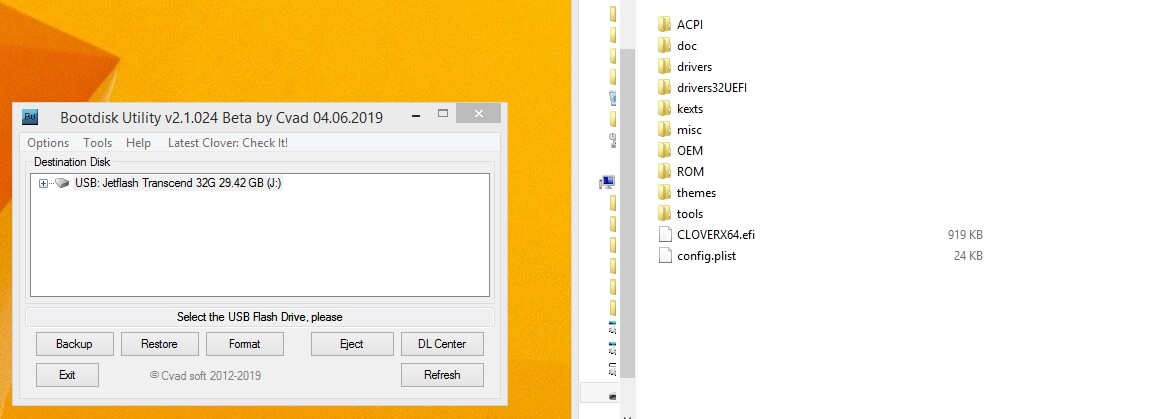
It’s under "\EFI\CLOVER\drivers\off<b>NvmExpressDxe.efi", copy it in "\EFI\CLOVER\drivers\UEFI".
The paths have been changed since a lot of versions 
Regards
I have exactly the same issue on my Z800. Were you able to solve it?
I have exactly same issue on my Z800. Were you able to solve it?
Ok, I figured it out:
- When you just get to clover boot selector, there are 2 options for Windows: UEFI, and Legacy. You need NEITHER of those. What you do, is you press F3, 2 more Windows options will apper: one more UEFI, and one more Legacy, but these two have "external" in the name. You need the UEFI external one. After that it is a breeze.
I was on the verge of giving up on getting an nvme drive to work on my x58 drive. I couldn’t get duet to boot at all and while I could get into clover, I was never able to get my windows installer to boot from there. Until I tried what you said. It worked! You 110% saved my project and now I can move forward with getting a larger NVME drive and a dual slot pci-e riser, one that has nvme and a sata m.2 slot on it. Now I know that this proof of concept works even on the most budget of nvme drives. I used a Inland Premium 256GB pci-e x4 gen 3 drive.
hello and thank you to everyone before me with advise and help, you have got me this far. I’ve got to the point I where I’ve tried all I can comprehend from these posts…
I have tried clover version from the link in the description, I found 2 older versions on posts from here that I tried as well. I’ve found about 3 different versions of NvmExpressDxe I’ve tried 2 (extensively) with different BIOS options. I have an asus rampage II extr and a Rocket 2280 Sabrent M.2 NVME with this adapter
https://www.amazon.co.uk/gp/product/B07R…0?ie=UTF8&psc=1
Pictures: BIOS ones are all the IDE/AHCI/UEFI/legacy settings I can find and that I’ve been trying in a multiple combinations. Clover IO shell is what I’m getting, one on UEFI only in BIOS (shows version 2.31) and the other on legacy only (shows version 2.70), both had the same nvmexpressdxe file (2018 I think it was).
So the long and short is the NVMe is only ever been seen as a block storage device and never a file system. Windows 10 install goes well, install and reboot, BLK only. with NvmExpressDxe version from main description nvme doesn’t even show up in shell on legacy only (2.60) but does in UEFI, new version legacy only shows up as BLK (2.70). Been at this for nearly 3 weeks, tried follow all the posts on here twice over before adding more to this already long guide. Any help or suggestions would be so much appreciated, thanks
(might be worth noting the nvme runs perfectly as a 2nd drive in win 10)
https://drive.google.com/open?id=1zVs9an…EQDYQZSjXOFLe3x
https://drive.google.com/open?id=15U4ugX…-Ztu437Kg7T8poh
https://drive.google.com/open?id=1wJazfX…oNiAnmTDIpoSqCj
https://drive.google.com/open?id=17fIIay…fENqUFwZYKHcHJw
https://drive.google.com/open?id=19BTCK-…2VixwAvD5UykkEh
Got it to work, though I’m not sure which of these three things got it to work as I got home tried all three at the same time. 1) I changed the nvme’s variable sector size from 4k to 512 using manufacture tool. 2) I copied Shellx64.efi into the cover driver directory (noticed this mentioned as an nvme boot driver somewhere?) and 3) I cloned my current windows partitions to the nvme.
THANK YOU TO EVERYONE who added to this guide and op
Dear friends!
I am very glad that I found a site with such detailed information and instructions on the issue of interest to me. I purchased an Intel 660 Series 512GB NVMe SSD and want to install it as bootable media in a desktop that is made based on the ASUS B85M-E motherboard (chipset B85), OS Win7 Prof. Now it also use SSD - OSZ RevoDrive 80GB, which has its own BIOS and firmware. OS on the new SSD I also want to leave Win7.
After studying site I came to the conclusion, the easiest way is to use the method with the Clover loader described in this topic. The instructions are quite detailed, but there are a couple of questions.
1. Do I understand correctly that a USB stick with Clover bootloader should be inserted every time I want to turn on or restart the computer? Or is it only used when installing the OS?
2. Item 3a in the guide - about nvmexpressdxe-64.efi… driver. Is it copied from one directory to another one on the flash drive with the Clover loader, or is it only written to the specified directories? Then where to get it?
3. How in this method and at what stage is the selection of the partition table type MBR or GPT? I have drives that do not exceed 2 GB, which type should I choose in this case?
I would be very grateful if you answer my questions.
Regards, Nick
@Heli_Nick
Since a couple of Clover-Versions the folder structur has be a little changed, it is different from the guide on the first post!
You find the driver NvmExpressDxe.efi (NOT NvmExpressDxe-64.efi) in “<your USB-flash>\CLOVER\EFI\CLOVER\drivers<b>off” and you must copy it in "<your USB-flash>\CLOVER\EFI\CLOVER\drivers<b>UEFI"
1) YES!
2) If you prepare the USB-Flash you must copy the file from a specific folder to another specific folder
3) You don’t select MBR/GPT in Clover, you must select it in your install flash-drive! Be careful, to work with NVMe under Win7 you MUST format your OS-Drive in GPT!
Regards
Colleague, thank you for the answer!
With files .efi I figured it out! Just looked at your post # 333, it is not clear with the file config.plist. At first I have BDU release 5050. I found the file config.plist in the \EFI\CLOVER\ directory and corrected the <Timeout>parameter. Second, I have this file big - 24KB, much longer than you have on the picture. From your post it is not clear whether it is necessary to somehow change the parameters of #DefaltLoader and DefaultVolume?
The second question is about Win7. And whether it is necessary to do the installation flash drive with the GPT partition table? I wanted to try to use the installation CD-ROM and at the time of searching for a disk to install the OS to slip a USB flash drive with native drivers NVMe from Intel. Wouldn’t that work?
1st: release 5050 is the CLOVER-release NOT BDU!
2nd: the config.plist in my post #333 is only the section, where you have to do some changes, not the whole list.
3rd: have a look to post #90
I didn’t try with MBR.
I don’t work with Intel, but it should work.
Don’t forget Win7 has no native support for NVMe, so you have to slipstream the two KBs for that:
KB2990941
KB3087873
And don’t forget your MB has no NVMe-slot, so you have to use a PCIe card.
Thanks. just done!
PCI-Ex4 slot and adapter for NVMe SSD I naturally use. And there is a question about patches from MS! After all, the first patch is a universal NVMe driver, and the second one is a bug fix in the first one. Do I need to install them if I just already install a native driver from Intel?
Somewhere I read about choosing MBR or GPT partition table type when installing Win7 on NVMe SSD, but now I can’t find this guide. Could you provide a link to the necessary information to read please?
Regard, Nick
The problem is, without this two KBs the Win7-Setup would NOT see the NVMe SSD at all, it would see only the HDD/SSD detected by BIOS.
So you need something the Windows installer is detecting your SSD on PCIe-Adapter with.
For the guide you want, I don’t have a link-
Regards
Colleague, thank you for your answer! Last question. How does Clover-EFI bootloader understand that in the point 6a of the guide on the first page of this topic you need to boot from the installation media Win7 (say, USB stick), and in the point 8 already from the NVMe SSD? Is this a hand-made choice? Can you represent some screens?
Regards, Nick