@alex0 Try looking into HKEY_LOCAL_MACHINE\SYSTEM\CurrentControlSet\Control\DeviceContainers The last element of some GUID- entries there is the MAC address for 2 Win10 1909 machines (Realtek) and a server 2016 ess. (Intel).
Might be dynamic entries, didn’t try with loading a remote registry.
BIMacAddress_* seems to come from older machines
@lfb6 - I did have a look, mainly they were USB devices. No sign of the MAC address.
@Lost_N_BIOS - Please just fix BIOS if possible without the MAC address. Thanks.
@alex0 From a remote mounted registry (ControlSet001- not booted [VM]):
Ethernet adapter Ethernet:
…
Description . . . . . . . . . . . : Intel(R) PRO/1000 MT Desktop Adapter
Physical Address. . . . . . . . . : 08-00-27-E2-CA-86
HKEY_LOCAL_MACHINE\test\ControlSet001\Control\DeviceContainers{af2173aa-0888-11ea-b46d-080027e2ca86}
(Hive mounted in “local_machine” as “test”, address would normally be:
HKEY_LOCAL_MACHINE\SYSTEM\ControlSet001\Control\DeviceContainers{af2173aa-0888-11ea-b46d-080027e2ca86}
(That’s the fourth machine which has the mac- address as last part of a GUID in this registry tree- but they’re all Win10/Server 2016 ess.)
@lfb6 - I manually loaded the hive (seen in the picture as optiplex_hive). I do know how to manually load a hive from an external USB drive, and copied the files as well for safety. The optiplex drive has not been booted for about a week.
None of my GUIDs are similar to yours, I went through every single one. The Optiplex has an Intel i217LM.
I’ve uploaded the DeviceContainers part of the registry here http://s000.tinyupload.com/?file_id=33317751274046513843
Maybe I’ve missed it.
Thanks.
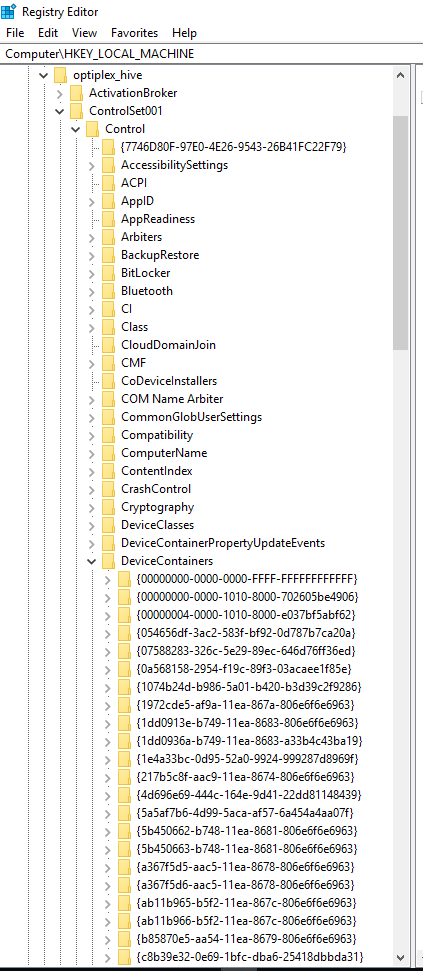
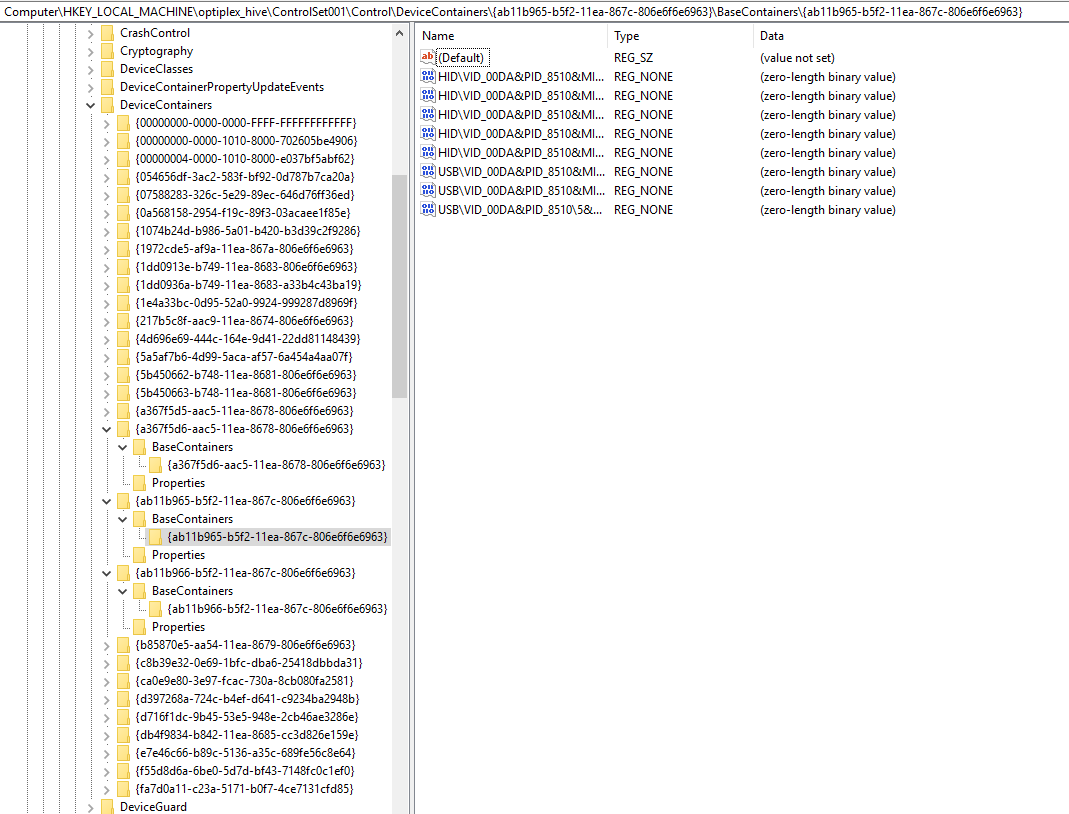
@alex0 Seems not to be a system for these entries…
If your system was pre Win10 and you got bothered by the Win 10 update campaign you might have this key:
[HKEY_LOCAL_MACHINE\SOFTWARE\WOW6432Node\Microsoft\Windows Genuine Advantage]
"MAC"="01-23-45-67-89-AB"
Installed somthing from Corel?
[HKEY_CURRENT_USER\Software\Corel\PCU]
"7"="0123456789AB"
"HFNCv2"="0123456789AB"
Or some MS Office? (Office 2016 Ctr)
[HKEY_CURRENT_USER\Software\Microsoft\Office\Common\ClientTelemetry]
"MotherboardUUID"="{00000000-0000-0000-0000-0123456789AB}"
Hi all,
Sorry for not opening a new thread, but I have a similar problem and maybe It can be helpful if I share here.
I have an optiplex 9020 (dont know if different from 9020m) that died after a bios update, using the Dell update program. No boot. Just black screen
I manage to dump the two flash chips (after the bad update), using an external programmer and also to extract the bios from the .exe file provided by dell. The problem is that I do not know what to flash and where ( PFSextractor created a bunch of small files). Should I have to combine them somehow? Can I flash them straight away, or there are infos that I have to port from the flash dump?
I am attaching everything I have, maybe It can be used to help OP.
https://gofile.io/d/B6k5mk (psw: winraid)
@nrdmtt : Your file collection is quite complete.
Your two dumped files give a complete bios, open both files in HxD, put the 4 MB file at the end of the 8MB file and save with a new name. Open result in UEFItoolNE, should look like this:
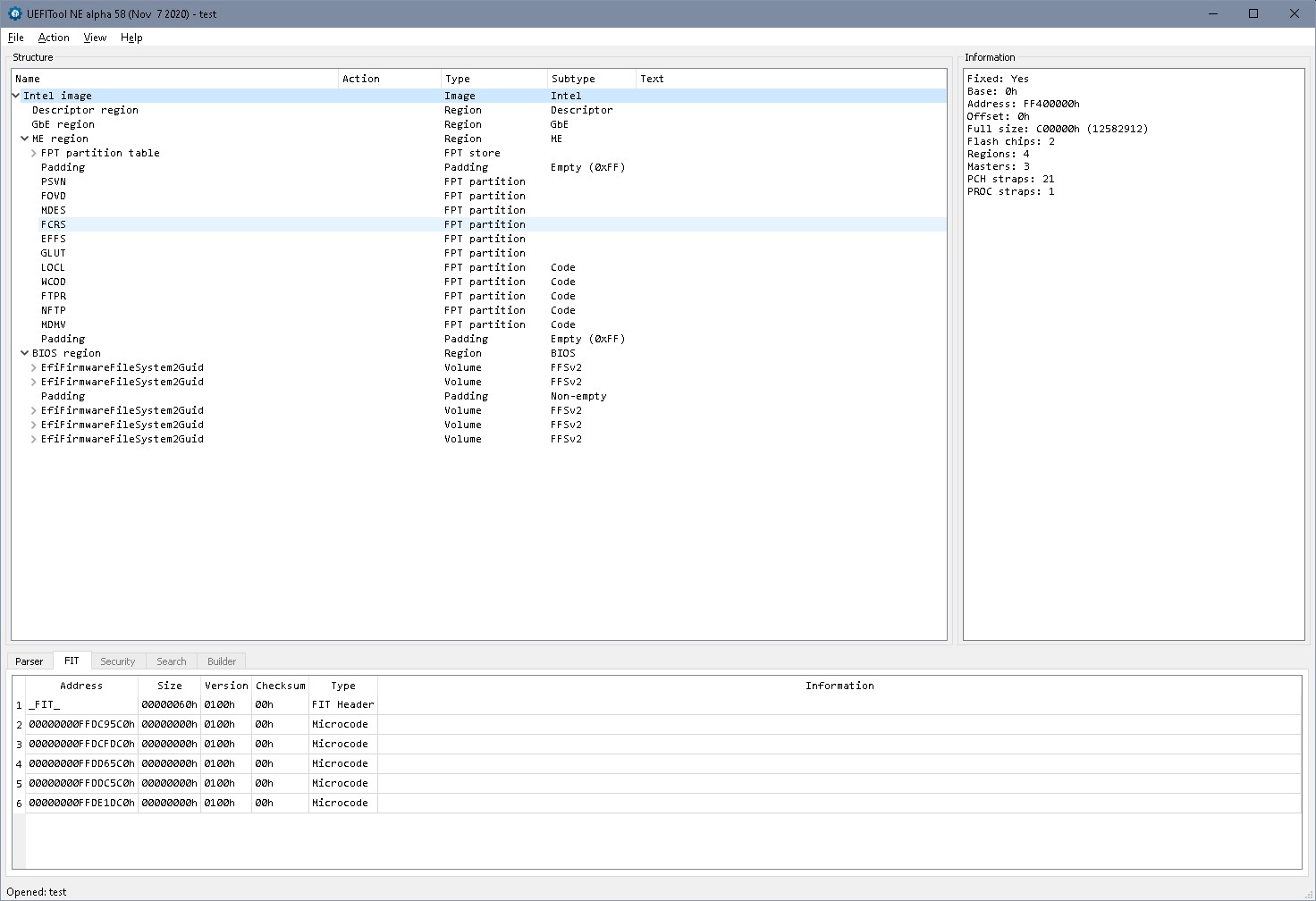
See parser list, double click error messages, the relevant go to the second last volume of the bios region, that’s where corruption is. Dell update contains a complete stock bios (empty NVRAM), that could replace the bios region. ME region is update version and new ME region has to be created as in [Guide] Clean Dumped Intel Engine (CS)ME/(CS)TXE Regions with Data Initialization
Several ways to try:
- Download bios update A17, replace bios region of your composed 12 MB file with bios region (6MB) from update package A17 (UEFItool 025), divide the file again i a 8MB and 4 MB part, flash both. Will probably work, but you’ll lose possibly your board specific data in NVRAM/ personality in paddnig
- Try to save your NVRAM/ personality: Extract the last 3 volumes of the bios file A17 ‘as is’ and replace them ‘as is’ in your bios. Alternatively (possibly easier) copy stock bios A17 from hex 90.000 to the end in HxD and replace in the 12 MB file from hex 690.000 to the end. Should give again a file exactly 12 MB. Divide in 8MB/ 4MB, flash back. Least ‘invasive’ but higher chance of not working.
I have tried what suggested, but the pc is still dead.
What I have dove
- Merged the two flash dumps (8+4)Mb using HxD
- Opened the merged file with UEFItool (I had to use v0.21.5 since the new releases dose not support ‘replace as is’)
— First I tried to replace just the last three region of the bios, then divide the image in (8+4)Mb and then flashed using Colibri.
— Secondly I tried to replace the whole bios region, then divide the image in (8+4)Mb and then flashed using Colibri.
The result is the same. The pc is still dead but at least now I get the error codes from the power button (2-1 — system board failure — from DELL service manual).
Further investigating I noted that the flash is not detected anymore after the first read request. I suspect that some pin is used for set the write protection. This is also confirmed by the fact that after an erase procedure the flash memory still contain some data that other than ‘FF’.
I have desoldered it and read/write procedures works as expected. However, I used this method only on the second attempt (with the whole bios region replaced). Should I try also the first method (desoldered flash + bios with just last 3 regions replaced)
Something that I did not investigated is the ME part of the bios. Should I also have to fix that part? Maybe it does not work because I also have to fix that part?
Last doubt is regarding the UEFItool version that I did use. Is it okay or should I use a more recent version?
------
I refuse to believe that the motherboard has died exactly while updating the BIOS as showed by the blink error code.
@nrdmtt : Could you post the bios(es) you flashed? Uefitool 0.25 (and 0.28) both have the option for ‘replace as is’? I’m not sure how good 0.21.5 works. https://github.com/LongSoft/UEFITool/releases/tag/0.25.0
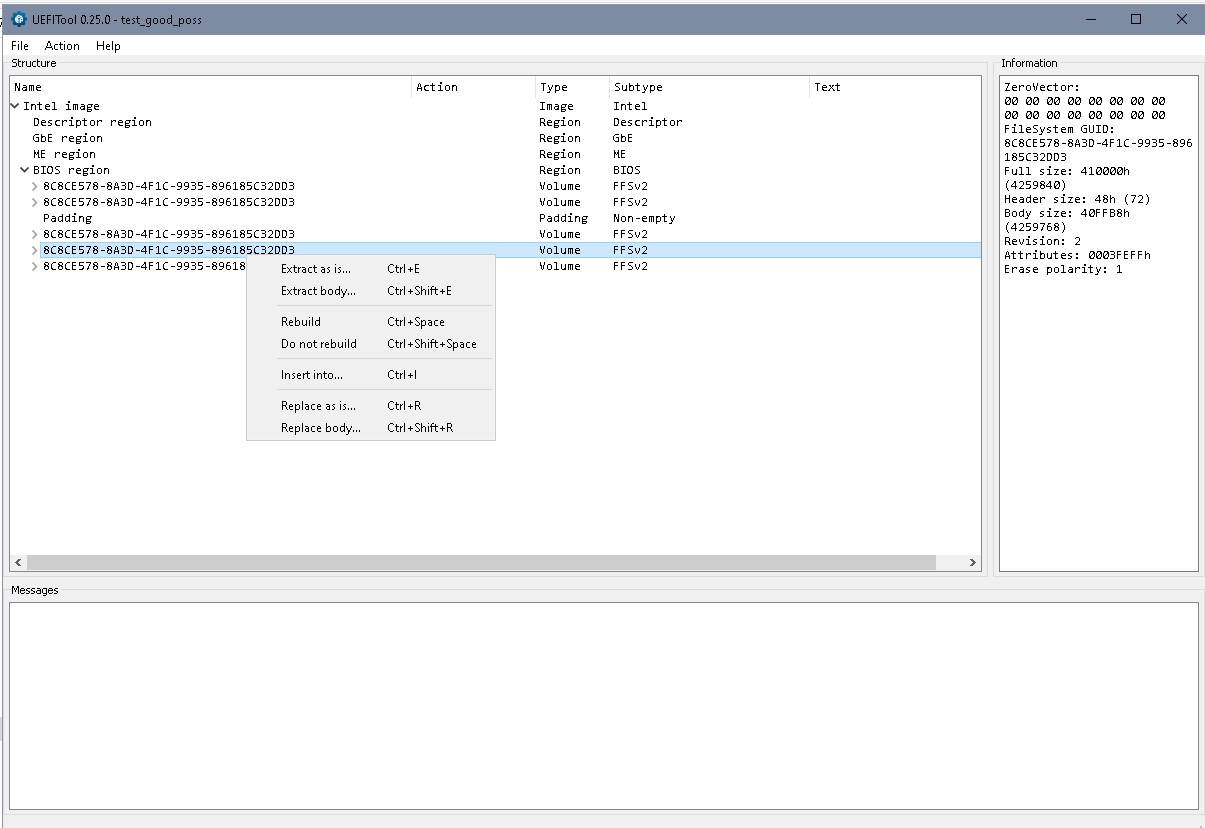
Regarding your flashes- sounds a little bit like a bad flash. I use to read back the content of the flash chip with a different program, store it and compare it to the original file. They should (if the system isn’t started in between) be 100% identical.
Bad/ corrupted ME normally doesn’t give these symptoms.
Which version of Dell bios did you use as base?
@lfb6
Here are the two bios that I have tried: https://gofile.io/d/OKEzdg
I used the A17 bios as you suggested.
Regarding the bad flash, I have read back the flash content after writing it, and it has the same checksum of the two 8+4Mb files.
BTW, Uefitool still tells me that there is something wrong/strange with my Bios region even after merging the original A17 bios
https://i.ibb.co/HqG6jy2/image.png
@nrdmtt For the partly replaced bios- there’s a difference I don’t understand (maybe the old UEFItool version?), but then at least the completely replaced bios region should have worked. Anyway- please try the attached bios. I cleaned the ME, too, to be sure. Try the attached 4MB and 8 MB file.
The FPT partition table header checksum seems to be an error in UEFItoolNE, the other errors are present in stock bios, too. That type of errors is not too rare- if an error is present in stock bios, too, I don’t care too much.
As written before: Read the chips after flash, store the result, and compare original file and read file, they should be 100% identical (HxD, analysis, data comparison- or command window => fc /b file1 file2)
4MB.zip (2.47 MB)
8MB.zip (3.96 MB)
@lfb6
You are the man!! It worked ![]()
I still had to desolder the two flash memory to correctly write the new bios, but now the PC is back working.
Thanks a lot for your help
@nrdmtt Thanks for the feedback- good to hear that it worked 
I wonder why you had to desolder though, but system’s working again, that’s the main thing!
No idea. The write process seams to be successful but if i read back the flash, a part of the memory is corrupted. Maybe something related to point 2 from here – [Guide] Using CH341A-based programmer to flash SPI EEPROM
BTW, since I did not learn the lesson, I went with the bios update again ![]() . This time the procedure went successful and now I am on A25, the latest rev.
. This time the procedure went successful and now I am on A25, the latest rev.
Yes, it seems it sometimes needs CMOS battery removed, sometimes not, sometimes external power connected, but it’s very often bad contact of the clip, too. Yep, I would’ve tried to update again. This happens rarely twice
sir i al also stuck in same position, as my PC dell 9020 is bricked and its stuck in boot loop with orange light come and go, I have ch341a programer I reader both chips dumps and can flash new because I was unable to extract the bin file out of dell bios.exe file, any help regarding this situation will be appreciated. Thanks
Hi sorry to bother you guys, as I mention before I have dell 9020 machine which bios is bricked and its showing orange light and restarts again and again not showing any thing, the fact is bios was bricked and I have ch341 programer from which I have copied old program(dumps) from both chips and now I cant find new files and don’t know how to extract them from dell bios.exe from them, so any help regarding this situation will be helpful, I am attaching my dumps file of both chip and my pc tag number in a drive link, Plz help me. Thanks
.
Link for both bios chip dumps and pc tag numbers
https://drive.google.com/drive/folders/1…674?usp=sharing
