Hello everybody ! 
I’ve searched for days for a solution but no success… Here is my problem :
I have a MSI GP62MVR 6RF with a SSD Toshiba M.2 PCIe GEN3 X4 Nvme, THNSNJ128G8NY 128 GB and HDD 1000 GB
I can’t find it in the bios and not in windows.
I made an update of the bios (2018), try on windows 8.1 and 10 but nothing change.
I tried in legacy mode and few other option in the bios but still invisible…
I also tried by unplug the HDD and try an installation of Win 10 on usb but no disk…
I tried to load driver while windows 10 installation. 
I don’t know what to do.
It’s very frustrating because the HDD is slow compared to the SSD…
Can you help me please?
Thank you and merry christmas 
@BreizhFreak - Merry Christmas late, and Happy New Year to you as well!Sounds like you need modified BIOS probably, here is a guide on how to do that, if you can’t get it let me know and I can do for you. Once done, pay close attention and follow all steps in #6 exactly. (This not necessary, since you board is compatible by default)
[Guide] How to get full NVMe support for all Systems with an AMI UEFI BIOS
Actually, since I downloaded your BIOS to check if it already was NVME compatible, and it is. Please update to latest BIOS if you are not using that version now (Dated 2.22.2018 - check with CPU-z motherboard tab if you are unsure of BIOS info)
https://www.msi.com/Laptop/support/GP62MVR-6RF-Leopard-Pro
Load optimal defaults in the BIOS, don’t use fail safe. That model may not be compatible, you should ask MSI Directly via email to make sure it’s compatible? Just saying this in general, I did not read anything about it not being compatible.
Maybe @Fernando has some general BIOS setting advice for you when using these with already compatible systems.
In general, If you are using UEFI mode/Secure boot (not CSM/Legacy) you will have to delete all partitions on the drive and let windows create a GPT one or do that manually on the disk selection screen
If using Legacy/CMS Enabled, secure boot/UEFI disabled, you will have to delete all partitions and let windows setup a MBR Partition or do that manually o the disk selection screen
If either way, nothing shows up on the disk selection screen you may have the device in a slot it’s not compatible with, or it’s not compatible in general. If there is more than one M.2 slot, try the other.
By default Optimal enables UEFI Boot mode (from boot page of BIOS). In Legacy, or UEFI mode, on this boot page, in BBS properties for UEFI Hard drive or Hard disk drive (Non-UEFI) do you see the disk show up? Here is where you should see it, move it to the top once you do
In Advanced page, do you see NVME Configuration section? Should be a submenu under SATA submenu/ Nothing to do there if you can’t see it, the section only shows installed device info. I see PCIE 1/3 are enabled for RST/PCIE remapping, so it’s NVME ready settings-wise there too
I see many people in Google using this system and NVME, so it does work with at least some NVME
And this person at MSI Forum is using your exact disk model - https://forum-en.msi.com/index.php?topic=288251.0
See also, general MSI warning etc
https://forum-en.msi.com/index.php?topic=275902.0
I assume main problem is probably you need to move the NVME to the top of the BBS list, and then delete and create the correct partition for whatever mode you are using
Unless device is DOA, this happens! Can you test it on some other system, as a spare drive, to see if it even shows up in device manager? Or on this system as spare/secondary and then check device manager, do you see it? If not, then it’s DOA
Hello !
Thanks a lot for your answer !
I bought the computer with the SSD already in but I can’t remember if it was working… But when I put the USB key with windows installation the SSD doesn’t show up.
Yes I have the last BIOS update from the MSI website.
In BBs properties it doesn’t appear, I took some pictures ![]()
In advanced page I don’t see no words like NVME anywhere
I’ll buy a USB adaptor I think to test it ! Something like this is it ok?
https://www.amazon.fr/NVMe-PCIe-Bo%C3%AE…o+usb+pcie+nvme
Anyway Thanks again ! 

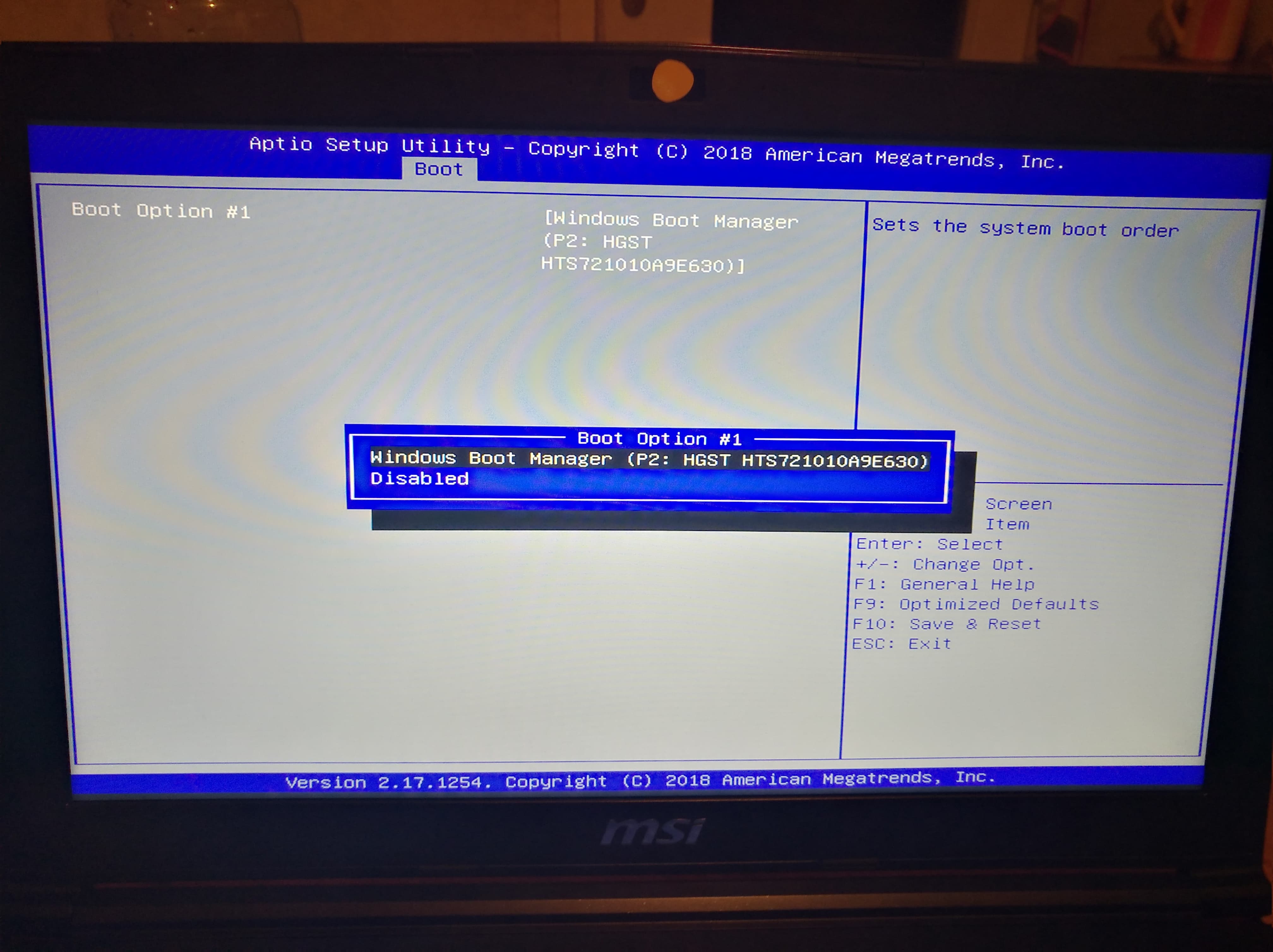
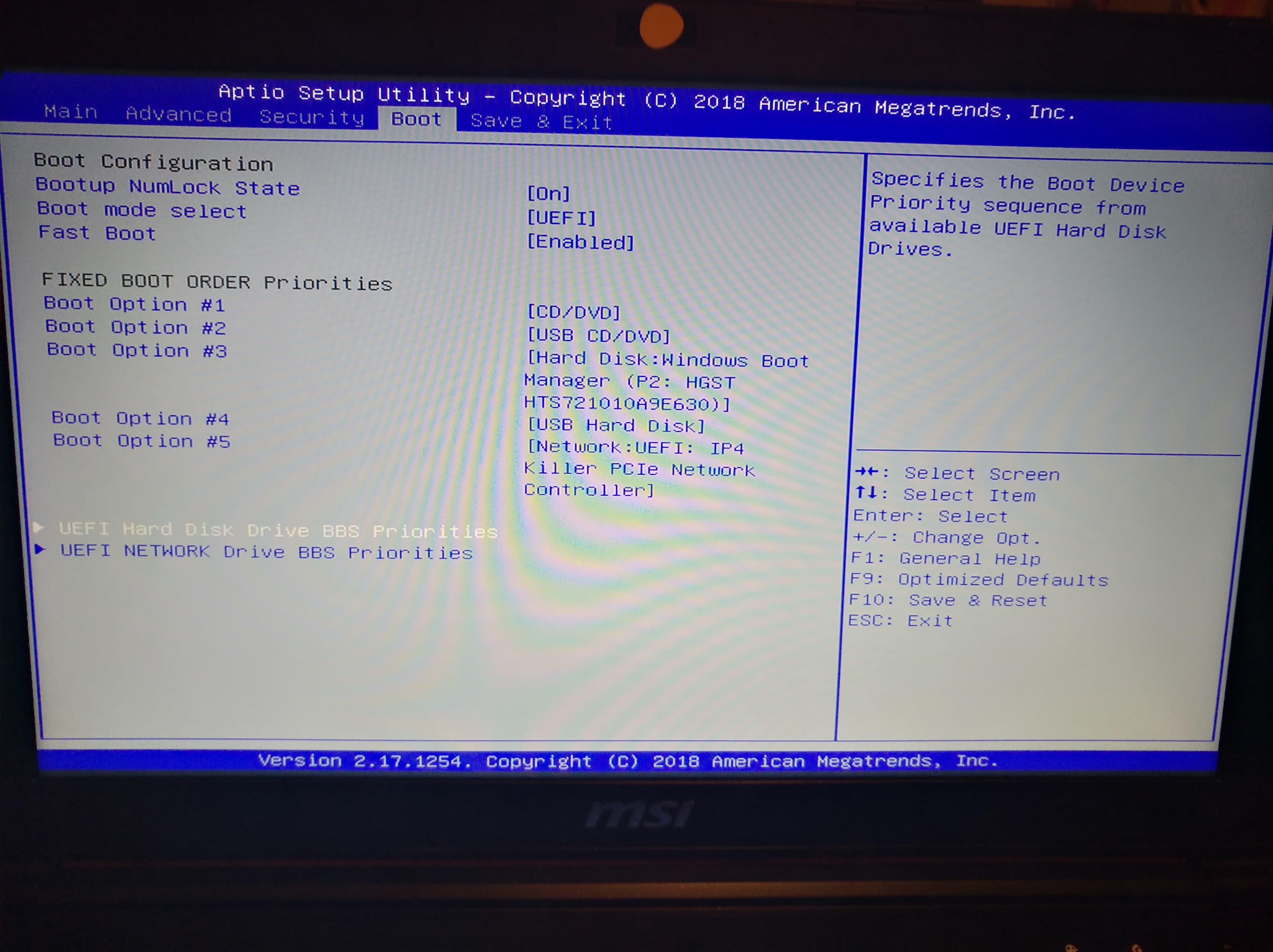
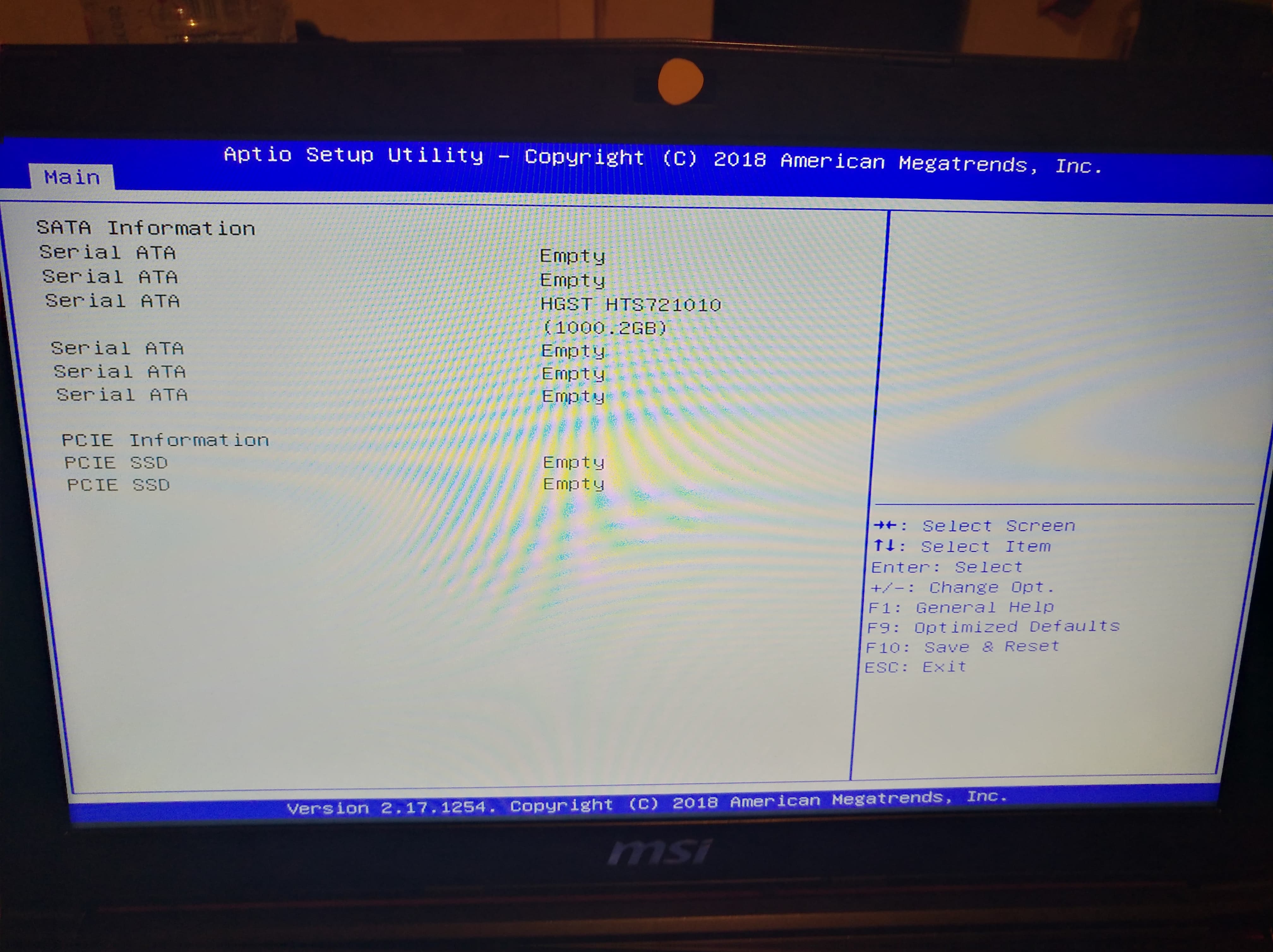

@BreizhFreak - Was it from a store, or a person, that you purchased it with the NVME SSD already in there? If it’s from a person it could be broken NVME, same for store but less likely.
You may not be able to see options I mentioned, as I said there is nothing to change it’s only informational so may not be visible to you at all (Or maybe should be, but only once something working is connected) I can force them to be visible for you, item connected or not, but that wont help if your device is not working
I don’t know if you can test this in a USB device? Maybe it’s possible, on a desktop, probably less likely on a laptop but you can try to see if it shows up or not.
From your images I can tell the BIOS knows something else is connected, since it has your main HDD (HGST) as P2.
On “Boot Page” at the bottom, go to UEFI Hard Disk Drive BBS Option submenu and show me image inside there, this is where you would see all connected drive, and you’d want to move NVME entry to top of list.
Hi ! ![]()
I bought it in a supermarket with the SSD already in.
I’ll can test the device in a USB device Friday.
On the UEFI Hard Disk Drive BBS Option submenu, I don’t have the entry NVMe but I can’t show you because after the last bios update my computer doesn’t start, and I can’t acces to the bios. I just have “MSI” and it reboot endlessly.
Thank you for your useful help ![]()
Sounds like bad BIOS update, did you try the MSI recovery CD method, it’s posted in their forums.
Hello back !
So I’ve tested the SSD with a spare device and It didn’t show up !
It must be dead I think !
And for the dead BIOS, I used a kind of pliers on the bios chip with a programmer and It worked like a charm ![]()
(The CD method or usb method didn’t work…the CRTL + home either)
I didn’t know that a SSD can be so fragile, just 2 years and dead…
MSI doesn’t want to send me a new SSD, they want the computer to replace the ssd, but it’s a lose of time… So I’ll buy another myself.
Thanks everyone for your precious help ! ![]()
@BreizhFreak - So you don’t see it at all in device manager on another system? Is that system NVME ready/capable? If not, then it might not show up there either until that system has NVME Mod in BIOS.
That’s bad they wont send you new SSD under warranty, but at least they offer to fix if you send it in, so you know they aren’t outright denying fixing it at least.
Hello !
I used this one : https://www.amazon.fr/gp/product/B07F2T9…0?ie=UTF8&psc=1
Didn’t see it in the device manager ![]()
Do you need NVME driver installed for that to show up in system, read buyer review comments. If not, then maybe it’s dead device, or that device not compatible with your SSD (both possibilities)
Please note Toshiba THNSNJ128G8NY is NOT PCIe NVMe drive, it’s SATA 6Gb/s.
Thanks @nathan.fake - if that is the actual device ID, then it should be working no problem, regular SSD always shows up unless dead