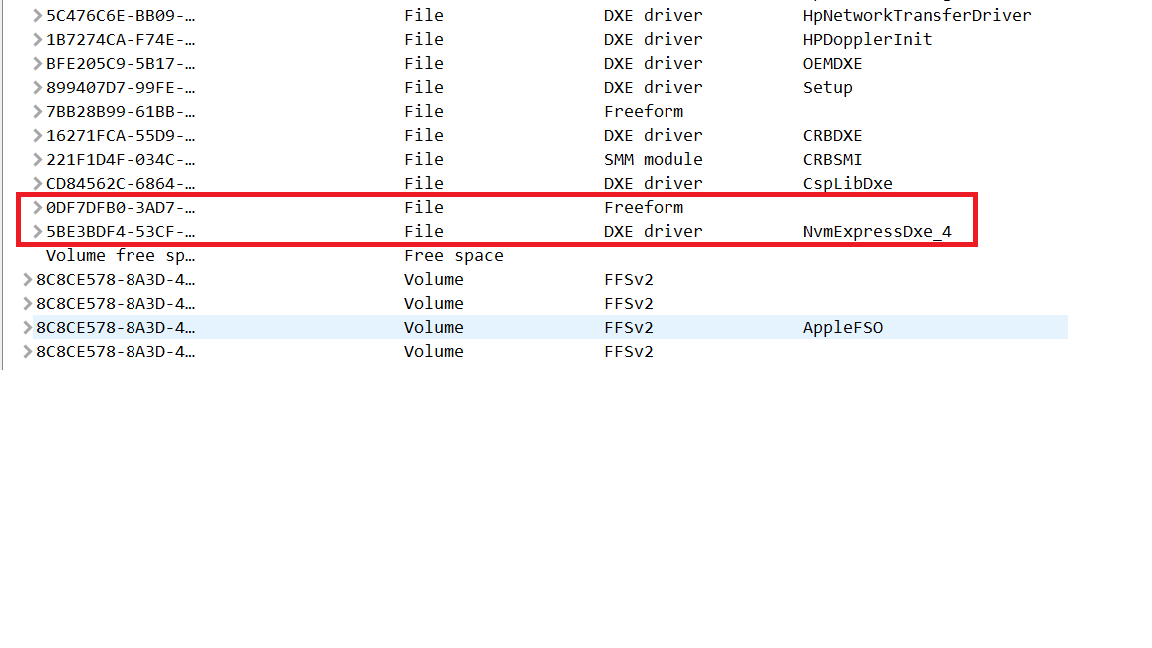@ChronoPhoenix :
When I open the original BIOS by using CodeRush’s UEFITool, I get the same error message as with the BIOS, which had been modified by you:
1
parseFile: invalid data checksum 5Ah, should be AAH
So this message may be caused the specific unusual BIOS compilation done by HP, but definitively not a mistake done by you.
The other point, which may have caused a problem, is the location of the inserted NVMe module. You have done it absolutely correct according my guide (Text: "Right-click onto the GUID of the undermost listed "DXE driver", choose the option "Insert after...", navigate to the EFI NVMe module file you want to insert and double-click onto it."), but I am not sure, whether this given advice is valid for your specific HP BIOS. Contrary to all BIOSes I have yet opened, the "Subtype" of the undermost listed module within the DXE Driver Volume of your original mainboard BIOS is not "DXE Driver", but "Freeform".
So it may be possible (I am not 100% sure about it), that the NvmExpressDxe_4.ffs file has to be inserted after the "Freeform" module as shown within this picture:
My advice: Only if all other actions should fail, I recommend to redo the BIOS modding by choosing the just mentioned other location of the inserted NVMe module.
Other thoughts/questions:
1. Are you sure, that the modded BIOS has been properly flashed into the BIOS chip of your mainboard?
2. When you enter the BIOS, do you see any Didk Drive named PATA_SS?
3. Did you unplug all other HDDs/SSDs, before you started with the Win10 installation?
- Please explain how you installed the OS onto the NVMe SSD.