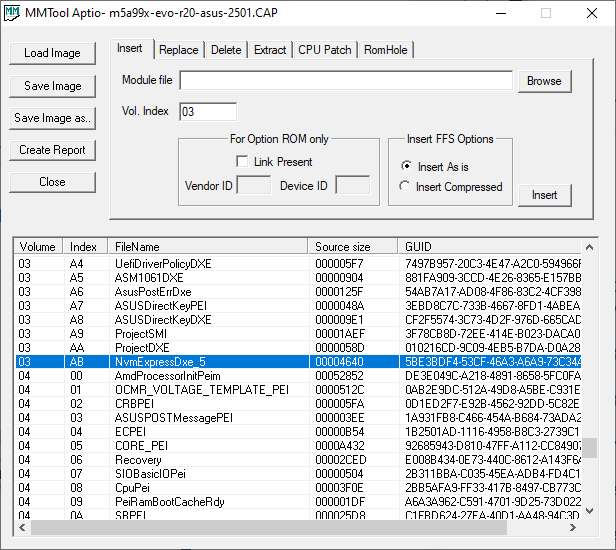@Fernando
Thank you very much for your indication! The guide you pointed at was very helpful.
Hopefully, I succeded in obtaining a modded BIOS wich includes NvmExpressDxe_5.
As a new user, I am not allowed to upload attachments. How can I submit the modded BIOS for checking by forum experts?
Thanks again
@macs4all
If you cannot directly attach the *.zip or *.rar compressed BIOS files (original + modded), you should upload them to any file hoster and give us the link.
@macs4all
The insertion of the NVMe module seems to be well done. According to what I see the modded *.CAB BIOS is ready for being flashed via USB Flashback (after having customized the name according to the ASUS USB Flashback rules).
By the way - why did you add the original BIOS file twice?
@Fernando
Thank you for your prompt feedback.
I didn’t notice I had added the original BIOS twice, until you highlighted that. Sorry, it was unintentional.
Hello and thanks for that huge topic and the whole support for all the people here. Really great.
I read and tried a lot but I can’t get it done to get my get my ASUS M5A99X EVO R2.0 modded.
In this forum is also a thread where someone got a request for that MB. Unfortunately the link inside this thread https://winraid.level1techs.com/t/request-nvme-for-asus-m5a99x-evo-r2-0/36216/2 to download the modded BIOS is not accessible.
Let me first explain what I have done so far, following steps at the beginning of this thread:
1.
Donwloaded MMTool (Ver 4.50.0.23) and UEFITool (Ver 0.28.0) and the NvmExpressDxe_5.ffs.
2.
Downloaded the latest BIOS Version 2501 for my MB from ASUS.
3.
Created two folders.
4.
Opened my BIOS with UEFITool and extracted the partition/part where the CSMCORE is located.
5.
Opened this part with MMTool and inserted the NvmExpressDxe_5.ffs.
6.
Saved the image.
7.
In UEFITool I replaced the partition/part with the one from my step 5.
8.
Saved it as a .CAP file.
9.
Renamed the file with Brenamerl from ASUS.
10.
Opende this new file to look if the NvmExpressDxe_5.ffs is in place. And it is, take a look at the pictures.
11.
Put this file onto a Transcend Jetflash 8GB USB-Stick which is formatted in FAT32.
12.
Rebooted my system into BIOS and startet the EZ Flashback.
13.
After successfully installation the system was rebooted.
14.
Unfortunately my Samsung 970 EVO will not show up.
I tried different “Save As” and “Extract As” and so on. Even different PCI to NVME adapter cards.
My Samsung will not show up during BIOS boot.
But I’m wondering, after inserting the file and saving, the file size is the same as before. How could that be? UEFITool shows here more details than MMTool.
Currently I’m using the Clover Boot with an USB-Stick. It is going but it’s not what I wanted and what I might can have. So, my ssd and my adapter card is working and are not broken.
Does anyone got an idea what I might doing wrong or have forgotten?
Please feel free to aks me questions when I have forgotten to tell some important details or steps.
Thanks in advice and kind regards
Michael Jost
This is a MOD is not an official bios modification, 90% of modified old boards dont show NVMe in bios, only upon Windows x64 UEFI setup, in destination drive.
In the guide theres a mention how to test in bios, temporarily setting to CSM/Legacy and a PATA device can be visible, look again the guide.
Hi MeatWar,
thanks for your fast reponse. OK, it is my fault, I was not precisely enough. I already changed this settings (one of all these things I tried) and still the ssd is not visible.
The problem is more that after installing windows 10 pro n, on that ssd via pcie, windows will not boot from this device. Sorry I didn’t told that in my earlier post.
How were you able to get Win10 installed onto the NVMe SSD, if it is still not bootable? Since the OS installation requires at least 1-2 reboots, it is impossible to get Win10/11 (inclusive the EFI Boot partition = Windows Boot Manager) properly installed onto a not bootable NVMe SSD.
Have you ever tried to follow Step 4 - Installation of the OS onto the NVMe SSD of my Guide?
Hi Fernando,
yes I followed all of your steps, not only step 4. So, a big thank you for these explanations.
The different is that I got a USB-Stick with the windows setup on it. Created by the Media Creation Tool from microsoft. I do wanted a clean installation.
I disconnected all “normal” SATA drives. Only the ssd over pcie and the USB-Stick were connected.
Then I started to boot from the stick to lunch the windows installer. I removed all partitions from the ssd over pcie and windows partitioned the ssd by itself and copied the nesessary files onto the ssd. To this point it should be like in your Step 4. But when it comes to restart the pc, the pc hungs up and nothing happened. Just a blinking white cursor.
Then I connected the Clover USB-Stick to boot the ssd over pcie via the Clover boot manager. Then windows continued to install.
But without the Clover boot nothing will hapen.
@Michamann
Please check, whether a device named “PATA” is listed within the"BOOT" section of the BIOS after having enabled CSM.
I suspect, that either your modded BIOS has not been successfully flashed or the BIOS has not been correctly modded.
Additionally you should attach or link to the original and the modded BIOS.
Hi Fernando,
thanks for the reply.
Unfortunately a device named “PATA” is not listed wether I have enabled CSM or set to AUTO or whatever I tried.
The EZ Flash from the BIOS shows up that the BIOS were flashed successfully, it takes some minutes to flash. Maybe it wasn’t flashed successfully and the message is wrong. Some other of my modded BIOS (as mentioned above I tried different ways) got wether the message “security verification failed” or "file needs the .CAP ending. By the way, they all have the .CAP ending…
Here are the links to the BIOS:
Original BIOS
Modded BIOS
MOD file seems OK.
Final verification if flashed is making a backup with AFUWIN in windows environment or EFI/DOS cmd, open the dump/backup again with MMtool/UEFItool and verify the module, if not present the mod was not flashed.
Can also try previous DXe_4, i’ve seen a few boards (very low percentage) working with the old revision and not the DXE_5.
Hi MeatWar,
thanks for that tip. I opened it with AFUWIN and I’m shocked that the DXE_5 is not present in this file. Wether it was not in my flashing file or it was not flashed correctly.
So I tried it again with UEFITool and MMTool to get the DXE_5 into the file. But unfortunaltely it will not work. It seems that the UEFITool will not really rebuild the file. It shows up to rebuild but I am not asked if it have to when I save the file. I build four files in almost the same matter:
I open the original file with UEFITool, extract only the body in which I have to place the DXE_5 file. Open that extracted body with MMTool and insert the DXE_5 file and save the body. Then I replace the original body with the modified in UEFITool. UEFITool shows up to replace and rebuild the whole file. At the end I save the file or extract the whole file.
In one file I insertet the DXE_5 file directly in UEFITool and saved it.
After having done all this, two files doesn’t inhabitate the DXE_5 file but can be flashed. The other two got the DXE_5 file inside but can’t be flashed due to varification fail.
Do I got a not so well working UEFITool?
Or am I doing something else wrong?
Should I use the AFUWIN to flash my BIOS from windows? I think it will be much saver to do it within the BIOS, didn’t I?
I didnt notice correctly, that the motherboard model in question has USB BFB feature, this is the way to flash the mod, do it. Make sure you have a side, a spare USB with the original 99XEVOR2.CAP for recovery.
Gooooood Evening,
after all it works. Why?
After getting shocked to see with AFUWIN that the modded BIOS was not installed correctly I tried to flash my BIOS with AFUWIN. Un- or, better say, fortunately after flashing my BIOS with AFUWIN (I had to disable the security function) my MB won’t start ![]() Why is that a fortune???
Why is that a fortune???
I got a failure message to insert a USB-Stick with a BIOS. And again I tried different BIOS but only the original, renamed, BIOS worked. And not in that way I thougt it should work. The black screen told me to insert a USB-Stick with the right BIOS and to restart my pc. The “normal” BIOS desktop wasn’t there and I could not start the EZ-Flashing tool. I did so, but nothing changed. The USB-Stick was always connected to the special USB-Flashback port on the MB. Oh my god I thought now my MB is really broken, I can’t use it anymore and I need a new one. NO no no…
So I tried to load the original BIOS from the USB-Stick by hitting the little knob on the motherboard while my pc was powered off (yes, sometime RTFM is really helpfull). The EZ Flashtool was not available because the BIOS didn’t startet. First a LED blinked slowly than faster and faster and than the LED was off. I powered on the pc and the BIOS and after that windows startet. Mhmhmhm, I thought. Maybe I should not flash the BIOS within the BIOS with the EZ-FlashTool instead of flashing it by hitting the knob while the pc is powered off. So I builded some new BIOS files with DXe_5 and DXe_4 files. Checked these files to see if they were build and stored correctly and copied only one onto the USB-Stick which was connected to the special USB-Flashport. I powered down the pc and hit the knob on the MB. Waiting very long scary seconds and after the led stops blinking I powered on the pc.
And it was the first time I have seen the “SATA/PSATA drive detection”. Uhhh, I thought, could it really be…
Yes it could! Inside BIOS there was my Samsung SSD as a boot option for the first time. WTF ![]()
So I removed the Clover-USB-Stick restarted my pc and installed windows from another USB-Stick onto that ssd via pcie.
I really had never thought that the EZ-Flashtool inside the BIOS won’t flash correctly.
The now used modded file was build only with the UEFITool by loading the original BIOS file, inserting the*DXe_5.ffs file at the end within the right partition and saved it as a .CAP file.
No extra replace nor two different programs, it was more simple to build the correct file as it first looks like. But…these bullsh… EZ-FlashTool… ![]()
OK, it works now and I’m not angry about ASUS anymore. I hope that my experience could help someone else, that’s why I have explained it in such a detailed way. So a really big thank you to you MeatWar and Fernando. I have made already a donation via PayPal.
![]()
![]()
![]()
P.S.: Now I can use these modded BIOS with my second pc with the same MB in my rehearsal room and it should work without getting problems ![]() Yes, I got a doubled benefit from this.
Yes, I got a doubled benefit from this.
Really kind regards and the best for you to come
Micha
No surprise here… it worked as intended, i just didn t noticed if the motherboard model had USB FBF feature, if i had noticed in my firsts posts, i would have pointed you right to this method for flashing the mod. Asus EZ in bios will detect modified files and security will not let you flash, so enjoy it.
Thanks for the guide! I used this on a Biostar Hi-Fi A85W. System is using a GTX460, and I had to set the VGA BIOS setting to legacy, as UEFI wouldn’t boot. All the other CSM settings were set to UEFI.
I turned off the bios flash lock in the BIOS, which seemed necessary to flash the modded bios without a checksum verification. Flashed via the bios flasher. I did name it the same as the old BIOS.
1750 MB/s reads is great on this old system!
@johnjuan Welcome to the Win-RAID Forum and thanks for your feedback!
Enjoy the speed of your NVMe SSD, which you can now use as bootable system drive.
Regards
Dieter (alias Fernando)
No support for ch341a,. Flashrom 1.2 utility. Thank you.