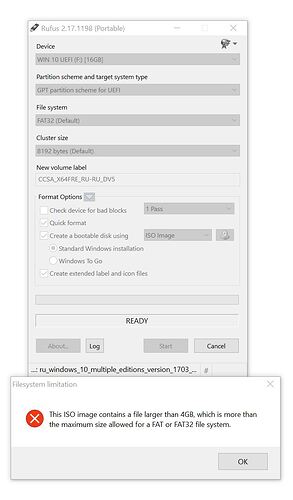“The EFI module named “SAMSUNG_M2_DXE” is necessary to get Samsung’s AHCI mode M.2/PCIe connected SSDs working.”
@Fernando
I assumed that the Samsung_M2_DXE.FFS file was responsible for NVMe support, as the NvmExpressDxE_2.ffs file is when injected into a non-NVMe supported BIOS. I thought that perhaps the name had been changed to “NvmExpressDxE_x.ffs” from one of the original unmodded Samsung_M2_dxe files. So, if the Samsung_M2_DXE.ffs file is only for Samsung AHCI M.2/PCIe, theoretically I could remove it using UEFITool and it would in no way affect the 960 EVO installed in my system, correct?
I updated the BIOS P9X79LE to a modified one, but how do I see the changes in it? I have not found NVME support anywhere …
And another question: when creating a bootable USB HDD with UEFI Windows, the utility Rufus does not allow to format USB HDD in FAT32. The files exceed the size limit for this file system. Will the installation be correct with NTFS?
Yes!
If you should mean the (modded) BIOS file, open it by usig the UEFITool and look into the DXE Driver Volume for the NVMe module. If you should mean the BIOS entries of your mainboard after having flashed the modded BIOS file, the NVMe SSD should be shown with the name “PATA“.
No, you cannot boot off an USB drive in UEFI mode, when it has been NTFS formatted. Why don’t you use an 8 or 16 GB sized USB Flash drive?
I tried again to make a boot disk using a flash drive 16GB. The file system chose fat32, but when you press the start button, the file system itself changes to NTFS, but at the same time on the flash drive another partition "UEFI_NTFS" was created. It was the same with the USB HDD.
When I try to select FAT32 it write: this image contains a file larger than 4GB, which is not acceptable when using the FAT or FAT32 file system.
It can be impossible to use FAT32 with images of Windows 10?
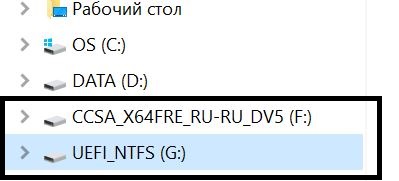
@DH KLIM:
You obviously didn’t follow my guide (= start post).
Please attach a screenshot of the Rufus GUI after having set the required settings.
Which Start button do you mean?
Did you unplug all Disk Drives (incl. CD/DVD ROM) except the NVMe SSD and the bootable USB Flash Drive before starting to boot off the device listed as “[UEFI] USB drive name“?
@DJ_KLIM :
The Rufus settings are ok, but the ISO file obviously contains an install.wim, which is bigger sized than 4GB.
Where did you get the ISO file resp. what have you done with it?
A single language Win10 v1703 ISO file doesn’t contain such big sized INSTALL.WIM. Maybe you will have to use an ISO file, which contains an install file named INSTALL.ESD.
The image was taken from here:
EDIT by Fernando: Unneeded parts of the fully quoted post and link to “homebrewed” Win10 ISO files removed (not allowed here)
The INSTALL.WIM of the ISO file you have used contains more than 1 or 2 Win10 Images. That is the reason why it is too big for an UEFI mode installation.
So you should better download the appropriate single language Win10 ISO file from Microsoft. Here< is the link to the related MS tool.
 Worked to AMD?
Worked to AMD?
@zabdiel_rubio :
Welcome to the Win-RAID Forum!
I haven’t tried it (because I don’t have an AMD chipset system), but it may work as well.
Please test it and report here about your result. The procedure itself should be the same as with Intel chipset systems.
Good luck!
Dieter (alias Fernando)
Hello! I posted here before about whether this would work on a Gigabyte Z77P-D3, and it appears that I’m getting this motherboard in a few days! I already have a modified BIOS file, however I want to make sure that I inserted the NVMe module correctly. Could you please check my attached BIOS file to see if I did it correctly? Thank you! (I put the BIOS file in a .zip archive because it was larger than 6 MB and it wouldn’t let me attach it normally.)
Z77P3D.zip (3.54 MB)
@NeoSquared :
I cannot download the attached BIOS. Please compress the BIOS with WinRAR v5.xx and re-attach it.
Done, hopefully I did it correctly.
Z77P3D.rar (3.4 MB)
@NeoSquared :
Thanks for having re-uploaded the modded BIOS.
Unfortunately I have currently problems with my internet connection. So you have to wait until tomorrow for the result of my checking.
I am sorry about it.
It’s fine, I’ll wait, don’t wanna rush flashing a potentially bad BIOS :P.
@NeoSquared :
According to my check the NvmExpressDxe module v2 has been successfully inserted. I think, that this BIOS will give your system the ability to boot off your NVMe SSD (provided, that you will follow my guide).
You can split install.wim file : LINK
Simply copy all the files on HDD from default ISO, delete too big install.wim file.
After you copy every file that’s not install.wim to pendrive, use this part of guide :
With "E:" exchanged for letter used by "source" image, and "M:" changed for destination (or hard drive) partition letter.
To create "FAT32 friendly" version. When dism is done (it may take a long while, depending on source/destination hard drive speed), simply copy only newly created files to folder where install.wim should be.
so, i gave up on this i had to remove the Corsair SSD.
so to explain again what happaned. i unplugged all drives. the PC starts i set everything in the bios to what it needs to be set (CSM OFF etc) save and its done. i reboot and the PC tells me that the GFX is not UEFI compatible and the settings have been reverted to fit.
so i go back inside again turn csm off save and reboot. at some point it works when i directly go into the bios and do the "boot override" function - i start from the UEFI usb flash drive. then i can select the SSD and as soon as the PC reboots again the GFX is not UEFI compatible the CSM manager kicks in and the SSD is lost…
Hi, and thanks to Fernando for providing such a cool topic !!!
I am on a similar approach like “verdipwnz”:
Asus MAXIMUS 6 EXTREME (BIOS 1603)
Corsair MX500
Windows 7 with NVMe hotfix
CSM is on.
Having only added “NvmExpressDxE_2.ffs” to the BIOS and flashed the mainboard, I see the following device:
My BIOS always recognized the drive (PATA SS:) in booting. I think it’s strange that the device doesn’t have a name.
But - more important - Windows 10 installation isn’t possible due to an error-message on selecting the Corsair NX500, which says that BIOS doesn’t allow to boot from this drive. I have prepared a BIOS with “NvmExpressDxe_3.ffs” (only). After injecting the file, this looks this way… kind of frigthening: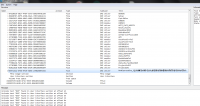
Do you have any idea on how to proceed? Flash the mainboard?
Regards and thanks,
Max|addpics|hns-1-9ad6.jpg-invaddpicsinvv,hns-2-1d89.png-invaddpicsinvv|/addpics|