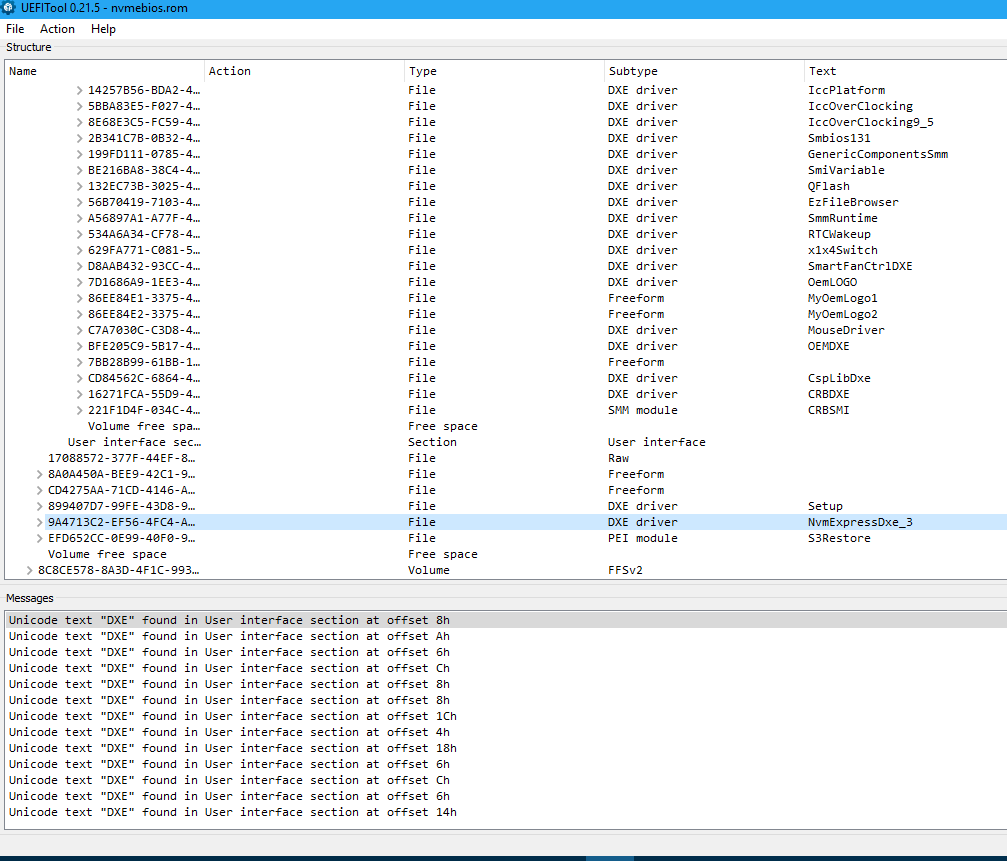Ok, this is the link of my bios.
http://dlcdnet.asus.com/pub/ASUS/mb/sock…3176.1508173072.
Other than this exist a newer version of the bios, the 2704, that is the latest, but the 2704, create only problems on my configuration (bios freeze and i/o peripherals not recognized). For this reason i use the 2403.
If you see on the Asus page:
https://www.asus.com/it/Commercial-Serve…pDesk_Download/
if you read on the bios 2304 you can see support of NVME device from that version.
@salvo00786 ,
Was wondering if you have tried placing the hyper card on every spare pci-e slot and do you get the same result? Also if you boot off of the onboard m.2 can you inside the windows environment see the Hyper m.2 card?
But you say the nvme drive works perfectly off of the onboard m.2 connector? Too bad you don’t have a spare cheapo pci-e card to test things out with for comparison…
No, i can’t place the PCIE card on every PCIE because the PCIE16x4 is the only slot that i can use. I have tried to boot the windows from the other normal ssd 850 PRO thet i have, but i can’t see the pcie card in windows enviroment. Yes the OS works perfectly on the m.2 native slot. Asus support tell me that the Hyper M.2 is not tested with my ssd and, for this reason they think that is a problem of compatibility of the Hyper M.2 card with the 960 Pro.
I have seen another card: http://www.silverstonetek.com/product.php?pid=703&area=it
and silverstone tell that this card works with 960 PRO ssd. I don’t know if is this the problem.
I would try doing running Win installation from Clover (it will bypass any UEFI BIOS issues).
That way you could confirm if it’s UEFI or drive itself.
@salvo00786
Run HWInfo64 and go down the pci-e tree it lists out and see if it detects your device. Curious.
@salvo00786 :
Thanks for the link to your currently in-use mainboard BIOS v2403.
Since it contains already the usually added NVMe modules, any insertion of an additional NVMe module wouldn’t make sense.
So there must be another reason why you cannot get access to a PCIe connected NVMe SSD.
@Fernando. @Paulos7
The problem has solved. The source of the problem was power supply. It has unstable 3.3V line. Initially voltage was 3.116V and changing from 3.104 to 3.200. When HDD connect the voltage increase to 3.392V and become more stable. The PC boot and work well with other power supply.
@pVlady
I’m glad you figured out what the problem was. I would not have suspected the power supply if the PC was working fine with an SATA drive. Good job troubleshooting! Thanks for letting us know what the problem was.
Hello everyone. I didn’t have time to read all the 150-ish pages of this thread, but wanted to ask a question about my AMD motherboard and nvme support.
I have Asrock 970 Extreme 3. Latest BIOS version is 1.80 and it doesn’t support nvme. However, a more premium motherboard Asrock 970 Performance has nvme support added.
So the question is can I extract nvme support from the Performance BIOS and add it to my?
Since this guide targets Intel chipsets, is is even safe to try it on AMD chipset with provided FFS driver?
See attached file. It’s a screenshot from the Performance BIOS.
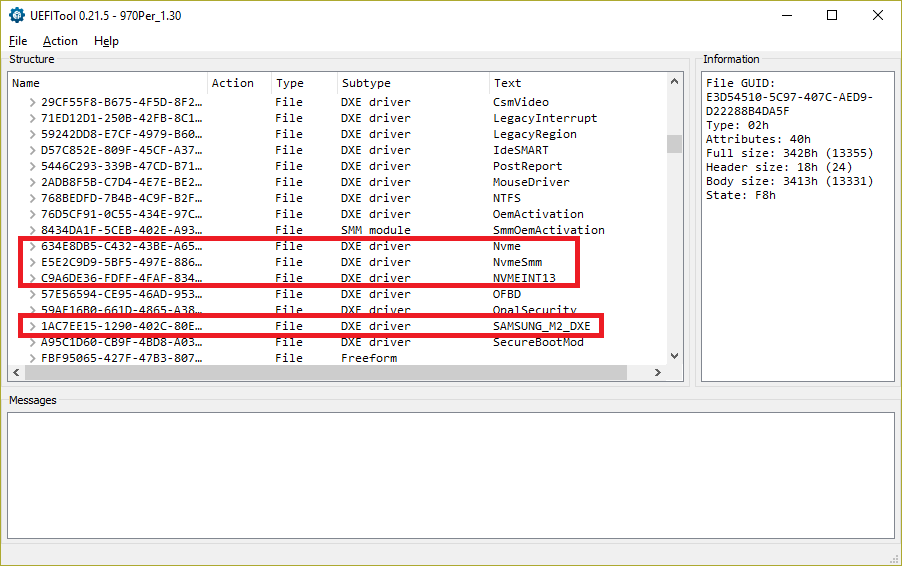
Gigabyte Z97X-UD3H
Hello, I am trying my first hand to install to a m.2 NVME Toshiba RD400A into a Gigabyte Z97X-UD3H (1.2) BIOS F9. The bios will not recognize the drive at all unless I put the SATA controller in RAID mode. Based on Fernando’s post it would seem this is not ideal? My go goal is to use all Fast Boot features without CSM and not have to use RAID mode for the AHCI. What settings are the ideal and or BIOS mods need to be made since I am sure the efi drivers for nvme are already incorporated into this BIOS?
@Sledge :
Welcome to the Win-RAID Forum!
Although I don’t have any own experience, whether my guide (= start post of this thread) will work with AMD Chipset systems with an UEFI BIOS or not, I am pretty sure, that it does (there are already some success reports posted by AMD users.
So I think, that chances to get full NVMe support for your system are very high and the risks very low, if you follow my guide.
If I were you I, would not try to insert the 3 NVMe modules, which have been extracted from another AMD BIOS (the module named “SAMSUNG_M2_DXE” is only relevant for SSDs, which are running in AHCI mode). Simple reason: There may not be enough free space for 3 NVMe modules within the DXE Driver Volume of your BIOS. So I recommend to insert just the module named NvmExpressDxe_3, which is available within the start post.
@Trinergy :
Welcome to the Win-RAID Forum!
As you can read within the start post, the NVMe SSD will not be shown with its name, when the user enters the natively not supported BIOS. Nevertheless you will get full NVMe support with your Z97 Chipset mainboard, if you follow my guide.
Before you start with the OS installation onto the NVMe SSD, you should unplug all your other HDDs/SSDs and set the on-board Intel SATA Controller to DEFAULT mode.
Once the OS is up and running fine on te NVMe SSD, you can re-attach all your other storage drives after having set the Intel SATA Controller to the demanded mode.
Good luck!
Dieter (alias Fernando)
@Sledge
Have you tried contacting ASRock technical support to see if they have a BIOS with NVMe support for your motherboard? They may already have a BIOS, but they don’t list them on their website for motherboards that did not come with an M.2 slot.
In my experience, ASRock Taiwan is more likely to have the latest BIOS, but I would try all three. Asrock Taiwan took a few days to get back to me regarding a BIOS for my motherboard, but they had the latest/best BIOS.
[email protected]
[email protected]
[email protected]
Nice info, didn’t even cross my mind. I just sent them a query.
If nothing comes up, I’ll be sure to try the procedure from the first post. Also thank you @Fernando for taking the time to reply and help me out.
I’ll keep you both informed ![]()
EDIT by Fernando: Unneeded parts of the fully quoted post and unneeded blank lines removed (to save space)
So I started following your guide. However, the links to the screenshots seems to lead to a page cannot be found (in German I think).
I have inserted the nvmexpressdxe_3 after the Setup DXE which is after to Freeforms, a Raw, an User Interface, and a SMM Module. It is right before a PEI Module S3 Restore, Volume free space and lastly FFSv2. Does this look correct?
Nevermind. I decided to update the bios anyway and it worked! Thanks again.
thank you very much for the help. i saved some money now and i just got my self a UEFI GFX.
so far so good. now i plugged in my NVME SSD. the old windows boots up finds the SSD in windows - OK
now i reboot the system (just reboot not turn of and turn on again) and the hdd is gone … it is litterarly gone not available in the install manager of my USB stick not in my windows manager. so i have to always cold start the PC??
@verdipwnz :
You should configure the NVMe SSD as system drive and do a clean install of Win10 onto it (according to my guide). Don’t forget to unplug all other HDDs/SSDs, before you start with the OS installation, and to delete all existing partitions from the NVMe SSD, before you choose the target partition for the OS.
the issue is i can configure as much as i want. as soon as i do a reboot, the NVME SSD is not found by the system anymore ![]()
@verdipwnz :
Are you sure, that the boot sector is on the NVMe SSD?
Have you deleted all partions of the NVMe SSD before you created the target partition for the OS?
Did you check within the BIOS, whether the options “Fast Boot” and “Secure BOOT” have been disabled?
both options are disabled.
again if i do a cold boot - like turn off power wait some seconds turn on again - the HDD can be found its there.
if i do tell windows or the bios to reset the HDD is beeing lost in all the systems - its gone until i cold boot the PC again.
Update:
i am currently in my windows and i could format the HDD … i will try to reboot in a jiffy unplug all HDDs and see if the HDD is still in the system (wich i doubt)
Update 2:
i uploaded my current Bios maybe you find some issue in there?
R4F.rar (4.08 MB)