Manos_K,
1-) First you need to download Asus X79-Deluxe latest bios. Version 4805 dated, 2016/03/02.
2-) Second, you need to download Ami utility called “Windows Bios Utility Aptio 4” At page https://ami.com/en/products/bios-uefi-to…uefi-utilities/ the red one in the middle called Aptio 4.
3-) You need to extract 3 files from Asus X79-Deluxe bios, open the cap file by using Windows Bios Utility Aptio 4/amiflash/Aptio/afuwin/32 or 64 (depending on your operating system)/extract afuwin64.zip file you only this one inside the utility.
4-) Read the post for the rest: http://www.overclock.net/t/1571271/tutor…n-intel-chipset
5-) Only Asus X79-Deluxe bios Version 4805 has the necessary NVMe files. So you must use that file!
6-) For this insertion MMtool.exe is not a must! But, you may download it if you wish.
7-) The 3 files you extracted, you need to put .ffs extension manually for Nvme, NvmeSmm and NVMEINT13 being Nvme.ffs, NvmeSmm.ffs and NVMEINT13.ffs![]() Read the rest from http://www.overclock.net/t/1571271/tutor…n-intel-chipset for saving into cap file of your Asus Sabertooth X79 preferably inside of it’s latest bios.
Read the rest from http://www.overclock.net/t/1571271/tutor…n-intel-chipset for saving into cap file of your Asus Sabertooth X79 preferably inside of it’s latest bios.
If you can manage to flash it inside by the bios. But great possibly, it will reject. So try by saving the file inside a USB stick. Press bios button at the back of your mainboard. If it is okay, the bios light will flash for a while, and the light must go. If the light constantly lights on, you have a big problem.
If this occurs: You must flash your bios by removing the bios chip. Look for a CH341A bios programmer. It’s a cheap device 2-3 dollar at https://www.aliexpress.com/item/CH341A-S…ASAAEgIOtvD_BwE as an example. You need to find “CH341A-programmer-software-1.29” latest version as well for this usb device to work, uTube has a great source, to learn programming with this device.
One important thing is that, you need to convert to cap file to bin file for this external programming. You can do this by using UBU_v1_69_5 when saving choose to save to bin file before saving by pressing 0, do not choose saving with .cap extension. But for this time for UBU_v1_69_5 to work, you must have MMTool.exe file in your UBU_v1_69_5 folder.
For me, this ocurred for my Asus P9X79-Pro mainboard. I did it at last. Hope you don’t need the final option.
There is a totally another option present which is %100 safe, is that, simply replace your mainboard with Asus X79-Deluxe mainboard. Inside the bios of Asus X79-Deluxe, under Advanced tab, under the lowest Network Stack tab, there is an option comes down under it (with it’s latest Version 4805 bios dated 03-02-2016) called “NVMe Configuration”, this option was not present with older bioses of Asus X79-Deluxe before.
I have inserted those files to my old Asus P9X79-Pro but this line still unpresent at the same Advanced column! I have bought an Asus Hyper M.2 x4 mini card. But, I haven’t bought a NVMe SSD drive yet, I am waiting for Samsung to release 980 Pro card. So I can not say for “now”, a NVMe SSD card works for both of those boards or not.
Bye…
@Manos_K :
Here is my comment to karakarga’s recent post:
- The guide, which has been linked by karakarga, was based on my first experiences with this topic and is meanwhile absolutely outdated. The author of the guide stopped his support already a long time ago.
Consequence: I do not recommend to follow that guide. - The procedure of the linked guide at overclock.net is much more complicated than the procedure I have described within the start post of this thread. Furthermore the “DXE Driver Volume” of many BIOSes do not offer the required space to get all 3 NVMe modules inserted without removing other EFI modules (with maybe bad consequences).
- There is absolutely no need to extract the 3 NVMe modules from any other BIOS and to insert them into the user’s mainbard BIOS to get NVMe support.
Reason: The NVMe modules named NvmeSmm and NVMEINT13 cannot be used by BIOSes, which natively do not support NVMe, because the dependency codes are missing within the system BIOS files.
Fernando,
Well I have said, I can not tried physically yet! For best result, a NVMe included board is obviously the best way. Those steps are not for everybody, but they can learn, this option is not easy to do.
But, if people wish to try, this is the procedure! Adding, those 3 files may or may not work!
At their own risk, yes you are right! But, we may see the result by trying, I will not only develop this subject.
It may further be investigated and a solution can be found later!
Since I have executed myself both methods very often (insertion of 3 previously extracted NVMe files vs. insertion of 1 single downloadable NvmExpressDxe module), I am very sure, that >this< is the easiest and safest method to get full NVMe support for natively not supported UEFI capable mainboards.
Thank you, I will look at it!
I have looked, I must have a NVMe SSD to see. I will update and wrote down a final, after having a SSD unit. Soon I hope…
Fernando,
The only difference between for Asus X79-DELUXE with the latest:
Version 4805, 2016/03/02 (Improve system stability) with the previous
Version 0902, 2014/09/19 (Improve system stability) is those 3 NVMe files.
I have checked both of the bios’es line by line. The hint, lies inside the other files. I have catched a flu right now, but soon, I will explore file by file, both bios’es and will search where the trick is.
For which trick are you searching?
I generally do not recommend to flash a BIOS, which has been designed for another mainboard model, especially not for newbees. The risks of a bricked mainboard are extremely high.
I was able to… Lol!!
The new bios calls those files from ??? don’t know. Hey, I have spended 2 years at Bilkent University Computer Programming between 1993 - 1995, many years passed, but I am not a newbie! :))
Well if I can find a cure, I will wrote it down.
For now, I can not advice more to anyone.
Will see soon, but a couple of months later maybe!
But actually, there is a much better way than a single NVMe drive.
I am using LSI- Avago - Broadcom 9311-8i controller with 8 Corsair GS 128GB drives with Raid 0
Read and write speeds are 4.300GB/s and 3.900GB/s according to ATTO Disk Benchmark as you may guess, that is much more higher than a single NVMe drive. For that reason I am not reallly keen on buying an expensive SSD for now which is slower than that I currently use.
People who have difficulties with a NVMe drive may prefer a Raid 0 configuration. Samsung 960 Pro is more or less equal to 5 to 6 piece Raid 0 SSD’s, depending on the model. Buying 6 units of regualar Sata SSD’s may cost lower than a Samsung NVMe unit.
So, not being successful with NVMe sticks are not the end of the world! There are many mainboards present with 6 channel Sata controllers.
Trim is also possible for Raid 0 units by using “SSD Tweaker Pro 3.7.1” but with paid version and if you wish to overprovision your drives you may use “Solid State Doctor 3.1.4.2” and you may reserve your total space with it! I spared/disabled 64GB from 1024GB.
Note: For Raid 0, LSI- Avago - Broadcom 9311-8, 9217-8i and 9210-8i are really fine controllers. The upper on board cache being units are slower at maximum read and write speeds with Raid 0. Those can be used other than Raid 0, with 5-10-50 what so ever. If you configure them with Raid 0, they disable their on board caches, so there is no need to pay/use them for Raid 0!
- Since you obviously have no own experience with the topic of this thread and do not even have an NVMe SSD, it doesn’t make much sense, that you are trying to help other users how to get full NVMe support for their old mainboard.
So please stop posting into this thread unless you have started yourself with the procedure to get full NVMe support for your ASUS P9X79-Pro mainboard. - Your last post has nothing to do with the topic of this thread. A much better matching place for such discussions is >this< thread within the “System Performance” Sub-Forum.
- Some of your recent statements are absolutely wrong or misleading:
-
It doesn’t make any sense to create a SATA RAID0 array consisting of more than 3 SSDs, because the SATA Controller resp. the Southbridge is the bottleneck and limits the data transfer speed at ca. 1.500 MB/sec. That means: You can add as many additional SSDs to the RAID0 array, but you will not get a performance boost by doing that (but enhance the risk of a total data loss, if one single RAID0 member dies).
-
No system in the world is able to offer your named speeds. You obviously have mixed Gigabytes and Megabytes per second.
By the way: For the daily use the 4K READ and WRITE scores are much more important than the Sequential ones. -
This is simply nonsense!
-
As I have said, I am flu right now, I apologie for mis typing. I put a dot. 4.300GB/s and 3.900GB/s.
[ People who have difficulties with a NVMe drive may prefer a Raid 0 configuration. Samsung 960 Pro is more or less equal to 5 to 6 piece Raid 0 SSD’s, depending on the model. Buying 6 units of regualar Sata SSD’s may cost lower than a Samsung NVMe unit. ]
[ This is simply nonsense! ] ==> Why nonsense? Those NVMe drives are all a simple Raid 0 system.
Note: “Sorry but you are a bit dummkopf!” This is for nearly believing for a real high 4300GB/s and 3900GB/s. A single SSD is roughly 500MB/s x 8 = 4000MB/s No one has thousand times of this score by using aged SSD’s. That was exactly a mis-typing. You should have to understand it easily?
EDIT by Fernando: Absolutely off-topic and inadequate parts removed
Fernando, I could kiss you! Thank you so much for your detailed tutorial, and everyone involved! It’s really easy to follow with each step explained. I’ve successfully set up a Samsung NVMe SSD as the boot drive on a Z77 motherboard.
Motherboard: ASUS P8Z77-V Deluxe
BIOS: v2104 updated with latest UBU + EFI NVMe BIOS module NvmExpressDxE_3 (uncompressed)
Adapter: ASUS Hyper M.2 x4 Mini Expansion Card
SSD: 250 GB Samsung 960 EVO M.2 NVMe SSD
EDIT by Fernando: Absolutely off-topic and inadequate parts removed
That is fine, I get angry a bit…
hi fellow raiders
I was able to insert module 3 and flash my bios with no issue. Now i need to buy an adapter. Of course the main thing is not to sacrifice performance, but a cooling solution also seems like a good idea. I like the ASUS Hyper M.2 x16 Mini Expansion Card but I dont have an ASUS motherboard and read it was incompatible with other manufacturers. My current is Asrock. Does anyone have experience with that? Any other recommendations? thx. After the mod, can i use the built in RAID on the motherboard to increase performance using multiple NVME drives?
@ESRR
We have the exact same ASUS P8Z77-V Deluxe machine, same size RAM, same BIOS modded the same way, however not the same CPU.
Here is the ANVIL score I got after migrate OS from 950 PRO 512GB to 960 EVO 500GB on last June and also benchmarked on last October.
You note that I used at that time a different W10 version, Samsung NVMe Driver v2.2.0.1703 and a 960 EVO 500GB model with v2B7Q firmware.
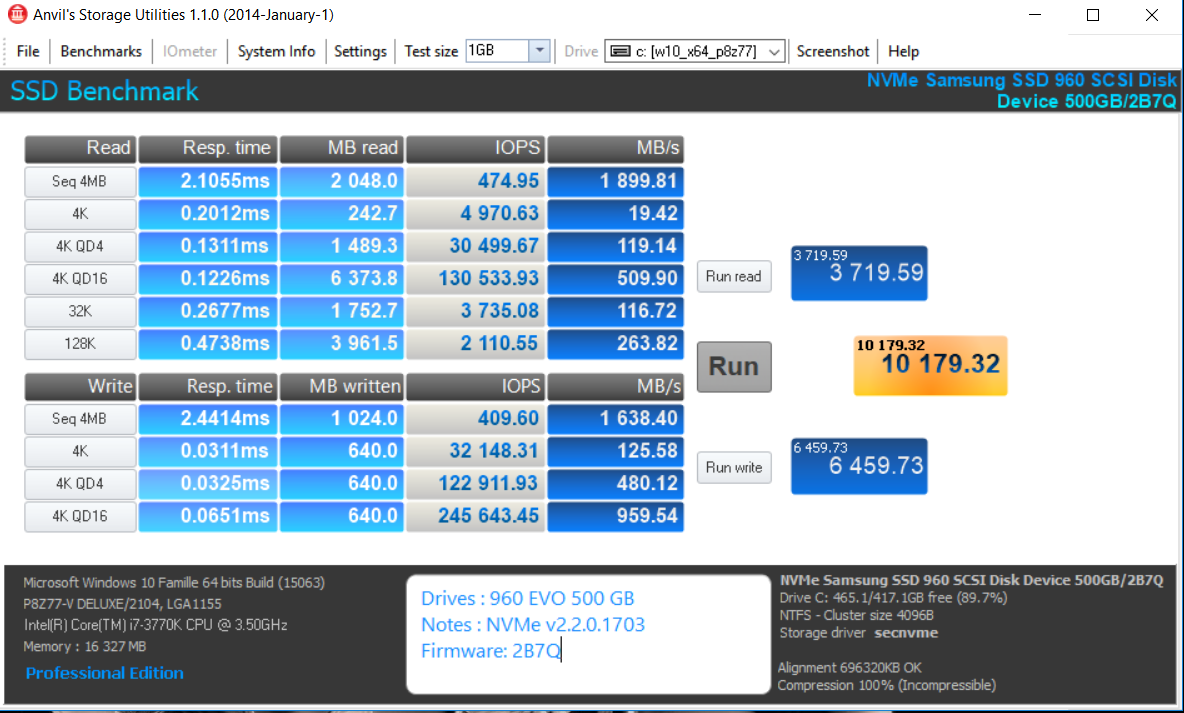
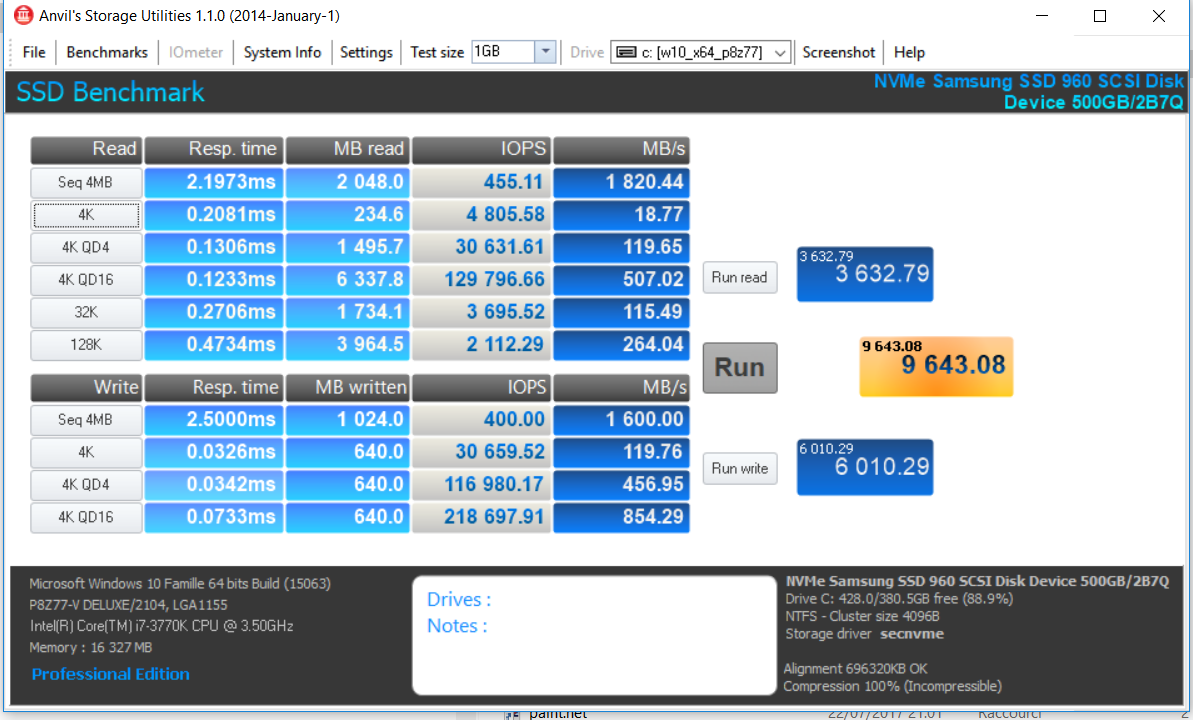
960EVO 500Gb is specified R/W sequential: 3200/1800
960EVO 250GB is specified R/W sequential: 3200/1500
The expected ANVIL score should be higher with 960EVO 500GB than with 960EVO 250GB, your test does produce better result.
How can you explain ?
I have updated recently to firmware v3B7Q via Magician tool. But not done new benchmarks.
A1s you know new 960PRO/EVO firmware are totally buggy and does produce freezes, unstability and may be does seem progressively destroy the SSD.
A new firmware version 4B7Q is expected on next January.
Some 960PRO/EVO users do recommend to use MS NVMe native driver instead od Samsung driver to limit the problems.
Do you have observed the problems on your machine ?
(nota I don’t use the MS e_Drive encryption technology that 3B7Q was (miss)-designed for.)
@ESRR :
Thanks for your feedback. It is fine, that you succeeded without any problems.
Enjoy the performance of your NVMe SSD running as bootable system drive of your Z77 chipset system!
@lev :
1. I cannot see any reason why an ASUS M.2>PCIe adapter shouldn’t work with an ASRock mainboard. Such adapter is not mainboard manufacturer specific.
2. You would not be able to create an Intel RST RAID array consisting of NVMe SSDs, because this feature is only available for modern Intel chipset systems from 100-Series up.
@lev , I bought cheap m.2 adapter simply because there is nothing complicated in such adapter. I can not understand why some “branded” adapters cost so much. They are simple PCBs with few passive components on them. My mobo is P67 Extreme4.
I have already done the process you described at start. Now expecting my 960 Evo + my pcie controller in next 2-3 days and will make the testing.
Since I got Asus Sabertooth x79 (with flashback option) I guess worst case scenario is if something goes wrong to reflash with original bios with bios-flashback procedure again (special usb port on board for this, no cpu/ram/etc needed).
Will get you all updated if works.
Thanks again,
Manos
@100PIER
Thanks for your feedback, I didn’t know about the buggy 960 firmware; as I just bought the SSD. I will definitely update when the new firmware becomes available. But for now I haven’t encountered any freezes or anything bad since I installed it a week ago.
I’m guessing the actual speed of your SSD depends on what other components you have in your system. We have the same MB, but everything else is different (otherwise it would be an incredible coincidence). For example I have 4 sticks of Kingston HyperX 4GB 2133MHz KHX2133C11D3K4/16GX internal memory running at 2133MHz XMP. Those differences might influence the speed, let alone a different model and driver of the SSD.