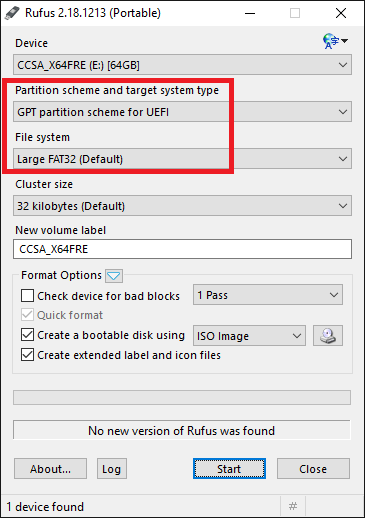@chrisf50 :
Welcome to the Win-RAID Forum!
This is my comment after having done a look into both attached BIOS files:
1. According to the UEFITool even the original BIOS is faulty, because the parse file has a wrong checksum. Has this BIOS been already modified? Where did you get it?
2. You modded BIOS is faulty, because you haven’t inserted the NVMe module after the undermost listed DXE driver, which is in the case of your BIOS named MFLASHDXE.
3. You obviously have inserted much more than what I recommend within my guide (= start post of this thread). All these needless DXE modules are wrongly inserted as well.
Regards
Dieter (alias Fernando)
I downloaded it from msi the official page well I will return to attach the original file of the page msi model msi mpower z77 have if you can make the mod for nvme thank you very much
I attached the file
I just downloaded the BIOS
https://es.msi.com/Motherboard/support/Z77_MPOWER
I’m here for when you have it ready make the flash thanks again
E7751IMS.zip (5.68 MB)
@Elimnir :
Welcome to the Win-RAID Forum!
Since the Intel 750 SSD has an NVMe Option ROM in-the-box, you should be able to get Win10 installed onto it without any problem, if you choose the old MBR partition table.
If you want to boot off the NVMe SSD in UEFI mode (using the GUImode Partition Table), you will have to insert the required NVMe module into the BIOS according to my guide (= start post of this thread).
Anyway it will work without any doubt.
It is clear, that the BIOS doesn’t show the SSD, but it detects it nevertheless (otherwise you wouldn’t be able to use the SSD).
Regarding the Disk Management I doubt your statement. Please attach a screenshot of it.
Regards
Dieter (alias Fernando)
@chrisf50 :
The linked original BIOS has the same checksum problem, but since the file has been compiled by the mainboard manufacturer himself, it probably will work nevertheless.
I am sorry, but I generally do not modify a BIOS on request. The users should do it themselves, but I expect, that they follow my guide. That is why I have written it.
Hi,
Note to your Previous answer: You were right it is on Disk Managment it was just not Initialised.
Ok so I got 2 questions,
Do I initialize my Hard Disk as MBR or GPT or is it irrelevant since I want to boot from my SSD
and
Is the Modded BIOS attached good before I implement it.
https://drive.google.com/open?id=1qOzMg0…HwiVubjd-4z4uKY for some reason with the Module inserted the BIOS is no larger in size than the original
Thanks
You can boot off the Intel 750 NVMe SSD without any BIOS modification, but in this case you have to boot in LEGACY mode by using the Master Boot Record partition scheme. If you you want to be able to boot in UEFI mode using the GUImode Partition Table (which is much newer and better due to shorter boot times and the support of very big sized Disk Drives), you should insert the NvmExpressDxe_3.ffs module into the BIOS.
The attached BIOS looks good, which means, that you have the NVMe module correctly inserted.
Thanks for your answer…
So I want to Boot using UEFI but as I went to mod my BIOS an Error came up : "Security Verification Failed"
Any quick fix for Asus motherboard to bypass this error?
Thanks
I insterted my my modded BIOS using the Flashback…
Unluckily when I boot now the SSD is still not there in the bootable drives options.
Any ideas why?
Pics below
https://drive.google.com/open?id=1OV9Ou6…jKpHchRkDlqNSUi
Thanks alot for your patience I know a noobie like me might get on your nerves ![]()
This is absolutely normal and does not indicate, that anything is wrong. You will never see the correct name of the SSD within the list of the bootable devices,
Yes, the reason is, that the Windows Boot Manager has not yet been created by the OS Setup.
Your pictures verify, that the modded BIOS has been correctly flashed. The device named “PATA SS:” is your NVMe SSD.
The next step is to create a bootable USB Flash drive with your desired Win10 Edition by using the tool Rufus. Make sure, that you choose the required Rufus options as shown here:
After having done that, unplug all HDDs/SSDs except the target NVMe SSD and boot off the freshly created USB Flash Drive in UEFI mode and install the OS onto the NVMe SSD.
Fernando Thanks you sooo much.
I disconnected the other hard disk.
I used a DVD with windows on it launched it as UEFI instead of a bootable drive though
Everything is working perfectly smooth and super fast.
You are great If you ever need anything hit me up ![]()
@Fernando :
Hi again !
Ive done it ! <br />Thank you a lot. <br />Here its my benchmark .
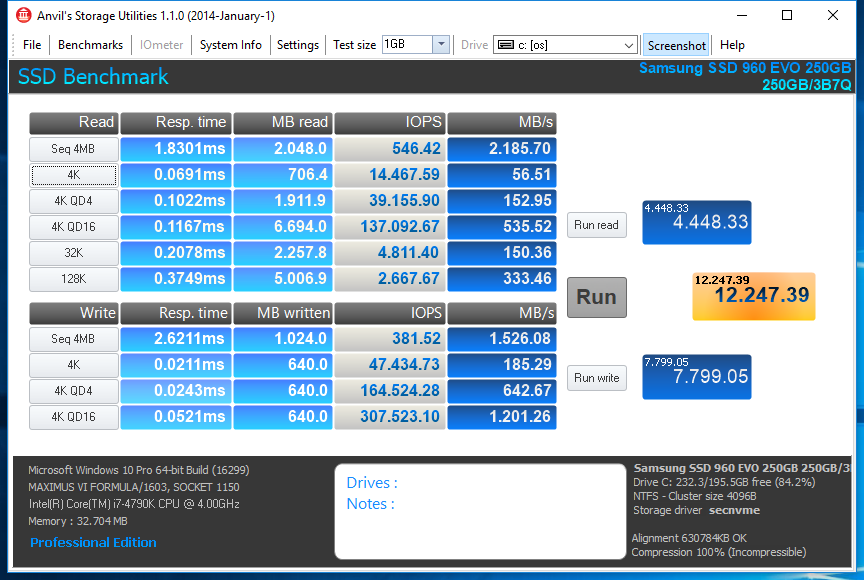
EDIT by Fernando: Unneeded fully quoted post replaced by directly addressing and unneeded blank lines removed (to save space)
@Elimnir and @BannedHost :
Thanks for your feedback. It is fine, that you succeeded, and I am glad, that I could help you.
Enjoy your NVMe SSD!
Hello, respected Fernando.
I have troubles making SSD and MB work together.
(PCI-ex Intel P3700 SSD + Gigabyte GA-H87-HD3).
Motherboard doesn’t start, just cylically reboots without picture on the screen.
Latest official BIOS (as well as modded with your instruction) doesn’t change it’s behaviour.
I wanted to use SSD as quick storage disk, not as boot device.
Please help me with your advice how to make MB start with SSD plugged in.
Thank you.
Original and modded BIOS for GA-H87-HD3
https://yadi.sk/d/VmcY6imT3She5a
@Vladik777 :
Welcome to the Win-RAID Forum!
Since you have properly inserted the NVMe module, I doubt, that your problem has anything to do with the BIOS file itself.
Questions:
- Are you sure, that you have redone all your previous BIOS settings after having flashed the modded BIOS? Maybe you have to clean the CMOS, then to enter the BIOS, to set everything to DEFAULT and then to redo your specific settings.
- What happens, when you remove the Intel P3700 SSD? Are all problems gone thereafter? If yes, try to insert the SSD into another PCIe slot. Maybe you have to temporarily remove your discrete graphics (if you have any) to find out the best PCIe slot for your NVMe SSD.
- Is the Intell P3700 SSD listed within the BIOS (e.g. as “PATA SS:”)?
Regards
Dieter (alias Fernando)
Thanks for the quick response.
1. CMOS settings were reset automatically after modded BIOS was flashed.
2. When I remove P3700, MB boots and works Ok.
I tried x16 and x4 slots, as no other devices are connected to PCI. I use integrated VGA.
Also I tried to set VGA to igfx and PCI x4 to Gen3 mode without any effect.
3. P3700 cannot be listed in BIOS 'cause motherboard doesn’t start with it at all.
I have tried to connect it to another MB GA-F2A55M-DS2 (chipset=AMD A55) now and it works well without any mods.
Very mysterious to me…
@Vladik777 :
The results of your tests verify, that you problems have neither been caused by the modded BIOS nor by a faulty Intel P3700.
My conclusion: There must be an incompatibility between your specific mainboard and the PCIe connected Intel P3700 SSD. This can only be solved by a BIOS Update delivered by your mainboard manufacturer.
My advice: Contact the Gigabyte Technical Support.
Unfortunately I cannot help you myself.
@Gernando:
Thank you for trying to help!
I doubt Gigabyte will help me making work SSD which is not supported by specification.
An interesting thing happened BTW.
I have removed two blue DIMMS and…
IT WORKED!
My memory configuration:
DDR1,DDR2: 8Gb HX318C10FBK2/16 DDR3-1866MHz 1.5v [black]
DDR3,DDR4: 8Gb KHX16C10B1K2/16X DDR3-1600MHz 1.5v [blue]
=(I removed)
I have found out that black DIMMs + SSD work together in any configuration while blue ones make MB with SSD reboot infinitely.
WHY?! Why memory config could affect SSD functionality? Could SSD set bus frequiency which is too high for old DIMMs to work?
(I’m sure all 4 DIMMs are Ok 'cause I have tested it with Memtest recently)
I’m shocked…
@Vladik777 :
Thanks for your feedback. It is fine, that you found the problem origin and were able to solve it yourself.
I do not know the reason why the blue DIMMs do not work properly together with your NVMe SSD.
Neverthless: Enjoy your NVMe SSD running in combination with the black DIMMs!
I was mistaken blaming older type of DIMM…
The real situation is so:
This MB supports 32Gb RAM max
Intel P3700 SSD captures first, DDR1 slot and populates it as 1Gb unreachable memory module.
If any real DIMM is in DDR1 slot, they interfere each other.
As I had 48Gb DIMMS, SSD could not work at all.
It works good only when DDR1 slot is empty (even with original BIOS).
I tried installing 38Gb + 4Gb module in DDR1 and MB started, but it showed graphic artifacts in BIOS screen and hanged.
So, it works but I have only 3 DIMM slots for my memory and BIOS shows creepy things:
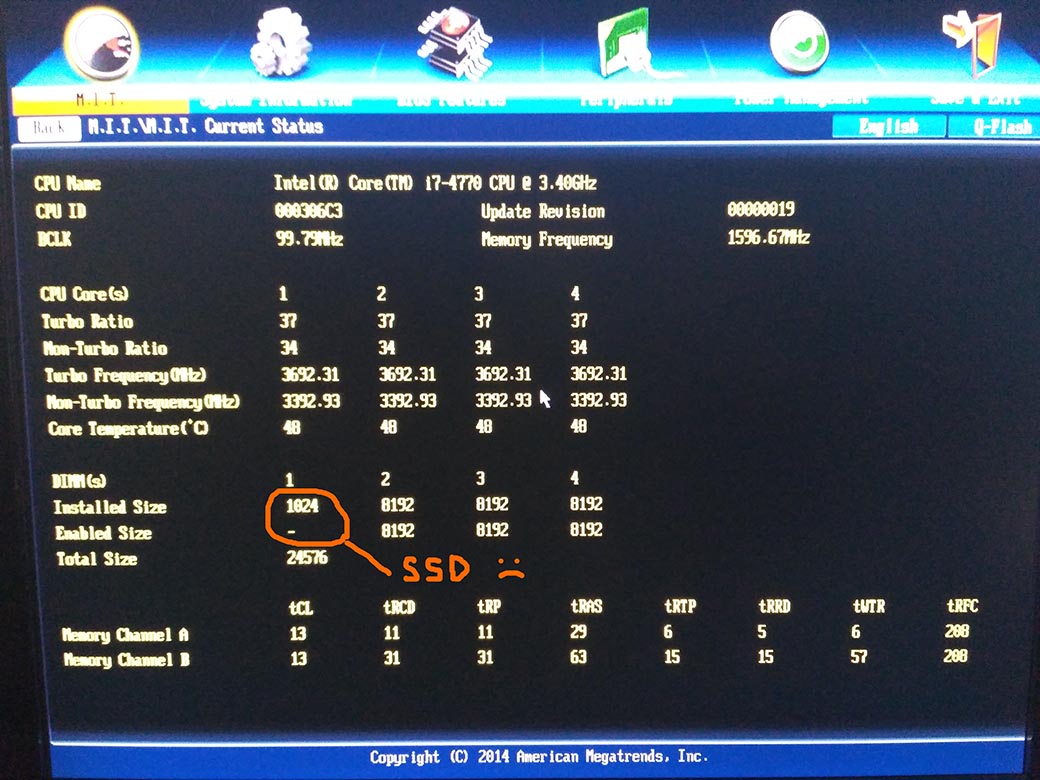
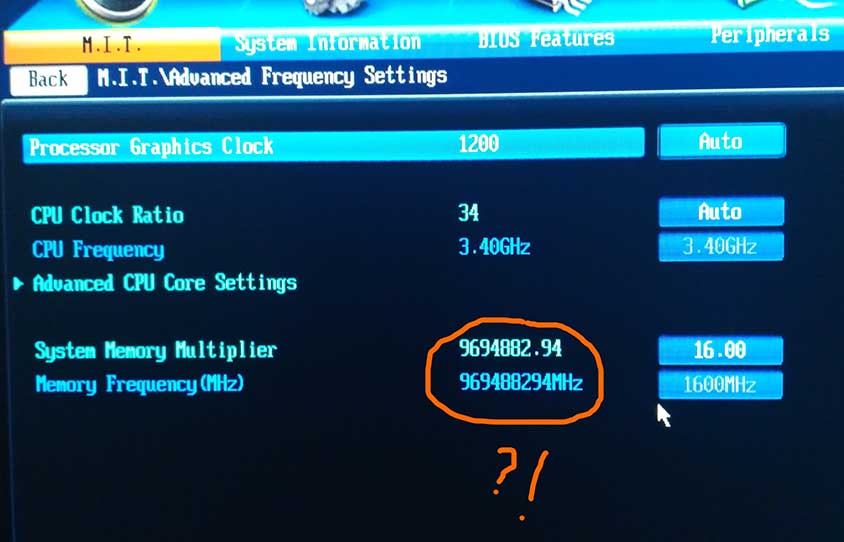
It’s my first time with PCI-ex SSD and I think this information about SSD occupying a memory slot could be useful to someone.