Added only NvmExpressDxe_4.ffs
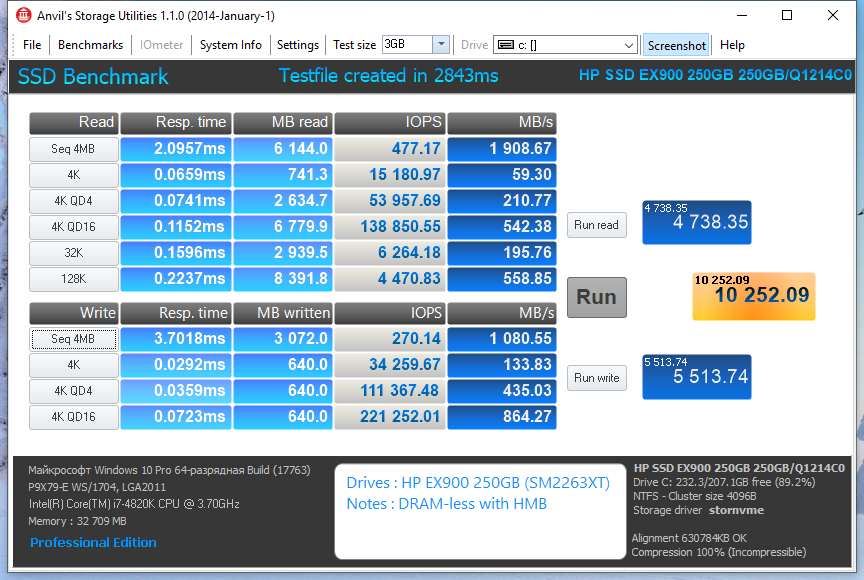
P9X79EWS.zip (4.87 MB)
This forum is a great resource.
I have an AsRock H97M-Pro4 mainboard. My intent was to add a M.2 NVMe on a PCIe adapter card, as a new boot drive for a new Windows 10 install. Since the board was made before NVMe, I was prepared to follow the BIOS modding instructions but…
I updated to the latest BIOS version 2.30.
Everything worked the first time, with no BIOS mods. The NVMe drive was detected and showed in the boot menu. When I booted to Win install media on a USB drive, it happily installed onto the NVMe.
@quah :
Welcome to the Win-RAID Forum!
Yes, meanwhile all great mainboard manufacturers have added the NVMe support to the latest BIOSes of older mainboards from Intel 9-Series up.
Enjoy it!
Dieter (alias Fernando)
thank you for reply
i tried the flashback feature from asus manual but just flashing 4 time and light on after but bios in not flashed. (sorry for my english)
@tazmaniac :
Your problem (How to flash a modded BIOS?) has nothing to do with the topic of this thread.
Hello!
I have an ASUS N73SV laptop & SSD 2.5 with SATAIII interfece.
Laptop can not boot from this SSD
I modified the bios and added the NVMe module!
According to the instructions. But, it does not help. Loading SSD does not work! Tell me if someone else knows what modules are missing in Bios.
Thanks!
@suz191 :
Welcome to the Win-RAID Forum!
What does this mean? What exactly have you done and what happened?
If the insertion of the NVMe module has been done correctly and the flashing procedure was successful, the clean install of Win10 in UEFI mode onto the NVMe SSD should work.
Regards
Dieter (alias Fernando)
Hello dear friends can you tell me if I modify the BIOS of the motherboard P8Z68-VPRO/GEN3 can I use Samsung 970 PRO [MZ-V7P512BW]? did anyone here have any experience with this motherboard?
@a4tech111 :
Unfortunately I have no experience with either the referenced motherboard or the NVMe SSD model, but according the specifications it should work.
If you are using an Ivy Bridge CPU then you will have PCIe 3.0 support in the two blue/white PCIe x16/x8 slots. Note when using a Sandy Bridge CPU, you will have PCIe 2.0 only and there is no significant difference between CPU and chipset PCIe lanes.
All the other PCIe slots (including the black one) are served by the Z68 chipset that supports PCIe 2.0 only, even with an Ivy Bridge CPU.
Note that PCIe 2.0 x1 is slightly slower than SATA III 6Gb/s, you will need to install it to slot that is providing at least PCIe x4 lanes to experience the NVMe performance. Also note that the black PCIe slot is sharing lanes with a lot of other things (see the manual) so you need to disable (or not use) all of those things if you want to use that slot.
As a side note, you will be able to use an NVMe SSD without any BIOS modifications, but you will need the BIOS modification if you want to boot from the NVMe SSD.
Hello.
Thanks to this guide I’m able to use AXAGON PCEM2-S adapter with Samsung 970 EVO (500GB) on my ASUS Z77-A motherboard.
Thank you for this awesome guide!
My situation:
1) When I insert ssd into sata port1! It can be used as an additional disk. Bios sees it and the windows sees it.
2) If I put ssd in sata port0 (main). Bios sees him. When I boot, I get a black screen and a blinking cursor. Boot from any device is impossible! The laptop stops booting from cd-rom and usb until you pull out this sdd drive. The off button does not work! In order to turn off the laptop, button needs to be clamped.
3) There is no Legacy option in bios
I tried to insert the NVMe module on bios according to your instructions:



@suz191 looks like your BIOS has native NVME support already, according to your second image, no need to modify
@Lost_N_BIOS No, no support! After inserting NvmExpressDxe_4 failed. I tried another variant. I took (Nvme, NvmeSmm, NVMEINT13) from bios Z97 and put it in there. But that didn’t work either! I think I need to change the modules that interfere with work! But, I don’t know which ones!
OK, now I see what you did, thanks for explaining! I thought second image was stock BIOS, with already NVME in there. What do you meant when you said “In both variant of these options, I get the same thing as described in paragraph (2)”?
In your BIOS, Advanced >> Sata Configuration, what is in there? Please link me to your stock BIOS, I will look around, and if necessary enable hidden settings for you if you if necessary (Secure boot, fast boot, CSM and OS type choice, etc). You may need to do method below, with UEFI Disable and CSM way.
But, keep in mind, I only mod BIOS, I have never used NVME, so only know about putting in BIOS and from what I’ve read people discussing.
I have never seen anyone, ever mention having to remove other modules for NVME, except for space requirements, to make room to insert module ect, never in order for functionality so I highly doubt you need to remove anything.
You may need to use these methods mentioned on page one
Alternative methods to use an NVMe SSD as bootable drive with older systems (no BIOS modding required):
1.“Clover-EFI Bootloader Method”, developed by our Forum member Nyctophilia (look >here<)
2.“DUET-USB Boot Method” developed by our Forum member mireque (look >here< and >here<)
Metod 1 (I insert NvmExpressDxe_4 on my bios)
Metod 2 (I insert Nvme, NvmeSmm, NVMEINT13 from bios Z97, on my bios)
In all methods I get:
If I put ssd in sata port0 (Primary). Bios sees SSD. When I boot, I get a black screen and a blinking cursor. Boot from any device is impossible! The laptop stops booting from cd-rom and usb until pull out this sdd drive. The off button does not work! In order to turn off the laptop, button needs to be clamped.
If I put ssd in sata port1 (Secondary). Bios sees SSD. I can boot from any device, besides SSD. Laptop stops blocking and it will boot from all devices.
But, for loading windows! laptop requires hard drive to be in Primary slots
BIOS, Advanced >> Sata Configuration (And other photo information)



Then, as I mentioned you probably have to use one of the alternative methods for booting, linked on page one (For older systems)
[Guide] NVMe-boot without modding your UEFI/BIOS (Clover-EFI bootloader method)
[Guide] NVMe-boot for systems with legacy BIOS and older-UEFI (DUET-REFIND)
I’ll look into your BIOS and see if important settings are hidden for you (I assume so!) But, you still may have to use one of the above methods.
Please upload file to another host, I always get that site blocked due to malicious warnings from both spyware/adware program and anti-virus.
@Fernando , second link in “Alternative methods for older systems” @ DUET-USB needs fixed?
@retro :
Welcome to the Win-RAID Forum and thanks for your report.
Enjoy the speed of your NVMe SSD!
Regards
Dieter (alias Fernando)
@suz191 :
The SATA ports do not support the NVMe protocol and cannot be used with an NVMe SSD.
An NVMe SSD SSD has to be connected either to an M.2 port (if available) or to a PCIe slot (via Adapter).
Maybe you know what is responsible for loading sata in the BIOS? Now I tried to replace the SataController branch. But the result is the same.
You cannot “replace” a hardware, which is part of your notebook’s mainboard.
The only chance to get the NVMe SSD working with your system is to connect it with a PCIe slot (via adapter).