Thank you for this hint. ![]()
The links themselves were ok, but the link to noInk’s guide was missing.
Meanwhile I have added the missing link, customized the related part of my guide (= start post of this thread) and hope, that it is ok now.
You’re welcome @Fernando ! I still get redirected to homepage? At this line, last link >> DUET-USB Boot Method" (the related guides written by our Forum members noInk resp. mireque can be found >here<, >here< and >here<)<< Last link
Redirects to #msg34142 I tried to find correct link or thread for you, but couldn’t find it due to limited search controls
@Lost_N_BIOS :
The related link to the post #59 of >this< thread works for me.
Here is the complete link: X58 Chipset with problems to boot off a PCIe connected SSD (4)
I have no idea how to repair the link.
Not for me, and both of the links you gave in above thread now goes to an error page saying
"An error occurred! The page you were looking for does not exist or you do not have the right to access this page. Back to Forum overview "
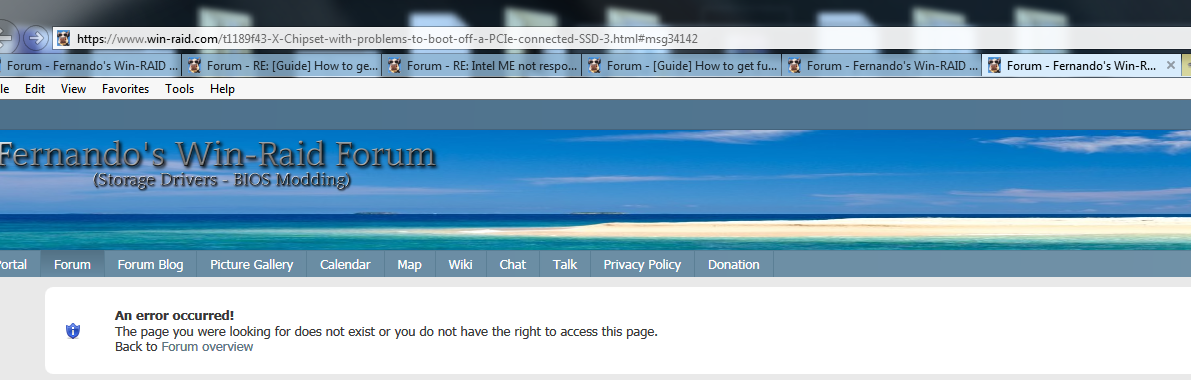
However, the same exact link you gave above twice, as the one on the first page one still gives me the redirect, strange behavior!
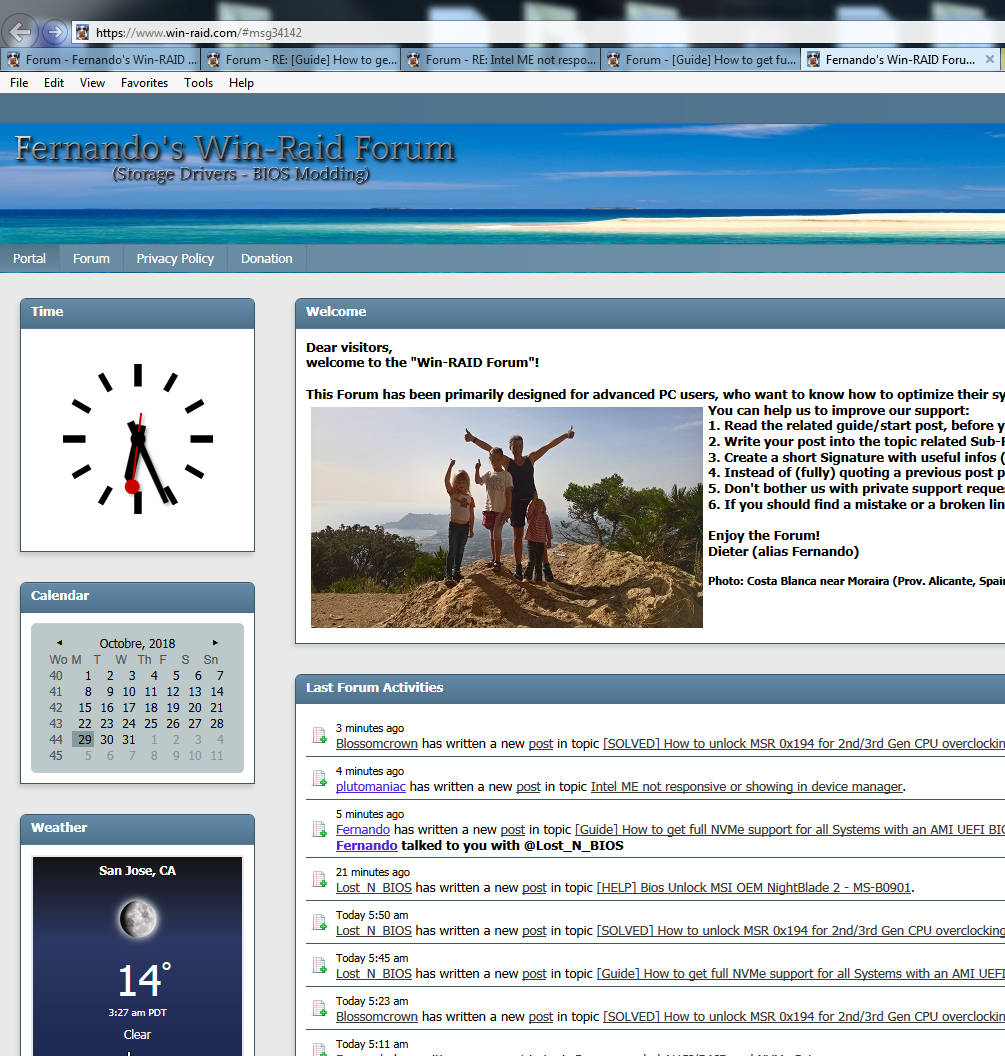
Maybe it’s just me? I only mentioned it because I thought it was a broken link, maybe old URL format before a forum update or something, if it’s working for most everyone else then we can safely ignore and you can delete these posts if you want 
I thought maybe it’s an IE11 issue, but tested in firefox and get the same, error with above links and redirect when clicking that same link on page one. Acutally, in firefox, not signed in, if I click either link above it give me the error occurred page and tells me I have to sign in 
All ad-blocking and such disabled always for me on this site too, so it’s none of that causing it.
The table below summarizes high-level differences between the basic NVMe and AHCI device interfaces:
@Fernando
Hi, i have question on AHCI interface. Can SATA 3 6gbps actually utilize MSI-X? From how i look at this chart it looks like a definite no. I downloaded the software and enabled Nvidia GTX 1080 Ti to MSI-X but not sure about AHCI devices like SATA ssds and HDD. Thank Fernando
@lime :
What have your questions to do with the topic of this thread?
Sorry, i’ve been having problems with MSI-X and i was wondering can you give me insight to your knowledge whether it can be enabled with MSI-X and also, i enabled it and disabled it and i feel different weird problems with system instability and i can’t find out my old system settings and i keep getting 80-120 FPS drops. This reply has nothing to do with the thread sorry, i just wanted to know because my system is fritzy and i can’t figure out why. Enabled Time Stamp counter and for some reason lags, before yesterday it was working fine and today it lags again. Its always on and off and i can never figure out the reasoning.
@lime :
NvmExpressDxe has no support for interrupts (including MSI-X), it’s always polling the completion queue.
Note that various sources suggest that MSI-X is slower than polling because NVMe has extremely low latency.
OS drivers might have support for MSI-X, but unfortunately I have no information on how to disable it.
@Ethaniel :
Uhm okay, would you know if SATA also supports MSI-X too? Sorry, way off topic.
I did not know NVMe is slower if enabled possibly.
There is a guide on guru3d that describes how to execute MSI-X for certain devices. Thanks
Hello, I have been trying to mod my old Lenovo Thinkstation’s AMI bios to boot from Samsung NVME 970 EVO without success.
I followed the “How to get full NVMe support for all Systems with an AMI UEFI BIOS” guide by Fernando to the best of my abilities but I’m not sure why it’s not working.
Maybe I’m on a wild goose chase and it is not even possible? I’d really appreciate some help if possible. Here are the details:
(Note: I did get my machine to boot into windows 10 on NVMe using the clover USB method, but would like to boot via bios mod (if possible))
(1) My PC is a Lenovo Thinkstation S30 with bios updated recently (2017) from Lenovo website: https://support.lenovo.com/gb/en/downloads/ds028141
(2) On the Lenovo website it says “Flash UEFI BIOS update” so I have been assuming it would be possible to mod this UEFI bios?
(3) I used the recommended tools to mod the original bios and insert the NvmExpressDxe_4.ffs driver and managed to flash the new modded bios without any errors.
(4) This modded rom file cannot be attached because it’s over limit so I uploaded images. Could someone please look at it to see if it is inserted in the correct place?
I have followed all the steps in the main guide (How to get full NVMe support for all Systems with an AMI UEFI BIOS) on the setting of the bios but I cannot get the PC to boot. Once windows
has copied all the files ready to install and once the PC reboots than it fails to finish the windows installation process- no boot device found. I cannot see anything in the modded bios which says “Windows Boot Manager” or anything else so I cannot select the NVMe ssd in the primary boot up options list in the modded bios.
Windows 10 starts to install properly (created by rufus as in guide) and finds the NVMe ssd (installed on PCIe adapter) but cannot finish the windows install after the first reboot. My bios cannot find the NVMe boot drive.
Thank you very much for doing a great job on this forum! ![]()
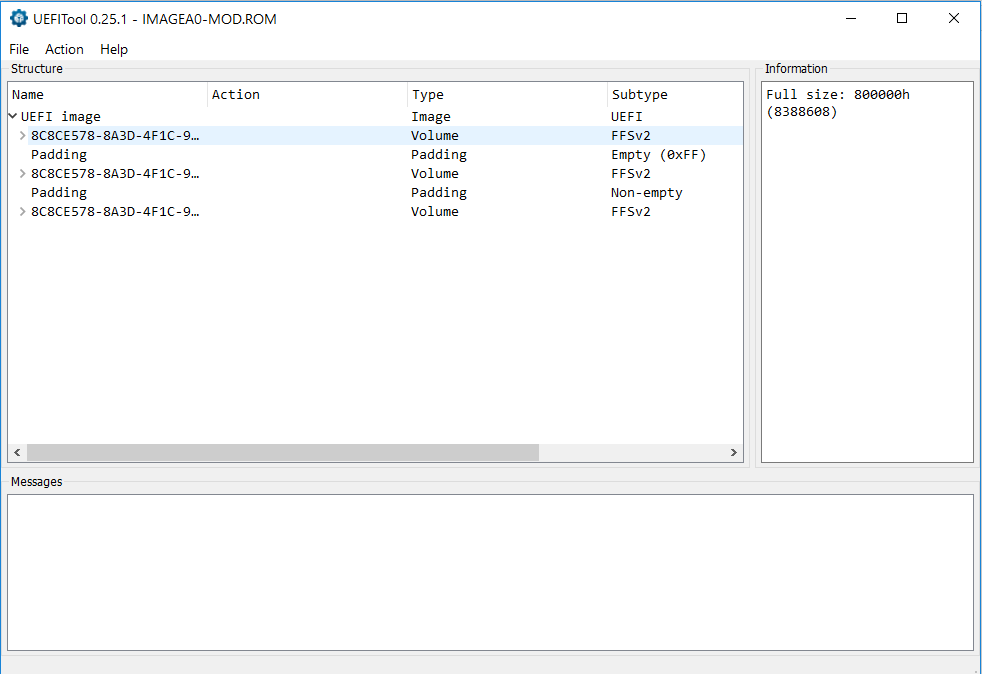
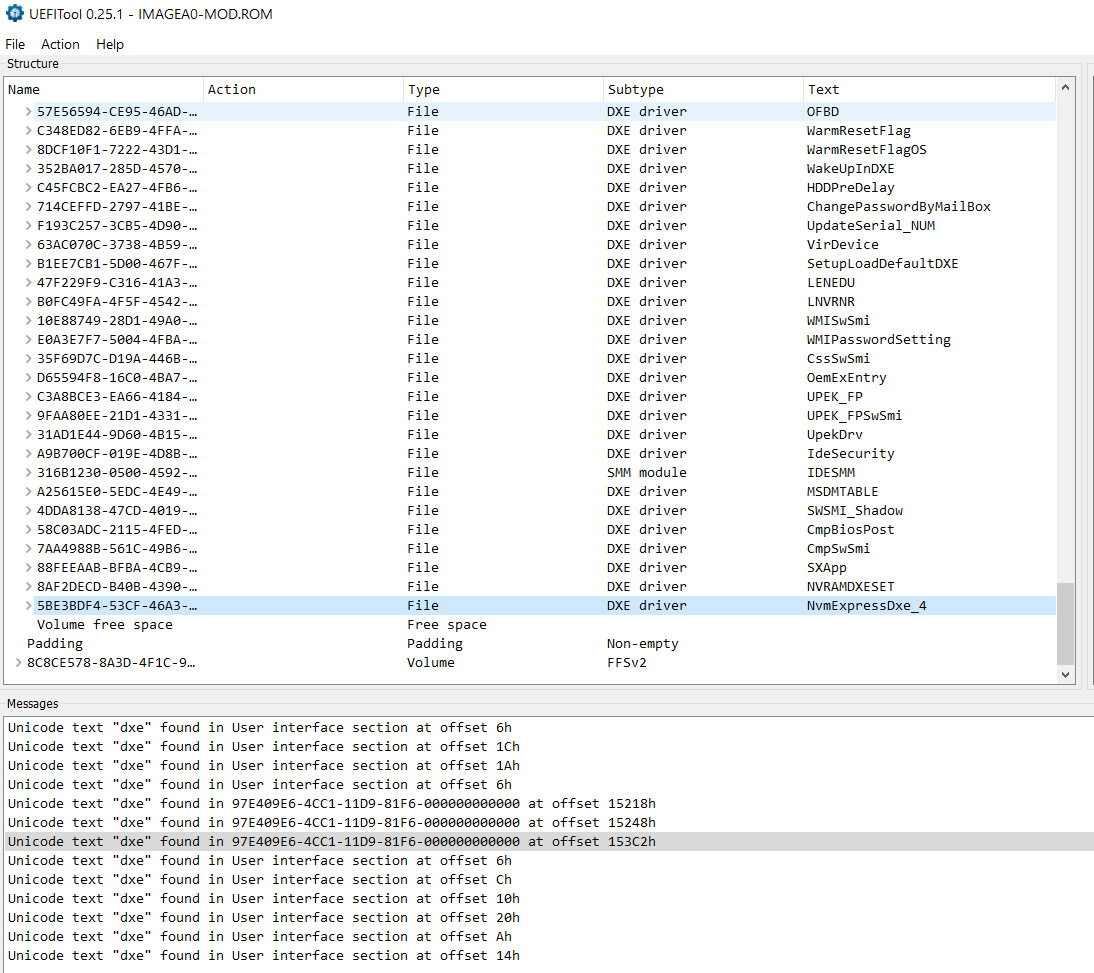
@Rafick :
Welcome to the Win-RAID Forum!
I have merged your post into this already existing thread, because your failure while trying to get Win10 properly installed onto the NVMe SSD is obviously not specific for your system. The solution may be interesting for other users, who followed the guide of the start post and ran into a similar problem.
Now to your report:
- The insertion of the NVMe module into the BIOS seems to be done properly. So I would exlude this point as possible reason for the failure to get the OS installed.
- It has to be checked, whether the flashing of the modded BIOS was really successful.
- Furthermore you should make sure, that no BIOS setting prevents the booting off the SSD SSD.
- The entry “Windows Boot Manager” within the BIOS requires a perfectly created EFI boot partition, which can only be seen once the OS instllation has been completed.
Questions:
1. Is a Disk Drive named “PATA” listed within the BIOS?
2. Did you choose the “GUIMode Partition Table” (GPT) as partiton scheme of the target disk drive while working with the tool Rufus?
3. Are the “Fast Boot” and “Secure Boot” disabled within the BIOS?
4. Did you unplug all other HDDs/SSDs, before you started with the OS installation?
5. Did you delete all existing partitions of the NVMe SSD and create a new partition for the OS at the point, when the Win10 Setup asked you where to get it installed?
Regards
Dieter (alias Fernando)
Thanks for your quick reply Fernando and apologies for posting this in the wrong section. I agree, hopefully this will help others.
Regarding your comment: “It is to be checked, whether the flashing of the modded BIOS was really successful” that is a very good point. How would I go about checking this?
* I just assumed flashing had worked properly because the NVMe ssd had been detected by windows during installation, which I did using the USB created by Rufus.
* I have played around with the bios settings as in the main OP guide. Nothing seems to help.
* The “Windows Boot Manager” comment is very interesting and I will double check the EFI boot partition to make sure it has been done properly - thank you.
Answers:
(1) PATA option is not listed anywhere (I will upload screen shots of bios later)
(2) Yes, I selected GPT partiton scheme in rufus (exactly as in OP)
(3) Yes, fast boot (no secure boot option) had been disabled in the bios
(4) Yes, all other HDD’s were unplugged before I started installing windows
(5) Yes, all existing partitions of the NVMe were deleted and recreated by the OS during installation.
Thanks again for your reply.
My PC SYSTEM:
Lenovo Thinkstation S30
CPU: E-5 2690 (8 core)
Graphics: MSI Armor Radeon RX 570 (8gb)
Memory: 32GB Samsung (ddr3)
HDD: Samsung NVMe 970 EVO and SSD 860 EVO (sata)
OS: Windows 10 Pro
UBU utility on the modded bios rom shows as in the photos attached:
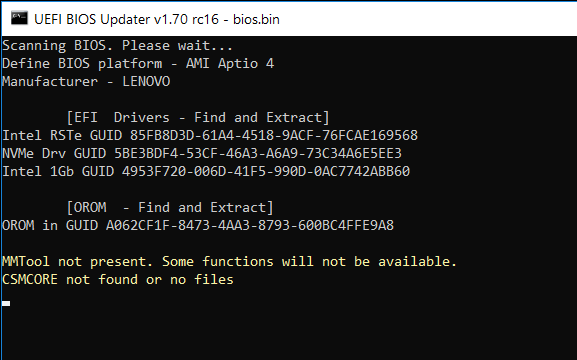
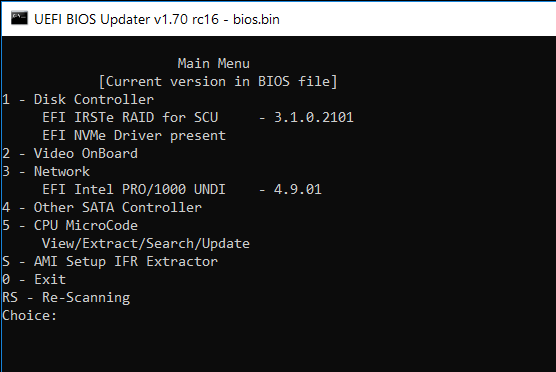
@Rafick :
Thanks for your quick and complete answers.
I suspect, that the modded BIOS has not been flashed properly.
How did you do the flashing procedure and which tool did you use?
You may have to follow CodeRush’s guide, which you can find within the start post of >this< thread.
Yes, but the UBU tool cannot look into your computer and check the details of the BIOS, which is currectly in-use.
Hello everyone I need support
I have a motherboard "ASUS P8-Z77-M PRO" .
I installed an ssd m.2 NVMe "Samsung EVO 970 NVMe M.2 250GB" via adapter card pcie "Silverstone ECM21".
I followed the whole procedure to modify my "BIOS" to add module "NvmExpressDxE"
Windows 10 recognizes the ssd NVMe only as storage, but I can not get it to appear in the BIOS menu "Windows Boot Manager" or "PSATA"
I install windows 10 clean from usb boot, I recognize the NVMe drive and install windows 10 completely, all right. But in the BIOS boot menu I do not see "Windows Boot Manager" or "PSATA"
What could I do wrong?
Can you help me
Thank you
P8Z77-M-PRO-ASUS-2203-NVMe.rar (3.95 MB)
@jpovedam :
Welcome to the Win-RAID Forum!
Questions:
1. How did you flash the modded BIOS?
2. Are you sure, that the flashing procedure was successful?
By the way: I checked your attached BIOS. The insertion of the NVMe module seems to be ok.
Regards
Dieter (alias Fernando)
@Fernando :
Hello
I flash the bios from the windows application “Asus Update” of "Asus AISuite"
The “asus update” application when flash the modified bios, informs me that it was correct and asks me to restart. everything seems correct
But…
If I flash bios from “USB BIOS Flashback” inside bios from usb, I get the following error: "Security verification failed"
I have correctly named the file ".CAP"
Regards
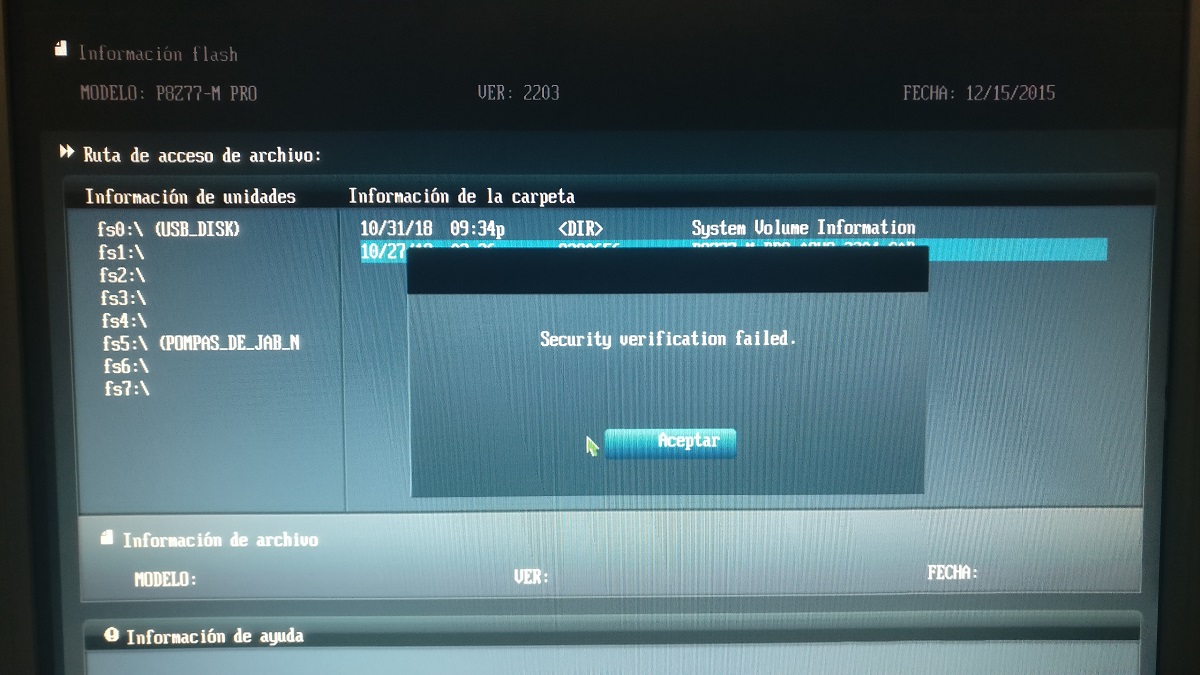
@jpovedam :
I recommend to repeat the BIOS flashing of the modded BIOS by using the USB Flashback Feature of your mainboard.
Don’t forget to rename the BIOS file according to the ASUS USB Flashback rules. It is nt enough to rename the extension of the file.
Furthermore I recommend to use another empty, FAT32 formatted USB 2.0 flash drive with a low data storage capacity.
Ok, now the bios has been correctly recorded, it was necessary to name the file correctly.
I already see “Windows Boot Manager” in the bios
Thank you
Hi Fernando,
I have finally got it to work. You were right about making sure to create a perfect EFI boot partition on the NVMe.
I was unable to achieve this using the refus fresh install of windows method so I decided to clone my 860 EVO SSD using AOMIE backupper (free version) on to the blank NVMe (GPT partition) my ![]() drive.
drive.
Utility is located here: https://www.backup-utility.com/windows-1…nvme-4348i.html (this link includes instructions on how to clone standard SSD onto NVMe ssd and make it bootable)
This clone method seems to have created a perfect EFI boot partition. Thanks for lead Fernando. All working fine now.
(1) I cloned my SSD to my NVMe and rebooted the machine.
(2) Checked bios to look for “Windows Boot Manager” option but nothing was present there.
(3) Rebooted again and hit Enter and F12 to get a menu for “other boot devices” and “Windows Boot Manager” option was listed under all the SATA devices. So I selected that.
(4) In the bios all I had to do was enable UEFI option in order to force my NVMe drive to boot into windows, which worked nicely. I can see my all my other drive letters too.
My bios mod worked, thanks to this forum I’m up and running. Great work people ![]()
I am now getting very good read write speeds on my Samsung NVMe (not the best) but that’s another matter.
If anyone else needs help with my system spec, I’ll be more than happy to help.
Thank you.
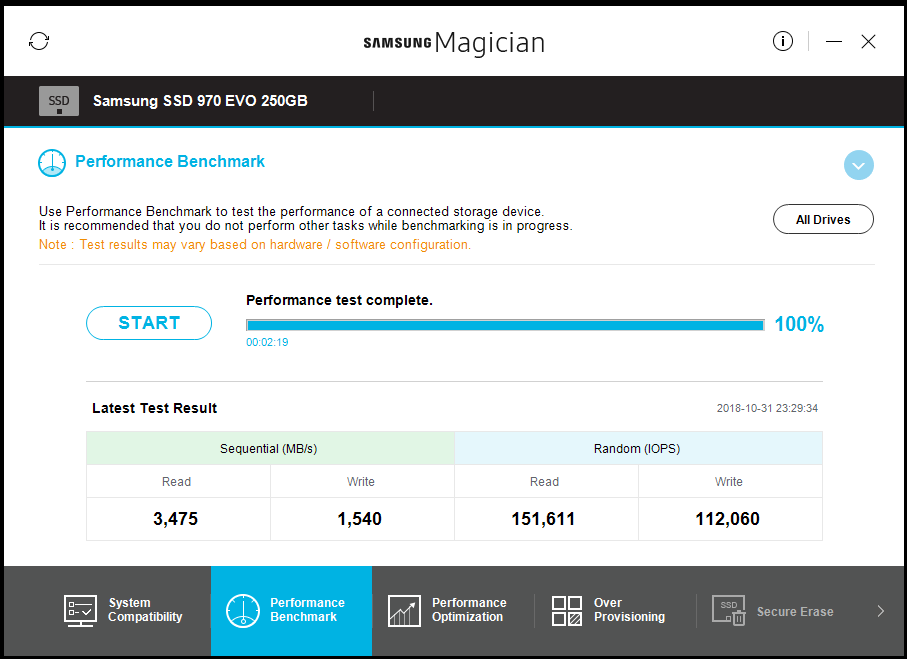
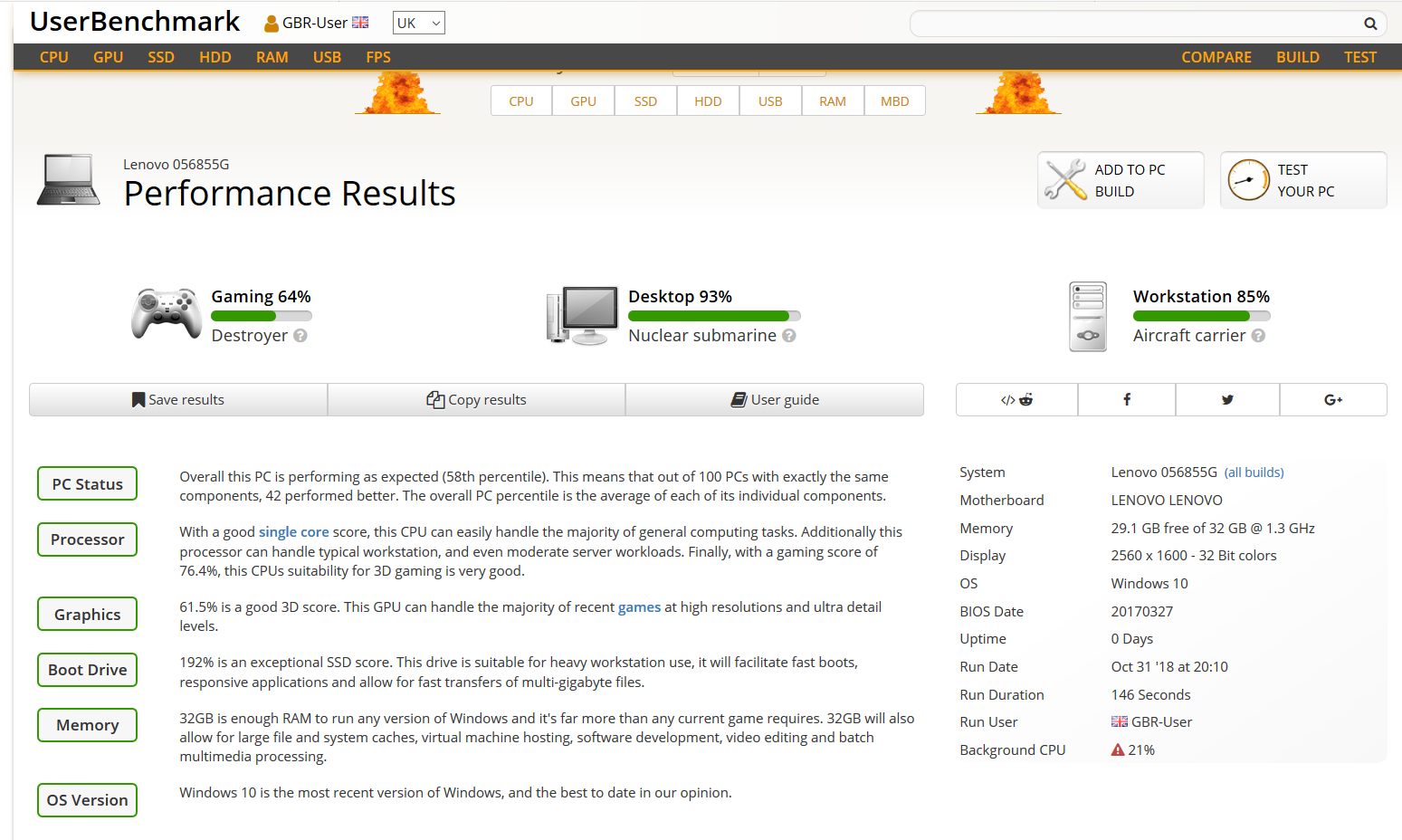
@Rafick !:
Thanks for your report. It is fine, that you finally succeeded and now are able to enjoy the speed of your NVMe SSD as bootable system drive.
Rufus is working fine as well, if you choose
a) the FAT32 formatting option of the USB Flash Drive (NTFS formatting doesn’t let you boot in UEFI mode) and
b) the GPT partition scheme of the target drive.