@Fernando
Perfect!
OK. Thanks for the Gigabyte guide. I’ll take a look and I think I will take the risk also (using your modded BIOS). ![]()
Anyway, preparing the alternative using Lost_N_BIOS’s Guide. Just in case …
Thanks again for your help! Happy Holidays!
Hello,
I was trying to do the BIOS modification at my MB Asus Z87-PRO. I made all steps according the guide, I flashed the mod file with USB Flashback method, but when i open the BIOS - BOOT section - I can’t see a new disk drive named “PATA” or “PATA SS” and my NVMe SSD with W10 will not boot /all HDDs are disconnected/.
Here is the original file → https://dlcdnets.asus.com/pub/ASUS/mb/LG…1258.1427024224
Here is the moded file → https://uloz.to/!eUroGKEeP110/z87-pro-as…nvmemod-cap-rom Sorry, you can change the language at the right top of the page ![]()
Can you please check the mod file if it is OK? I couldn’t find any problem with the file.
@Fernando
Flashed your BIOS, rebooted, worked like a charm and now I’m writing you from a fresh W10 installation on SSD which took around 4 minutes + 1-2 minutes the “getting ready” step.
I’m so happy!!! Do you accept donations? If Yes, just point me out a PP address.
@Ady_DeeJay :
Thanks for your report. I am happy with you, that you succeeded and now are able to enjoy the speed of your NVMe SSD as bootable system drive.
Upon request: You can find a “Donation” tab within the menu bar and Donation buttons at the bottom of each Forum page.
Happy New Year!
@TunaK :
Welcome to the Win-RAID Forum!
I will check your modded BIOS as soon as I have the required time (may be 1 hour) and let you know the result.
Regards
Dieter (alias Fernando)
@Fernando A small update:
After a small search inside the forum ![]() , I found out that Lost_N_BIOS created today a modded BIOS for another user who has the same MB like I have. I used this file and …
, I found out that Lost_N_BIOS created today a modded BIOS for another user who has the same MB like I have. I used this file and …
Inside the BIOS there is no evidence of an update and an existing W10 installation /from another PC/ on NMVe SSD is not able to boot. But i was able to do a new installation of W10 on NVMe SSD. In other words, the file provided by @Lost_N_BIOS is working. THX. I will check my moded file too, but i think it will be ok as well.
I set all BOOT BIOS options regarding the guide. SATA mode RAID is working too. But I can’t boot from my old SATA SSD with W7. In BIOS there is only one boot option “Windows Boot Manager”. I was able to boot from SATA SSD only by using the F8 Boot Option and selecting the SATA boot device.
My next task will be a W7 installation to the NVMe SSD. I was trying to do this on another PC with native M.2 slot but the W7 installer was asking for a NVMe driver. I’m not sure if I will find some.
My Axagon PCI-E to M.2 SSD card has no drivers at all and should be compatible with W7, but inside Device Manager of W7 there is “Unknown PCI Device” and SSD is not accessible - not to see at all.
@TunaK :
Meanwhile I have checked your modded BIOS and compared it with the original one.
You have done the insertion of the NVMe module absolutely correctly, but both BIOS files (original and modded) contain Pad-files, which may cause problems while working with the UEFITool.
That is why I have inserted the NVMe module into the original BIOS by using the AMI Aptio IV MMTool, which is very safe regarding the existence of Pad-files (nothing will be touched).
Attached is the BIOS, which has been modified by me.
Good luck!
Z87-PRO-ASUS-2103-modbyfernando.rar (4.71 MB)
@Fernando :
THX for your job.
Now I’m using this file http://s000.tinyupload.com/download.php?..647005464986022 Is it OK, or should I replace it?
@TunaK :
It is your decision. I do not check BIOSes, which have not been modified by the requesting Forum member himself.
The file is from @Lost_N_BIOS but i will try yours too.
Should I forget this after flash?
Success verification:
Enter the "BOOT" section of the BIOS and look for the listed bootable Disk Drives. If you now can see a new disk drive named "PATA" or "PATA SS", you can be sure,
a) that you have correctly inserted the NVMe module into the BIOS and
b) that the modded BIOS has been successfully flashed into the BIOS chip of your system.
Hello everyone! 
I have a MSI GP62MVR 6RF with a SSD Toshiba M.2 PCIe GEN3 X4 Nvme, THNSNJ128G8NY 128 GB and HDD 1000 GB
My bios is impossible to flash ! Except with official bios ![]()
I have tried with UEFITool but when I choose the file on the bios, I have “Wrong image format 11!”.
And with MMTool on windows, I don’t have CSMcore, I have only 4 volumes and when I insert, I get errors.
Whats else… Oh with Clover, I can boot on clover but when I’m on the Clover-EFI bootloader, I choose the EFI boot, I have the blue little windows which is loading and after I don’t have the installation of windows 10 but my desktop…
I think I’m cursed…
Thank you ![]()
@BreizhFreak - You can flash modified BIOS, you just have to find the correct way to do it (Or get a $2.50 programmer + $2.50 SOIC8 test clip cable)
Your BIOS opens fine in UEFITool, and in MMTool NVME, and both can do an NVME insert just fine… But you don’t need to do this and shouldn’t, as I told you already your BIOS is compatible with NVME by default.
All NMVE Modules in your BIOS already >> GUID - 634E8DB5-C432-43BE-A653-9CA2922CC458 + GUID - C9A6DE36-FDFF-4FAF-8343-85D9E3470F43 + GUID E5E2C9D9-5BF5-497E-8860-94F81A09ADE0 + GUID 00026AEB-F334-4C15-A7F0-E1E897E9FE91
And before using any BIOS BIOS you need to check with MEInfoWin to see if Boot Guard is active or not, at end of report see if you see Measure Boot and Verified Boot enabled, if not you’re OK
I think either your NVME device is faulty, or it’s not compatible for some reason as mentioned in your thread. Please test it as a spare drive on this system or another, to confirm it at least shows up in device manager.
Hello,
Thank you for your guide ![]()
I have flashed a modified BIOS on my ASRock Fatal1ty Z77 Professional. It boots fine with the NVMe drive however I only get half speeds. I’ve made sure drivers are installed etc but I only get about 1500mb/s read/write.
Any clues? Thanks
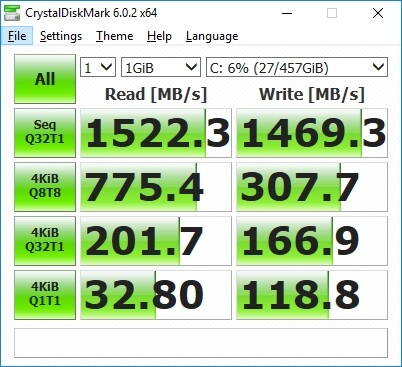
@KCaswell What SSD are you using?
I tested 2 SSDs with my modded MB:
1. Gigabyte GP-GSM2NE8256GNTD 256GB Seq. R/W 1602/946 MB/s
2. Samsung 970EVO 500GB Seq. R/W 3289/2492 MB/s
As you can see, the same system but different SSDs and of course the performance.
Have you done a look into the start post of >this< thread?
Yes, thanks again. Benchmarks are good now, around 95% of the numbers advertised for this model
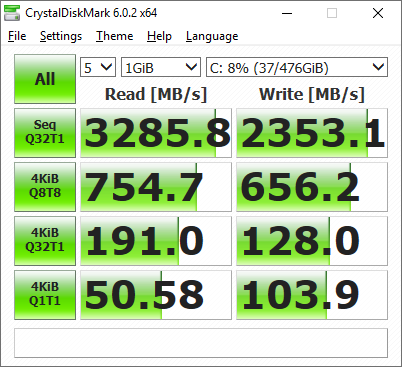
@KCaswell
Your motherboard has three PCIe x16 slots; PCIe2, PCIe4, and PCIe5. PCIe5 is only PCIe 2.0, so you have to use either PCIe2 or PCIe4 which are both PCIe 3.0 slots. Also, you must have an Ivy Bridge CPU to get PCIe 3.0 speeds. If you have an Ivy Bridge CPU and you are using slot PCIe2 or PCIe4, go to the “Advanced” tab, “North Bridge Configuration”, in the BIOS and make sure the PCIe slot is configured as “Gen3” (not “Auto”).
I have the same motherboard and recently received an official BIOS from Asrock Taiwan that has the Spectre and Meltdown (ME) updates, with NVMe support (P1.90A). If you don’t want the Spectre and Meltdown (ME) updates, I also have BIOS P1.70F that I received from Asrock Taiwan about a year ago that only has NVMe support. I followed Fernando’s NVMe BIOS mod guide a couple of years ago, and it worked also; but if you want the official Asrock BIOS(s) let me know.
I have a “small”  problem with my system and Samsung 970EVO SSD. After a couple of minutes when the SSD was reading or writing /Crystal Mark Test or just copying datas from c: to d:/ an Error “Power Surge On Hub Port - USB 2.0 MTT Hub has exceeded the power limit of its hob port” came. Next boot was the Error a little bit different “A USB device has malfunctioned and exceeded the power limits of its hub port” Keyboard and mouse is off, I can just restart the PC. I have just keyboard and wireless mouse dongle connected to the USB.
problem with my system and Samsung 970EVO SSD. After a couple of minutes when the SSD was reading or writing /Crystal Mark Test or just copying datas from c: to d:/ an Error “Power Surge On Hub Port - USB 2.0 MTT Hub has exceeded the power limit of its hob port” came. Next boot was the Error a little bit different “A USB device has malfunctioned and exceeded the power limits of its hub port” Keyboard and mouse is off, I can just restart the PC. I have just keyboard and wireless mouse dongle connected to the USB.
Any idea whats wrong? Yesterday I was testing Gigabyte NVMe SSD without any problem. The only difference ist, that the Gigabyte SSD was not recognized by W7 and I was testing it with W10. Samsung SSD was recognized with W7 using the Samsung NVMe W7_64b 3.0.0.1802 driver and was tested with W7. When I’m not “touching” the SSD the Error is not appearing.
Update from 1.1.2019 - I made a fresh W10 installation with 970EVO as an only drive
My MB has USB3.1 and USB2.0 ports
Intel® Z87 chipset :
4 x USB 3.1 Gen 1 port(s) (2 at back panel, blue, 2 at mid-board)
Intel® Z87 chipset :
8 x USB 2.0/1.1 port(s) (8 at mid-board)
ASMedia® USB 3.0 controller :
4 x USB 3.1 Gen 1 port(s) (4 at back panel, blue)
Only USB ports from the back panel /USB3.1 ASMedia and Z87 chipset/ are affected. Mouse and keyboard connected to the case USB /connected from mid-board USB2.0/ are working fine during 970EVO R/W but the error message is still there even though all USB3.1 ports are not used.
@Paulos7 - that P1.90A can have Spectre/Meltdown microcodes removed and put back to older version, if you wanted new BIOS but no Spectre/Meltdown stuff.
@TunaK - sounds like a fuse or capacitor in the USB path is going bad on the board, time to RMA if you can, while you can. Confirm it’s not a BIOS bug first though, by testing a few older BIOS and see if you get same.
@Lost_N_BIOS
I believe that the P1.90A that Asrock Taiwan sent to me is the same BIOS (P1.70F) they sent earlier, only with the Spectre/Meltdown microcodes added.
I know this is off topic of this thread, but can the Spectre/Meltdown microcodes be removed once they have been installed? I would assume that would involve flashing the ME to a previous state.
@Paulos7 - If that’s the case I’d be surprised, unless time between the two was only a week or so, usually lots of little fixes/changes are added between any BIOS version many not even mentioned in extended change logs. But, I’d also not be surprised if they’re known for being lazy? 
Yes, you can add/remove any microcodes you want, any time in any BIOS, CPU microcodes have nothing to do with Intel ME