Thanks, that’s done.
Oliver
What does this mean? Did you succeed and now can boot off your NVMe SSD?
Hi. Thanks for this awesome piece of info. However I have an issue. I am testing on a HP Elitedesk 800 G1 SFF with the BIOS version 2.77 (https://ftp.hp.com/pub/softpaq/sp96001-96500/sp96014.exe) And I have succesfully injected the nvme string as the guide explains. However I am not allowed to flash the edited BIOS due to some sort af error ( I think its a checksum error, but Im not sure) has anybody tried something similiar or have I done something wrong?
@ostermark :
Welcome to the Win-RAID Forum!
Since you haven’t given us a link to your modded BIOS, we cannot evaluate, whether you have inserted the NVMe module correctly or not.
Anyway the flashing will be much more difficult than the BIOS modification itself, since the HP BIOSes are checksum protected Insyde ones. That is why there is a special thread for this topic (look >here<).
Additionally I recommend to read >this< statement given by our BIOS Guru Lost_N_BIOS to another HP PC user, who was trying to flash the modded HP BIOS. I am sure, that he (Lost_N_BIOS) will give you support as well.
Good luck!
Dieter (alias Fernando)
Thankyou so much for your quick reply. The modded BIOS should download with this link https://drive.google.com/open?id=1nr8CMr…h6p4ZmFwaNczTSg I will be reading those guides later and/or tommorow and hopefully they wil help.
My PCI-E → M.2 doesnt arrive until next weekend, but I was hoping to fixing the BIOS beforce it arrives ![]()
@ostermark
After having inserted the NVMe module myself into the original HP BIOS, I now have compared your work with mine. Result: Both modded BIOSes are identical!
So your modded BIOS is ready for being (carefully) flashed!
Good luck!
https://drive.google.com/open?id=1peOpzVWAQMtY0bVdLaJ_Cd4w5KyDEuUX Hi, I did as instructed. GA-970A-DS3P (rev. 2.x) still does not see, I use the controller pci-e x8 512 gb toshiba. Here is the report please check.I’ve tried everything -_- Win 10 64 bit
Fernando,
Thank you for the guide.
I was trying to make my 1 TB 970 pro NVMe SSD bootable with Windows 10 within my GS72 6QD MSI laptop, which is supposed to be compatible for it. After a lot of debugging and frustration of not being able to boot windows from this SSD, I figured out that I may not have the correct BIOS settings to be able to do so, which may not be able to be modified without some sort of modification, like this. A summary of what I have done in a long story short fashion, which did not work, I installed Windows 10 on the SSD with GPT format and trying to boot in UEFI mode setting from BIOS, but it is not recognized for boot for some reason.
Using your guide with MMTool, I got stuck on not being able to insert either of the NVMexpress or the small NVMexpress drivers, receiving the message “file size exceeds the volume size”. This is where you mentioned to post if I had this kind of issue:
"
Note: If the MMTool should not be able to insert the desired module properly, the MMTool will give you a meaningful error message (e.g. “Not enough space within the Volume”). In this case you should try to get the “small” variant of the NVMe module in “compressed” form inserted. If there should not even be enough space for this small sized module, I recommend to post your specific BIOS modding problem into this thread and to attach the related original BIOS as *.ZIP or *.RAR archive file (if it should be bigger sized than 6 MB, post the download link). Then we will try to help you.
"
Any chance you can help me out with this? The BIOS file is bigger than 6 MB, so here is a link to download it, it should be called E1776IMS.123: https://www.msi.com/Laptop/support/GS72-6QD-Stealth4K
Other important specifications of laptop that may help you out:
CPU: Intel Core i7 6700HQ, Disk Drives: 1 TB 970 pro NVMe SSD + 1 TB HDD, Graphics: Intel HD Graphics 530, OS: Win10, GPU: NVIDIA GTX 965m
Thank you in advance!
@mrxzmey @johnlee567
Welcome to the Win-RAID Forum!
I have downloaded and inspected your linked BIOS files. Here is my evaluation result:
@mrxzmey : You didn’t follow my instructions. Instead of inserting just the file named NvmExpressDxe_4.ffs you have inserted it twice (one of them into a wrong location) and additionally 3 other NVMe modules. That doesn’t work.
@johnlee567 : The original MSI BIOS contains natively all required NVMe modules. So there is no need to modify it. You will have full NVMe support.
Regards
Dieter (alias Fernando)
@mrxzmey - BIOS already properly modified/update (updated microdes + NVME Mod), See post #49 - [OFFER] Gigabyte GA-970A-DS3P rev2.x BIOS Mod NVME Added (4)
Hello Fernado,
No the Mainboard I have is the ASRock Z77 Pro4m (m meaning the small version) https://www.asrock.com/mb/Intel/Z77%20Pro4-M/#BIOS
The bios version of my source file was version 2.00 instant flash.
The original extention was .00 and was not recognized by the program UEFI tool. That’s the reason I changed it to .rom. The ME in the name was already there when I downloaded it from the Asrock site. ME probably stands for the smaller version.
I haven’t removed the GUID header, I don’t know what it is and it wasn’t in your guide as far as I know. Where can I find it to delete?
Many thanks for the help in advance.
Greetings Marc
@Newbie :
1. You can open any "pure" AMI UEFI BIOS file with the UEFITool, no matter which extension it has. All you have to do is to choose the "All files (*)" option as you can see here:
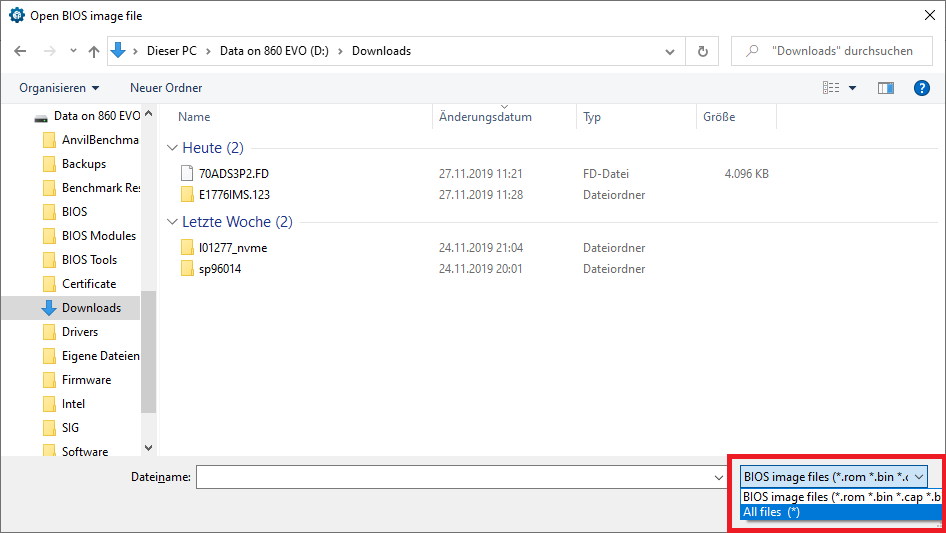
2. The easiest way to prepare a modded ASRock Aptio IV UEFI BIOS for the flashing procedure is to open it with the UBU tool and to save it thereafter. The UBU tool removes the checksum sensitive GUID header automaticly.
Fernando,
If it is not the BIOS NVMe driver, do you have any advice on how to make this SSD work for boot.
What I have tried:
With USB media to boot load windows 10 to SSD with GPT type and running BIOS in UEFI mode. while SSD is only memory in laptop:
1. I unallocate all existing installs in SSD
2. I load driver for 970 pro SSD, which I downloaded off Samsung site
3. I click “new” volume, this makes unallocated space into 4 different regions
4. I click to install windows on SSD, where no errors show up from doing so
5. After I download it, it still does not boot. I also noticed that the BIOS in UEFI does not replace the “Hard Drive” boot device with the 970 pro ssd.
Do you know what else I should try, any BIOS modifications that can help me?
Edit:
Personally though, I still think it is the BIOS, because during LEGACY boot it shows the SSD as a possible boot option (this wouldn’t work in LEGACY mode though for the reason it is GPT type), while in UEFI mode it does not, it just says “Hard Drive” as an option to boot.
Therefore, I was wondering if you knew how to unlock the current BIOS that I have or you know of a way to modify some of the settings that may help this work?
@johnlee567 :
1. Your request has nothing to do with the topic of this thread, because your laptop natively supports NVMe.
2. Which driver did you load for the Samsung 970 Pro SSD?
3. After having created a new Volume for the target drive C:, the Win10 Setup will create some additional Volumes, but not unallocated space within 4 different regions.
4. How often did the OS Setup reboot during the OS installation and what happened exactly after having completed the OS installation?
5. Have you tried to remove the USB Flash Drive during the first reboot?
- The one in the following link, called NVMe Driver: https://www.samsung.com/semiconductor/mi…onsumer/970pro/
3. Correct, the unallocated space became 4 different spaces, each are allocated to some purpose
4. Once the Windows installation is complete, it only restarts once. This should be the point where it should boot from SSD, but it just goes back to BIOS screen due to SSD not being shown as an option for boot. It just says the generic “Hard Drive” option
5. Yes, I did that, otherwise it would just go back to boot from USB. Again, if I remove the USB, then it just goes to BIOS screen. This shows it is not booting from SSD that I installed Windows on
to Nr.2: The installation of a Samsung NVMe driver was not required, because Win10 has an in-box NVMe driver.
to Nr.4: After having started the OS installation, but before it has been completed, the PC will already automaticly reboot. Did this reboot work?
After having completed the Win10 installation, the NVMe SSD should be shown within the "BOOT" section of the BIOS as "Windows Boot Manager".
to Nr.5: Please enter the BIOS and check for the "Secure Boot" settings. It has to be DISABLED. Otherwise you cannot boot off the NVMe SSD.
@Fernando
I’ve ran the clean un modded bios trough the UBU tool to remove the GUID header. After I saved the bios I modded it with the UEFI Tool following the guide. Then I flashed the bios and still no PATA or PATASS. What am I doing wrong. Could it be the extension .rom what the UEFI tool automatically adds to the file name. The bios recognized it fine but I don’t know if it matters?
Greetings Marc
P.S. I’ve attached the modded Bios if you want to take a look.
Z77P4M2.rar (4.23 MB)
@Newbie :
The modded BIOS looks fine.
If you want to flash it by using the BIOS in-box Instant Flash Tool, you should rename the modded BIOS file to the original file name (incl. its extension).
Is the NVMe SSD properly inserted?
just a quick update. I have now installed my PCIE->m.2 riser and plugged it in the pc in question. As im not willing to risk bricking my computer I ended up using the CloverBoot method. The guide is not completly up-to-date but its works for me and the extra boot time is allmost not noticeable.
Thank you so much for your guides
Good day.
Please help mod bios NVMe support.
ASUS P8Z77-V LX2
- Motherboard Manufacturer and Model: ASUS P8Z77-V LX2 (rev 1.00)
- BIOS Revision: 2501
- Bios Type : AMI
https://dlcdnets.asus.com/pub/ASUS/mb/LG…2-ASUS-2501.zip