So sorry. My bad.
As far as I can see, everytime I disable CSM module, BIOS activates it again. I have a Nvidia GF-6800 VGA. But… What can I do to prevent this behavior?
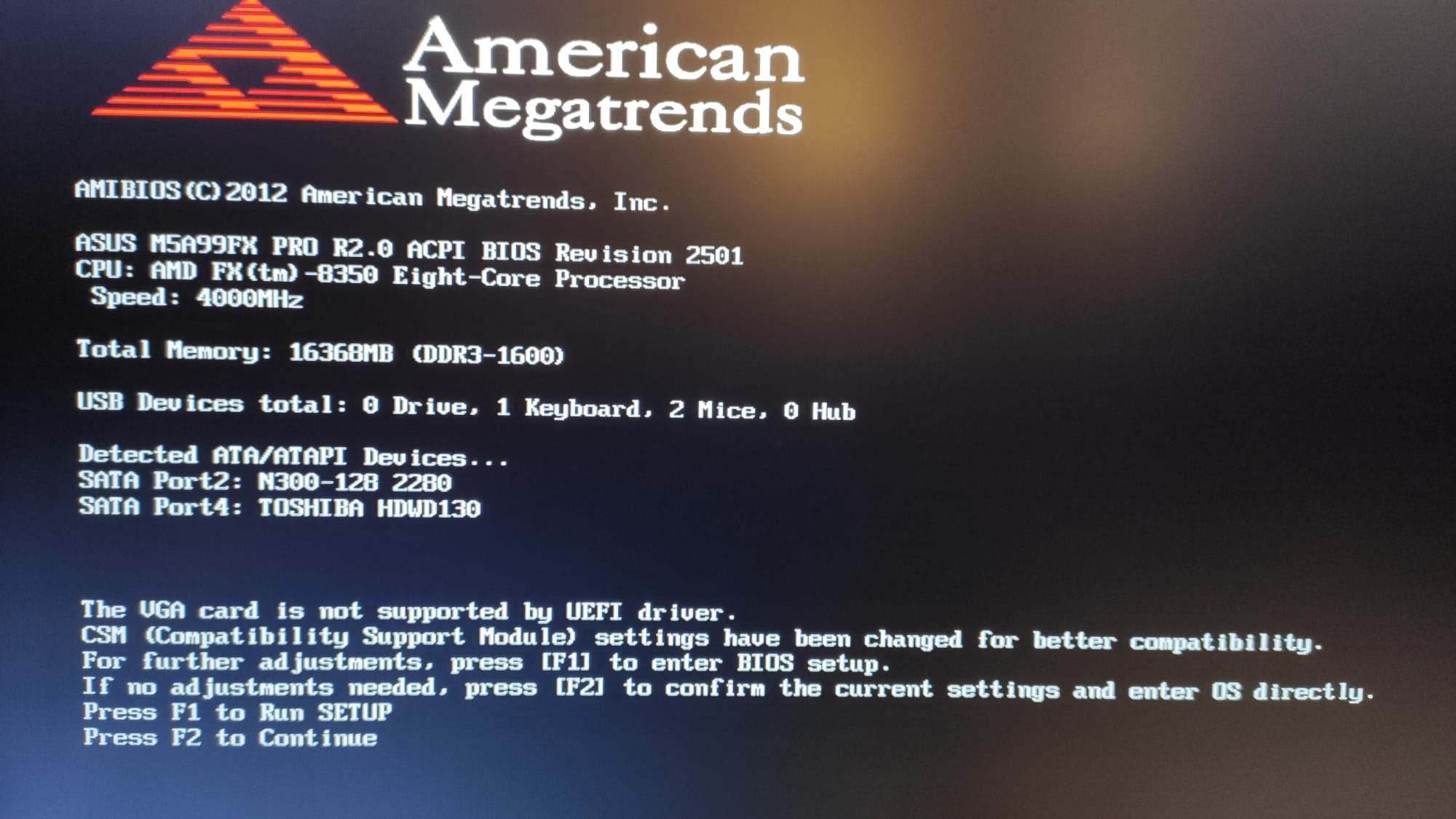
So sorry. My bad.
As far as I can see, everytime I disable CSM module, BIOS activates it again. I have a Nvidia GF-6800 VGA. But… What can I do to prevent this behavior?
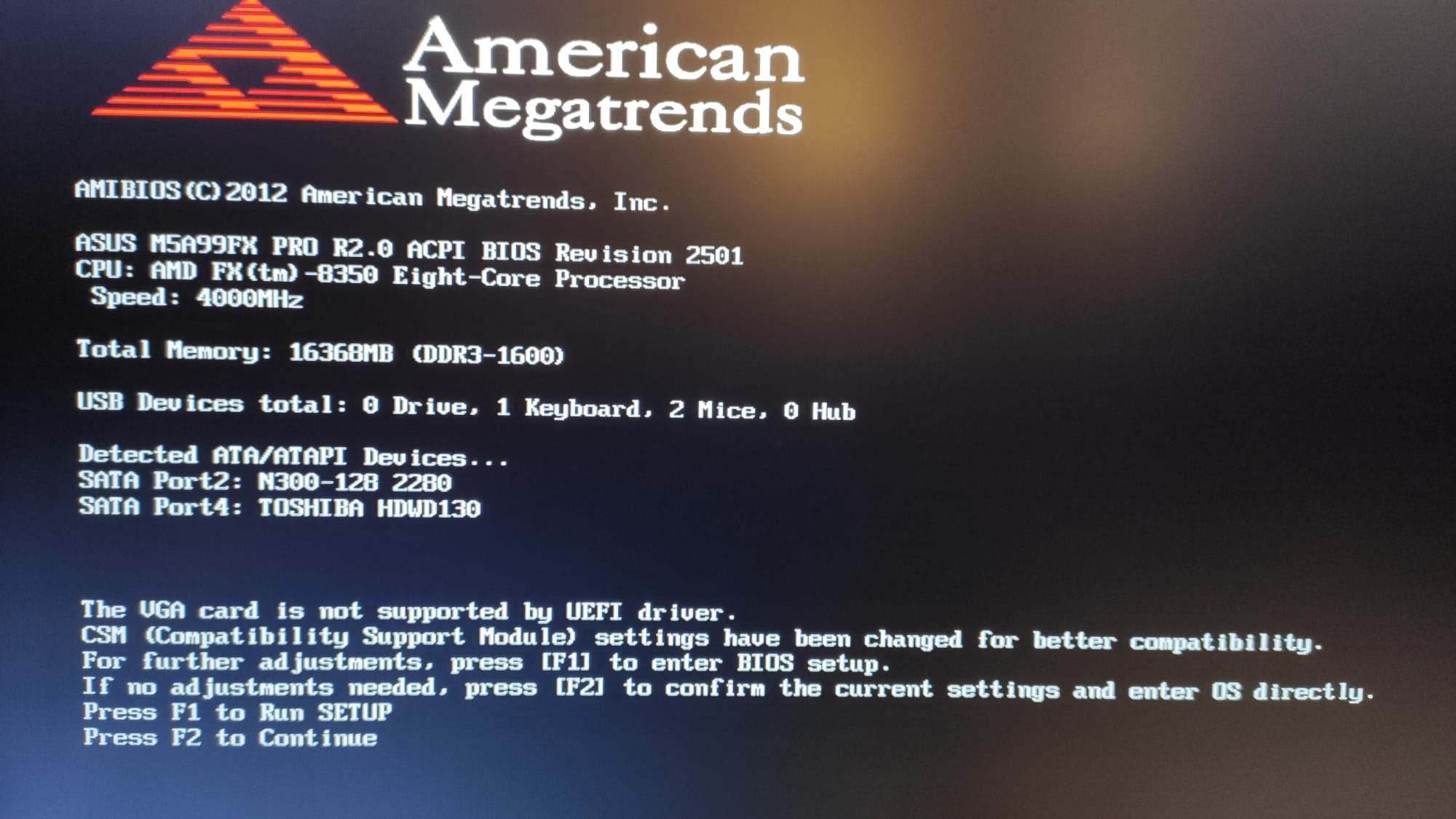
@diegolm :
Your modded BIOS seems to be fine and is definitively not the reason why the NVMe SSD is not shown within the BIOS as "PATA" or "PATA_SS".
It is not absolutely required to set the CSM settings to "Disabled" within the BIOS, but you should allow the BIOS to load EFI modules while booting (if possible, loading of EFI modules should be preferred).
What makes you so sure, that the flashing of the modded BIOS was successful?
Official BIOS from Gigabyte with NVME support here at post #11 (F16d_GC)
[OFFER] Gigabyte B75M-D3H 1.0 BIOS Mod (NVME Support)
If you want me to mod F15 instead, let me know, I’m sure I can do without removing anything 

Hi, thanks again for quick reply. I have flashed the BIOS with Asus AI suite application with no errors. BIOS update from BIOS main menu fails for security reasons, but Asus AI suite seems it flashes ok… (I guess).
Do you know any method for double check if flash was ok?
EDIT, Asus app screenshot
PD. How can I grant to BIOS to load EFI files?
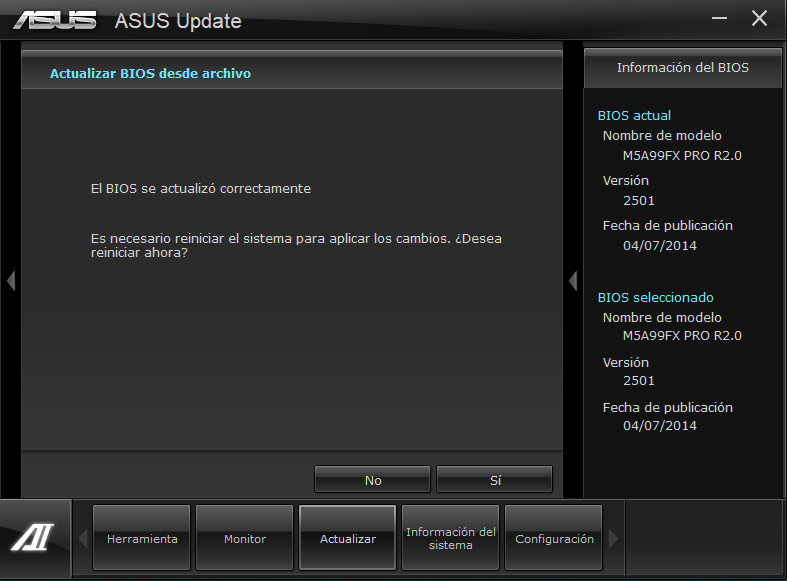
@diegolm :
You can verify the flashing result by generating a DUMP (Backup) of your currently working BIOS Region, opening it with the MMTool or UEFITool and looking for the NVMe module.
Look into your mainboard BIOS Manual for the related BIOS settings. They can usually be found within the "BOOT" section of the BIOS. The name of the option varies from manufacturer to manufacturer and may be "Launch Storage OpROM Policy" (or similar). Select "UEFI", if such option is available.
May be, anybody try insert this SMM FFS into BIOS?
NVMeExpressLegacySMM_4AAAE990-5F1C-4BA3-B0CE-66754D383521.zip (4.78 KB)
Can’t find how to backup current BIOS. Main BIOS app Asus EZ tool doesn’t have this option. Asus AI Suite doesn’t provide backup option as well…
There are some options related to OpRom, but, all options are set to UEFI. I am googling for find a backup option for my BIOS…
@Michael_Code : What has your last post to do with the topic of this thread?
Obviously not, but I count on you. Please report your results.
@diegolm :
There are different ways to backup the currently in-use BIOS. One of them is to use the AMI AptioIV tool named AFUWINGUI. You can get it >here<.
I nca’t belive, seems Asus tool is not flashing… Please, find attached the DUMP, seems not nmve module…
So, how can I flash again? Using mentioned tool AFUWINGUI?
afuwin.rar (3.04 MB)
@diegolm :
Yes, your BIOS obviously hasn’t been updated while trying to do it with the ASUS AISuite.
Since the flashing methods of a modded BIOS is not the topic this thread, please read >here< the chapter about ASUS Mainboards.
Hello again, effectively switching to RAID mode, the error has disappeared from the device manager.
I did not delete / break the RAID, I only removed the elements, I thought I remembered that flashing the BIOS would eliminate the RAID.
Now the disks are disconected, so I have no option to edit the RAID, would I have to reconnect them? Is this the problem?
I also send you a screenshot with the driver information.
[[File:Sin título.png|none|auto]]
Thank you!
@manulolo :
When your Intel on-board Intel RAID Controller is running in RAID mode, you can reconnect the former RAID array members (in previous order). Then your OS should detect the RAID array again and you have access to its data. By the way - this has nothing to do with the topic of this thread.
Good luck!
Sorry, the only relationship I saw is that this error was caused by the BIOS modification. I no longer want to use RAID, that’s why I removed it, I don’t have anything connected to the SATA ports, I don’t need it for now … but I don’t want the error to appear either, I think it shouldn’t be there. Therefore it is not clear to me what is producing it. If it is not the BIOS modification, I will find the source. Thank you very much and I hope I have not diverted the thread.
@Fernando :
Thank you for your help. I did remove the IpDxe since I totally do not need it, and now my pc is running in the speed of light. well, almost, but way way (way!) better than before.
I’m attaching my file for others who wish to flash their bios and start using a nvme drive for the gigabyte ga-b75m-d3h rev. 1.1 motherboard.
EDIT by Fernando: Unneeded blank lines removed and fully quoted post replaced by directly addressing (to save space)
B75MD3H.zip (4.34 MB)
@Fernando @Lost_N_BIOS @lfb6
I have ssd now can I flash using Easy Flash from bios menu itself? ex. https://www.youtube.com/watch?v=UsUlxPDGkaU
I did update my bios before using this methid but it was official bios not modded
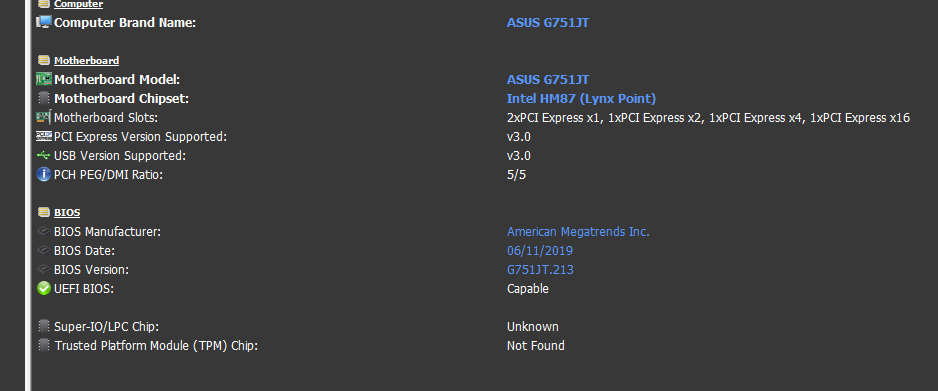
@manulolo :
It is rather unlikely, that your previous issue while running the Intel SATA Controller in AHCI mode has been caused by the recently flashed modded BIOS itself.
By the way - it is ok to obstain from the RAID mode in the future, but you have either to break the formerly created RAID array from within the Intel RAID Utility or to secure erase all former RAID array members, if you want to use them further on for storage purposes or as system drive. Each of them has gotten the related digital RAID information within their track0, which will not be erased by simply formatting the disk drive.
@potatoman :
Congratulations for your success - enjoy it!
If you want to offer your successfully modded BIOS for other NVMe interested users with the same mainboard, you should better do it by starting a new thread within >this< Sub-Forum.
@olivia :
You will probably get an error message, when you try to flash a modded BIOS by using the standard ASUS EZ Flash Tool. Please read and follow the advices for ASUS mainboard BIOSes, which I have layed down within the start post of >this< thread.
Just wanted to say thank you so much for figuring this out, this thread, etc. My Asus P8Z77-M based system had a SATA SSD die, the third one or so in a year because they were all leftover 120 GB ones so the write endurance was horrid, I did not want to splurge on a Ryzen system just yet because the new ones aren’t out.
How I tolerated that old rinky dink 120 GB drive now that I have a Crucial 2 TB monster of a drive is beyond me. All I know is that with its write endurance, I should be set for quite some time for my desktop.
@Deputy_Cartman :
Welcome to the Win-RAID Forum and thanks for your feedback!
Enjoy the performance of your NVMe SSD.
Dieter (alias Fernando)
Could someone compare two bios.bin(s) and tell me if it is safe to switch between them?
download.qnap.com/Storage/tsd/bios/TVS-1282_QX80AR30.zip
Skylake processor, no NVMe support
and
download.qnap.com/Storage/tsd/bios/QZ03AT12.zip
Kaby Lake processor with NVMe enabled
@Fernando :
I have a Gigabyte GA-77X-D3H (Intel Core i7-3770K CPU @ 3.50GHz)
I followed the instructions and see the PATA. (Was hoping booting to that works, but doesn’t cause I have a XPG SX8200 Pro 2TB.
I do not see a “Windows Boot Manager”.
Is there something else I have to do?
EDIT by Fernando: Unnecessary quoted post and parts of the hardware information removed to save space within this thread