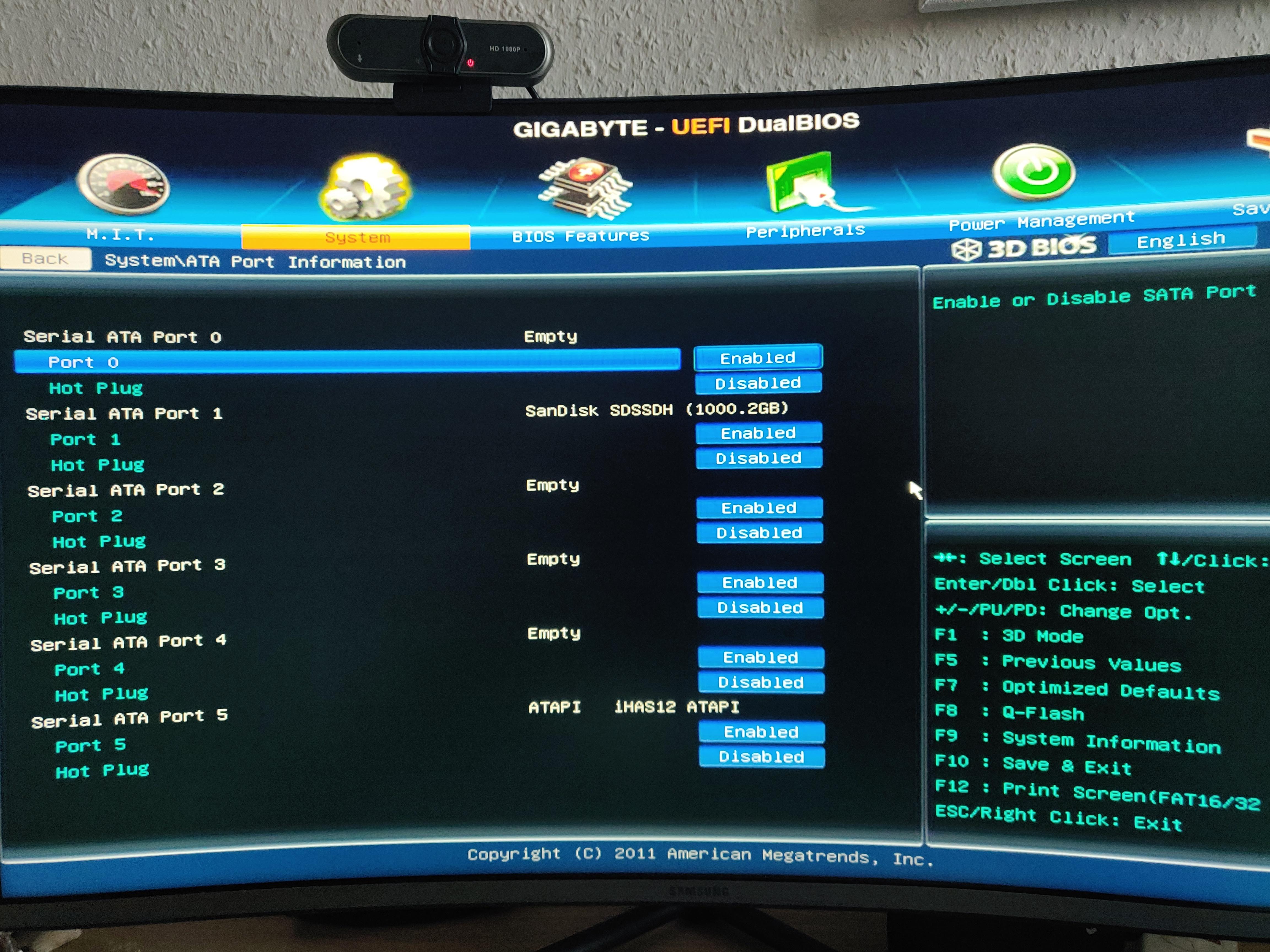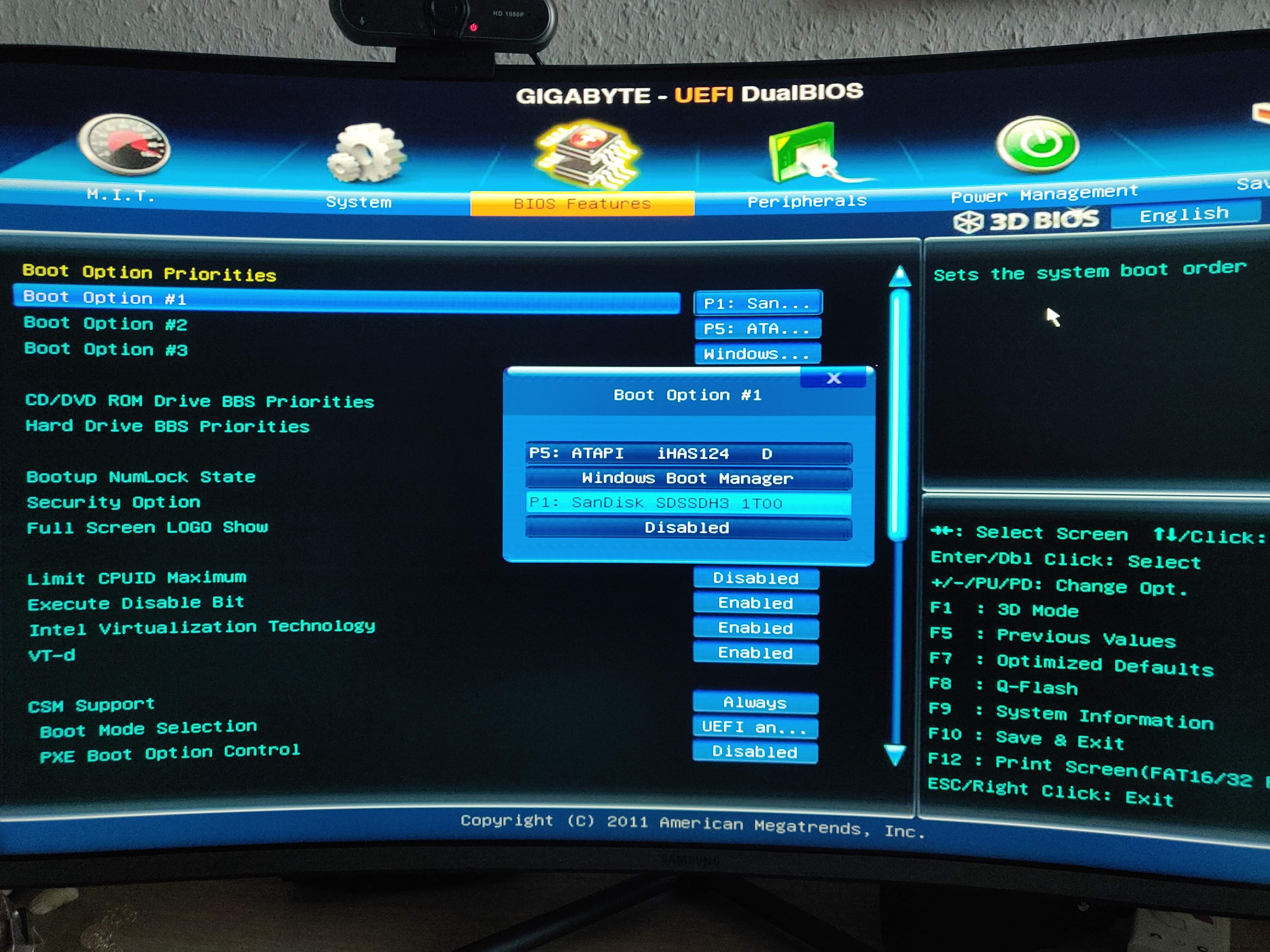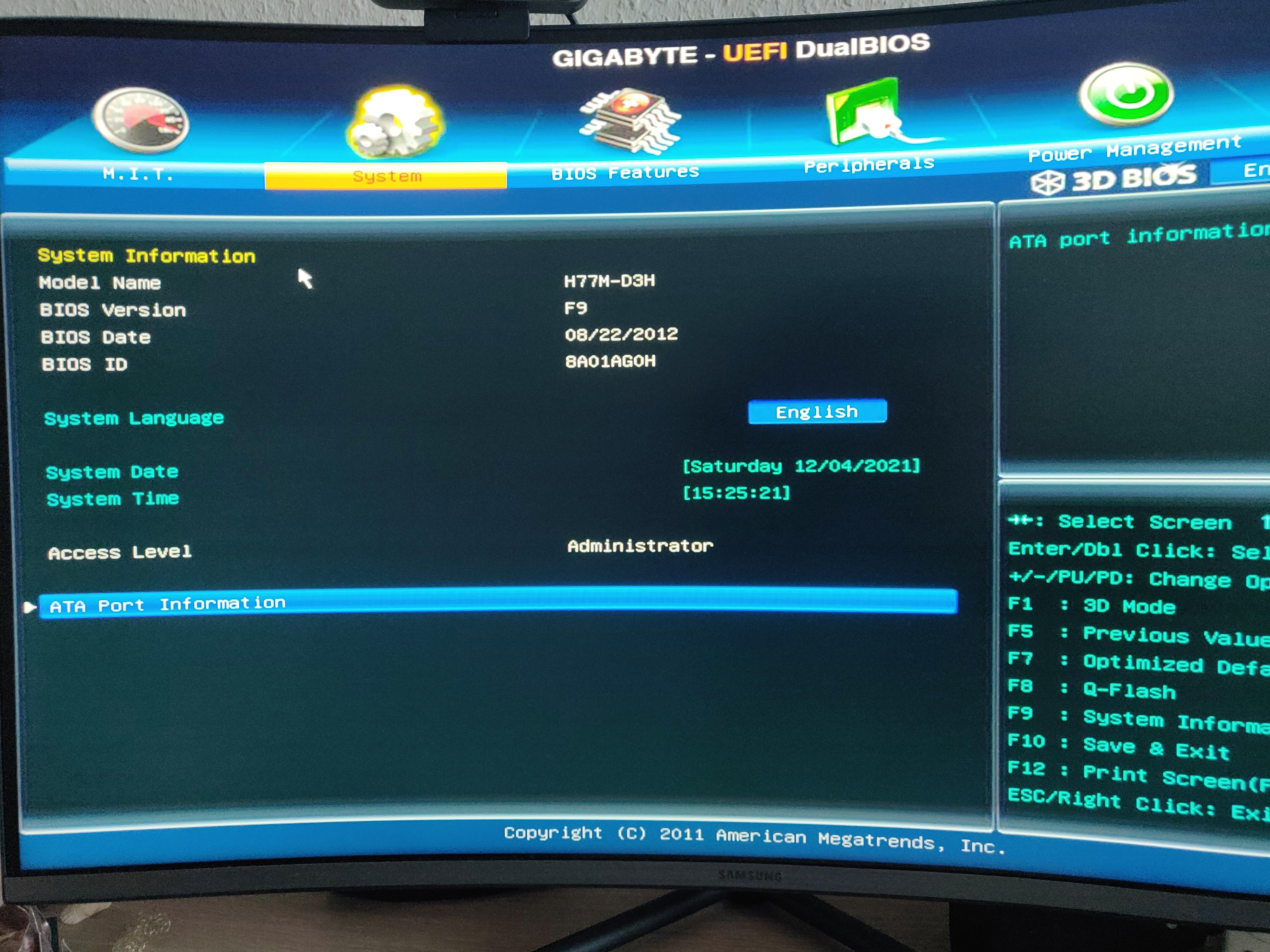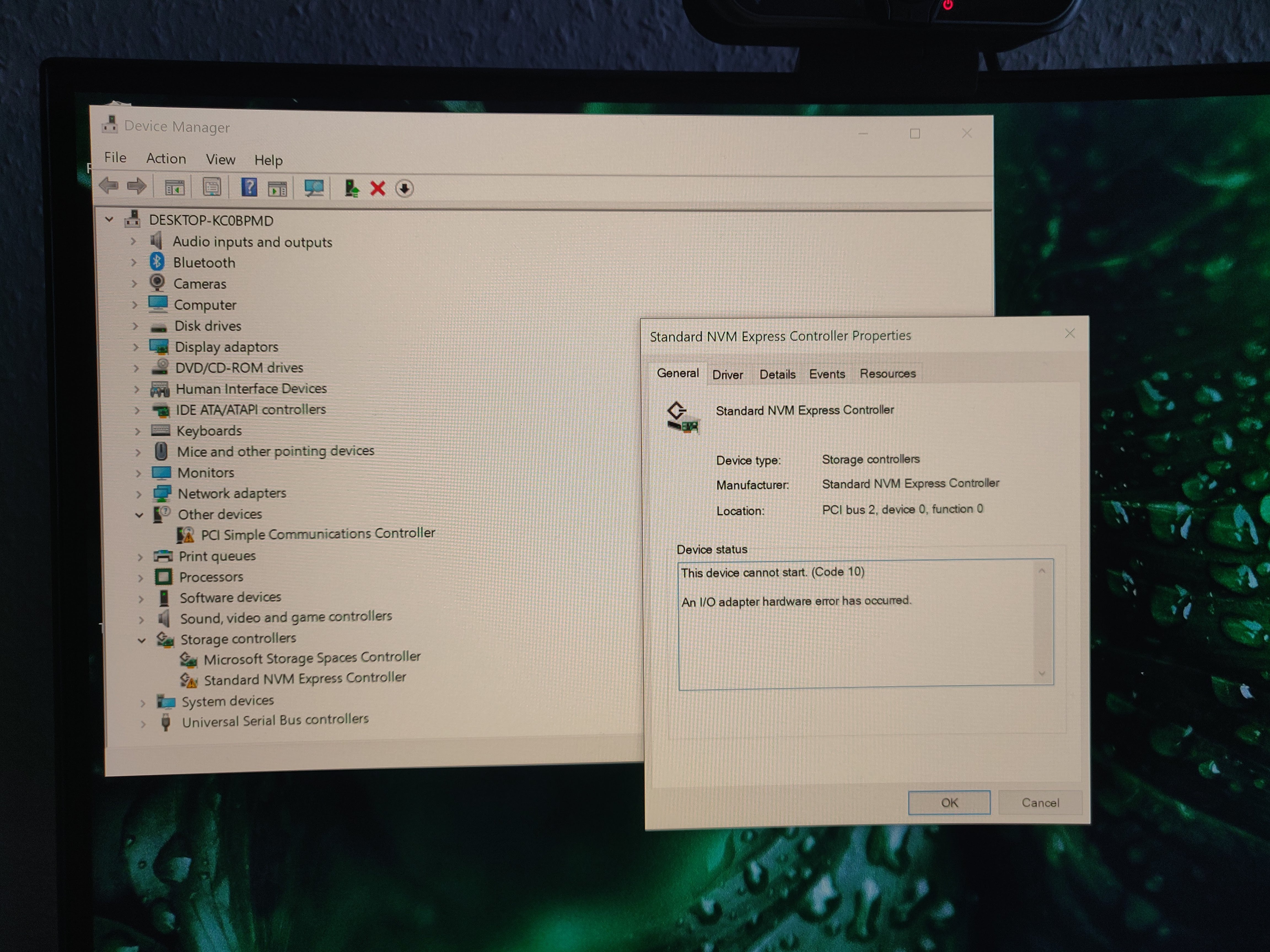@platos : You can now modify and flash any matching BIOS version you want, but you have to redo the modification with any other earlier or later released BIOS. You will not be able to boot off your NVMe SSD after having flashed any original BIOS.
Yes, but i will never "update" my BIOS, so i modded my version (4802) and i will hold that.
Ok, i have done this modding. How can i upload stock and modded file to let it check by you guys ![]() ?
?
Ok i got it, but i had to zip this file. the .cap files are not allowed here. The one with the longer name is the stock one. The other is the modded one.
Is everything good with that? Because you said i can upload this for have a look on it ^^
@platos
Ur bios mod seems correct and the NVMe module inserted in the correct volume.
This file is for USB BFB only, not EZ or OS environment.
What does that mean USB BFB ? My Motherboard is Asus P9X79 WS.
Ok, i have try to do that now, but the BIOS Flashback-LED won’t stop blinking. It blinks now for 1-2 hours.
What should i do now?
Sometimes it stops blinking for 1-2 seconds and then it starts again.
@platos : “How to flash a Modded BIOS” is not the topic of this thread. Please post your related requests/problems into >this< thread.
I could now install win10 on my nvme succesfully ![]()
Thanks to all for your help and thanks for this guide!
after all it seems very easy, but when you are new to BIOS Modding it looks complicated ![]()
Thanks!
3.5GB/s reading and writing btw ![]()
Well, let me share my rollercoaster ride, maybe my failed attempts will be entertaining to you xD
Disclaimer: I have no idea what I’m doing, please don’t judge.
i7 3770k
16GB DDR3
RTX 3070Ti
250GB Samsung 840 Evo
1TB HDD
Windows 10 Pro
I had to learn the hard way that my new SSD was not recognized in the bios or windows. As a last resort I turned to this forum post, hoping that it could fix my problem. I followed the instructions and everything went well. I had updated my bios before already so I felt confident to do it again. Big mistake?
After going into the bios and selecting the modded version I started the bios flash. Everything went well - “Flash successfull”. What followed were the scariest 30 minutes of my life. After the reboot I was greeted by a frozen bios splash screen. It wouldn’t budge and button presses were doing nothing. After waiting, power cycling and even removing the motherboard battery nothing seemed to change. I was sure the bios was bricked - yay. I continued by unplugging components, which didn’t do anything at first. After reseating the RAM and restarting I finally overcame the splash screen. Everything was working as expected again.
(Like a dummy) I inserted the PCIE NVMe Adapter again, hoping that it would magically work. It didn’t. Stuck on splash screen, time to reset again. So it seems like the bios update worked, but there must be an incompatibility with the new SSD, nonetheless.
So I’m sitting here, happy that my system still works, but also disappointed that I probably won’t be able to use the new SSD.
Can anybody tell me what went wrong? I could try to upload the modded bios file, if that helps. This is the PCIE adapter, maybe I chose the wrong one? (As I said: I have no idea what I’m doing. There is different PCIE adapters and I don’t really understand what the difference between them is. Just chose it, because the reviews seemed to be alright) amazon .de/gp/product/B07R9VB35J/ref=ppx_yo_dt_b_asin_title_o00_s01?ie=UTF8&psc=1
I do understand that even if I was able to make this thing work, it would limit my GPU to 8x PCIE speed, but as far as I read the performance impact would be neglegable. It would be a temporary solution anyway. Besides that my CPU is the real bottleneck here tbh.
For the bios I used the latest beta driver from asrock .com/mb/Intel/Z77%20Extreme4-M/index.de.asp#BIOS
I also noticed that the Asrock Z77 Extreme4 non-m got NVMe support: asrock .com/mb/Intel/Z77%20Extreme4/?cat=Beta#BIOS (sorry for the broken links, forum doesnt let me post them)
Is there maybe a way to use that bios?
ANY help is appreciated, cheers!
modbios1.zip (4.19 MB)
@Alexfailsatmodding : Welcome to the Win-RAID Forum!
As written within my Guide (= start post), you will never see the name and model of your NVMe SSD listed within the BIOS. Nevertheless it will be bootable, if you have done everything correctly.
To verify the integrity of your modded BIOS I have downloaded the latest Beta BIOS for your mainboard and compared the original with your modded BIOS by using the UEFITool.
My result: Your BIOS modification seems to be fine.
Question 1: How did you flash the modded BIOS? Which tool did you use?
The next step is to find out whether your modded BIOS has been properly flashed into the BIOS Chip of your mainboard.
Question 2: After having inserted the NVMe SSD into an appropriate PCIe slot, do you see a new device named "PATA" within the "BOOT" section of the BIOS (CSM should be ENABLED for this test)?
Question 3: Have you already tried to follow point 4 of the chapter "This is what you should do:"? If yes, which result did you get?
Regards
Dieter (alias Fernando)
Thanks for the quick reply!
1) I used the Bios’ “Instant Flash” function. My Bios seems to offer only this and an “internet flash” function.
2) Well, thats the thing: I can’t get into the bios (or do anything) when the PCIE Adapter with the SSD is installed after the flash. Both times that I tried I was greeted by the Asrock splash screen (Logo + “press F2 for bios etc.”), but it was frozen. Pressing keys or just waiting didn’t do anything. I was basically stuck and very sure, that my motherboard was dead. Only when I took out the PCIE adapter and then reseatet the RAM, the system would be able to boot properly, again. I tried this twice with the same results.
3) See 2), as I can’t boot with the new SSD installed, I was unable to do any further tests. Before the bios flash the SSD was just not showing up in windows or in the bios, but now I’m not even able to boot when the adapter with the SSD is installed.
@Alexfailsatmodding : I suspect, that your problem has been caused by a wrong BIOS Flashing procedure.
Have you ever read the start post of >this< thread? If yes, did you follow the advices of the chapter “Flashing a modded ASRock UEFI BIOS by using the ASRock BIOS tool Instant Flash”?
If not, I recommend to do the following:
- Power off the PC and remove the NVMe SSD (to get access to your system and the BIOS).
- Remove the capsule header of your modded BIOS according to the above mentioned guide.
- Clear the CMOS of your mainboard’s BIOS chip (look into the manual). Wait a few minutes after having turned the short-cut bridge back.
- Put the modded BIOS, whose capsule header had been removed, into a FAT32 formatted empty USB Flash Drive.
- Enter the BIOS and flash the properly prepared modded BIOS, which is now stored within the USB Flash Drive and whose “ASRock Integrity Check” has been removed.
- Turn off completely your computer for several minutes.
- Start the PC, enter the BIOS, choose the “Default” settings for all BIOS sections and save them. If this doesn’t work at first try, repeat the procedure.
- Restart the PC and check, whether everything works fine (incl. the BIOS access).
- If yes, power off the PC completely and insert the NVMe SSD.
- Start the PC, enter the BIOS and look for a device named “PATA” within the “BOOT” section. If you don’t see it at first try, restart the PC and re-enter the BIOS.
- If the device named “PATA” should be listed within the BIOS, you can start with the Win10 installation according to point 4 of the “This is what you should do” chapter, which is within the start post of this thread.
Interesting. Thank you for sending me the other thread link, I wasn’t familiar with that.
Using the UBU-Tool was easy enough, I’m just not sure if it did anything to my bios file. I think that, because the file size of my bios is the same before and after using UBU. Interestingly enough, I didn’t have to press “0” to access the UBU main menu, unlike step 3 of the UBU guide suggested (After having completed the BIOS scanning by the UBU tool, hit any key and then enter “0” (for Exit) to get access to the UBU Main Menu.) - I was basically already in the main menu after pressing a random key.
Beyond that I also didn’t recieve an error when flashing my modded bios in the first place, like the UBU guide suggested ([[File:Instant Flash failure.png|none|auto]]). After I originally flashed the modded bios through Instant Flash I received a message that told me that everything went well.
Is it possible that my bios didn’t have the “Asrock Integrity Check” in the first place? Or maybe my OS is simply not displaying the file sizes correctly? It shows me that the original bios, the modded bios and the UBU modded bios have the exact same file size (8.192KB). I’ll attach my UBU modded bios just in case.
Thanks again for your help, Dieter alias Fernando!
mod_Z77E4M1.zip (4.19 MB)
@Alexfailsatmodding :
Meanwhile I have checked your modded BIOS and compared it with the original one. You are right - the v1.90 Beta BIOS for your mainboard doesn’t contain the usually present “ASRock Integrity Check”. That is the reason why you were able to get your modded BIOS flashed without getting any warning.
Since it is extremely unlikely, that the added NVMe module has caused your freezing issue, I recommend to do the following:
1. Open the PC case and clear CMOS, wait 3 minutes and then move the jumper back into the default position.
2. Now follow my advices given within the “spoiler” of my last post beginning with point 6.
3. Report here what happened.
Good luck!
Ok, so I’ve followed the steps:
1. Removed Mainboard battery and cleared CMOS by the instructions of my Mainboard
2. Booted and checked that bios is in default configuration. Windows booted as normal, too.
3. Inserted NVMe
4. Booted - stuck on ASRock splash screen again (photo attached)
After shutting the PC down, removing the NVMe and waiting for a couple of minutes, I was able to boot as usual again. I tried inserting the NVMe twice again into two different slots with the same result.
I also noticed that the led on the NVMe adapter is only flashing shortly on startup, then turns off. If I recall correctly, the led was permanently on before the Instant Flash of the modded bios.

@Alexfailsatmodding
Thanks for your report and your tests. The latest results reinforce my suspicion, that it is not the BIOS, but the hardware (NVMe SSD or adapter), which is causing the freezing of your system while booting.
The best way to find it out is to insert the NVMe SSD incl. adapter into the PCIe slot of any other mainboard and to look what happens while booting (the age and the configuration of the test system doesn’t matter).
Hi, thank you so much for the guide and help, I followed the instructions to modify the latest bios for my Supermicro X9DAi. Since this is my 1st attempt to modify a bios file I would feel more safe if you could check it.
Thank you.
X9DAi8.712 NvmExpressDxe_4.zip (3.78 MB)
X9DAi8_712.zip (3.76 MB)
@noths : Welcme to the Win-RAID Forum!
Your modded BIOS seems to be fine and ready for the flashing procedure.
Good luck!
Dieter (alias Fernando)
So I tried the adapter on a different system:
i7 3770
H77M D3H
I couldn’t find the NVMe (PATA) in the bios or the disk management. The device manager showed an NVMe Controller with a hardware error. See the pictures for details.
Unfortunately I am not able to test the SSD separately, because I don’t have access to a compatible Mainboard. Seems like my best bet would be to order another adapter and try again?