Hi all, there is a question to Fernado.
I’m a newbie in BIOS modding but by circumstances had to mod my BIOS on ASUS P8Z77-V-PRO in order to make work HP Z Turbo Drive G2 with M2 SM951 on board.
Card description available here.
I’ve performed all steps as you wrote and successfully flashed BIOS.
But when I inserted controller in PCI-e slot (I tried black and white slots) I can’t see any mention about controller and SSD drive in BIOS.
When I boot preinstalled Windows 7 from SATA drive with applied patches for M2 support it also doesn’t see neither new PCI device, nor SSD drive.
I stucked in total misundertanding what I do wrong?
@kwk_kwk :
Welcome at Win-RAID Forum!
Although the BIOS will recognize your PCIe connected NVMe SSD and will support booting off it (provided, that you have done everything correctly), neither the SSD nor the NVMe Controller will be shown within the BIOS. That is absolutely normal with Intel mainboards, which natively do not support M.2/PCIe connected SSDs.
I recommend to choose Win10 as OS, because it natively fully supports NVMe and UEFI mode booting.
You have to create a bootable USB Flash Drive by using the tool Rufus, choose the "GUIMode Partition Table" option as boot sector and install the OS in UEFI mode. Don’t forget to unplug alkl other storage drives except the NVMe SSD before starting to get Win10 installed onto the target drive.
Good luck!
Dieter (alias Fernando)
Thank you for advice, I will try it in nearest future.
Is there modern ASUS motherboards support M.2 from the box, without tricks?
Modern mainboards do support M.2 SSDs (no matter, whether directly connected or via PCIe adapter), but not all of them natively do support booting off an M.2/PCIe connected SSD, which is running in AHCI or NVMe mode.
Maybe you should install something like a Refind boot loader where you can configure your boot items to look better at high resolutions. Not sure if its possible to port your uefi raid rom into a legacy version unless Intel writes a new rom and I don’t think its going to happen. Perhaps playing with these settings in AMIBCP might help you turning of UEFI and setting Video Mode to Legacy while leaving everything else at UEFI:
EDIT by Fernando: Picture resized (to save space)
hi fernando
i found this message when i update the bios with the nvme file
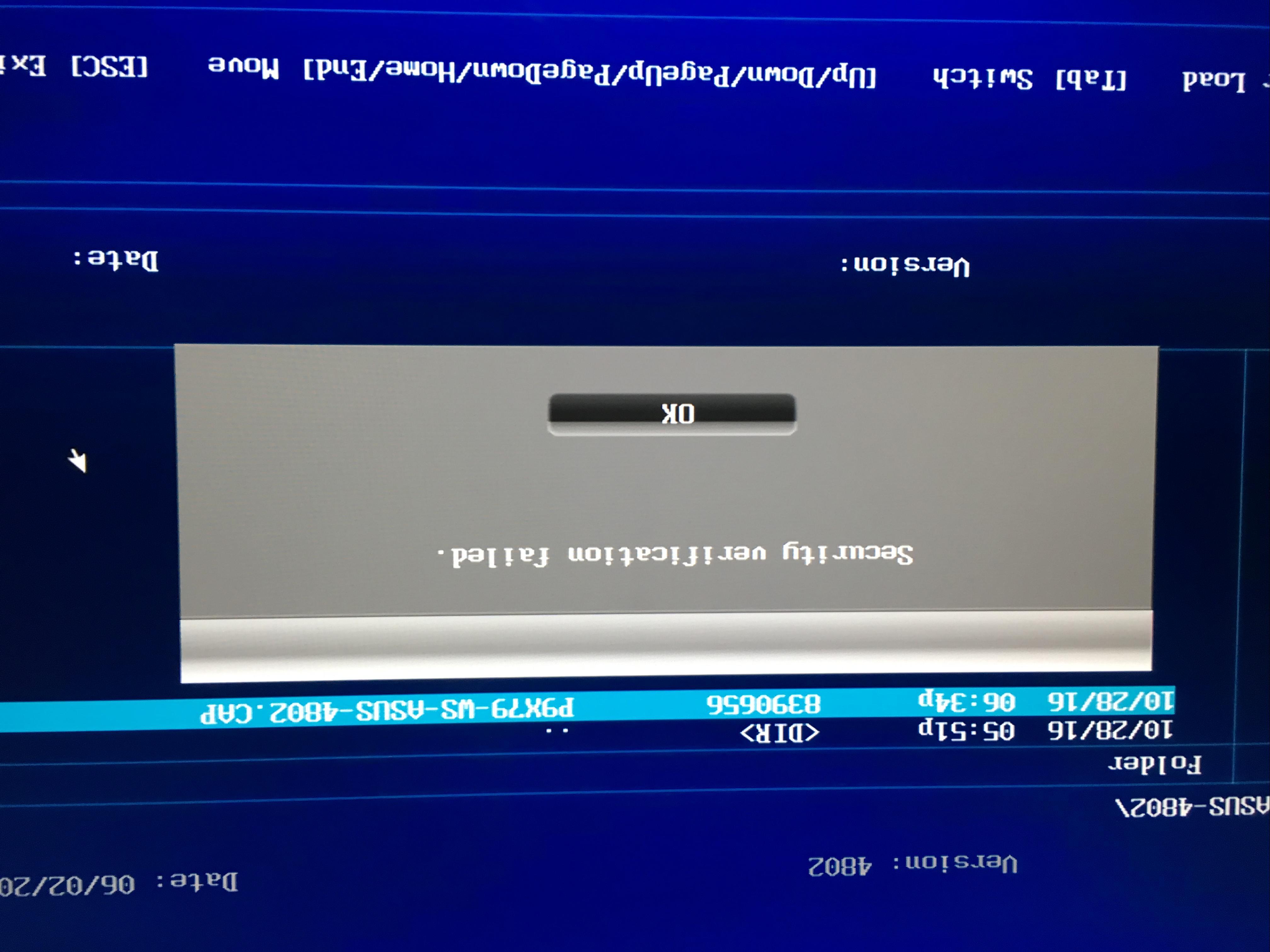
thnks
Hi guys,
Found instructions for NVME Windows installation and booting on even much older chipsets such as X58 by someone named MrLithium. Found his blog accidentally and its not for the faint of heart but interesting non the less. Here’s the link:
http://mrlithium.blogspot.com/2015/12/how-to-boot-nvme-ssd-from-legacy-bios.html?m=1
@seba_valmont :
How did you try to flash the modded BIOS?
What exactly have you modified except the insertion of the NvmeExpressDxE.ffs file?
Does your ASUS mainboard support the ASUS USB Flashback feature? If yes, why didn’t you use it?
I disconnected all SATA drives, changed CSM options to:
Boot Device Control = UEFI and Legacy OpRom
Boot from Storage Devices = Both, UEFI first
Boot from PCIe/PCI Expansion Device = UEFI drive first
Then booted from GPT flash drive with Windows 10 installer and it can see only flash drive from which it booted.
No any trace from SSD:((((
When I try to set
Boot Device Control = UEFI only
during the boot I get the message from BIOS: The current BIOS setting do not fully support the boot device. Adjust CSM to enable boot device.
If I don’t wait and force choosing boot device manually BIOS shows me empty list.
Acordingly this picture I see that system from Flash drive boots not in UEFI mode when setting Boot Device Control = UEFI and Legacy OpRom.
How to make Flash drive boot in UEFI mode?
If you have created the bootable USB Flash Drive containinig the desired Win10 image correctly and had chosen the BIOS settings, which allow booting in UEFI mode, you should see at least 2 bootable devices within the Boot Management:
1. <Name of the USB Flash Drive>
2. (UEFI) <Name of the USB Flash Drive>
You have to choose the option 2!
If you should not see the option 2, please check the USB Flash Drive and its file system (has to be FAT32).
It is very strange, but in “UEFI only” mode I’m able to see the empty list.
Parameters of Rufus which I used are:
Partition type: GPT with UEFI
File System: Large FAT32
Cluster size: 32k
Bootable disk type: ISO-image
But now it is not important. Finally I’ve managed to boot in UEFI mode from USB DVD-rom.
But when Win 10 installer asked me to choose drive for installation I again can’t see SSD drive in list.
Frankly this time I haven’t disconnected my SATA drives during boot of installer, hardly it impacts to discovering M.2 drive.
I’m starting to think that M.2 technology still is very immature if it still can’t work from the box.
Finaly there are 2 questions:
1. Should I nescesary boot from USB Flash or from DVD is also suitable way?
2. Should I always disconnect SATA drives in order to right discovering M.2 SSD?
Since the BIOS itself was not been able to identify the SSD, how should Win10 Setup at this early stage know, which PCIe connected SSD model you are running?
What did you see instead? Has it been "Windows Boot Manager"? If yes, this is absolutely normal.
Generally both options are possible, but the OS installation via USB Flash Drive is much faster and usually safer (less risks of WRITE or READ errors).
By the way: I suspect, that your in-use USB Flash Drive was not the best choice and the reason why you didn’t succeed with the OS installation via USB port.
I generally recommend to temporarily disconnect all other Disk Drives except the target one before starting the OS installation, because this is the best option
a) to make sure, that the boot sector inclusive the bootloader will be located within the desired target Disk Drive, and
b) to improve the likelihood of a flawless OS installation (the presence of other, maybe problematic Disks, e.g. RAID arrays, may cause problems).
Here are screenshots of booting steps:




I’ve tried again plug controller in each of three PCE-e slots. Result the same.
@kwk_kwk :
Please attach the modded BIOS, where you had inserted the EFI NVMe module, as *.zip or *.rar archive.
Then I will do a look into it.
Modded BIOS is here.
P8Z77-V-PRO-ASUS-2104.MOD.CAP.zip
@kwk_kwk :
Thanks for having attached the BIOS, which had been modified by you.
I could not find any mistake, which may be the reason for the SSD detection failure, and I have no idea about how to solve your problem.
Is it possible to update the firmware? Or did you just got a newer model?
Thx and regards
Hey kwk_kwk,
Are you able to see your nvme drive as a secondary drive from another windows installation on a separate standard sata drive?
Curious…
Thank you for help anyway.
I will try to find someone among my friends who have MotherBoard with M.2 support and firstly will check controller there.
And ane more question, I know it maybe sound ridiculous, but is there a way to make P5-series motherboard work with M.2?
It will be possible with M.2 SSDs, who have a LEGACY mode NVMe Option ROM within their own NVMe Controller chip.
Furthermore I recommend to read >this< contribution posted by davidm71 and to follow his link.
