I do not recommend to try that.
Hi,
OK maybe am just old school… but am not keen on all this UEFI stuff. Seems to cause a few issues now and then. I am about half way thru reading all of this thread. I can see that its more for Desktop PC’s i.e. the Z99 and Z97 and X79 etc…
Now I have a MSI gaming laptop GT72S-6QF Dominator. Its running 6th Gen. Intel® Core™ i7 processor with a chipset - Intel® CM236 (not even sure what Series of Chipset that is? maybe its just MOBILE Series and thats it) . It has 1 x 1TB 2.5" HDD and 2 x Toshiba THNSN5256GPU7 SSM2TXG3-256 M.2 2280. It uses a IRST Intel(R) Mobile Express Chipset v14.7.0.1000 with an IRST Driver to see the Toshiba MVMe’s in RAID0
The RAID config is all done in the BIOS. If I use UEFI or UEFI with CSM - everything is OK. As soon as I change it to LEGACY its drops the IRST functionality and disappears from the BIOS as does the PCIe SSD’s (NVMe).
Is it a really bad idea to think that it could be possible to tweak a MSI Bios so that the IRST Raid function is re-enabled in LEGACY mode as well as the install of the NVMe’s fuctionality for RAID0. I guess it would involve copying or moving the current Intel OROM thats used in the UEFI bit to the LEGACY bit?
Or should I just go back to my Corner and not mention it again. lol. Still reading the remaining 30 odd pages
But if anybody has any suggestions? Maybe’s? or even a Durrrrr that’s stupid - I would be really grateful if you can let me know. Maybe I should just get used to UEFI and learn to live with it.
Kind Regards,
Kenny
@kingkenny :
Why do you want to change the BIOS Boot settings to Legacy mode? Your NVMe RAID configuration only will work, when you are booting in UEFI mode.
Reason: There is no Intel RAID ROM available, which will support an NVMe RAID array.
Thanks for the feedback. I just find LEGACY easier and tidier. Less generated partitions to make my disks look untidy. lol. I find the GUI via UEFI (GOP) seems to be really tiny for most generated bootable USB’s - either recover or Windows installs. It can be really awkward to select certain items that you cannot actually see on the GUI but they are there. I’ll attach an example for reference. Although I think that’s more of the fact its a 4K screen so anything GUI related will look small due to the limitations of GOP.
I was under the impression from reading some of the pages that people had been able to migration NVMe driver etc into their BIOS. I was thinking that maybe it would have been possible to port/insert the current working Intel RAID bits (from the UEFI bit) into the LEGACY part of the BIOS. That it would allow me to boot from either LEGACY or UEFI and see have a NVMe Intel Raid set of disks.
Oddly enough… with regards to the issue I have with Symantec System Recovery 2013 R2 not seeing my disks from a bootable USB (trying to understand why its not loading the drivers during the initial SRD.iso build - I have logged this on the Symantec forums). If I manually load the Intel RAID driver and then the TOSHIBA NVMe driver from the SRD UTILITIES GUI… it works fine :).
I was just kinda thinking a modified BIOS with the LEGACY option working RAID setup with an added NVMe drivers might make life easier. Anyway thanks for the info.
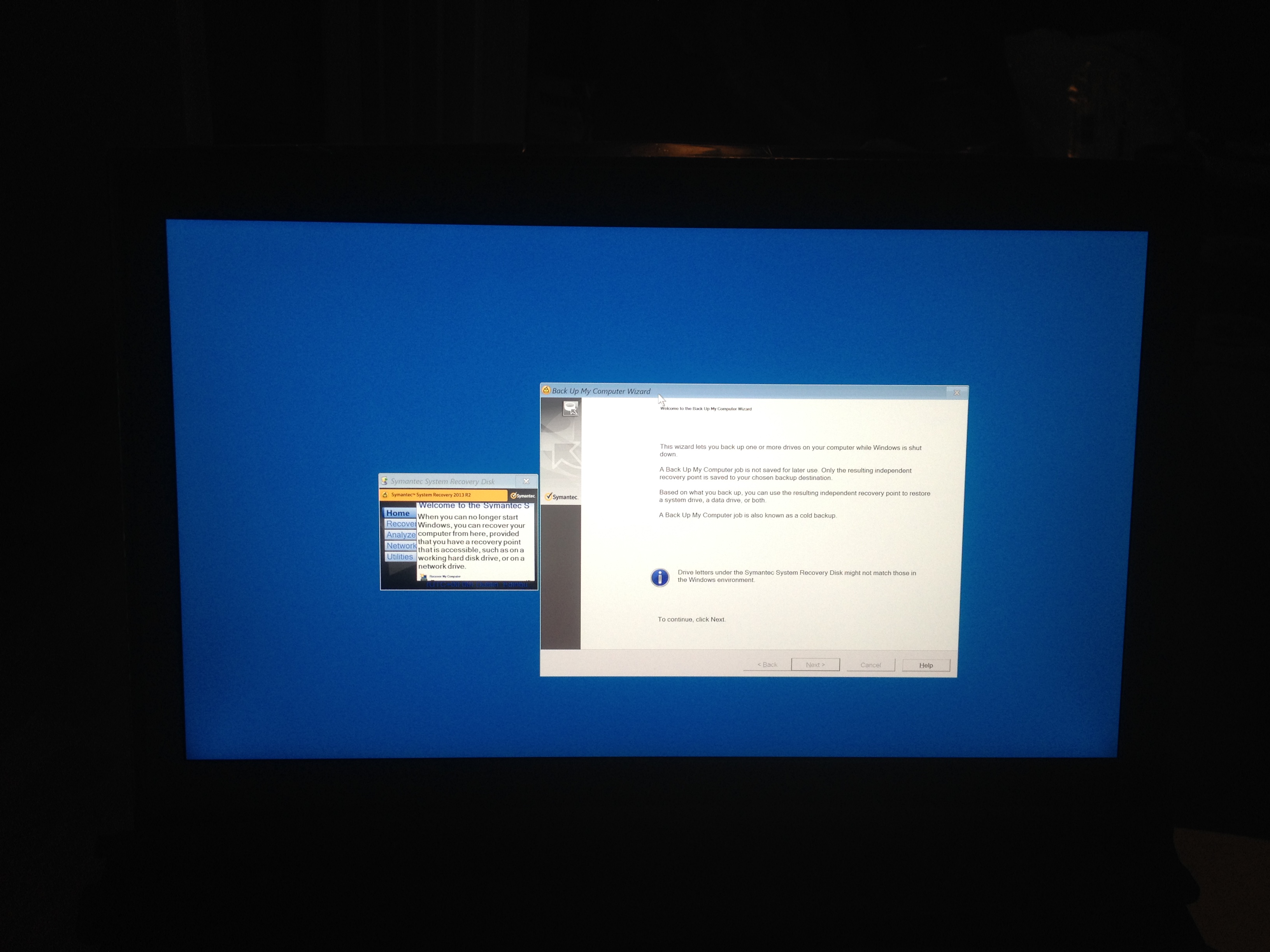
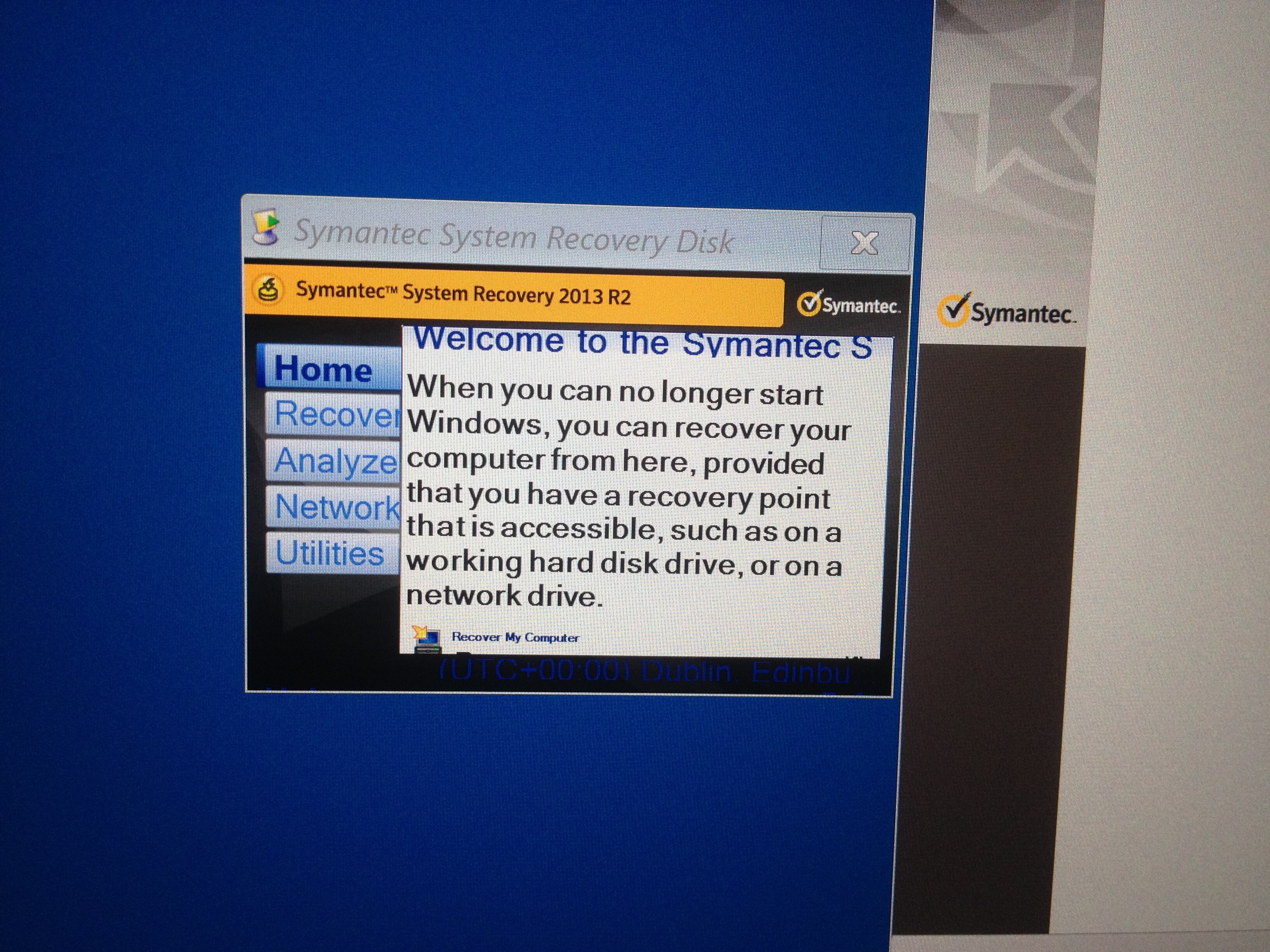
Hi Dieter, my new computer is already build. With Win10 on an ASUS Z-170 with 64 GB RAM and an Intel CPU 6700-K everything is possible. I bought a Samsung NVMe 750 as bootdevice, everything worked fine. Now i switched over to a Samsung NVMe 950 Pro 256GB becuse i wanted the better performance by the Intel-NVMe-Driver. But theres a problem - the driver wont install. This is what i got at this point of time:
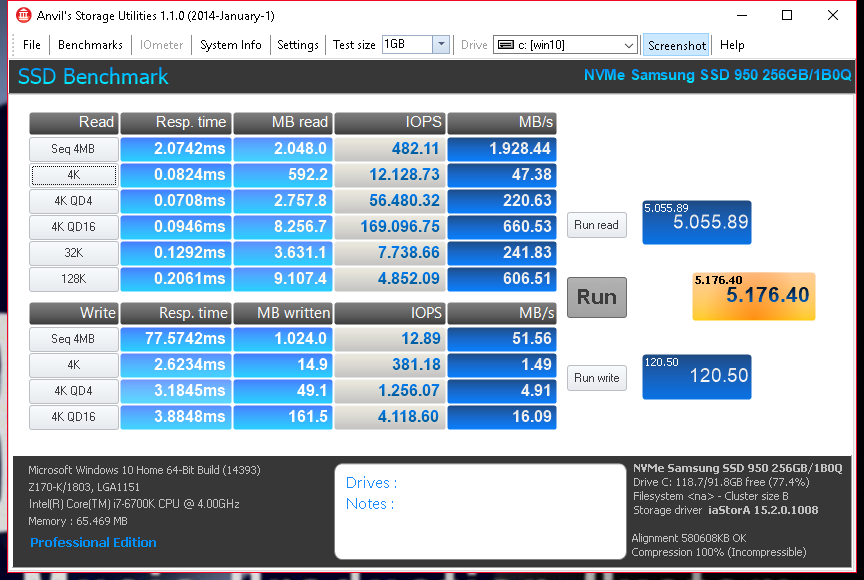
I suspect,that you meant the Intel 750 SSSD.
The Intel NVMe driver doesn’t support the Samsung NVMe Controller.
Regarding your extremely bad WRITE scores I recommend to check both Write Caching Policies of your Samsung SSD (it is listed within the "Disks" section of the Device Manager).
The Intel 750 NVMe SSD doesn’t allow these Write Caching settings, but the Samsung NVMe SSDs do.
Good luck!
Sorry - i tried to install the "Samsung NVMe Express Driver".
The "pure" 32/64bit Samsung NVMe Drivers v1.4.7.17 WHQL for Win10 x86/x64 will work. You can find the download link within the start post of >this< thread.
I tried this driver before - i pointed Win10 to this driver ("have disk"), but Win10 says "There`s no suitable driver…"
I have never had any problem to get the Samsung NVME driver installed while running Win10 on my Samsung 950 Pro SSD and I have never heard about such installation issue.
Hello everybody.
Hola a todo el mundo.
I’m new in this forum. I’m Spanish and my English is very bad, I use google translate. I need everyone’s help., I can not boot the SSD-NVME with windows.
Soy nuevo en el foro, soy español y mi inglés es muy malo, uso el traductor de google y necesito la ayuda de todos vosotros. No puedo arrancar el ssd-nvme con windows.
I commented the situation:
os comento la situación:
- I have a HP 8200 elite computer with “supposedly AMI BIOS” and chipset Intel Q67.
- Tengo un HP 8200 elite supuestamente con AMI BIOS y chipset Intel Q67.
- I bought a disc toshiba-THNSN5128GPU7 ssd_nvme. Connected by PCIE.
- Me he comprado un disco SSD-NVME toshiba y lo he conectado por pcie.
- The computer recognizes the drive from Windows 10 installed on a HDD.
- Windows 10 reconoce el ssd_nvme desde un disco HHD sin problemas.
Tested only with the ssd connected.
Prueba con el ssd conectado solo.
- I set the BIOS and UEFI and install Windows 10 in SSD_NVME but not boot with the first reboot and does not follow the installation.
- In other words, putting UEFI bios, installing Windows 10 recognizes the SSD and can begin the installation, but on the first restart no longer follows and is not able to boot.
- Poniendo la bios en UEFI, la instalación de windows 10 reconoce el disco SSD y puedo comenzar la instalación, pero en el primer reinicio ya no sigue y no es capaz de arrancar.
(bios tries to boot from the Windows Boot Manager)
Test, having the HDD with windows.
Prueba, teniendo conectado el HDD con windows.
- Windows generates 2 bootloaders to install, but not boot ssd.
Al instalar windows en el ssd, se generan dos entradas arrancables pero windows no consigue arrancar el ssd.
Questions
Primera pregunta
- Do I need any drivers SSD at the start of the installation of windows?, I’ve looked but can not find.
¿Necesito algún driver SSD al inicio de la instalación?, he buscado los drivers pero no los he encontrado.
Trying to flash the bios.
- I followed the guide step by step.
- With the program MMtools, I change and keep the .bin file (the ROM) without problems but when I try to flash utility HP (DOSFLASH) gives me error. I have tried many utilities but none served.
Does anyone know how to do it?
Con el programa MMtools, modifico y guardo la rom sin problemas pero cuando intento flashear con la utilidad de HP da error. Lo he intentado con muchas utilidades pero ninguna sirve.
¿Alguien sabe como hacerlo?
DO I NEED ANOTHER MODULE NVME.FFS?
Very thanks.
Muchas gracias.
@Fantar :
Welcome at Win-RAID Forum!
Windows10 has a generic NVMe driver in the box, but I don’t know, whether your special Toshiba NVMe SSD is supported by the MS NVMe driver. That is why I recommend to additionally store somewhere the latest "pure" 32/64bit Toshiba/OCZ NVMe driver v1.2.126.843 WHQL, which you can find within the start post of >this< thread.
I am sorry, but I don’t know how to successfully flash a modded BIOS into a HP system.
Regards
Dieter (alias Fernando)
Succes with clover and nvme Modul. Now I can Boot directly into Windows 10! 
@cyberdott :
Welcome at Win-RAID Forum and thanks for your report!
It is fine, that you succeeded and now can enjoy the performance boost of an NVMe SSD.
Regards
Dieter (alias Fernando)
Hello Fernando and all other guys on this thread.
First, let me thank everyone who have worked on the solutions exposed on this thread for their hard work.
Now, let me tell you my story: After installing a new Intel 600P m.2 SSD on a Startech x4 PCI Exppress to M.2 adapter on my Asus P8Z77-VPRO motherboard using an Intel I7 3770K, Windows 10 PRO 64 bit can see the drive allright but as expected, I cannot boot from it.
I have tried to install a modified bios per Fernando well explained instructions and everything looks fine when I check the modified version but I cannot flash the bios. I am using the latest Bios version (2104). I have repeated the procedure 3 times to make sure that I had not missed something during the modification, but each time I tried to flash the new bios, the operation would not complete.
When I try using the EZ Flash 2 utility, I get a "Security Verification Failed" message. So I tried the USB BIOS Flashback method but after the light flashes 4 or 5 times, it turns into a stable lighting which means the ROM has not been flashed. The usb flash drive was formated with fat 32, and the .cap file renamed as per ASUS renaming for my board (P8Z77MP.CAP) on two different flash drives, inserted the flash drive in the proper slot as per instruction on page .2-41 of the manual into the bottom port of LAN1_USB3_12 connector in bakc I/O without better results.
I have also tried to install an old bios from march 2012 in case the security check would be more forgiving but I could not install it by either methods.
Anyone has any idea? My system is plenty fast for what I do (Adobe Lightroom and Photoshop) and I would hate to change the motherboard, CPU and memory modules (16GB) just to get a PCIE drive.
Thank you for your attention.
Jean-Pierre
Hi!
I have very similar issue on my Asus V Gene (z77) it is not possible to flash modded bios using this method. I bought CH341A-based programmer to flash. I have not done this yet. I do not have time for now.
Unfortunately some models/bioses Asus’s motherboards have this option disable./ I do not know.
@jpmar :
Hello Jean-Pierre,
welcome at Win-RAID Forum!
If your ASUS mainboard supports the USB Flashback feature, the flashing of a correctly modded BIOS should work (provided, that you have done everything according ASUS’s USB Flashback rules).
I am sorry, but I cannot give you any additional support regarding this point (flashing a modded BIOS into an ASUS mainboard BIOS Chip by using the USB Flashback feature)
Regards
Dieter (alias Fernando)
Please let me know if you ever succeed.
I had same problem with Maximus V Gene and flashback.
It was corrupted bios file, then i moded fresh stock bios with UBU and MMTool for inserting nvme module, and it worked with flashback.
But i had no success with nvme, it just does not work with older asus motherboards.
I have had great success following Fernando’s superb guide in modding my Asus Maximus V Gene Z77 based system to boot from a Samsung SM961 256gb nvme on a Lycom DT-120 pic-e 4x adapted in my second pci-e slot. A 4x pic-e 3.0 slot is needed to get best speed results.
The SM961 has the latest cxz7300q firmware dated 2016.09 which runs cooler to sort the thermal throttling of the early drives.
The motherboard is running bios 1903 which was downloaded direct from Asus then modded with the nvme express uncompressed module plus Intel 12.9 orom, gop, video and lan updates.
I flashed using the flashback method after renaming the bios as per Asus naming convention.
The only changes in the bios are to set it to boot from uefi only via the csm section - the other csm settings are set to uefi/legacy. I also set the pic-e slot from auto to 4x.
I detached all other drives during the install of Windows 10 Pro x64.
It appears necessary if installing from usb that the stick is formatted as fat32 and that the Windows iso image is burned using rufus in gpt-uefi mode as nvme drives needs gpt partitioning to work correctly.
I think you can also use the 64 bit version of the windows media creation tool to create a gpt installer but rufus works great for me.
After successful install and testing, the remaining drives were then reconnected and it’s been rock solid ever since !!
If I ever need to reattach a standard sata drive to boot from then I simply remove the SM961, hook up the sata drive and change the bios csm boot setting from uefi only back to uefi/legacy.
Hope this helps to confirm that there’s life in some of the older boards yet!!