I should have been clearer, my audio cards haven’t worked after I got the m.2 to work.
Does your audio device show up in device manager? Is it a card or on board audio? Have you tried deleting the drivers and uninstalling it, then reinstalling the drivers?
@theimp :
Welcome at Win-RAID Forum!
The insertion of an appropriate NVMe module into your mainboard BIOS will give you the possibility to use the NVMe SSD as bootable system drive, but it has no impact on the performance of the SSD.
By the way: If you want to know how to boost the performance of an NVMe SSD, please have a look into the start post of >this< thread. Except point 7 and 9 nearly all tips are valid for NVMe SSDs as well.
Regards
Dieter (alias Fernando)
Thanks Fernando !!
I did the bios mod as directed on page one and I am now booting with a Intel 600p NVMe on a ASUS Hyper M.2 x 4 PCIe Adapter plugged into my ASUS P9X79 (x79 w/ 4930K). It is not the fastest SSD on the market but it benches above specs. Because of poor driver support with the 600p, I needed to use clone AOMEI software. It worked fantastic. I am using the Intel 750 drivers.
The x79 boards seemed to go away very fast. I think ASUS should have offered a bios update with NVMe support. I contacted them and they said an x79 did not support booting with a NVMe SSDs. This is BS. With your small bios change, it supports it fine.
Thanks again! It was bugging me that I did not have this option. You saved me from replacing the guts of a very nice system.
@chuckbam :
Welcome at Win-RAID Forum and thanks for your report.
It is fine for you and us, that you succeeded by following the guide, which is layed down within the start post of this thread.
Enjoy the performance of your new Intel 600P NVMe SSD with your old Intel X79 Chipset system!
Regards
Dieter (alias Fernando)
Does anyone have a modified bios for AsRock Z87 Extreme6. I have version 2.71 and when trying to insert the nvme.ffs file it states there isn’t enough room even with the compressed one. AsRock is looking into it for me but not sure if they can do anything about it.
@Volidon :
Welcome at Win-RAID Forum!
If there is not enough space within the orignal BIOS for the insertion of an additional module like the NVMe one, you have to remove another EFI one, which your system does neither need nor use.
A good candidate is the module named "SataDriver", which is the Intel EFI RAID module and will only be used by Intel systems, whose Intel SATA Controller has been set to "RAID".
So if your on-board Intel SATA Controller is running in AHCI mode and listed within the "IDE ATA/ATAPI Controllers" section of the Device Manager, you can remove this ca. 200 KB sized BIOS module without any risk for your current system. This will give you enough space for the insertion of the ca. 20 KB sized NVMeExpressDxE.ffs module.
Good luck!
Dieter (alias Fernando)
[quote=Fernando|p33599]Thanks!
I figured it out by removing the Samsung m.2 module and replaced it with the NVMeExpressDxE.ffs compressed version. Is there a big difference between the compressed vs uncompressed versions or just the size difference?
EDIT by Fernando: Unneeded fully quoted post removed (to save space)
There is only a size difference of the module before being inserted. After their insertion both modules (uncompressed and compressed) are absolutely identical (they will be compressed the same way).
Hello Everyone,
I am happy to finally join this forum, after a few months of lurking around.
First of all, I very much appreciate this thread, and am thankful for the work done, therefore: Vielen Dank Dieter!
Seeing this BIOS mod possibility, lead to my ordering of a Samsung 960 NVMe as an upgrade to my SATA 840, which I connected to my second PCI-e slot of my MSI P67A-G45(B3) motherboard.
As the latest BIOS is only provided as an un-extractable exe, I followed the guide at this link (and several similar threads with same pointers) to extract the BIOS bit of the exe through HxD and save it as a .rom.
Thereafter I followed the instructions precisely leading to a seemingly correctly modified BIOS, which I reinserted in the extraction place of the exe, giving me an modified exe with the same size as the original BIOS, so I continued flashing it.
Methods tried were both through running the exe on an USB-stick inside OS, and through the update function of the BIOS. Both approaches lead to a successful flash, however after reboot, I got stuck in a boot-loop for 2 reboots, without ability to access BIOS, after which I suppose CMOS automatically resets, as I boot to OS as if nothing happened.
Afterwards I tried following this guide to insert Nvme modules of MSI Z97 GAMING 5, both flashing methods, same results.
Next I tried this guide with the modules provided, and with AFUWINx64 flashing of the sole bios file and previous flashing methods of embedded exe, same results.
For further information, I would like you to know that the new SSD is usable as a secondary drive, and UEFI boot in bios is working for both Win10 installation off USB(GPT), and for booting my old SSD, which I converted to GPT. The new SSD is seen by the Win10 installation, however I am not able to boot from it, as it appears neither under Disk drives nor UEFI drives in bios.
Thank you for your time!
OK so i also started messing up with this BIOS with my new Samsung SM961 256GB. First i didn’t succeed installing windows 10 and booting. Then i tried the “NVMe-boot without modding your UEFI/BIOS (Clover-EFI bootloader method)” which also did not succeed. I then tried the whole BIOS modding processing again and guess what? VOILA!! The SSD is running very stable on my old rig with a Gigabyte GA-Z77X-UD4H and a overclocked i7 3770k to 4.5GHz. Attached the benchmark results. It was really worth the puzzle 
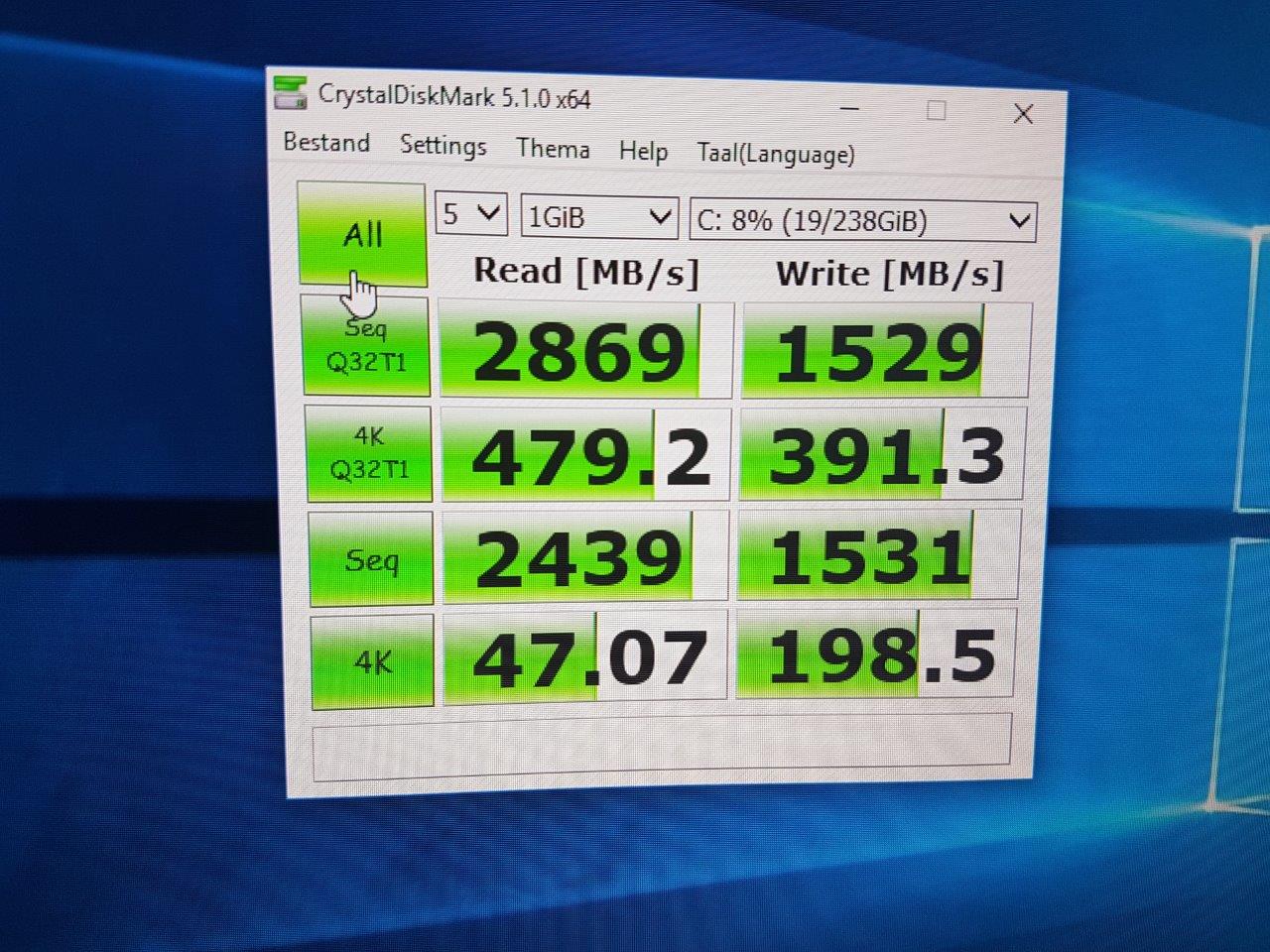
@Kev_n :
Welcome at Win-RAID Forum!
Kevin
Is the other SSD still connected?
Before you start with the Win10 installation onto the NVMe SSD, you should unplug all other storage devices.
You will never see the name of the SSD within the BOOT section of the BIOS as bootable drive. What you have to see is the entry "Windows Boot Manager", which is the hidden boot partition on the NVMe SSD.
Provided, you have correctly inserted the required NVMe module into your mainboard BIOS, booted in UEFI mode and done the required BIOS settings, you should succeed booting off the NVMe SSD.
Good luck!
Regards
Dieter (alias Fernando)
@Fernando ,
As indicated, I have installed Win10 without any other drive connected except for the NVMe.
The installation follows through seamlessly until I reach the first reboot, when it won’t boot to the SSD.
Now I remembered that are right about “Windows Boot Manager”, however this entry under UEFI only appears when the old SSD is connected, and after two retries of Win10 installation, it never appears with only my new SSD connected. I have tried fixing MBR through Win-install command prompt through “bootrec” but it will not find the OS on the NVMe, when run from root, and after allocating a letter to the EFI partition through “diskpart” and running “bootrec” from the directory, it will not be able to find the directory.
As the NVMe is accessible everywhere except for BIOS, I suppose that I am running the non-modified BIOS, as I suppose my motherboard resets the BIOS in case of boot-loop, as I have suggested above.
Do you have any idea why so many different modified BIOSes and flashing methods all cause boot-loop?
Thank You!
I suspect, that your BIOS doesn’t contain the required NVMe module. Your BIOS flashing may not have been successful with the result, that the previously working non-NVMe supporting BIOS has been restored.
Other possible reason: You have not done the correct BIOS settings (EFI modules prefered for Storage OROM, Secure BOOT and Fast Boot disabled).
I had success in booting from nvme ssd using this guide.
Motherboard: Asus Gryphon Z87
Bios version: 2103 (with NvmeExpressDxE module inserted)
SSD: Samsung PM961 1TB via Asus Hyper M.2 adapter
Win10 setup detected SSD and installed without problems
Here are some bench results:
@FullMetalTank :
Welcome at Win-RAID Forum and thanks for your report!
It is fine, that you succeeded and now can enjoy the speed of your NVMe SSD with your Z87 chipset system.
Regards
Dieter (alias Fernando)
I have been reading through this thread for a while now and I am still having trouble getting my ssd to become bootable. I have purchased the MydigitalSSD BPX 240GB PCIe 3.0 x4 m.2 ssd and have it on an adapter that will allow it to run in the PCIe 3.0 x4 slot on my motherboard.
Motherboard: Asus p9x790 Pro
Bios: 4801 with the 3 NVMe moduals added to it.
When the system boots, it tells me that this is not a compatible boot device and tells me to change my CSM settings in the bios. I believe I have them set correctly.
The BIOS doesn’t show the SSD but is visible at the beginning of the Windows 10 install(installing via USB). Windows 10 will not install on the drive.
@alb1088 :
Welcome at Win-RAID Forum!
Such mainboard doesn’t exist. Do you mean the ASUS P9X79 Pro?
Most important is
a) to disable the "Secure Boot" and the "Fast Boot" options,
b) to enable the priority for EFI storage OROM modules and
c) to boot and install the OS in UEFI mode.
Good luck!
Merry Christmas and Happy New Year!
Dieter (alias Fernando)
I was gifted a great SSD that required some BIOS modification to get to work on my Z77 system - with the help of all of the posts and information here, I was able to get it up and running a couple weeks ago. I was very happy to not have to explore a new system build to support the SSD, but rather keep my current workhorse going. I couldn’t have done it without everyone’s research and willingness to share here, so THANK YOU!
@i9bataman :
Welcome at Win-RAID Forum and thanks for your feedback!
Merry Christmas and a Happy New Year wishes
Dieter (alias Fernando)