Sorry, I assumed you knew the details stuff from looking at other whitelist removal threads. Ideally we’d want the Intel card in your hand, to get it’s details, otherwise BIOS would need edited once again, but yes this would prove working method or not if we add one of those.
Need all the following >> ven, dev & subsys id
Like this, for example
PCI\VEN_14E4&DEV_4357&SUBSYS_145E103C&REV_01
PCI\VEN_14E4&DEV_4357&SUBSYS_145E103C
PCI\VEN_14E4&DEV_4357&CC_028000
PCI\VEN_14E4&DEV_4357&CC_0280
Here is two more BIOS sets to test.
http://s000.tinyupload.com/index.php?fil…831633135366236
I’ve tested your second bios, i assume first is same like the precedent one ?
No changes, Err 104 present with the message… no bypass anything. i’ve removed the card and i’ve an error (Wifi adapter not present.) continuable with ENTER key
You can try to add this one :
PCI\VEN_168C&DEV_002B&SUBSYS_10891A3B&REV_01
PCI\VEN_168C&DEV_002B&SUBSYS_10891A3B
PCI\VEN_168C&DEV_002B&CC_028000
PCI\VEN_168C&DEV_002B&CC_0280
I will edit this message for add original card ID and another one you can try to add at whitelist
edit 1 : Original card ID
PCI\VEN_14E4&DEV_4357&SUBSYS_145E103C&REV_01
PCI\VEN_14E4&DEV_4357&SUBSYS_145E103C
PCI\VEN_14E4&DEV_4357&CC_028000
PCI\VEN_14E4&DEV_4357&CC_0280
Edit 2 : Other card to add
PCI\VEN_168C&DEV_002A&SUBSYS_10671A3B&REV_01
PCI\VEN_168C&DEV_002A&SUBSYS_10671A3B
PCI\VEN_168C&DEV_002A&CC_028000
PCI\VEN_168C&DEV_002A&CC_0280
Assume nothing when I hand you some BIOS, test both sets  Nothing is like anything, otherwise I wouldn’t need to make new BIOS for you to try if it was same?
Nothing is like anything, otherwise I wouldn’t need to make new BIOS for you to try if it was same? 
I removed the change I made in first set, and this new set has two different changes instead, please test both new sets I sent and let me know outcome, thanks. And please specify which BIOS goes with what result, in this instance which folder (Since all BIOS have same name)
Flashing in progress… stay tuned ![]()
edit : First one error 104 too…
I’ve add all ID I have in precedent post.
Your second bios and third bios present same effect, error 104 present with message…
Only first bios you made not show error 104 but hang pc boot.
Thanks for results, please edit post to add new info I will combine those now, thanks
Also, thanks for ID’s, will make you some BIOS to test with those tonight instead. I will also combine changes made in these last two tests, with first edit that removed the 104 error.
I think this BIOS not a one byte change to bypass since HP getting smart to that now, That guides method was made long ago, they probably use new methods now but I think we can find, it not we add support for cards you have, that will work.
All BIOS I sent you, and stock BIOS, “Hang” PC, with unsupported card installed, correct? Just first one I send, no error message, but also no boot past
Exactly yes ![]() Good resume
Good resume ![]()
@Kx2000 - Here, one of these will fix it I’m sure!  Hopefully
Hopefully 
http://s000.tinyupload.com/index.php?fil…419722716116056
I have updated ucode and flashing first one… stay connected, i will edit this post with result… ![]() Thanks !
Thanks !
Edit 1 : First one has same result… 104 Error with message.
I will update and flash second one
Edit 2 : @Lost_N_BIOS You’re a chief !! it Works !!! My Atheros card successfully boot system !
Is it because you’ve add it or this Bios is able to boot with anything WLAN card i install ?
@Kx2000 
So, which set, this one >> Test3-Second3 folder, or ones not in the folder? If that one, meant to use last, I almost didn’t send because edit location was right at beginning of file instead of near end where the legible text was like most guides.
I removed whitelist check, didn’t add anything, so you should be able to use any card now! [thumbs]
Once you confirm which BIOS I will show you where the edit is and how to do yourself
The Bios in second3 folder ![]() i test with third card just for pleasure
i test with third card just for pleasure ![]()
I edited in more comment above! Thanks for info, I will now show you where/how to edit. Do you use an assembly programs at all, or only hex?
I can show you just in hex, and how to get the file to edit via hex etc, but if you don’t use any assembly programs then showing/telling you that way might not help tell you anything 
I just use hex editor because i’m not familiar with assembly programs and i don’t know a Free program for punctual uses ![]()
OK, I’ll show you anyway in both in case you look up some free ones or online assembly tools
I’m going to split all this off into it’s own thread, heads up!
@Kx2000 - New topic is here  I’ll show you mod info now, give me a few minutes
I’ll show you mod info now, give me a few minutes
@Kx2000 - Hopper is a good free one I suppose, people suggest it anyway.
https://www.hopperapp.com/
Or, here is a good list by some pros
https://reverseengineering.stackexchange…o-rival-ida-pro
Also, here is an online one that someone here showed me a while back, I think @Sylar76 - https://defuse.ca/online-x86-assembler.htm
@Sylar76 - here’s a much nicer looking online one I found today - https://onlinedisassembler.com/odaweb/
For opening these files we’re working on right now, extract the PE32 as-is and remove the header via hex up to 4D5A (MZ), or extract body and replace body (This more ideal if you aren’t used to doing this)
Either way, just remember when you are done editing to put back the header or edit a file with header still on it, and insert same way you extracted
Open BIOS in UEFITool and search for BiosLockPcie Unicode, or by GUID >> E62F9F2F-4895-4AB5-8F1A-399D0D9C6B90
In that GUID, extract PE32 module via as-is or body (Suggested as you learn)
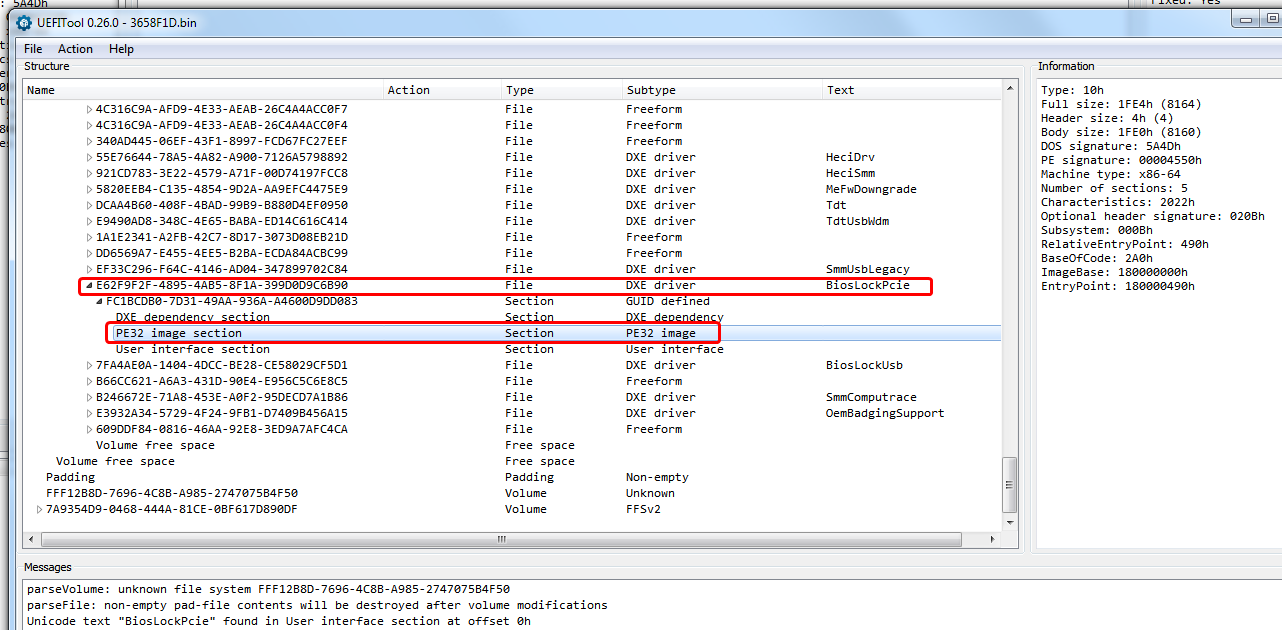
Here’s how it looks and the edits in assembly via a few different views (Stock flow, edited flow, and then the assembly code side by side)
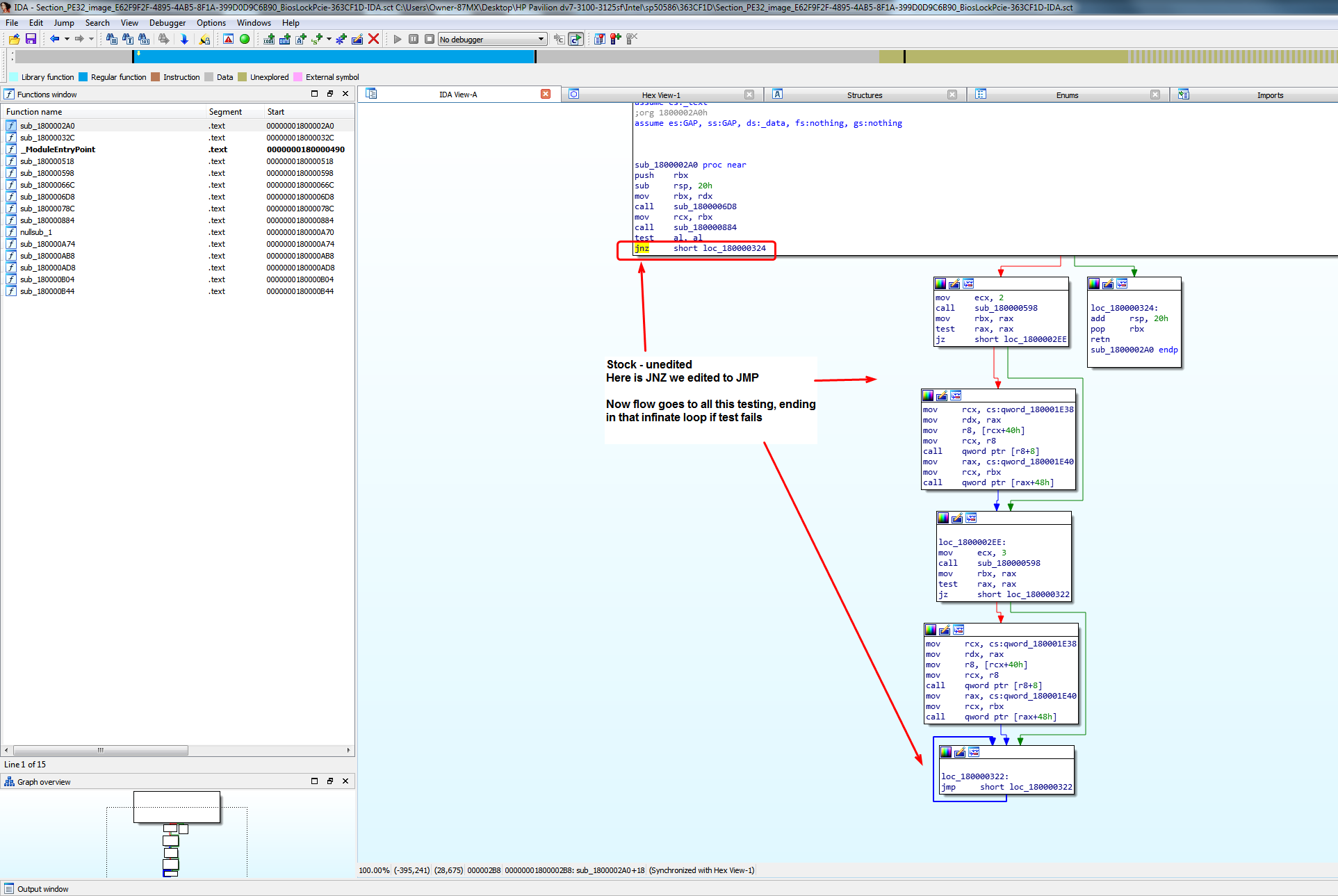
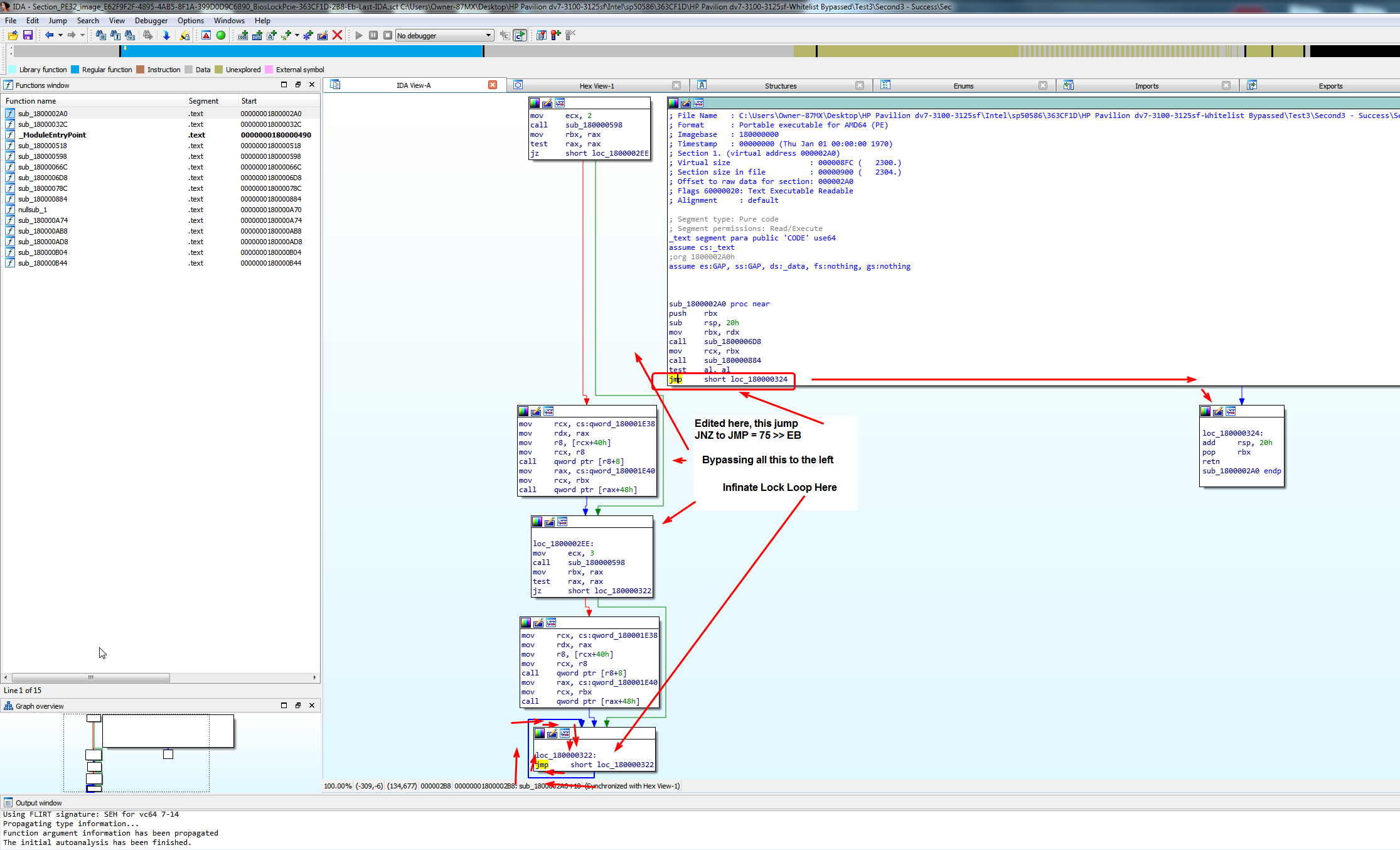
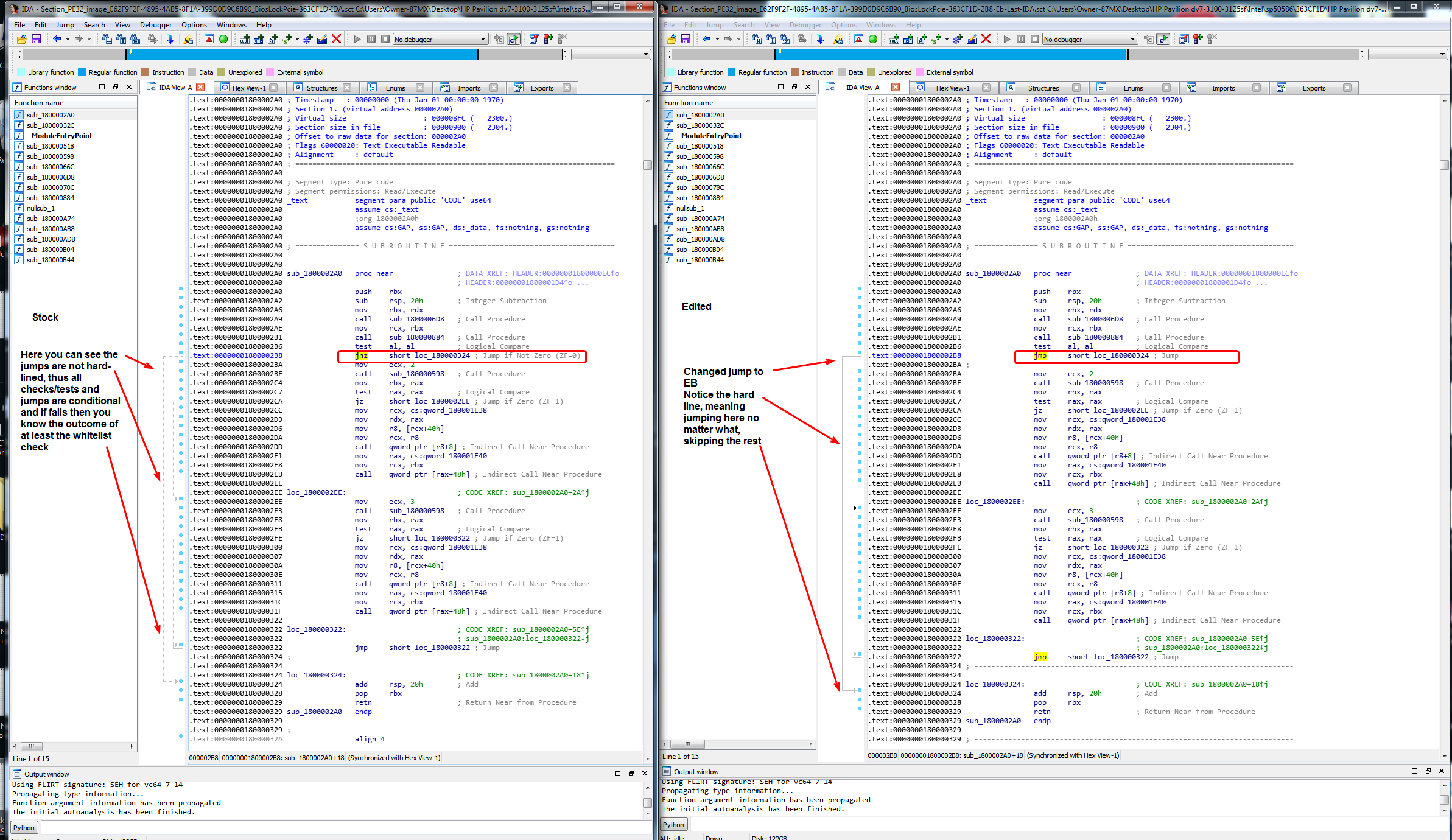
This edit changes a 75 JNZ - Jump short if not zero (ZF=0) To EB JMP - Short Jump (no conditions, jump no matter what >> To location)
The edit location is 0x2bc if PE32 extracted as is, or 0x2b8 if body extracted
And here is the actual one byte change in hex
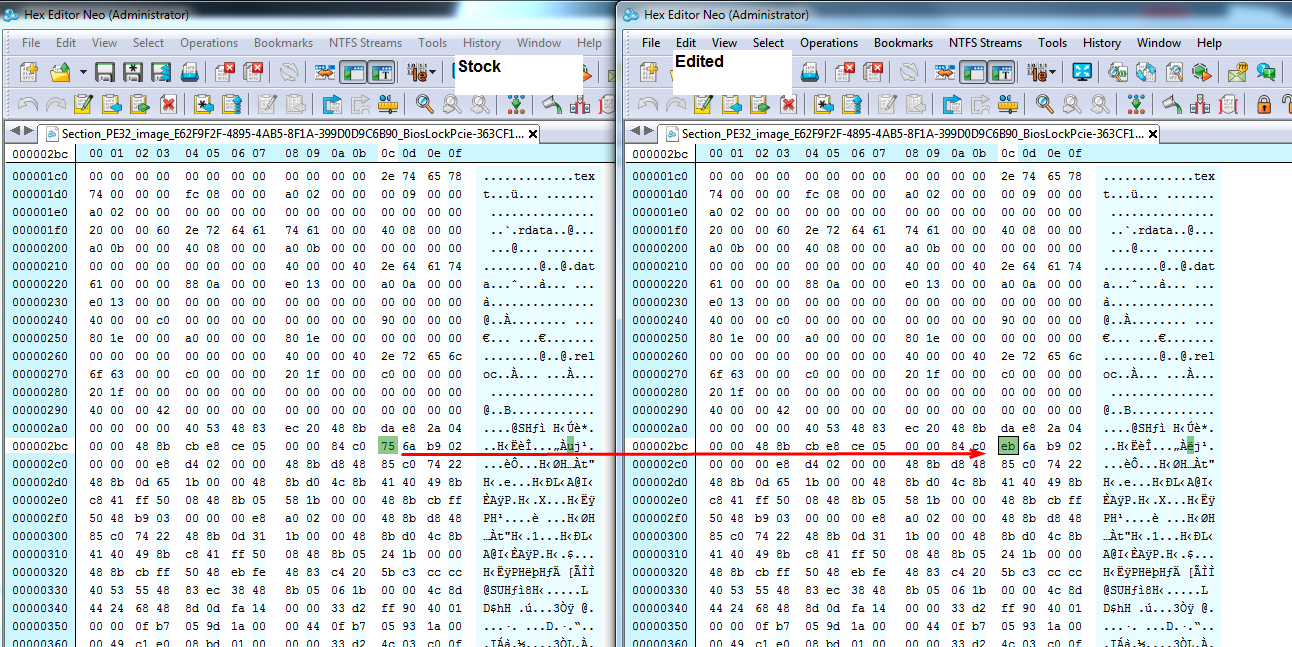
Once done, replace with UEFITool same way you extracted
@Lost_N_BIOS You’re a precious Ally !
I see Hopper is not available on Windows and not seems free
I understand yours explanations exctract with UEFI-Tool OK (i had ever done it with padding files for ucode update)
I have to experience assembly program to see code… but I understand that is possible to do with hex editor ![]()
Thanks a lot for your explanations, your time, and all.
@Kx2000 - I use hopper on windows? Well I have used it, its still installed right now. I checked their site, and all are trials anyway  . I checked mine, and I see it’s older version 2.8.7, if you google around that exact version you can find free.
. I checked mine, and I see it’s older version 2.8.7, if you google around that exact version you can find free.
Maybe best to use that nicer online one I mentioned for Sylar76 to check out anyway, it looks good (better than hopper)
Yes, all can be done with hex editor only, and it’s only one by change. But you can only do it like that for this one system, since you know where the edit is, to do others you’ll have to see in assembly so you can find next time, or ask again next time 
You’re welcome, maybe you’ll get bored sometime and check it out in assembly, so you can do next time for other BIOS.
By the way, I forgot to mention, for this edit, you can edit one file and replace in both of those BIOS. 
If I understand Well, the "75" value is not the same for other Bios ?
In this case, all that I have to do is replace this "75" by "eb" and re inject PE32 in bios with UEFI Tool ?
It may or may not be 75, if it’s the same jump command in assembly then yes it will be 75. JNZ / 75 is always that same jump type, but there are many other types of jumps that could be used too which would have different values
There is 75’s in many places though, so you have to have the correct one.
Yes, that’s the only edit I made, as you mentioned. Extract PE32, edit via hex one byte, replace same way as extracted, save mod BIOS
I have extracted PE32. No problems to find 75 value at 2B8 (in my case)
I try to load the PE32 file on ODA web disassembler but I don’t understand anything ![]() I see the Jump to 80000324 but i do not see what thing is this jump (no see relation with 104 error)
I see the Jump to 80000324 but i do not see what thing is this jump (no see relation with 104 error) ![]() this is a JNE not JNZ in ODA… it s not the same thing i suppose ?
this is a JNE not JNZ in ODA… it s not the same thing i suppose ?
edit : I do not see how to provide you a screen capture here… I need to upload the file on hosting website ?
I’ve tried with IDA Freeware too but I don’t know how to proper load file to have same result as your screen capture…
I will see that another day… Go to bed, Thanks again @Lost_N_BIOS
@Kx2000 - 104 error is way down in middle of file in plain text, many many pages below all the code. I will load on ODA and check what you mention about the jump, I never looked at it there to see how it all looked.
I checked ODA, unsure how it all works, so I couldn’t find the 104 error, but you can see that in hex editor if you want, scroll past all the code until you see actual text, it’s right about middle of all the legible text, little bit past middle of file (@ 0000142f)
Here is where the edit was done viewed on ODA site @2B8 as we’ve both mentioned.
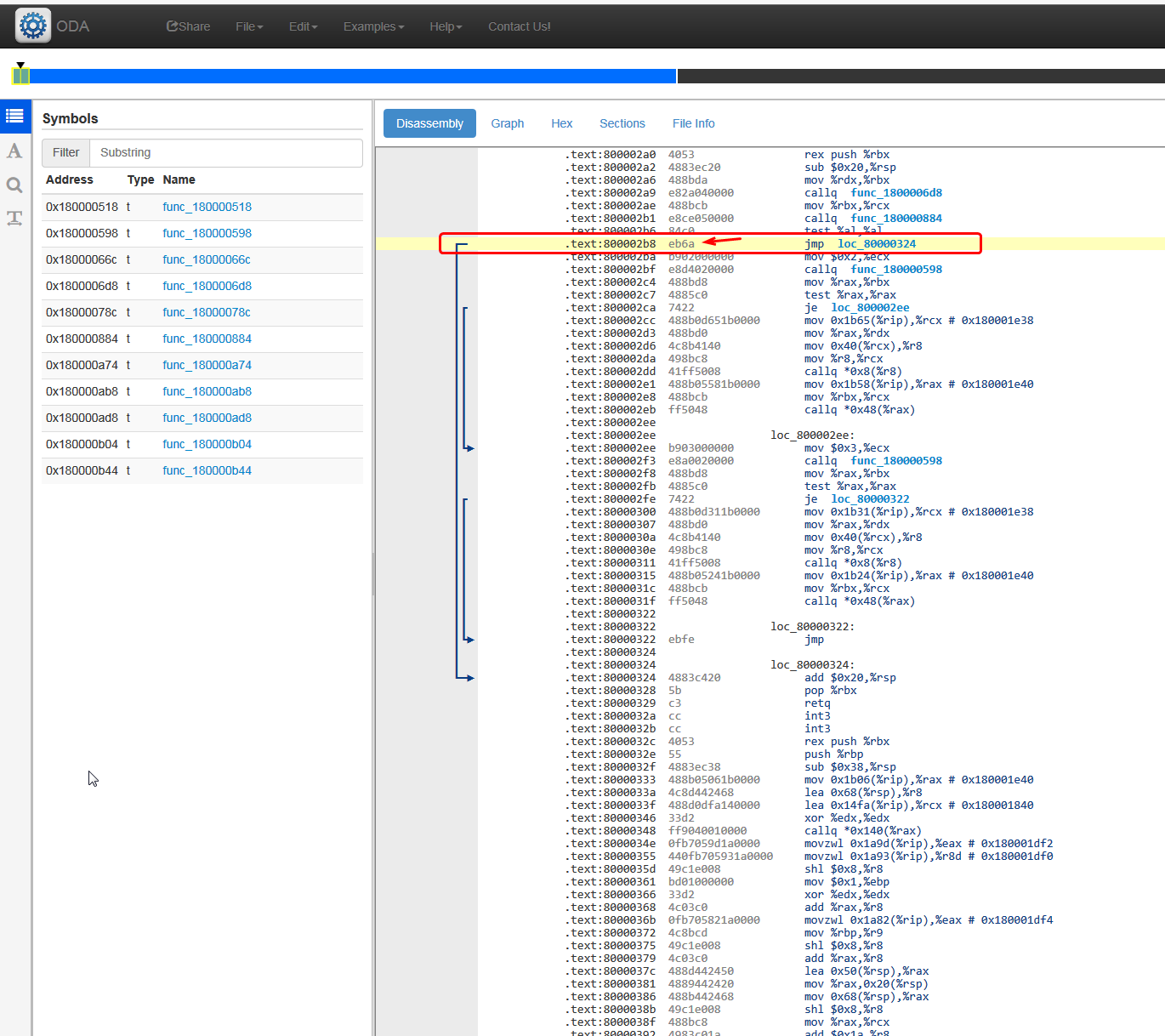
And here’s what it looks like on the other online editor I linked

I did check stock one too and see the JNE, it’s just how they chose to display it’s meaning, it’s basically same function (Jump if not equal, or jump if not zero), ZF=0 is the code used by computer for either
See here is two explanations. I accept IDA PRO’s since it’s a nearly $$ 2K program, plus it’s what I used and learned what little I know with, so I go by what it shows me and edit away 
http://unixwiz.net/techtips/x86-jumps.html
https://stackoverflow.com/questions/1426…-jne-and-jz-jnz
more jumps for your absorption
http://faydoc.tripod.com/cpu/jnz.htm
IDA has many views, you can switch by using space bar, or by clicking the subroutines on the left side to move from one routine to another (space bar will change from flow to code).
On the hex tab, F2 enables editing and hit F2 when you done, so changes apply on the IDA view tab (Flow or code, depending on if you hit space or not)
To show image here, you can do full/advanced reply and then insert image is a little button on right side under text box.
See this thread for Fernando’s explaination of how to use
[Guide] How to insert pictures or attach files to a post