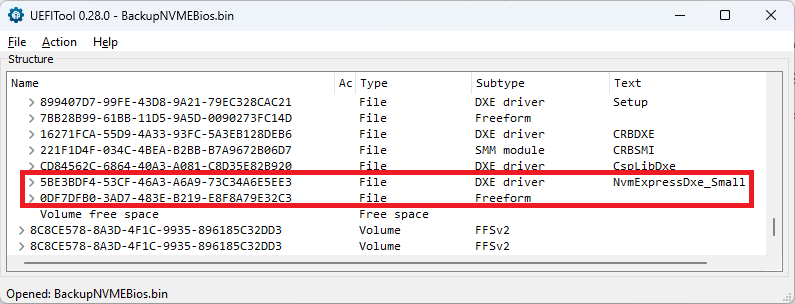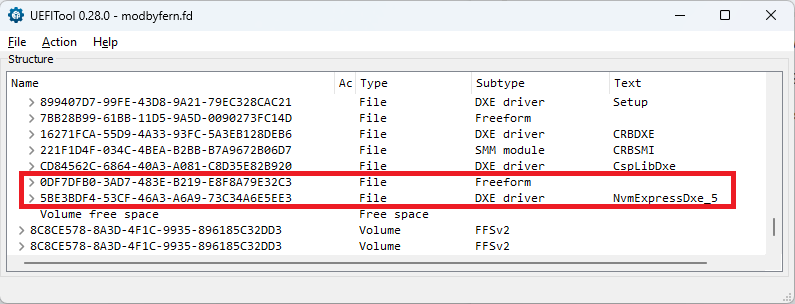@fgonz8
Welcome to the Win-Raid Forum!
Here are my comments:
1. Insertion of the NVMe module into your mainboard’s BIOS
You obviously didn’t follow my Guide (look >here<).
As you can see by comparing the below screenshots, you have inserted the NVMe module into a wrong location (not below the undermost listed module of the “DXE Driver Volume” with a GUID header).
By the way - this mistake wouldn’t have happened, if you would have let the AMI MMTool do the job (the AMI Aptio UEFI Tools find the correct target location for inserted EFI modules automaticly).
a) your modded BIOS with the wrongly inserted NVMe module:
b) the same BIOS with correctly inserted NVMe module:
2. Sort of the inserted NVMe module
As you can see above, there is no need to insert the “small” NVMe module. I had no problem to get the “normal” NvmExpressDxe_5.ffs inserted.
3. Flashing of a modded HP BIOS:
Since I have never had an HP mainboard, I cannot help you regarding the best and safest BIOS flashing procedure.
Good luck!
Dieter (alias Fernando)