Can you help me?
I wonder If it is possible to use HP Z Turbo Drive G2 256 PCIe SSD Drive in my configuration?
After installing this card it is not visible in BIOS nor in Windows in Drive manager nor in Win Device manager
I tried to install Samsung and Intel NVM drivers, the installation fails as the installer does not discover NVM drive
Can you guide me what steps should be done in order to install this drive in my system, or maybe it is impossible?
My current conf:
ASUS P9X79WS (X79 chipset) - BIOS 4802 (newest), MOBO Supports PCI 3.0
Intel i7-4930K
NVidia Quadro K2000 (Please note that this card is PCI 2.0 x16), the system works in GEN2 mode
2x SSD Samsung EVO 840 EVO 256GB
2x WD HDD 3TB setup in soft RAID (In BIOS the SATA controller is set in RAID mode, I use RSTe drivers (ROM 3.8.0.1029, driver 4.3.0.1542)
OS: Windows 10 x64 frequenty updated
After reading this forum some additional questions
1. As I do not need to boot from NVM (I just want to use it as storage) should I also update BIOS (mod) UEFI module? I guess not
2. Should I change my onBoard Controller to AHCI instead of RAID? I am not sure if it matters, I guess this is only for SSD and HDD connected directly to my MOBO as SATA drives?
Regards,
Sebastian
@mix2ra :
Hello Sebastian,
welcome at Win-RAID Forum!
Although I don’t have any experience with this NVMe supporting PCIe connected SSD, I am pretty sure, that it should be possible.
These NVMe drivers are vendor resp. DeviceID specific and do not work with NVMe SSDs, which were manufactured by other companies.
This is what I recommend to do:
- Insert the NVMe UEFI module named "NvmeExpressDxE.ffs" into your mainboard BIOS according >this< guide.
- Flash the modded BIOS by using the ASUS USB Flashback method.
- If you should have installed your currently running Win10 in LEGACY mode using the MBR partition table, you may have to reinstall the OS in UEFI mode. Otherwise the inserted NVMe EFI module will not work.
I guess, that you have to do it to get your NVMe SSD detected by the BIOS and the OS.
You may try it, but I am unsure, whether it will solve your problem.
Good luck!
Dieter (alias Fernando)
Hello Dieter,
Thank you for your help and suggestions!
I followed the instructions on installing NvmeExpressDxE.ffs into UEFI and flashing my BIOS, but unfortunatelly it did not work:
As before the drive is not discovered in Windows.
Windows is installed in UEFI mode.
In the mean time I read some more posts and I wonder should I also install the other nvm modules like Nvme, NvmeSmm and NVMEINT13 ??
But what I understood is that NvmeExpressDxE.ffs is enough, right? Also can you confirm the link on the instruction set is the most current one?
Another idea: I did some reading about HP Z Turbo Drive G2. HP is saying that it works only with their workstations Z440, Z640 and Z880 with some minimum BIOS
These workstations are based on Intel C612 chipset.
I have downloaded their the BIOS and checked with MMTool (version 5). I can see that there are NvmeExpressDxE and NvmeSmm modules.
Also in the history I can see that HP added support for this drive and then some fix in later BIOS releases.
Do you think it is possible to extract these models and install in UEFI for my X79 MOBO?
I have no experience in such stuff so I am a bit afraid I could mess my MOBO…
Is it possible to extract these modules then to check if they are different from other nvm related modules that were extracted by other users and used successfully?
Regards,
Sebastian
I am attaching the HP BIOS downloaded from their website
HPWorkstationBIOS.zip (4.18 MB)
Yes, it is possible to do that. The only question will be, whether your mainboard BIOS has enough free space to additionally get all these modules inserted, but this is nothing to worry about, because in this case you will get a message from the AMI Apotio MMTool.
The risks to get a bricked mainboard are minimal, because you just insert originally not present modules.
Why shouldn’t that not be possible?
I extracted NvmeExpressDxE and NvmeSmm modules from HP BIOS file and added them to my BIOS as new modules (according to rules, described on this forum).
When extracting them I marked extracted uncompressed using MMTool version 5, and inserted them as compressed with link field unchecked with MMTool version 4.
These additional modules did not exceed the BIOS file size.
The size of extracted NvmeExpressDxE was larger from the one available on this forum for download. It was approx. 2kb larger.
After comparing installed modules in MMTool I’ve noticed that the size is different in HP BIOS and in my mod. Does it mean that these modules should be installed uncompressed? Does it matter?
It here a way to check if this insertion was successful ? Maybe something else need to be updated in order these modules are visible for BIOS?
The above modification did not change anything and the Z drive is still invisible in my system.
I changed SATA mode from RAID RSTe to AHCI it disabled my soft RAID 1 but I wanted to try if it has any influance on Z drive visibility.
Still, the HP drive is not visible in the system.
Are there any BIOS settings that might have some influence on drive visibility?
Do you have any more advices what could I try next?
I will add some additional info on HP Z Turbo Drive G2 found in some white paper:
"The HP Z Turbo Drive G2 is a half height, half length PCIe based add in board that plugs directly into a PCIe slot. It is an HP designed adapter card that is powered by Samsung’s SM951
(M.2 form factor) SSD technology. SM951 contains Samsung’s professional class MLC flash memory, a 3 core, eight channel UAX controller (designed specifically for PCIe) and firmware."
Regards,
Sebastian
I have tried to install Samsung module found >here< in my BIOS - does not work.
I am still looking for a solution before I decide to sell this drive.
@Fernando : Should all the modules I add to BIOS be compressed or rather uncompressed?
Another thing I wonder is if I buy a cheap PCIe NVMe M.2 adapter and put the samsung drive on it, would it make any difference than with an original HP PCIe card?
This HP card compared to standard PCIe NVM adapters has some additional chip on it, not sure what it is
Regards,
Sebastian
It doesn’t work, because your SSD uses the NVMe and not the AHCI protocol.
It doesn’t matter, whether the module you want to insert is uncompressed or compressed. It will be inserted in compressed form anyway.
I have managed to install NVM in my system.
Here is what I did:
1. Bought a cheap M.2 to PCIe Card: I choosed LyCOM DT-120 - Lycom DT-120 M.2 PCI-e SSD to PCI-e Adapter Card
2. Extract NVMe modules from BIOS of ASUS X79 - DELUXE
3. Upgrade my BIOS with extracted modules
4. Move SM951 NVMe drive from HP card to LyCOM card
The drive is visible under Windows 10.
I did not try to boot from it, my only objective was to use it as a storage drive.
Do you thiink the HP card is broken or it contains some logic that works only on HP Workstations?
(Photo below)

Also The benchmark shows much lower performance I expected.
I installed NVM driver from Samsung website version 1.4.7.17.
On standard windows 10 driver performance was much worse
Is it because my PCI works in GEN2 mode (I cannot change it to 3.0 because of Quadro K2000 is GEN2) ? Should I expect higher performance?
(benchmark results below)
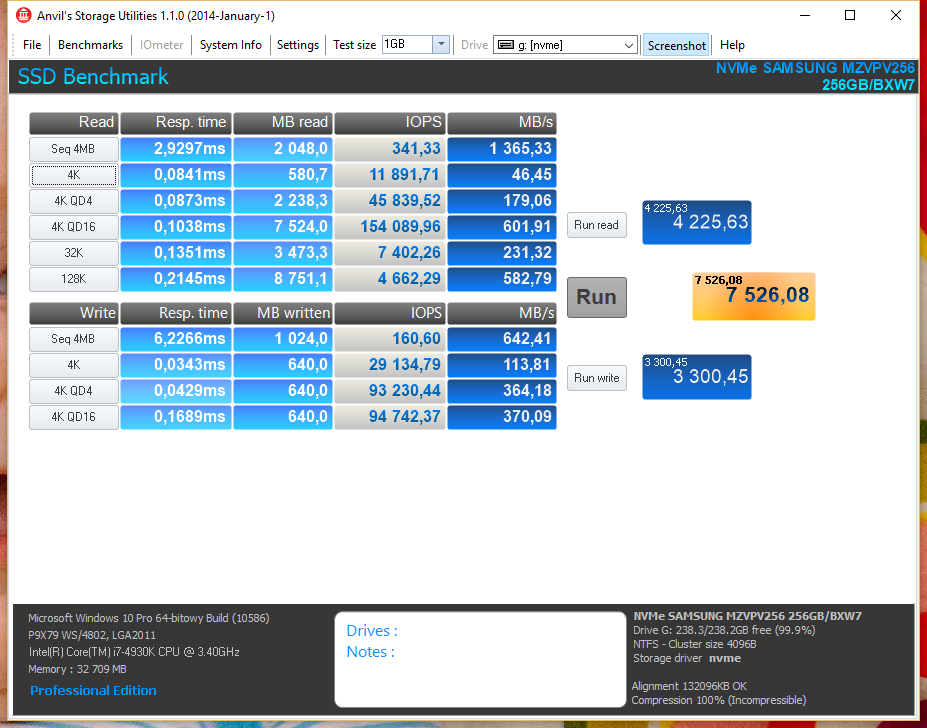
Regards,
Sebastian
Congratulations!
I don’t know it.
That is no surprise for me. A special driver, which has been developed by the manufacturer of the SSD Controller, is usually better than a generic one.
Probably not with your current system.
Hy Guys,
i have also tried the HP Turbodrive Z with Samsung 851 SSD but i doesn’t work too.
I have figured out, that the Turbodrive Z only works with HP Workstations and HP 600 and 800 G1 and G2 Desktops.
They have implemented something in the Firmware that checks the mainboard bios.
Best wishes Alex
@friedi100 :
Hello Alex,
welcome at Win-RAID Forum and thanks for your contribution.
Since I personally can not help you, I hope, that you may succeed with the support of someone else.
Regards
Dieter (alias Fernando)
Hy Fernando,
yes i have a very simple solution.
Just install the ssd from the turbodrive in an nvme pci express Adapter and everything works.
Best wishes from Austria
oh man i dont know why this thread never came up in searches but if this works, its a life saver ! just ordered a pci-e adapter. hopefully it works ! crosses fingers
iandroo888
Please note - HP Z Turbo Drive G2 contains AHCI version of the Samsung SM951. To support boot from this card, you need to embed “Samsung_M2_DXE” BIOS module.
[Guide] How to get M.2/PCIe connected Samsung AHCI SSDs bootable?
If the booting is not important, you do not need to embed anything.
the HP turbo drive “G2” is a NVME based SM951 SSD not AHCI
the HP Z series workstation Bios’s are locked and checksummed to prevent any 3rd party changes
due to this you can not change the bios, as it will be rejected when attempting a bios upgrade
the HP SSD PCI-E card unlike 99.99% of the other pci-e ssd cards has jumpers to allow up to
4 ssd cards installed in the HP workstations.
I suspect the problem people are having with these cards in a non HP system is a conflict between the
motherboard ssd slot address and the hp card default address you can try setting the HP card address
from the default of 0 to any other (1-3) using the cards jumpers and see if that resolves the problem
3rd party SSD cards can not be set as they have no config jumpers
and possibly use the motherboards PCI slot ID for card configuration if using more than one ssd clone card?
( can anyone reply who has tried using more than one clone PCI-E SSD card in a system)
Dear all struggling on getting your HP Z Turbo Drive G2 to work: to get this device to work you have to desolder the Q1 transistor from the circuit board. I did this myself and now my HPE ML110 Gen9 is seeing the device as Drive D in Windows 10 Pro.
Check this link for more info on this Q1 transistor desoldering fenomenon:
https://forums.servethehome.com/index.ph…g2-512gb.21195/
To boot from the z820 follow these directions
DUET Refind link is available on this site
[Guide] NVMe-boot for systems with legacy BIOS and older-UEFI (DUET-REFIND)
first, set bios to “factory” defaults
now enter bios and disable the Intel “AMT”, boot from network and if not booting from the onboard LSI SAS/SATA controller
disable the LSI controller boot rom (do not disable the LSI controller unless you are using a addin Raid card)
also disable the boot from network card option
now look at the bios boot order section, and make the USB Hard Disk device the top most entry
(you can leave the legacy section alone)
also make sure the Select Boot device Option is enabled (F9 key)
now reboot
download DUET (UDK2019) with REFIND included, and uncompress the files to a desired location
directions For the z820…
HOW to MAKE THE USB flash drive for REFIND.
Booting the NVME drive from a older-UEFI capable board that lacks the nvme boot code (like the z820)
using REFIND mass-storage without DUET
--------------------------------------------------------------------------------------------------------------------
Refind USBSetup:
• 1) Connect a USB flash drive (2gb or less) and go to the UDK2019 folder and start the “USBSetup” application
• 2) Select the 2gb USB flash drive letter from the drop-down combo box
Warning.
The following step will completely remove all information and partitions on the selected USB flash drive
• 3) Remove all information and partitions from the usb drive by clicking on: CLEAN
• 4) Optional, format the selected usb drive by clicking on: FORMAT
• 5) Copy the graphical boot manager REFIND onto the usb drive by clicking on: REFIND
• 6) Once done remove the Refind USB flash drive
• 7) create a GPT version of Windows 10 x64 installer using a USB key by either downloading it from the MS website
or use the program Rufus to create the key from a Win 10 ISO Image (a 16GB or larger usb key is required for this)
• 8) Insert the Win 10 installer USB Key into the target system’s usb 2.0 port
and make sure the Boot from USB option in your system BIOS is configured as the first bootable UEFI device
for the z820 this will be the top part of the UEFI bios settings
you want the USB Hard Drive Option to be the topmost entry
do not change any settings in the lower “Legacy Bios” settings, leave as is
• 9) Reboot, the system should boot from the USB key and begin the windows setup follow the prompts
and if offered, select “Custom Installation” and remove/delete any existing partitions, then click "NEXT"
let it continue, and when it reboots and comes back to the begining windows 10 install screen
REMOVE THE WIN-10 INSTALL USB KEY, and REPLACE IT WITH THE 2GB REFIND USB KEY
Once the usb keys are swapped, click on the red “X” of the windows setup box and windows will ask if you want to
cancel the win 10 install (say YES) and the system should reboot
windows will now load the REFIND nvme/boot manager from the usb key and then continue the final part of
the windows setup
when windows setup finishes, you can optionally power off and move the REFIND usb key inside the z820 by using a
9 pin to USB adapter to connect the usb key to the motherboards internal usb header
if you go this route, i strongly recomend you use a usb key that has a plastic (not metal) shell
to prevent possible motherboard shorts if the usb key comes loose or moves around
Last, you can hide the REFIND USB key from the windows OS by using "Disk Management"
and remove the usb keys drive letter
Notes:
RAID to AHCI - AHCI to RAID
Windows 10: installing any newer RST software without reducing the “MessageNumberLimit” from the default 80 to 8
could trigger the never ending loading circle,
if your motherboard never reaches the desktop, go to the DELETE RAID driver section.
How to use the SATA RAID software option
For the SHELL: find the suitable RST EFI SATA\RAID driver version and place it inside the “EFI\Raid” directory,
then modify the “startup.nsh” accordingly or rename the file in “RaidDriver.efi”.
For the OPTIONAL BOOT MANAGER: find the suitable RST EFI SATA\RAID driver version
and place it inside the “EFI\Boot\drivers” directory.