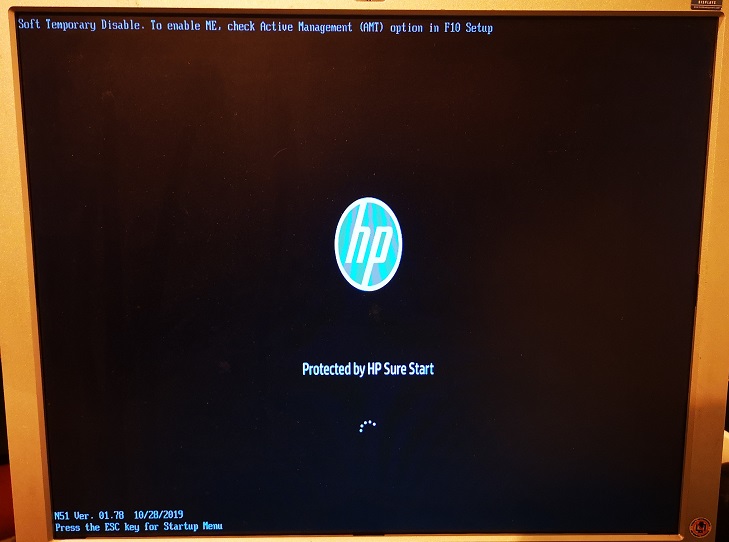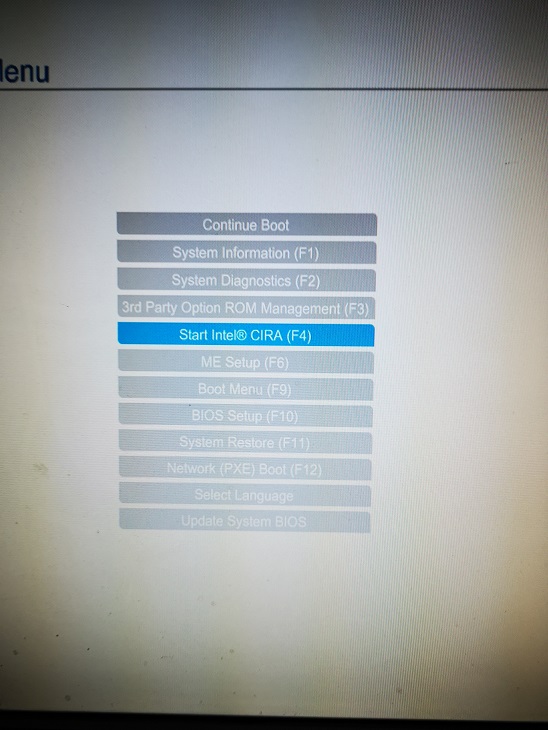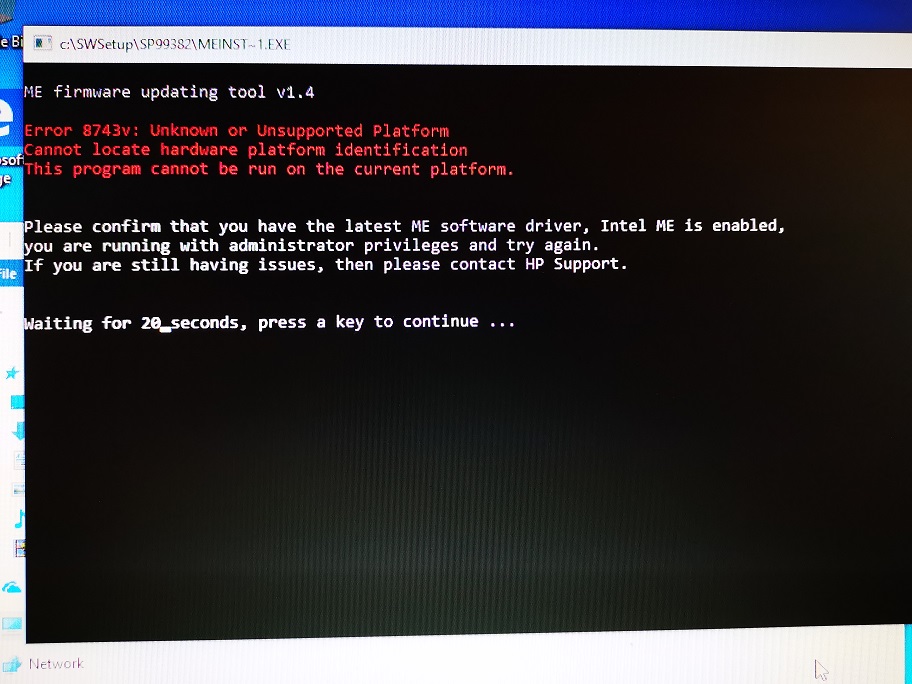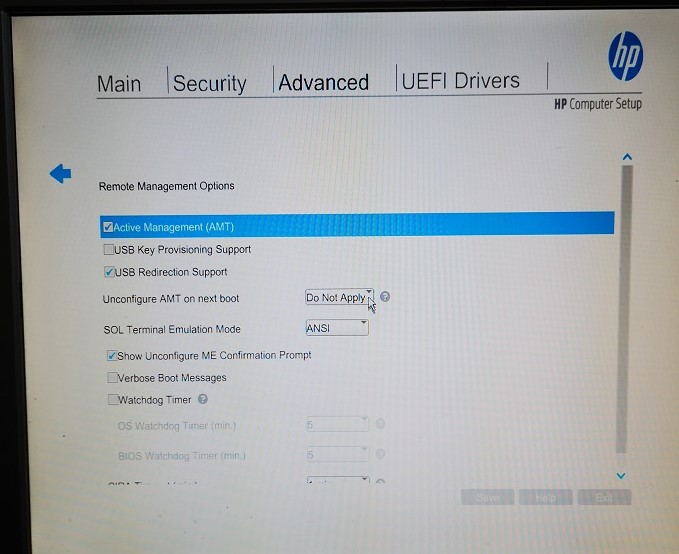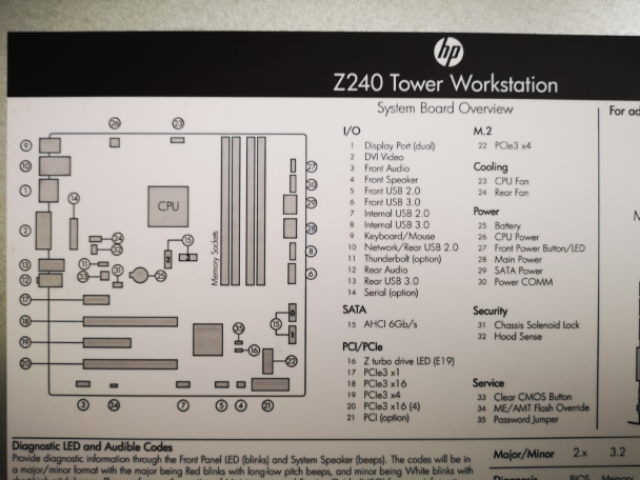Hi sahafdeen,
So I install SSM and created file store, enabled show progress on client computer and create log file also. I placed the Intel ME Update and ran the update process. It didn’t detect any updates to be installed. Please see log file of the command below:
Log file generated on 04/14/20 04:34:31 PM for DESKTOP-HJCHFGN
• SSM Version: 4.0.4.1 (4.0.4.1)
• User Name: Qualcom
• Parameters: /TEMP:“C:\Users\User\AppData\Local\Temp\SSM1F4A.tmp” /SSMFS:"\Desktop-hjchfgn\fs"
/SSMPATH:“C:\Windows\system32” \Desktop-hjchfgn\fs /accept
Possible Updates
Updates Performed
Client Information
• System Manufacturer: HP
• System Product: HP Z240 Tower Workstation
• System Version:
• Base Board Manufacturer: HP
• Base Board Product: 802F
• Base Board Version:
• Machine ID: 0x802F
• BIOS Release Date: 10/28/2019
• BIOS Version: N51 Ver. 01.78
• System Serial Number: REDACTED
• Asset Tag:
• OS: WT64_1909 - OEM
• LANG: US
• WMI Provider: Firmware Interface
Detected Devices
• Device 0: “ACPI\ACPI000C\2&DABA3FF&0”,“ACPI Processor Aggregator”
• Device 1: “ACPI\FIXEDBUTTON\2&DABA3FF&0”,“ACPI Fixed Feature Button”
• Device 2: “ACPI\GENUINEINTEL_-INTEL64_FAMILY_6_MODEL_94-_INTEL(R)_CORE™I7-
6700_CPU@3.40GHZ_1",“Intel(R) Core™ i7-6700 CPU @ 3.40GHz”
• Device 3: "ACPI\GENUINEINTEL-INTEL64_FAMILY_6_MODEL_94-_INTEL(R)_CORE™I7-
6700_CPU@3.40GHZ_2",“Intel(R) Core™ i7-6700 CPU @ 3.40GHz”
• Device 4: "ACPI\GENUINEINTEL-INTEL64_FAMILY_6_MODEL_94-_INTEL(R)_CORE™I7-
6700_CPU@3.40GHZ_3",“Intel(R) Core™ i7-6700 CPU @ 3.40GHz”
• Device 5: "ACPI\GENUINEINTEL-INTEL64_FAMILY_6_MODEL_94-_INTEL(R)_CORE™I7-
6700_CPU@3.40GHZ_4",“Intel(R) Core™ i7-6700 CPU @ 3.40GHz”
• Device 6: "ACPI\GENUINEINTEL-INTEL64_FAMILY_6_MODEL_94-_INTEL(R)_CORE™I7-
6700_CPU@3.40GHZ_5",“Intel(R) Core™ i7-6700 CPU @ 3.40GHz”
• Device 7: "ACPI\GENUINEINTEL-INTEL64_FAMILY_6_MODEL_94-_INTEL(R)_CORE™I7-
6700_CPU@3.40GHZ_6",“Intel(R) Core™ i7-6700 CPU @ 3.40GHz”
• Device 8: "ACPI\GENUINEINTEL-INTEL64_FAMILY_6_MODEL_94-_INTEL(R)_CORE™I7-
6700_CPU@3.40GHZ_7",“Intel(R) Core™ i7-6700 CPU @ 3.40GHz”
• Device 9: "ACPI\GENUINEINTEL-INTEL64_FAMILY_6_MODEL_94-_INTEL(R)_CORE™I7-
6700_CPU@3.40GHZ_8",“Intel(R) Core™ i7-6700 CPU @ 3.40GHz”
• Device 10: “ACPI\HPQ8001\4&15D6DB75&0”,“Standard PS/2 Keyboard”
• Device 11: “ACPI\IFX0102\2&DABA3FF&0”,“Trusted Platform Module 1.2”
• Device 12: “ACPI\INT0800\4&15D6DB75&0”,“Legacy device”
• Device 13: “ACPI\INT3394\2&DABA3FF&0”,“Motherboard resources”
• Device 14: “ACPI\INT33A1\1”,“Intel(R) Power Engine Plug-in”
• Device 15: “ACPI\INT340E\2&DABA3FF&0”,“Motherboard resources”
• Device 16: “ACPI\INT3F0D\4&15D6DB75&0”,“Motherboard resources”
• Device 17: “ACPI\PNP0000\4&15D6DB75&0”,“Programmable interrupt controller”
• Device 18: “ACPI\PNP0100\4&15D6DB75&0”,“System timer”
• Device 19: “ACPI\PNP0103\0”,“High precision event timer”
• Device 20: “ACPI\PNP0A06\0”,“Extended IO Bus”
• Device 21: “ACPI\PNP0A08\0”,“PCI Express Root Complex”
• Device 22: “ACPI\PNP0B00\4&15D6DB75&0”,“System CMOS/real time clock”
• Device 23: “ACPI\PNP0C02\1”,“Motherboard resources”• Device 24: “ACPI\PNP0C02\1000”,“Motherboard resources”
• Device 25: “ACPI\PNP0C02\2”,“Motherboard resources”
• Device 26: “ACPI\PNP0C02\5”,“Motherboard resources”
• Device 27: “ACPI\PNP0C02\PCHRESV”,“Motherboard resources”
• Device 28: “ACPI\PNP0C04\4&15D6DB75&0”,“Numeric data processor”
• Device 29: “ACPI\PNP0C09\1”,“Microsoft ACPI-Compliant Embedded Controller”
• Device 30: “ACPI\PNP0C0C\2&DABA3FF&0”,“ACPI Power Button”
• Device 31: “ACPI\PNP0C0E\2&DABA3FF&0”,“ACPI Sleep Button”
• Device 32: “ACPI\PNP0C14\1”,“Microsoft Windows Management Interface for ACPI”
• Device 33: “ACPI\PNP0C14\2”,“Microsoft Windows Management Interface for ACPI”
• Device 34: “ACPI\PNP0C14\3”,“Microsoft Windows Management Interface for ACPI”
• Device 35: “ACPI\PNP0F13\4&15D6DB75&0”,“PS/2 Compatible Mouse”
• Device 36: “ACPI_HAL\PNP0C08\0”,“Microsoft ACPI-Compliant System”
• Device 37: “ACPI_HAL\UEFI\0”,“Microsoft UEFI-Compliant System”
• Device 38: “DISPLAY\HWP26EA\4&104A9C10&0&UID198195”,“Generic PnP Monitor”
• Device 39:
“HDAUDIO\FUNC_01&VEN_10EC&DEV_0221&SUBSYS_103C802F&REV_1001\4&1118038D&0&0001”,“Realtek
High Definition Audio”
• Device 40:
“HDAUDIO\FUNC_01&VEN_8086&DEV_2809&SUBSYS_103C802F&REV_1000\4&1118038D&0&0201”,“Intel(R)
Display Audio”
• Device 41: “HID\VID_1C4F&PID_0024&MI_00\7&101A6175&0&0000”,“HID Keyboard Device”
• Device 42: “HID\VID_1C4F&PID_0024&MI_01&COL01\7&13BCDC4D&0&0000”,“HID-compliant consumer
control device”
• Device 43: “HID\VID_1C4F&PID_0024&MI_01&COL02\7&13BCDC4D&0&0001”,“HID-compliant system
controller”
• Device 44: “HID\VID_413C&PID_3016\6&28F7AF9B&0&0000”,“HID-compliant mouse”
• Device 45: “HTREE\ROOT\0”
• Device 46: “PCI\VEN_8086&DEV_10FB&SUBSYS_17D3103C&REV_01\4&8B134DB&0&00E0”,“HPE Ethernet
10Gb 2-port 560SFP+ Adapter”
• Device 47: “PCI\VEN_8086&DEV_10FB&SUBSYS_17D3103C&REV_01\4&8B134DB&0&01E0”,“HPE Ethernet
10Gb 2-port 560SFP+ Adapter #2”
• Device 48: “PCI\VEN_8086&DEV_15B7&SUBSYS_802F103C&REV_31\3&11583659&0&FE”,“Intel(R) Ethernet
Connection (2) I219-LM”
• Device 49: “PCI\VEN_8086&DEV_1912&SUBSYS_802F103C&REV_06\3&11583659&0&10”,“Intel(R) HD
Graphics 530”
• Device 50: “PCI\VEN_8086&DEV_191F&SUBSYS_802F103C&REV_07\3&11583659&0&00”,“PCI standard host
CPU bridge”
• Device 51: “PCI\VEN_8086&DEV_2822&SUBSYS_802F103C&REV_31\3&11583659&0&B8”,“Intel Chipset SATA
RAID Controller”
• Device 52: “PCI\VEN_8086&DEV_A114&SUBSYS_802F103C&REV_F1\3&11583659&0&E0”,“Intel(R) 100
Series/C230 Series Chipset Family PCI Express Root Port #5 - A114”
• Device 53: “PCI\VEN_8086&DEV_A121&SUBSYS_802F103C&REV_31\3&11583659&0&FA”,“Intel(R) 100
Series/C230 Series Chipset Family PMC - A121”
• Device 54: “PCI\VEN_8086&DEV_A123&SUBSYS_802F103C&REV_31\3&11583659&0&FC”,“Intel(R) 100
Series/C230 Series Chipset Family SMBus - A123”
• Device 55: “PCI\VEN_8086&DEV_A12F&SUBSYS_802F103C&REV_31\3&11583659&0&A0”,“Intel(R) USB 3.0
eXtensible Host Controller - 1.0 (Microsoft)”
• Device 56: “PCI\VEN_8086&DEV_A131&SUBSYS_802F103C&REV_31\3&11583659&0&A2”,“Intel(R) 100
Series/C230 Series Chipset Family Thermal subsystem - A131”
• Device 57: “PCI\VEN_8086&DEV_A149&SUBSYS_802F103C&REV_31\3&11583659&0&F8”,“Intel(R) 100
Series/C230 Series Chipset Family LPC Controller (C236) - A149”
• Device 58: “PCI\VEN_8086&DEV_A170&SUBSYS_802F103C&REV_31\3&11583659&0&FB”,“High Definition
Audio Controller”
• Device 59: “ROOT\ACPI_HAL\0000”,“ACPI x64-based PC”
• Device 60: “ROOT\BASICDISPLAY\0000”,“Microsoft Basic Display Driver”
• Device 61: “ROOT\BASICRENDER\0000”,“Microsoft Basic Render Driver”
• Device 62: “ROOT\COMPOSITEBUS\0000”,“Composite Bus Enumerator”
• Device 63: “ROOT\KDNIC\0000”,“Microsoft Kernel Debug Network Adapter”
• Device 64: “ROOT\MSSMBIOS\0000”,“Microsoft System Management BIOS Driver”
• Device 65: “ROOT\NDISVIRTUALBUS\0000”,“NDIS Virtual Network Adapter Enumerator”
• Device 66: “ROOT\RDPBUS\0000”,“Remote Desktop Device Redirector Bus”
• Device 67: “ROOT\SPACEPORT\0000”,“Microsoft Storage Spaces Controller”
• Device 68: “ROOT\SYSTEM\0000”,“Plug and Play Software Device Enumerator”
• Device 69: “ROOT\UMBUS\0000”,“UMBus Root Bus Enumerator”
• Device 70: “ROOT\VDRVROOT\0000”,“Microsoft Virtual Drive Enumerator”
• Device 71: “ROOT\VID\0000”,“Microsoft Hyper-V Virtualization Infrastructure Driver”
• Device 72: “ROOT\VOLMGR\0000”,“Volume Manager”• Device 73: “SCSI\CDROM&VEN_HP_HLDS&PROD_DVDRW__GUD1N\4&2C691D24&0&000200”,“hp HLDS
DVDRW GUD1N”
• Device 74: “SCSI\DISK&VEN_HGST&PROD_HTS545050A7E380\4&2C691D24&0&000000”,“HGST
HTS545050A7E380”
• Device 75: “STORAGE\VOLUMESNAPSHOT\HARDDISKVOLUMESNAPSHOT1”,“Generic volume shadow copy”
• Device 76: “STORAGE\VOLUME{D47310CE-6BC9-11EA-BC5B-806E6F6E6963}#0000000000100000”,“Volume”
• Device 77: “STORAGE\VOLUME{D47310CE-6BC9-11EA-BC5B-806E6F6E6963}#0000000021200000”,“Volume”
• Device 78: “STORAGE\VOLUME{D47310CE-6BC9-11EA-BC5B-806E6F6E6963}#0000000027600000”,“Volume”
• Device 79: “STORAGE\VOLUME{D47310CE-6BC9-11EA-BC5B-806E6F6E6963}#0000000028600000”,“Volume”
• Device 80: “SWD\MMDEVAPI\MICROSOFTGSWAVETABLESYNTH”,“Microsoft GS Wavetable Synth”
• Device 81: “SWD\MMDEVAPI{0.0.0.00000000}.{2C108A33-6A49-4D40-8D72-35709D2E4814}”,“Speakers
(Realtek High Definition Audio)”
• Device 82: “SWD\MSDAS{CE958E9A-424F-4C88-86F4-11314821E75A}”,“Microsoft Device Association Root
Enumerator”
• Device 83: “SWD\MSRRAS\MS_AGILEVPNMINIPORT”,“WAN Miniport (IKEv2)”
• Device 84: “SWD\MSRRAS\MS_L2TPMINIPORT”,“WAN Miniport (L2TP)”
• Device 85: “SWD\MSRRAS\MS_NDISWANBH”,“WAN Miniport (Network Monitor)”
• Device 86: “SWD\MSRRAS\MS_NDISWANIP”,“WAN Miniport (IP)”
• Device 87: “SWD\MSRRAS\MS_NDISWANIPV6”,“WAN Miniport (IPv6)”
• Device 88: “SWD\MSRRAS\MS_PPPOEMINIPORT”,“WAN Miniport (PPPOE)”
• Device 89: “SWD\MSRRAS\MS_PPTPMINIPORT”,“WAN Miniport (PPTP)”
• Device 90: “SWD\MSRRAS\MS_SSTPMINIPORT”,“WAN Miniport (SSTP)”
• Device 91: “SWD\MSRRAS{5E259276-BC7E-40E3-B93B-8F89B5F3ABC0}”,“Microsoft RRAS Root Enumerator”
• Device 92: “SWD\PRINTENUM\PRINTQUEUES”,“Root Print Queue”
• Device 93: “SWD\PRINTENUM{2CF7C09E-BB0C-49BB-84C9-C940E3490451}”,“Microsoft Print to PDF”
• Device 94: “SWD\PRINTENUM{4BC45FAD-900E-4368-96F6-F6AB264BEB8E}”,“Fax”
• Device 95: “SWD\PRINTENUM{756D3521-2514-45B8-8FB1-F17DA72029C7}”,“Microsoft XPS Document Writer”
• Device 96: “SWD\PRINTENUM{DD45B4AD-6998-4565-9956-6DFA2EFE0F3F}”,“OneNote”
• Device 97: “SWD\RADIO{3DB5895D-CC28-44B3-AD3D-6F01A782B8D2}”,“Microsoft Radio Device Enumeration
Bus”
• Device 98: "UEFI\RES{6ADA8902-98CC-B546-BE2E-53BB3AEDFE83}\0”,“System Firmware”
• Device 99: “USB\ROOT_HUB30\4&6E70886&0&0”,“USB Root Hub (USB 3.0)”
• Device 100: “USB\VID_1C4F&PID_0024&MI_00\6&15CAE9E1&0&0000”,“USB Input Device”
• Device 101: “USB\VID_1C4F&PID_0024&MI_01\6&15CAE9E1&0&0001”,“USB Input Device”
• Device 102: “USB\VID_1C4F&PID_0024\5&38E96659&0&1”,“USB Composite Device”
• Device 103: "USB\VID_413C&PID_3016\5&38E9665
-------------- END OF LOG
I then placed in 2 more update files - HP Diagnostic Software and the latest BIOS Version. I recreated the FS database and re-run the update command and it found the 2 updates and installed HP Diagnostic Software and the BIOS Update. It then rebooted the computer to complete the BIOS update but when the computer rebooted it failed to POST. It remained with a power light on and after a few minutes the fans inside just run at 100%.
I hard powered off - removed power cable, pressed power button for 30seconds. Inserted power cable, powered on PC - it then brought up the updating BIOS to 1.78 - I allowed it to finish - rebooted again and it stayed black screen - no other leds lit only power - after few more minutes internal fans went to 100% speed - I waited another 5 minutes but still nothing.
I hard powered off - removed power cable, pressed power button for 30seconds. Inserted power cable, powered on PC - it powered on and shown the correct BIOS Version at the bottom of the screen (1.78) however it still had the message:
ERROR: SOFT TEMPORARY DISABLE: To enable ME, check Active Management (AMT) option in Setup (F10)
I checked the BIOS and confirmed that AMT is enabled.
I rebooted and tried to install the Intel ME update again but got the same message as before

It leaves trying older versions of software. I cannot get it to detect the Intel ME or AMT device on the system for it to force install update. That’s why I was hoping some of the tools on this forum might be able to help possibly forcing a reflash of the Intel ME Firmware. Can you suggest anything else to try?
Thank you so much for you patience on this matter, I appreciate your time.
Keith